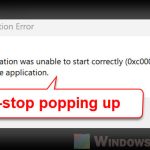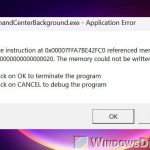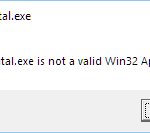When you’re running a Windows Server Update Services (WSUS) environment, sometimes the WSUS Application Pool in IIS might keep stopping because of some unknown reasons. This problem can mess up the normal works of WSUS, including blocking your access to the WSUS console. This guide will talk about what might cause this problem and how to fix it.
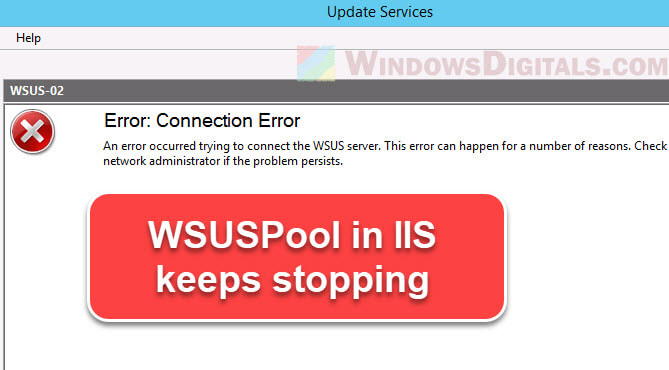
Also see: How to Restart Windows Update Service on Windows 11
Page Contents
How to fix WSUS pool keeps stopping in IIS
Knowing WSUS well can help admins find the main cause of problems quickly and fix them right away.
Memory limitation
The WSUS App Pool (usually named “WsusPool”) in IIS might be set up with only a little bit of memory. If it hits this memory cap, IIS might stop the application pool to avoid any server problems.
To fix this, you should try to increase the memory limit or make it unlimited (0):
- Open IIS Manager.
- Navigate to Application Pools by expanding the server.
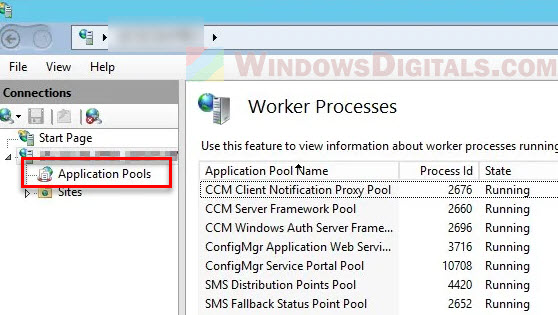
- Locate and right-click on WsusPool.
- In the context menu, select Advanced Settings…
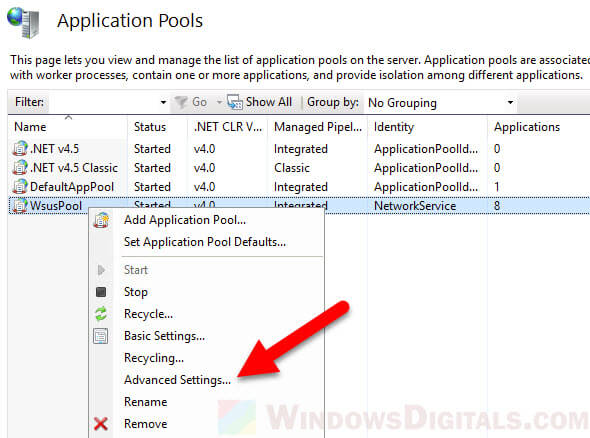
- Increase the value for Private Memory Limit (KB) or set it to 0. Save changes.
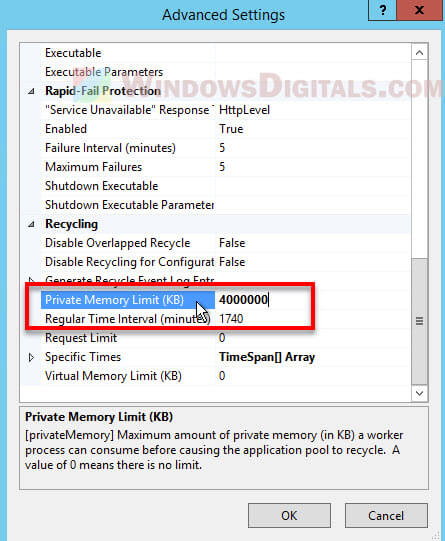
Database issues
WSUS relies heavily on its database to store things like update metadata and client details. If there’s a problem with the database, like corruption or indexing issues, it can make WSUS services stop or slow down, and often stop the Application Pool too.
Regular maintenance is important:
- Reindexing the WSUS database can help fix performance issues.
- The WSUS Cleanup Wizard, which you can find in the WSUS console, helps remove old updates, clean up metadata, and keep the database running smoothly.
The problem with corrupt updates
Sometimes, WSUS might try to send out an update that’s messed up. A corrupt update can make WSUS operations freeze or crash, and this can mess up not just that one update, but all updates waiting to go out.
- Keep an eye on WSUS operations.
- If you think an update is causing problems, decline it and then reapprove it. Doing this usually makes WSUS download the update again.
- Talk with other people who work with WSUS and in IT in general. Often, if an update is causing trouble, they’ll spot it fast.
Check .NET Framework
WSUS is built on the .NET Framework, which is important for it to work correctly. If there’s a problem with the .NET installation, like corruption or a bad update, it can directly impact how WSUS works or if it’ll work at all.
- Check the .NET installation now and then.
- If you find problems, think about fixing or reinstalling the problem .NET Framework.
Fix the high CPU load
WSUS can use a lot of resources if it’s running on the Windows Internal Database (WID). High CPU usage can make the server slow, cause time-outs, and even stop services like the WSUS Application Pool.
- If WSUS is on a virtual machine, consider giving it more resources.
- Look through server logs to find any unexpected things using up resources and deal with them.
- If WSUS is getting too big for WID, think about moving to a dedicated SQL server.
Take a look at the logs
Both IIS and WSUS keep logs that can show you what’s going on. Not looking at these logs can make you miss early warning signs or leave you puzzled when trying to figure out what’s wrong. Make it a habit to:
- Look at Event Viewer logs for any errors related to WSUS or IIS.
- Check the WSUS logs, usually in C:\Program Files\Update Services\LogFiles, for more details on what’s happening and any possible problems.
Update WSUS
Software changes, and WSUS is no different. Using old versions of WSUS can leave you open to problems that might have been fixed in newer versions. Make sure to:
- Check for updates or patches for WSUS now and then.
- Keep an eye on Microsoft’s release notes for WSUS to know about any known problems or improvements.
Some final notes
The frequent stopping of the WSUS Application Pool is mostly because of memory limits. When the WSUS App Pool has too little memory, it can quickly reach its limit and stop unexpectedly. Admins should focus on fixing this memory issue to sort out the problem.