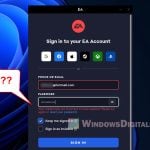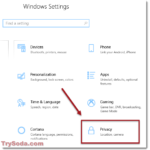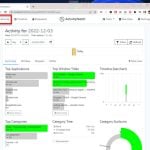If you’re seeing a pop-up right now that says “Windows locked due to unusual activity. Please log in again using your Microsoft ID and password“, often with an overlay that says “Access to this PC has been blocked for security reasons. Do not access or restart this PC“, with a Windows Support phone number (which is obviously fake) while browsing certain websites, DO NOT interact with the pop-up as it is a total and outright scam. This can appear regardless of what OS you’re using, whether it’s Windows 11, Windows 10 or even macOS (because it’s just a browser pop-up).
Similar scamming tactic: Beware of the “You need to update your browser to view the content” pop-up
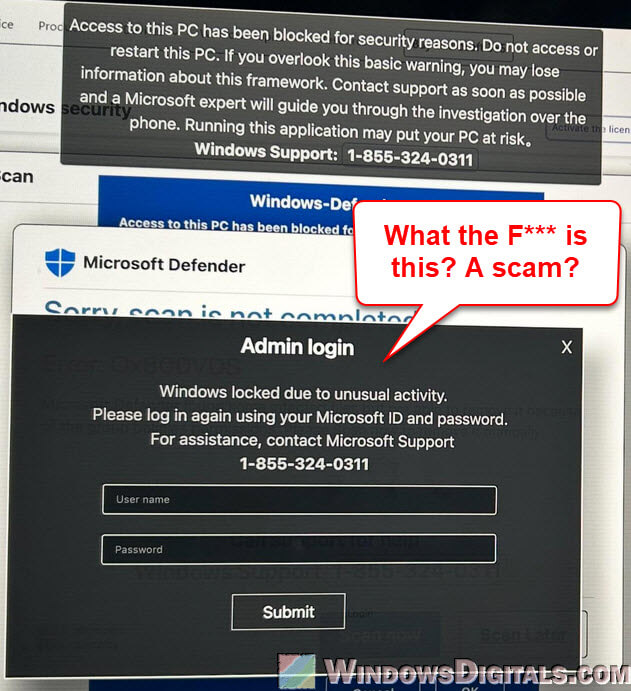
Page Contents
What is this fake “Microsoft Defender admin login” scam?
The “Windows locked due to unusual activity” pop-up is a type of tech support scam that targets your fear about your computer’s security. It usually pops up out of nowhere, often covering your entire screen (using the browser’s full-screen mode or some nasty scripts), and warns you about a big problem with your PC.
This message tells you that your computer is locked because of unusual activity and pushes you to call a fake “Microsoft Support” phone number or enter your login info (username and password).
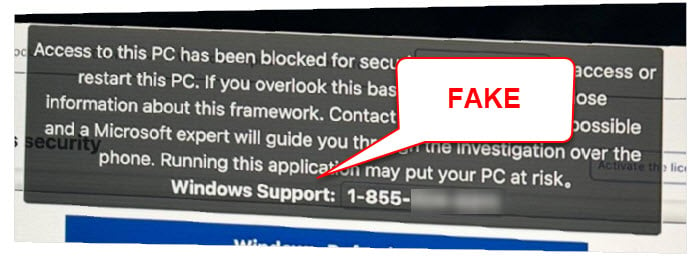
But as soon as you respond to the pop-up, by either calling the number or typing in your details, you risk giving away your personal information, getting malware on your device, or even getting blackmailed.
These pop-ups are usually spread through bad websites, adware, or phishing tricks. Surprisingly, they can also show up on devices that aren’t even running Windows, like Macs, which clearly don’t use Microsoft Defender (which is just absurd).
Scammers use these pop-ups to make you panic, hoping you’ll make a quick, bad decision. They might say your computer has a virus, is involved in illegal stuff, or could get badly damaged if you don’t act fast. But know that these are all just tricks to get you to hand over your personal info or money.
Pro tip: How to Block Websites on Chrome Without Extension
Why is it clearly a scam?
First off, Microsoft would never use a pop-up to tell you about suspicious activity or to lock your computer. If there were really any problems, Microsoft would let you know by email (though, sometimes, these emails can be fake too) or through the Windows security center, not a full-screen browser alert. Additionally, Microsoft would never ask for your login info or personal details this way.
If you see this pop-up on a Mac, one immediate clue that it’s an outright scam is that it shows up on Macs at all, despite talking about Windows Defender, which doesn’t work on macOS. This is a sure sign that the message is fake, as no real Microsoft security software would ever target a Mac like this.
If you check places like Reddit or Microsoft Forums, you’ll find lots of threads and posts confirming that this particular pop-up is indeed a scam. Some even explain how they got tricked at first before they understood what was actually happening.
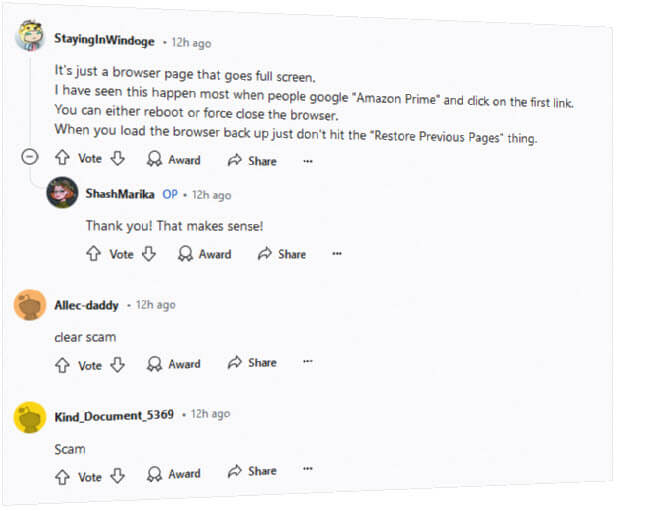
Might be useful: How to Find a Keylogger on Your Computer
What should you do if you see this pop-up?
If you see the pop-up, or any other suspicious “tech support” pop-up claiming that your computer is in bad shape or something similar, here’s what you should do:
- Do not interact with the pop-up and avoid clicking any buttons or links within it. Even trying to close it by clicking the “X” can sometimes bring up more unwanted actions.
- If the pop-up has taken over your screen, try pressing F11 on your keyboard to exit full-screen mode. Then, quickly close the tab or window in question.
- Or, you can just force close your browser force close your browser by pressing Ctrl + Alt + Delete and selecting Task Manager, then end the task for your browser (e.g. if you’re using Chrome, end all Chrome processes).
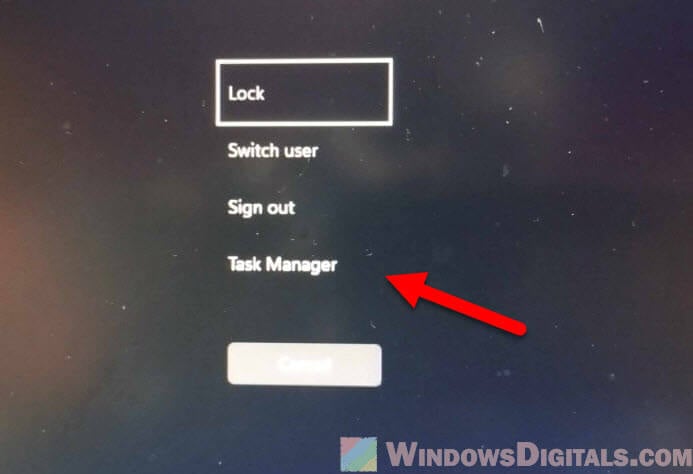
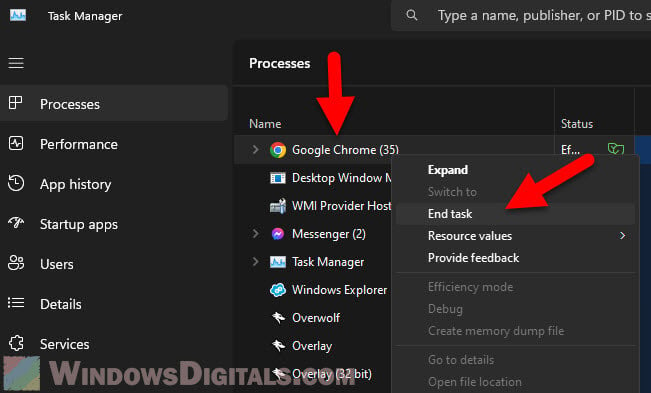
- Use a trusted antivirus program to run a full scan of your computer, just in case. If malware is detected, remove it immediately.
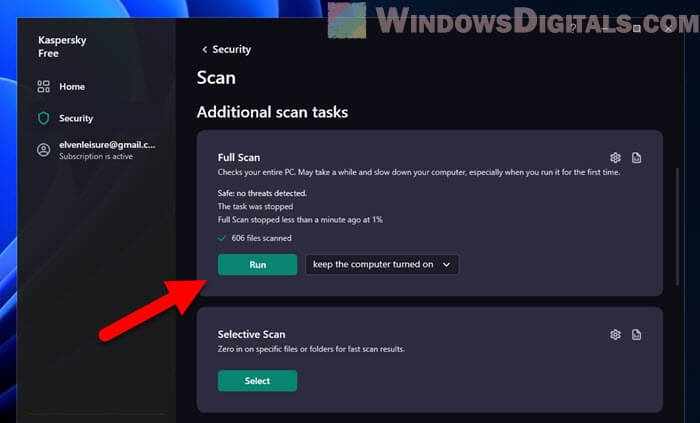
- Never return to the questionable website that caused the pop-up, as it’s likely to trigger the scam again.
- Optionally, you should also consider clearing your browser’s cache and cookies, just to ensure that any traces of the malicious site are removed. However, this will also remove saved login credentials, site preferences, and stored session data, which will require you to log back into websites and reconfigure certain settings afterward.
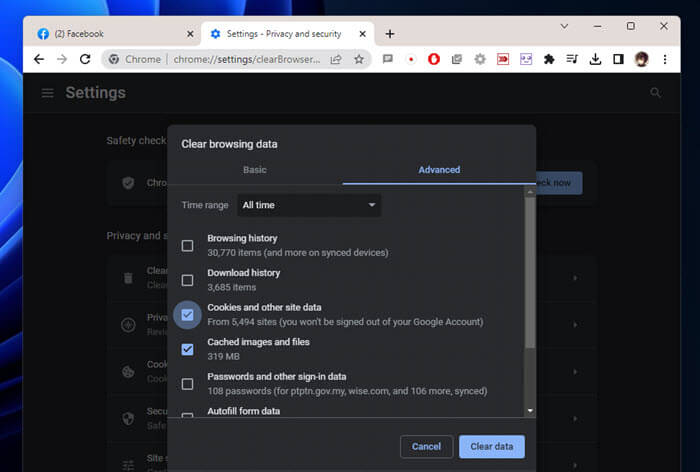
Related concern: Why is My Internet So Slow on My PC but Not My Phone?
What to do if you already fell for the scam?
If you’ve, unfortunately, already interacted with the pop-up, such as entering your details or calling the fake support number, here are some suggested actions you can take:
- Disconnect from the internet. This stops scammers from getting more access to your computer.
- Run a full system scan on your computer right now.
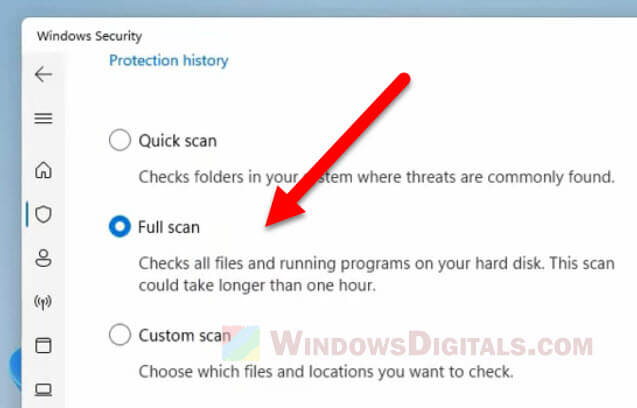
- Change the passwords for any accounts that might be at risk, especially those linked to your money.
- Keep a close eye on your bank accounts and credit cards for any signs of fraud.
- Report the scam to organizations like the FTC, and tell your bank or credit card company if your money info was exposed. You might also want to report it to the police if you lost any money.
Common sense and self-education
One of the best defenses against these types of “tech support” scams (or any other scams as well) is common sense and self-education. Always remember that legitimate companies like Microsoft will never pressure you into immediate action (such as asking for your credentials) through aggressive pop-ups or phone calls.
Whenever in doubt, before taking any action (even if it did scare you), take a minute to search online for any information regarding the questionable pop-up that you see. Communities like Reddit are a good place to start.