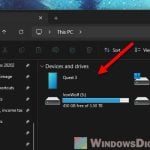When you launch Meta Quest Link after using SteamVR, you might see a blue warning that says, “Meta Quest Link is not set as the default OpenXR runtime. This might prevent some applications from launching correctly. Set as default.” This guide will explain what OpenXR actually is and why you should set Oculus/Meta Quest Link as the default OpenXR runtime.
Also see: Graphics Glitches/Artifacts in Oculus (Meta) VR Game
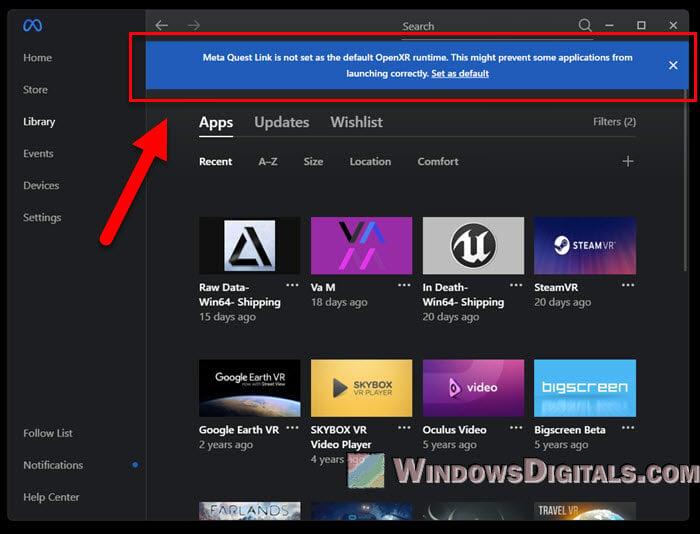
Page Contents
What is OpenXR and why should you care?
OpenXR is a standard that makes it easier for virtual reality (VR) and augmented reality (AR) software to work across different types of hardware. Think of it as a common language that VR devices and applications use to understand each other. Whether you have a VR headset from Meta, HTC, or any other manufacturer, OpenXR aims to make sure they all can run the same VR applications.

This is very helpful because without OpenXR, developers would need to make different versions of their apps for each headset. OpenXR makes things simpler by providing a single set of guidelines that all headsets follow. This means your favorite VR games or apps can work well on any supported headset, which makes it a lot easier for you to just plug in and play without worrying about compatibility issues.
When you choose a specific runtime like Meta Quest Link or SteamVR as your default OpenXR runtime, you are basically picking which VR system will handle the OpenXR requests from your apps. It’s like choosing which translator to use when you are talking to someone who speaks a different language.
Linked issue: Quest 3 Charging While Playing Link Cable Doesn’t Work
Why set Meta Quest Link or SteamVR as the default OpenXR Runtime?
For Meta Quest headset users, setting the Meta Quest Link as your default OpenXR runtime means that the VR apps you use are tuned for the best performance and compatibility with your Meta device. This setting tells the system to handle VR data through Meta Quest instead of other platforms like SteamVR, which is important for using some specific apps or features unique to Meta.
Similarly, choosing SteamVR as your default is also important if you mainly use Steam’s big selection of VR games and apps, making sure you get the best compatibility and performance for those.
When an app starts up, it checks which OpenXR runtime you’ve set as the default. If it matches the best runtime for your headset, this can cut down on problems, boost performance (frame rates and quality), and reduce random graphics glitches and artifacts.
Pro tip: How to Enable File Transfer Between Quest 3 and PC
How to set Meta Quest Link or SteamVR as the default OpenXR runtime
To set a platform as the default OpenXR runtime, follow the steps below, depending on whether you’re using Meta Quest Link or SteamVR.
For (Oculus) Meta Quest Link users:
- Open the Meta Quest Link app on your PC.
- Go to the Settings menu.
- Navigate to the General tab.
- Find the OpenXR section and click “Set Meta Quest Link as active“.
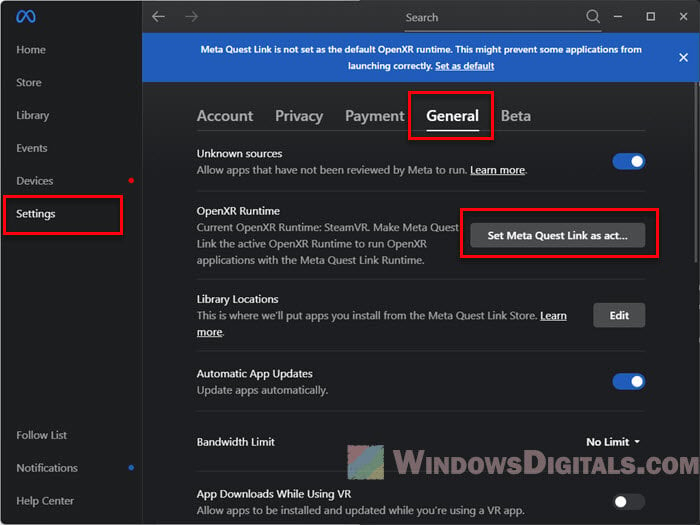
- If this option is unavailable, ensure your app is up to date and that you’re running the program as an administrator.
For SteamVR users:
- Open SteamVR on your PC.
- Access the Settings menu.
- Go to the OpenXR tab and ensure that the current OpenXR runtime is set to SteamVR.
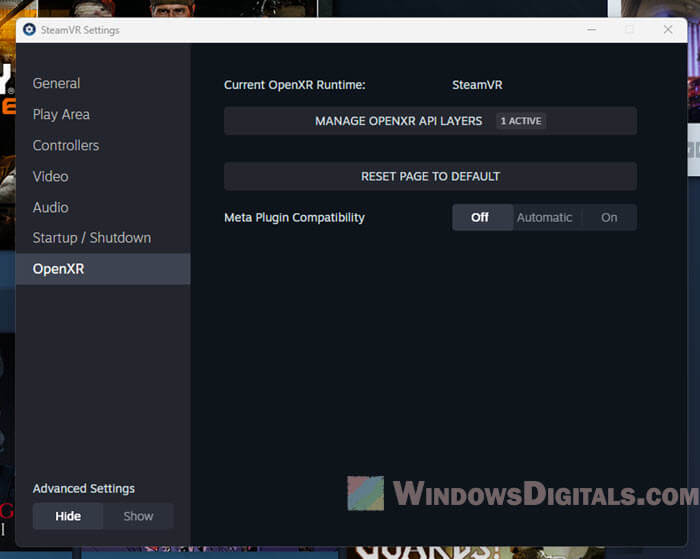
- If you encounter issues, try updating or reinstalling the Steam client.
Might be useful: WiFi 5 vs WiFi 6 vs WiFi 6E for Virtual Desktop (VR)
Can’t change the OpenXR runtime
There is a common problem where you might not be able to change the OpenXR runtime in your settings because it appears as simple text instead of a clickable option. This often happens on PCs running Windows 11 or with certain permissions set.
Try reinstalling the Meta Quest Link app and see if it works.
Another workaround is to download the OpenXR Tools for Windows Mixed Reality from the Microsoft Store. Once installed, you should be able to set the desired runtime.
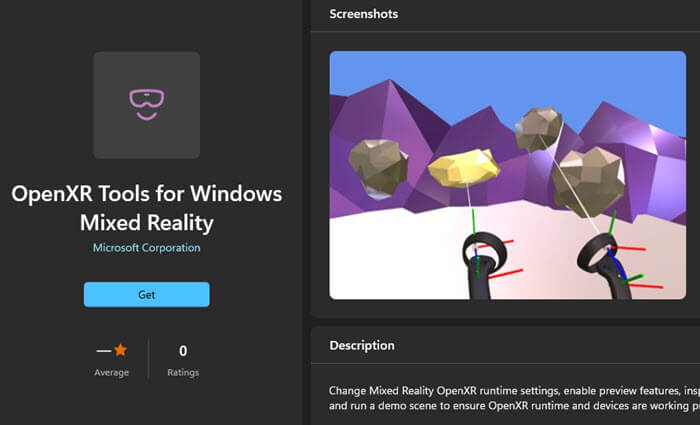
Greyed out or unclickable OpenXR option
If you find that the OpenXR runtime option is greyed out and unclickable, make sure your user account has administrative privileges, and that Meta Quest Link is being run as administrator. If you’re logged in as a standard user, you won’t have the necessary permissions to change the runtime settings.
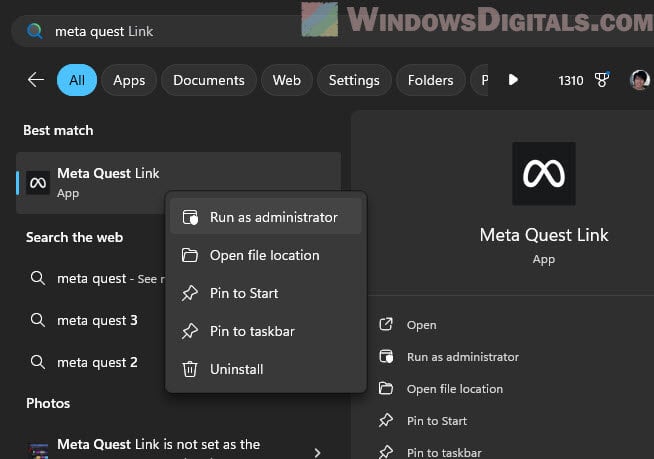
FPS drops or stuttering after changing OpenXR runtime
If you’re seeing FPS drops or stuttering issues for certain games after changing the OpenXR runtime, make sure the correct platform is set as the default OpenXR runtime. For example, if you’re playing a PCVR game through Meta Quest Link, make sure to set Meta Quest Link (not SteamVR) as the default OpenXR runtime. It could also be because the game itself is not well optimized for OpenXR runtime.
If this happens, try disabling the OpenXR Toolkit or simply use Virtual Desktop with VDXR set as the default OpenXR runtime.
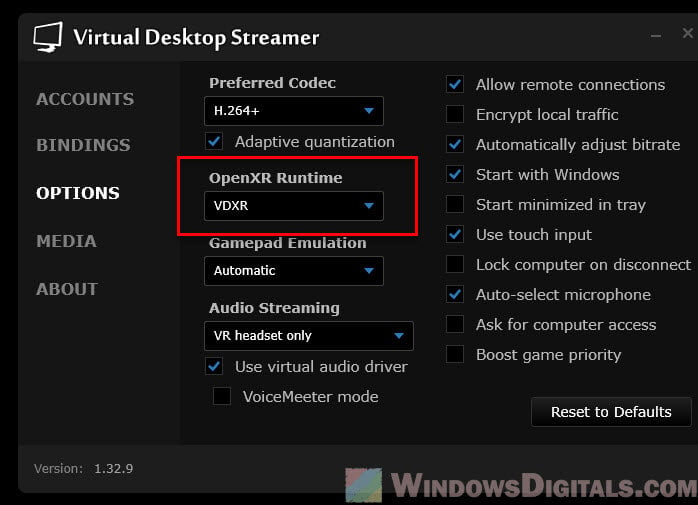
Suggested read: WiFi 5 vs WiFi 6 vs WiFi 6E for Virtual Desktop (VR)
Air Link issues with OpenXR
If you’re using Air Link with your Meta Quest 3 or 2 headsets to play PCVR games wirelessly, there is a quite common problem where you might see a lot of artifacts and flickering when using OpenXR with Air Link. If that’s the case, a pretty useful workaround is to use the Oculus Debug Tool to disable a specific feature called ASW (Asynchronous Spacewarp).
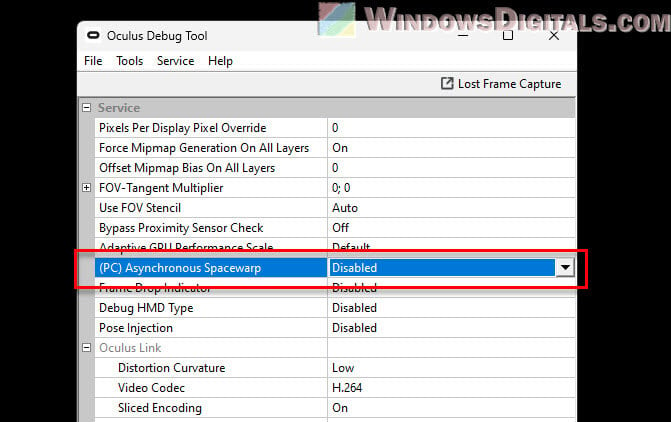
Or, you might want to just switch to Virtual Desktop instead and adjust the OpenXR settings as VDXR. This usually works better in most cases, but VD is not free though.
Some common issues with OpenXR
The process of setting the correct runtime can sometimes be quite confusing, especially for those new to VR or those using multiple headsets from different companies. If you look through forums like Reddit, you might see a lot of complaints like the following.
Random problems with certain games
Not all games are optimized for OpenXR, and some may just run better on legacy APIs or other runtimes. This can make your experience less enjoyable if you’re forced to use a particular runtime.
Need to keep switching the runtime for different games
Currently, there’s no easy way to set different OpenXR runtimes for different apps. This means that if you want to play a game that works better on SteamVR but also want to use Meta Quest Link for other applications, you have to manually switch the runtime every time, which can be a hassle.