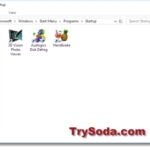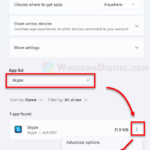If you are seeing a weird, completely red screen with a Windows logo on startup (when you log in to Windows), or during restart or shutdown of your Windows 11 or 10 PC, especially on some Surface devices, it’s usually not a big issue. This guide will explain why your Windows PC suddenly turned red on the login or shutdown screen, and what you can do to change it back to the default color.
Also see: Weird Static White Square Artifacts on PC Screen?
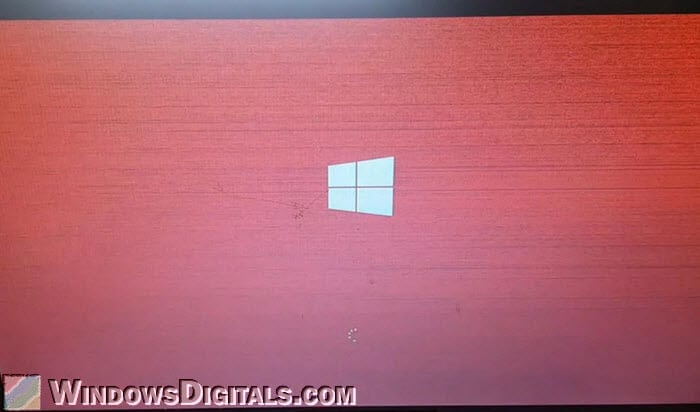
Page Contents
Why does the Windows screen turn red?
In most cases, your Windows startup screen turns red because of the personalization and color settings in Windows. It’s likely that the system color or accent color was unintentionally (or intentionally) changed to “Red“.
Maybe you’ve accidentally hit some keys or tweaked some color settings that triggered the red screen.
The changes usually take effect after a reboot if the color settings were indeed changed. If that’s the case, you can change it back to the default color to undo the changes.
Pro tip: How to Change Taskbar Color to Any Color in Windows 11
How to change the accent color in Windows 11
If you’re seeing a different background color during startup (login), restart, shutdown, or even when Windows Update is running, it’s usually because the background or accent color of Windows has been changed. To change the system color back to the default or to any other color of your choice, follow the steps below.
- Once you’ve logged in to Windows, right-click any empty space on the desktop and select “Personalize“.
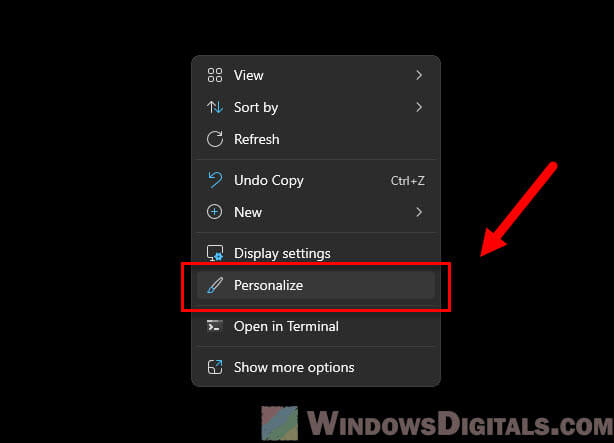
- Then, select “Colors“.
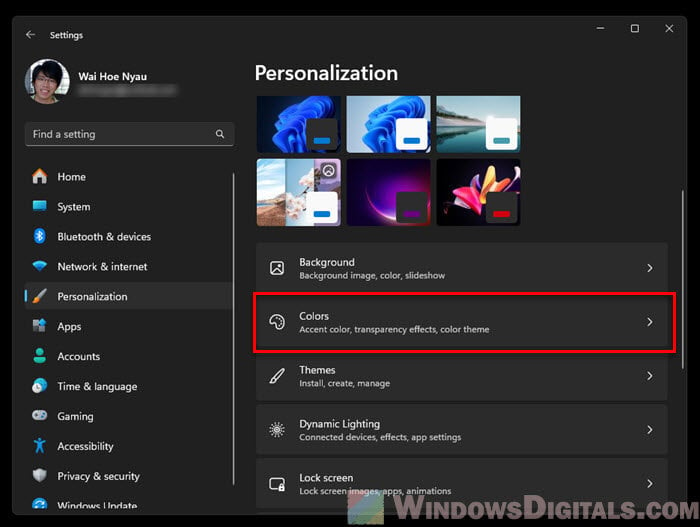
- From there, you can select the “Accent color” for your system. If the color red is selected now, try changing it back to blue or black, whichever you prefer.
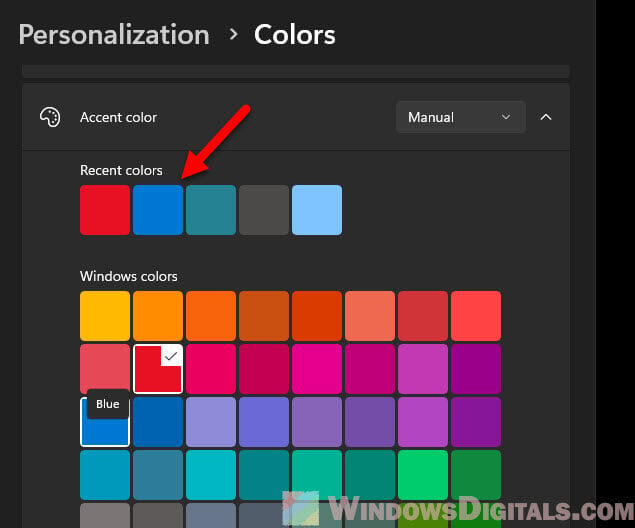
- Go back to the “Personalization” setting, and select “Background“.
- Check the “Personalize your background” section. If “Solid color” and a red background are selected, that’s probably why you’re seeing a red background on Windows startup. You can change it back to blue or any other color, or use a picture instead of just a solid color for your background.
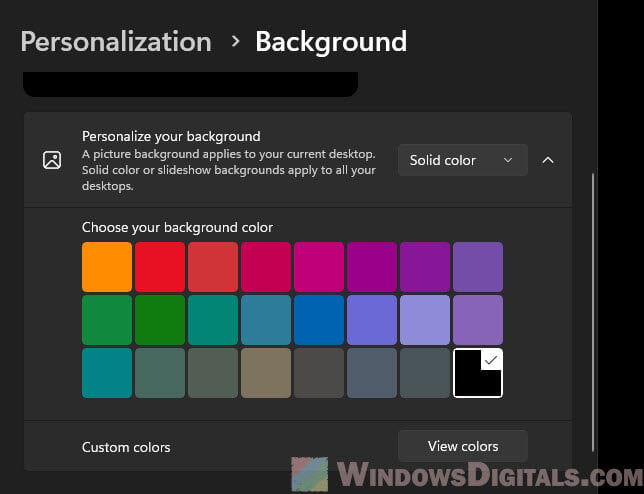
- Once you’ve made the changes, restart your PC for the changes to take effect.
The problem is obviously not limited to just the color red. If you’re seeing any other color, like green, yellow, purple, pink, or orange, you might have accidentally changed the accent color to one of these colors. The default is either blue or black for Windows 11.
Might be useful: Ideas to Fix Blurry and Washed Out Graphics in Games
Red screen on some Surface devices
On some Surface devices, this might happen every time you update your device. But, in most cases, it will go back to normal eventually, usually after a reboot.
But if you’re seeing the red background screen with a white Surface logo on boot, it could mean that you’ve changed the default factory UEFI settings on the Surface Pro. When certain UEFI settings are changed, it will trigger the red screen on startup on Surface Pro.
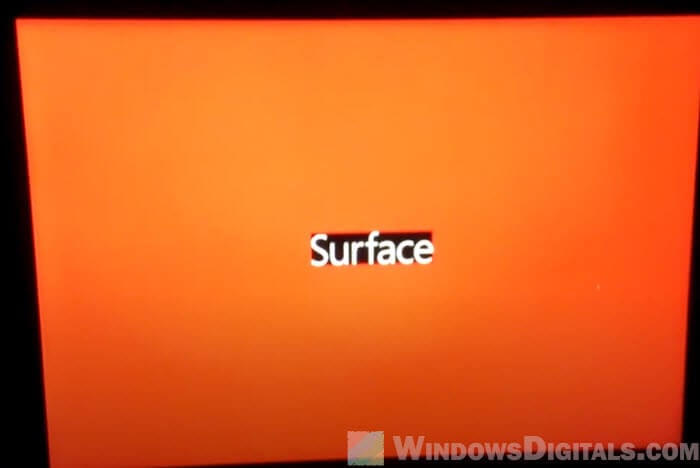
The settings usually include Trusted Platform Module (TPM) and Secure Boot. You will need to re-enable these two settings, or just reset your UEFI settings back to their factory defaults, to get rid of the red screen. You can access the UEFI by pressing the Volume Up + Power button for about 10 seconds.
Should you worry about the red screen in Windows 11?
It depends on which red screen you are referring to. If it’s the one that is caused by just the change of Windows accent color, it’s usually no big deal because it’s just a color preference.
But if it comes with other symptoms like artifacts, flickering, etc., it’s worth taking a further look (which we will talk about later).
Also, there is another term called “Red screen of death” where the computer will show an error screen similar to the blue screen of death, but instead, it is in red. If you’re seeing that, it’s a totally different issue and usually a more serious one, typically related to severe graphics-related issues, BIOS or firmware problems, CPU problems, overclocking errors, etc. In that case, you should be worried.
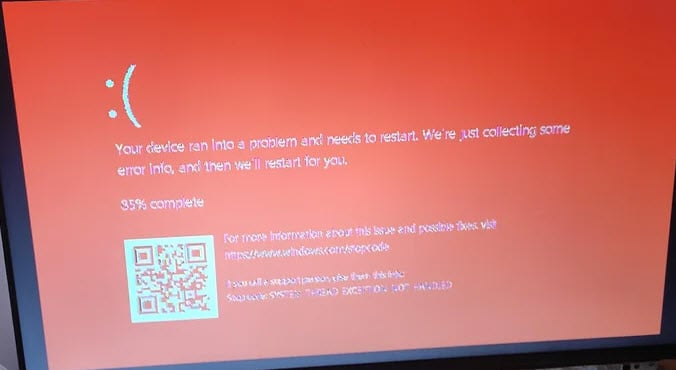
What if the red screen comes with artifacts?
If the red screen is not just red but also has weird graphics like boxes and lines (called artifacts), along with symptoms like flickering, the issue could be a more serious hardware problem, usually linked to the GPU or monitor.
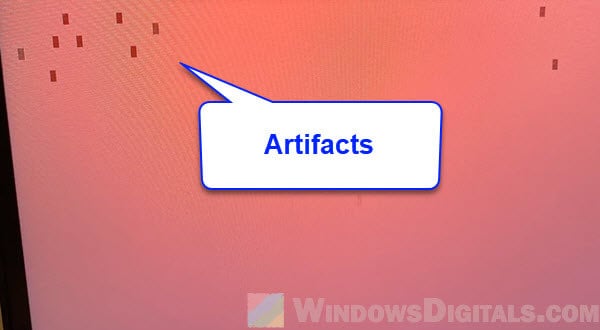
If the artifacts are clear and the color was just not right, it could be a sign of a dying GPU (graphics card). The following guides might answer some of your questions about this problem:
- GPU Artifacting Examples, How to Test, and Fixes
- How to tell if it’s your Monitor or GPU that is dying?
As a start, you can try unplugging and re-plugging the cable connecting your GPU to your monitor (HDMI, DisplayPort, etc.), or re-seating the GPU on your motherboard (if you’re comfortable opening your PC’s chassis). If it’s a laptop, you might want to send it in for warranty service or a paid repair.