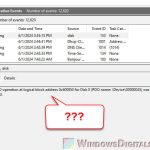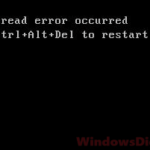If you have a Kingston A400 SSD and notice that its read and write speed is so slow that it doesn’t make sense (sometimes you might notice it’s even slower than a conventional HDD), know that it’s a very common issue for A400 users. This guide will talk about why an A400 SSD can be so slow in terms of read and write speed (sometimes causing 100% disk usage), what to expect, and what you can do about it.
Also see: File Transfer Speed Very Slow or Drops to Zero in Windows 11
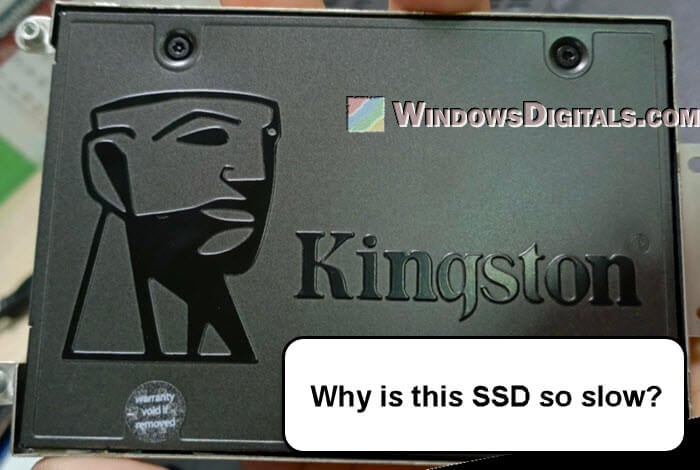
Page Contents
Kingston A400 SSD is just an entry-level SSD
The A400 SSD by Kingston is known as a budget-friendly option in the solid-state drive market. It’s designed to be affordable, which can sometimes mean compromises in some technical aspects. It’s good to have realistic expectations because of its price.
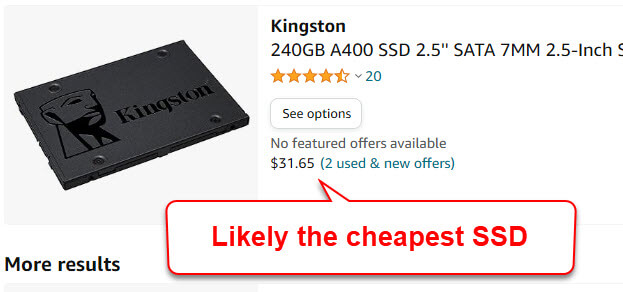
The A400 may work well for general storage needs and playing games (not always), but it might not be the best choice for tasks that involve a lot of data transfer.
Suggested guide: Checking SSD Compatibility with Your Motherboard
It has no DRAM
A major factor that affects the performance of the A400 SSD is that it doesn’t really have DRAM. SSDs without DRAM lack a dedicated DRAM cache, which is usually there in other SSDs to speed up data transfer.
Without DRAM, the SSD uses part of the NAND for caching, which is slower and can really impact performance, especially with sequential write tasks. This is a big reason why the cheaper A400 SSD might be slower than expected when writing data.
Could your A400 SSD be a counterfeit?
It’s important to also check if your A400 SSD is a real product from Kingston. There are fake versions of popular SSDs out there that don’t perform as well as they should according to the original specs.
If you got it from an official retailer, it’s probably fine. But if you got it from somewhere less trusted, there might be a risk it’s a fake.
Interesting read: Can You Play Games From an External Hard Drive or SSD?
Is your A400 SSD defective?
Like any electronic device, SSDs can have manufacturing defects. Sometimes, units might have issues like faulty controllers that can affect performance.
This isn’t just about brands. Every brand can have issues like this, and that’s why returns (RMA) and warranties are important. If you think your SSD might be defective, try using Kingston’s SSD Manager or another trusted tool to run a diagnostic. This can help spot any big problems with the hardware.
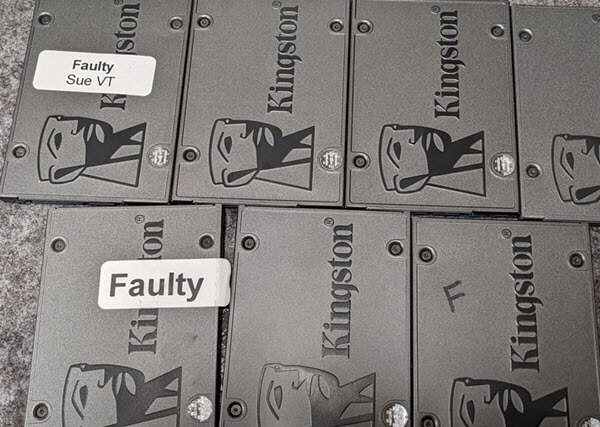
Which SATA interface version does your A400 SSD use?
The SATA interface might be limiting your A400’s performance. The A400 uses a SATA connection, which has a maximum speed of about 600MB/s. Usually, the real-world speed is lower because of various inefficiencies. If your motherboard has SATA 2.0 instead of SATA 3.0, your SSD’s performance could even be limited to below 300MB/s.
Might be useful: All SSD Connectors Types Explained (SATA, M.2, NVMe, etc.)

A400 SSD constantly running at 100% disk usage
If your A400 SSD is always at 100% usage, look at what processes are using the disk in the background. Sometimes, background services or malware can write excessively to the drive without you noticing, which can make it slower.
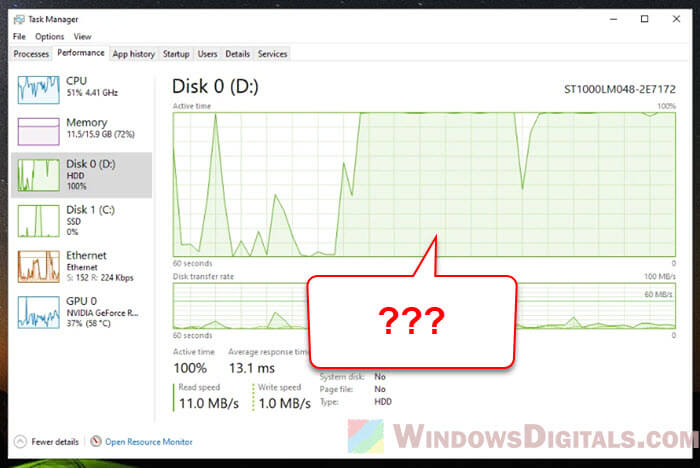
Use AHCI mode instead of IDE
The mode your SSD uses with your system can affect how well it performs. SSDs work better in AHCI mode than in IDE mode because AHCI supports features like Native Command Queuing (NCQ), which arranges the commands more efficiently for better speed. If your SSD is set to IDE mode, changing it to AHCI in the BIOS settings can boost its performance.
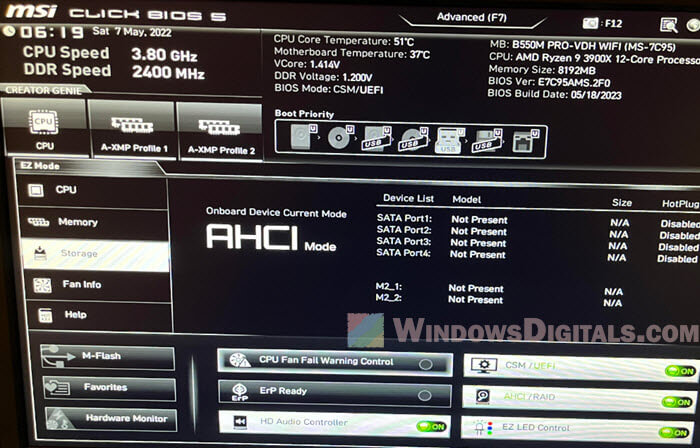
Trim your SSD and see if it helps
TRIM is a command that keeps solid-state drives working well by managing unused data. You can check if TRIM is on by typing fsutil behavior query DisableDeleteNotify in the Command Prompt on Windows. It should show 0 if TRIM is active.
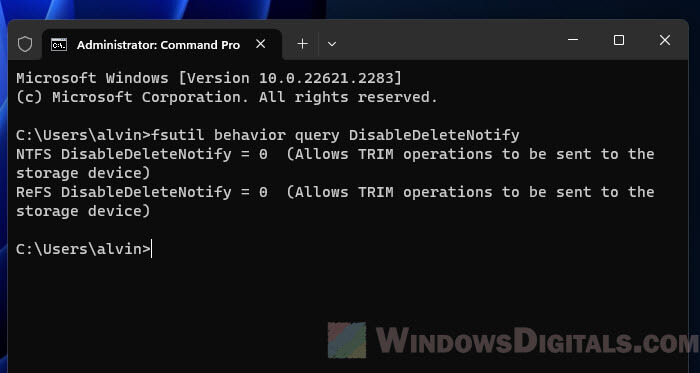
Or you can “optimize” it through the “Defragment and optimize drive” tool in Windows. To do this, just search for “Defragment and optimize drive” in the Start menu, open it, choose your A400 SSD, and click “Optimize“.
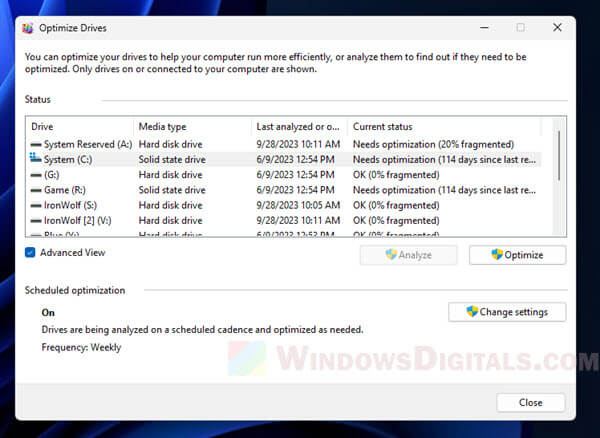
Try updating your A400 SSD’s firmware
If your SSD is authentic and diagnostics show no problems with the hardware, you might want to check the firmware version. Old firmware can cause compatibility issues and slow down your SSD. Look for the latest firmware updates for the A400 SSD on Kingston’s official website.
Or you can just use the Kingston SSD Manager (https://www.kingston.com/en/support/technical/ssdmanager) to look for updates.
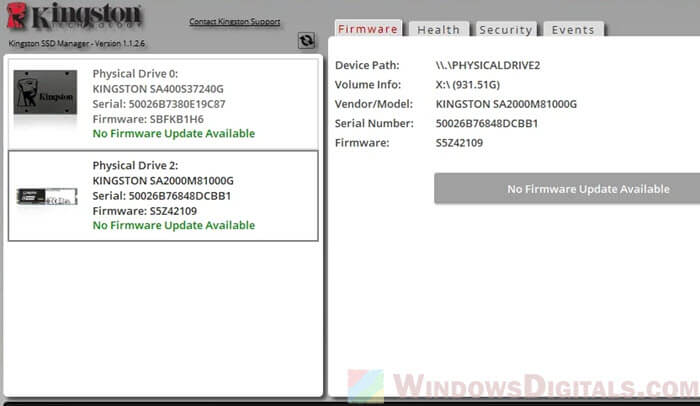
Pro tip: Permanently Deleting Specific Files From SSD in Windows
When to think about a replacement or RMA
If you’ve tried everything, but your A400 SSD is still extremely slow and has fluctuating read and write speeds that don’t make sense, it might be time to consider getting a replacement.
If your SSD is still under warranty, you might want to just RMA (Return Merchandise Authorization) it. Manufacturing defects do happen, and if your SSD qualifies, a warranty replacement could solve your problems. Just make sure to back up your data first, and permanently remove them from the disk if you’re sending it away.