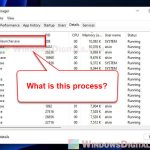Say you’re playing a game or working on something when suddenly, a command line window shows up, minimizing your current window. It’s called “AMDAutoUpdate.exe,” and you don’t even know what it is. In this guide, we’ll explain what AMDAutoUpdate.exe is, why it appears, and what you should do about it.
Also see: How to Scan an .exe File for Viruses to Check If It’s Safe
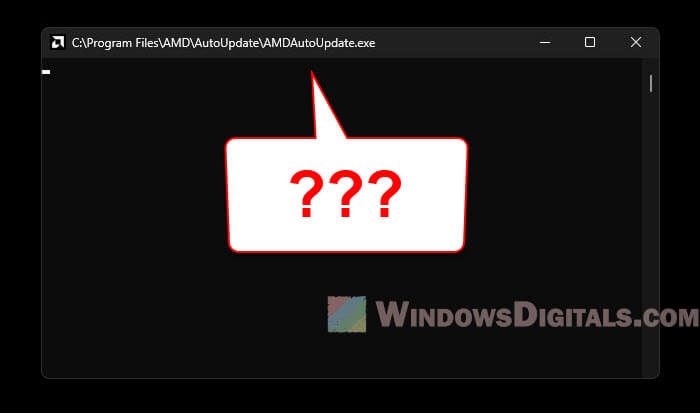
Page Contents
What actually is AMDAutoUpdate.exe?
AMDAutoUpdate.exe is an executable file linked with AMD software, especially the Ryzen Master utility and sometimes the Adrenalin software suite. AMD, a big name in processors and graphics, uses this to improve the performance of their products.
Linked issue: PC Keeps Restarting When Opening Ryzen Master
Ryzen Master and Adrenalin
Ryzen Master mainly helps monitor and overclock AMD’s Ryzen processors with all the settings that you’ll need. Adrenalin focuses on AMD’s graphics cards, providing drivers and controls for better gaming experiences.
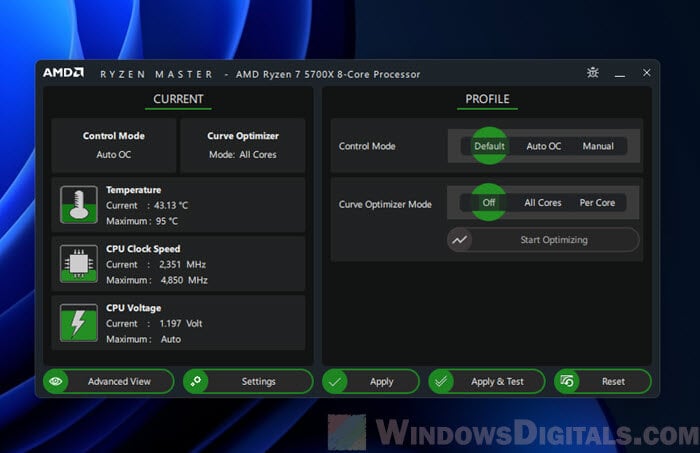
Why does AMDAutoUpdate.exe window pop up?
The AMDAutoUpdate.exe window is the updater part of Ryzen Master. It automatically checks for updates software related to AMD, like Ryzen and Adrenaline, which is always important for things to go smooth.
Scheduled tasks and update intervals
This updater is set as a scheduled task in Windows. It’s usually set to check for updates every 15 days, but you can change this. It’s meant to work quietly in the background, but sometimes it pops up during games or other full-screen activities because of a glitch or oversight.
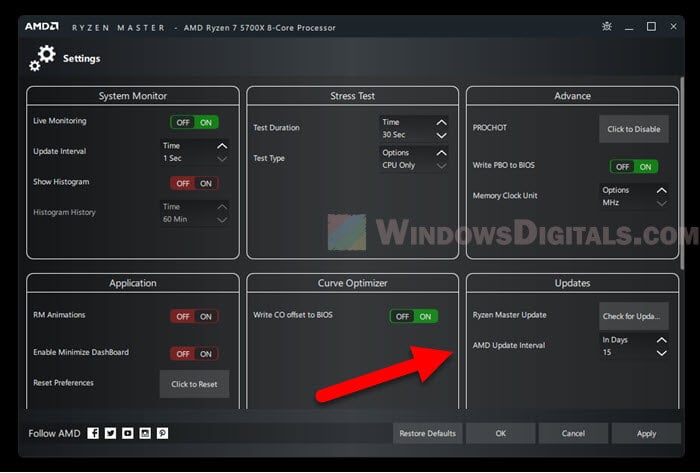
Does it affect others as well?
Some people find the AMDAutoUpdate.exe window a thing that show signs of something might be wrong, while others worry about it interrupting their work or gaming. There’s also confusion about whether the updater is really working as it should, with some users saying that it just hangs with no CPU usage.
Pro tip: How to Know Which Process is Using The Internet in Windows 11
What do they do to fix it?
Several users, especially on Reddit, have confirmed the window will pop up even when there’s no active update process. Some have fixed this by setting the update interval longer or turning off the task completely.
How to get rid of the AMDAutoUpdate.exe pop up?
If you want to handle updates on your own or are just tired of the pop-up, below are some steps to stop the AMDAutoUpdate.exe task from running without you knowing.
Adjust the update interval
In Ryzen Master’s settings (Advanced View > Settings), you can change how often the software checks for updates, from daily to yearly. This might help reduce pop-ups, but it’s not a sure thing.
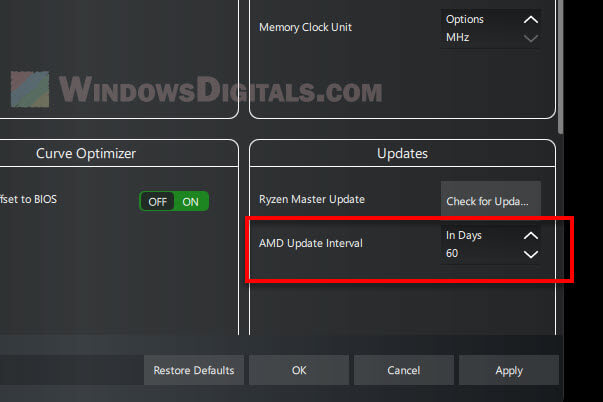
Just disable the task in Task Scheduler
- Open Task Scheduler by typing “Task Scheduler” in the Windows search bar.
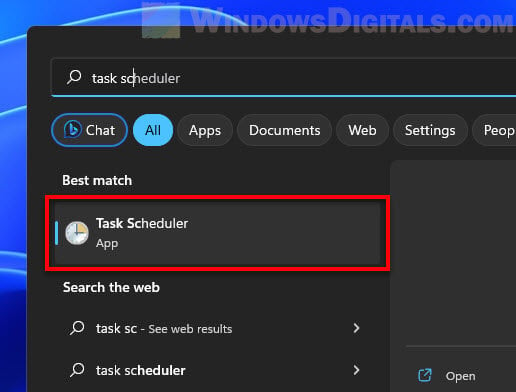
- Navigate to the Task Scheduler Library.
- Find the “AMDAutoUpdate” entry.
- Right-click on it and select “Disable” or adjust its conditions and triggers to suit your preferences.
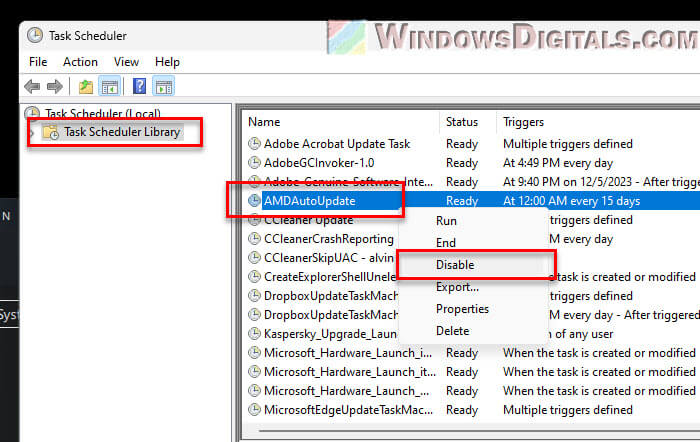
This method stops the automatic update check from happening and keeps the command line window from interrupting your whatever you’re doing.
Useful guide: How to Limit CPU Usage of a Process in Windows 11
Uninstall Ryzen Master
You can also uninstall Ryzen Master or Adrenaline if you don’t even use these software at all.
- Go to Settings > Apps > Installed apps on your Windows machine.
- Search for Ryzen Master.
- Click on “Uninstall” and follow the prompts to remove the software from your system.
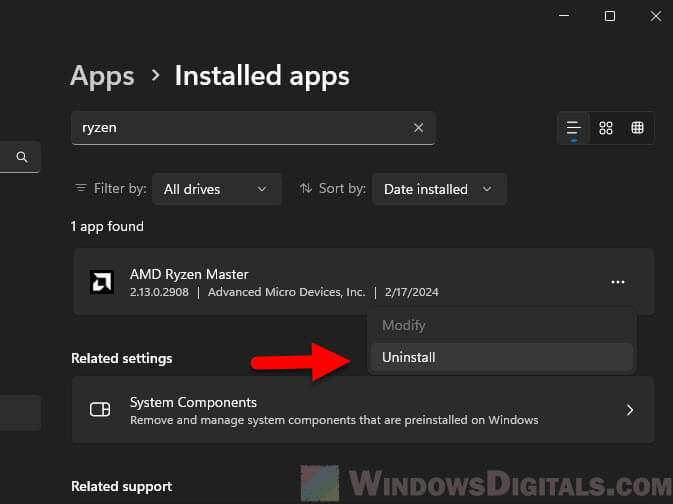
Removing Ryzen Master will stop the AMDAutoUpdate.exe task since the software won’t be on your PC anymore.
Is AMDAutoUpdate.exe a virus or malware?
Most people agree that AMDAutoUpdate.exe is not a virus or malware. It’s just an official AMD file meant to keep their relevant software updated. Still, always make sure it’s the real thing. If this file shows up in odd places or acts weird, it might be time to check your system for security issues.