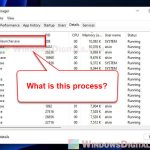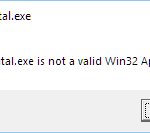Many people using Windows computers notice different programs running in the background. One of these is the OAWrapper.exe process, linked to NVIDIA, a big name in computing industry. You might see it in Task Manager, doing its thing quietly in the background. But sometimes, it can cause issues, like using too much CPU or memory resources, or even crashing with an “OAWrapper.exe Application Error” error message.
This guide will explain what OAWrapper.exe actually does, the problems it might cause, and how to fix or manage it.
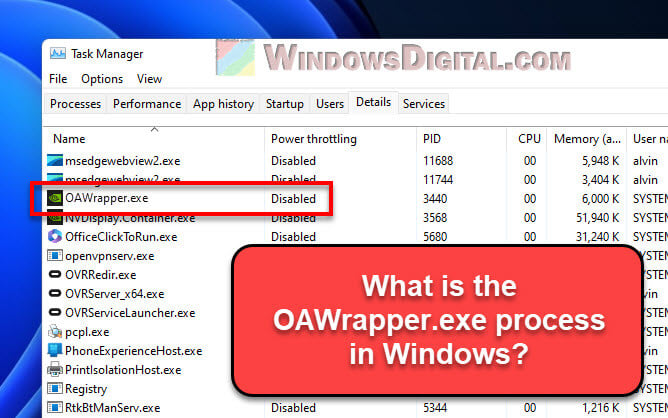
Page Contents
What is OAWrapper.exe (OpenAutomate Wrapper)?
OAWrapper.exe is part of NVIDIA’s software, especially within the NVIDIA GeForce Experience Application Ontology. NVIDIA makes awesome graphics cards and graphics related software. “OAWrapper” stands for OpenAutomate Wrapper, which is like a set of rules for communicating to graphics programs. OAWrapper.exe helps NVIDIA software communicate with other different graphics apps.
So, think of OAWrapper.exe as the middleman that helps NVIDIA software get along with all sorts of graphics apps, making sure things like picture quality and power use works perfectly and compatibly with different apps.
Also see: NVIDIA Web Helper.exe Service: Should I Disable it?
Where is OAWrapper.exe located?
Every program on your computer is stored in a specific location, and you can find OAWrapper.exe usually under a folder in your user profile. It’s usually at: C:\Users\USERNAME\AppData\Local\NVIDIA\NvBackend\ApplicationOntology\.
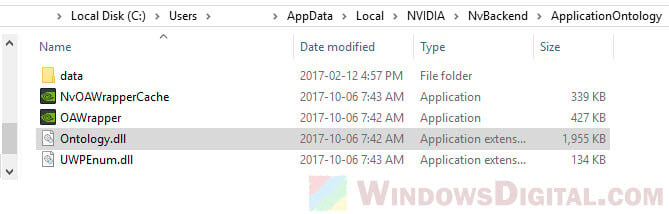 Knowing this location is important, especially if you’re trying to fix a problem with it or check it for viruses. If it’s not in the mentioned location, you might want to scan the file for possible threats.
Knowing this location is important, especially if you’re trying to fix a problem with it or check it for viruses. If it’s not in the mentioned location, you might want to scan the file for possible threats.
Useful guide: How to Know Which App is Using The Internet in Windows 11
How to fix OAWrapper.exe Application Error
OAWrapper.exe might sometimes show an “Application Error” message. This could happen for many reasons, like software clashes, a corrupted OAWrapper.exe file, or outdated NVIDIA software.
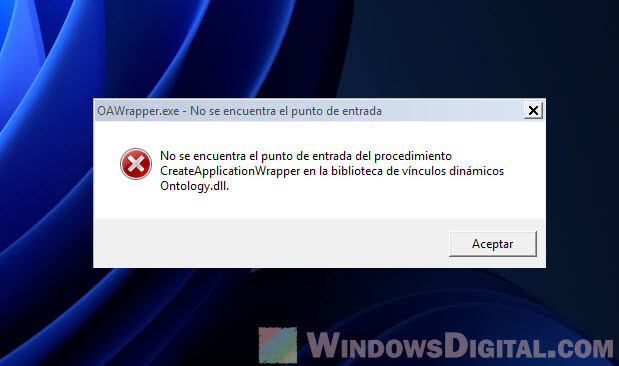
Try the following steps to fix it:
- NVIDIA often updates its software to fix problems and improve things. Always make sure your NVIDIA GeForce Experience is up to date.
- If updating doesn’t help, try reinstalling the software. First, you have to remove NVIDIA GeForce Experience from your system.
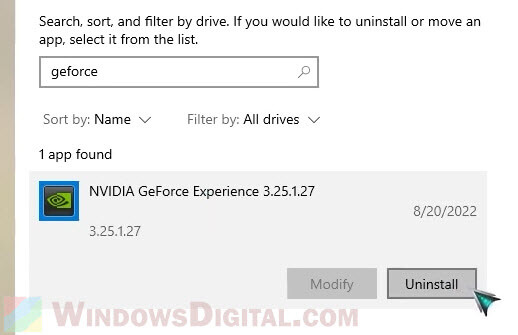
- Then, go to NVIDIA’s website, download the latest GeForce Experience, and install it. This can fix any file issues.
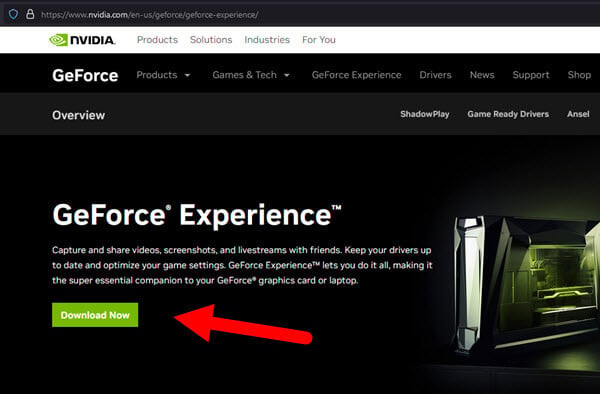
- Sometimes, a virus pretending to be
OAWrapper.execauses issues. To check, use a good antivirus program to run a full scan on your computer.
Linked process: What is NVContainer.exe, Its Errors and Why is it Blocked
OAWrapper.exe causes high CPU or memory usage
Normally, OAWrapper.exe doesn’t use much of your computer’s resources. But sometimes, it might use a lot of your CPU and memory because of bugs or a virus pretending to be it.
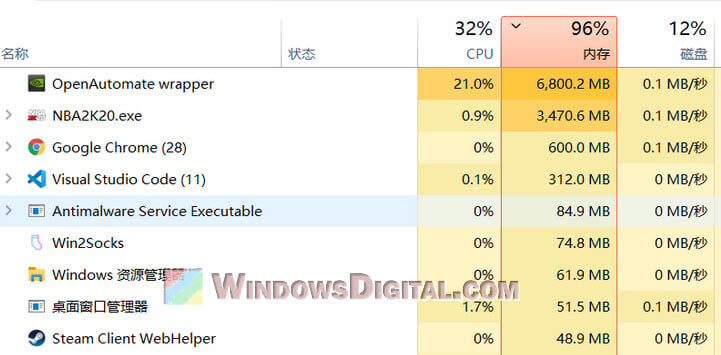
For this problem, you can try the same fixes: update or reinstall NVIDIA GeForce Experience, and scan your computer for viruses.
Handy guide: GPU 100% Usage When Idle or Gaming (Good or Bad)
Is OAWrapper.exe a virus or malware?
Normally, OAWrapper.exe is safe and part of NVIDIA GeForce Experience. But, viruses can pretend to be real programs like OAWrapper.exe.
To make sure it’s the real deal, check where it locates on your computer. If it’s not in the NVIDIA folder, it might be a virus. If you’re worried, run a full virus scan with a good antivirus program or Windows Defender.
How to delete OAWrapper.exe
If you’re thinking about deleting OAWrapper.exe, you should think twice, because it’s an important part of NVIDIA’s software. But if it’s causing big problems and you want to try if getting rid of the software can help, here’s what you can do:
- You can remove the NVIDIA GeForce Experience software through the “Apps & features” setting in Windows. This should also get rid of OAWrapper.exe. But note that uninstalling GeForce Experience might stop automatic updates for your graphics card’s drivers and affect how well it works.
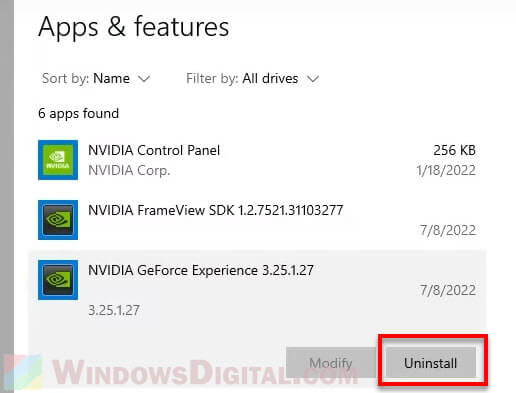
- If it’s still there after uninstalling, you can delete OAWrapper.exe yourself.
If you change your mind later, you can just reinstall the NVIDIA GeForce Experience software and the process should come back again.
Related resource: How to Delete a Service in Windows 11 or 10 Using CMD
Too long; didn’t read
OAWrapper.exe is an important process that is part of the whole NVIDIA’s software. It’s responsible to keep your graphics card and NVIDIA drivers work well with other graphics apps, including games. While it might sometimes cause some problems like using too much CPU resources or giving error messages, these issues can often be fixed by reinstalling the NVIDIA GeForce Experience software.
Though you can remove the OAWrapper.exe file or uninstall NVIDIA GeForce Experience, this could affect your graphics card’s performance and cause issues with your NVIDIA software, along with driver updates as well. Thus, think carefully before you decide to remove it.