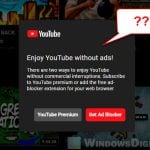Netsh.exe (Network Shell) allows you to set up and change different network settings. It’s a common command-line tool for people who know a lot about networks and those who run them. In this guide, we’ll talk about what Netsh.exe is, why it sometimes pops up when you start your computer, the problems it might have, and why it might crash in Windows 11.
Also see: How to Scan an .exe File for Viruses to Check If It’s Safe
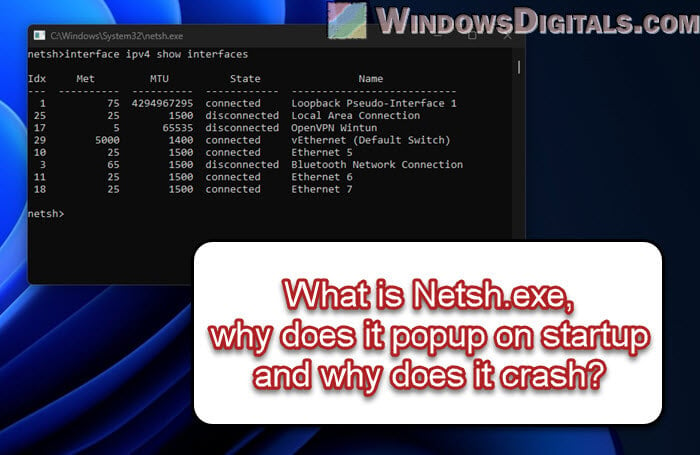
Page Contents
What is Netsh.exe?
Netsh.exe is short for “Network Shell”. It’s a command-line tool that helps you show or change the network setup of a computer that’s currently running. It’s very useful for network admins who have to handle complex networks, automate tasks, or fix network problems.
Some of its main tasks include:
- Managing network interfaces.
- Setting up routing tables.
- Configuring firewall settings.
- Checking out active network connections.
Related resource: How to Use Netsh Interface IP Set Address or DNS in CMD
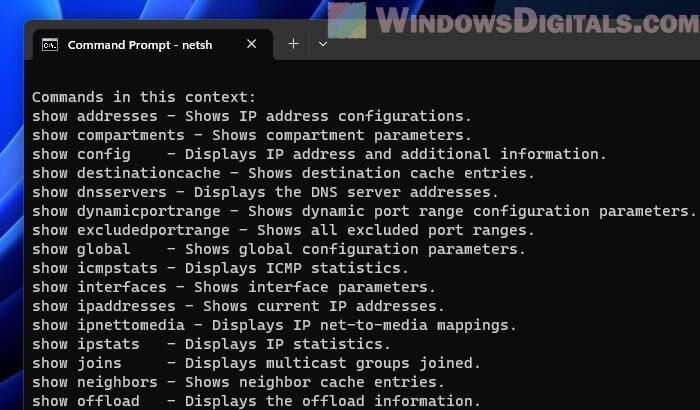
Why does Netsh.exe popup on startup?
Seeing Netsh.exe pop up when your Windows 11 or Windows 10 starts up can be alerting, and the following are some reasons why this might happen:
- Sometimes, scheduled tasks or scripts set to run at startup use Netsh commands. This is common in places where network settings need to be applied regularly.
- If you’ve got malware, it might use Netsh to mess with network settings without you knowing.
- Some apps, especially those that deal with network connections, might use Netsh commands when they start up.
- Sometimes, Windows might run into network problems during startup. Netsh.exe might pop up as Windows tries to fix these issues.
If Netsh.exe shows up unexpectedly when your computer starts, you should find out why to rule out the possibility of it being a threat, especially if you weren’t expecting it.
Pro tip: How to Disable Startup Programs in Windows 11

Netsh.exe crashing issues in Windows 11
Netsh.exe, although rarely, also has the potential to mess up some network settings and might even crash your whole Windows session.
- If the system files Netsh.exe needs are damaged, it might not work right.
- Low memory or resources can cause Netsh.exe to crash.
- Old or wrong network drivers can mess with Netsh.exe and cause problems.
- Some other software, especially security or network tools, might clash with Netsh.exe.
Learn more: How to Run System File Check at Boot in Windows 11/10
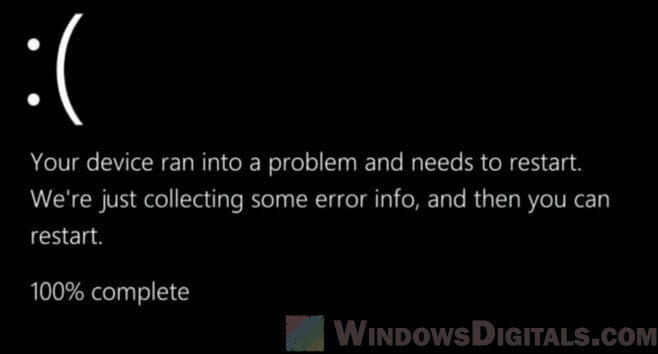
Netsh.exe “Application Error” issue
Netsh.exe can run into an “Application Error” that messes up how it works.. Reasons for this error might be:
- If your Windows 11 is messed up, Netsh.exe might not work right.
- Bad software pretending to be Netsh.exe can cause errors.
- Wrong entries in the registry related to Netsh can lead to errors.
Useful guide: How to Know Which Process is Using a File in Windows 11
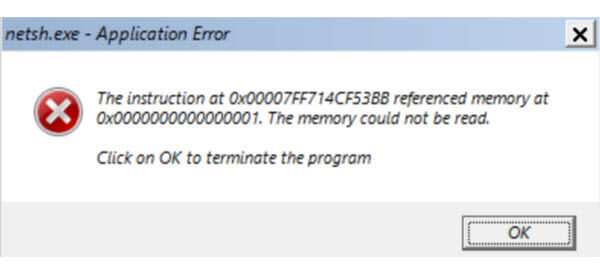
Other related errors
When trying to use the Netsh.exe command or when apps use it to set up network settings, the following are some other problems that might pop up:
- “Command not found” error: If Netsh.exe is missing or in the wrong place, you’ll get a “Command not found” message. This can happen if system files are corrupted, deleted by mistake, or changed incorrectly.
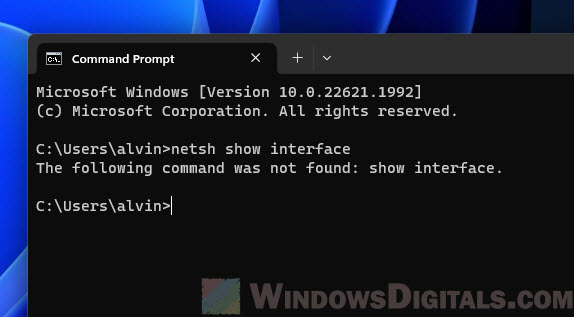
- “Access denied” error: You might get this message if you don’t have the right to run network commands.
- Incorrect command syntax: Netsh.exe has a lot of commands. If you get them wrong, it won’t work as expected.
- Corrupted configuration files: If the files Netsh.exe needs are messed up, it might not work right.
How to fix Netsh.exe issues in Windows 11
If you’re having problem with Netsh.exe, like it randomly popping up during startup, errors, or crashes in Windows 11, there are a few things you can try to get things back to normal.
Run a full scan for malware and viruses
First off, check if there’s any malware messing with Netsh.exe. Run a full scan with a trusted antivirus or Windows Defender to catch and remove any nasty viruses.
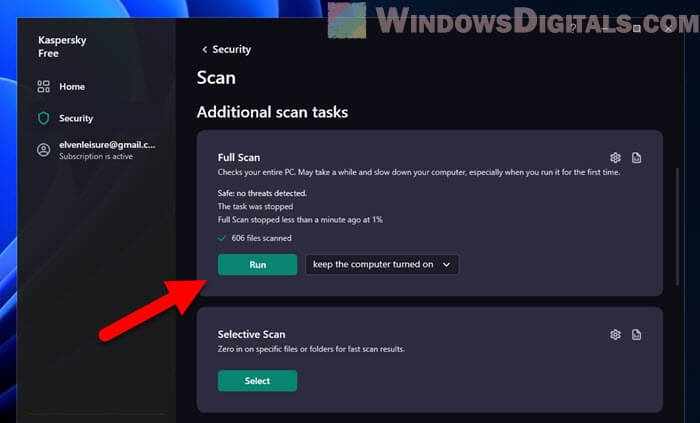
Run System File Checker (SFC)
System File Checker (SFC) can help fix damaged or missing system files. Open Command Prompt as admin and run the command below.
sfc /scannow
Let it do its thing, and restart your computer after it’s done.
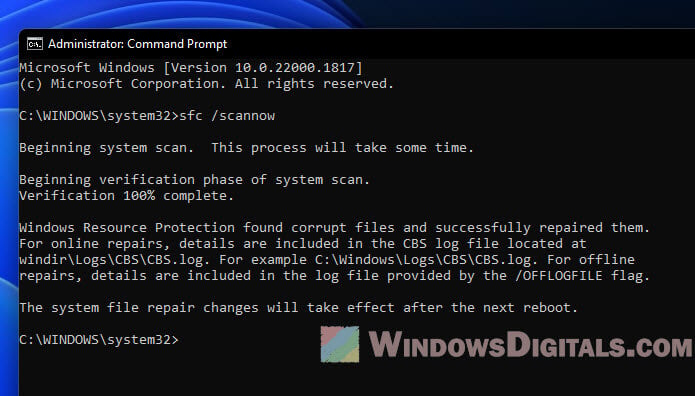
Recommended guide: How to Startup Repair Windows 11/10 using Command Prompt
Run Deployment Image Service and Management Tool (DISM)
DISM is another tool that can fix the Windows image and sort out system issues. Open Command Prompt as admin and run these commands:
DISM /online /cleanup-image /scanhealth DISM /online /cleanup-image /restorehealth
Restart your computer after it’s all done to see if the problem is fixed.
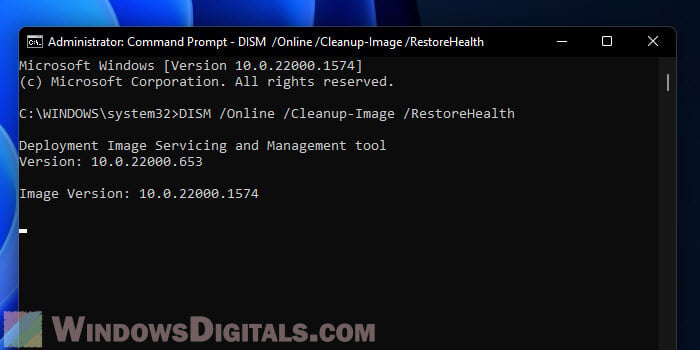
Check the Event Viewer
The Event Viewer can give you some clues about what’s going wrong.
- Search for “Event Viewer” in the Start menu.
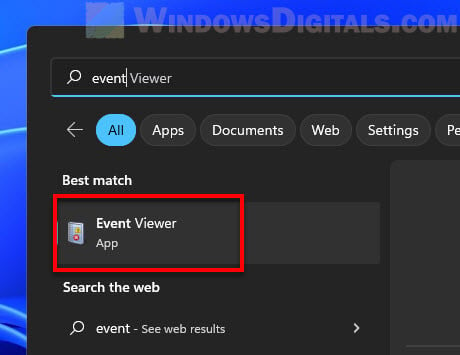
- Open it and go to “Windows Logs” > “Application” and “System”.
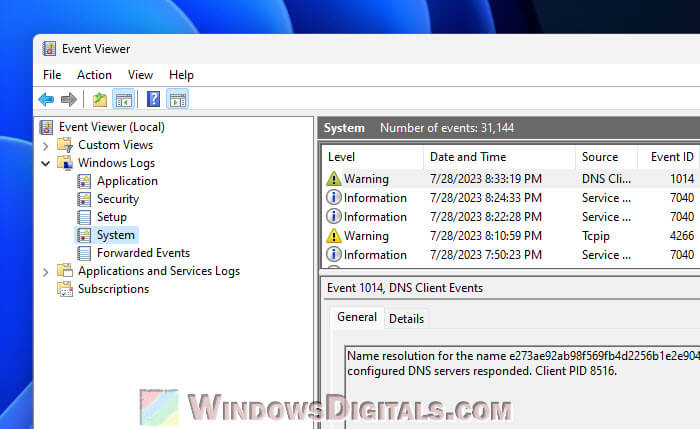
- Look for any error or warning messages related to Netsh.exe or network issues.
Do a clean boot
A clean boot can help you find out if other software is causing the problem. Follow the steps below to clean boot your PC.
- Open System Configuration by typing
msconfigin the Start menu.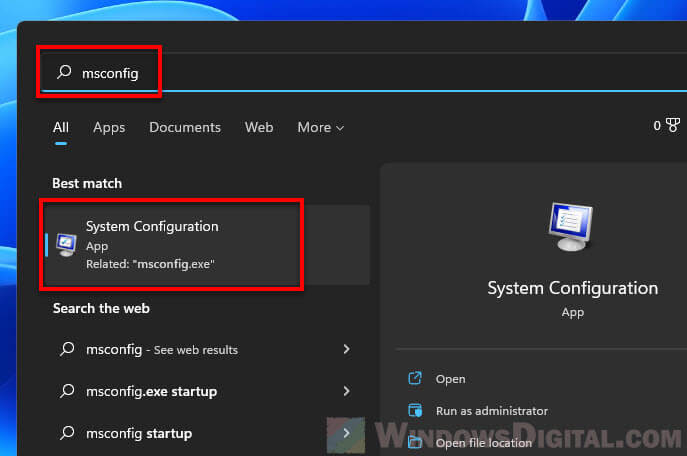
- Go to the “Services” tab, tick “Hide all Microsoft services,” and then click “Disable all.”
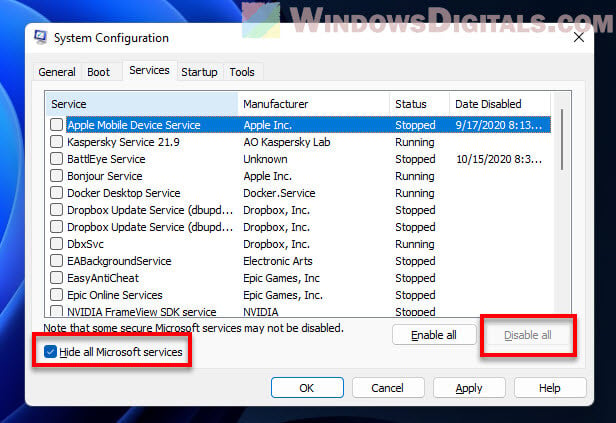
- Restart your computer and see if the problem with Netsh.exe goes away.
Perform a system restore
If things started going wrong recently, you can try a system restore to go back to a time when everything was working fine. This won’t mess with your files but can undo recent system changes.
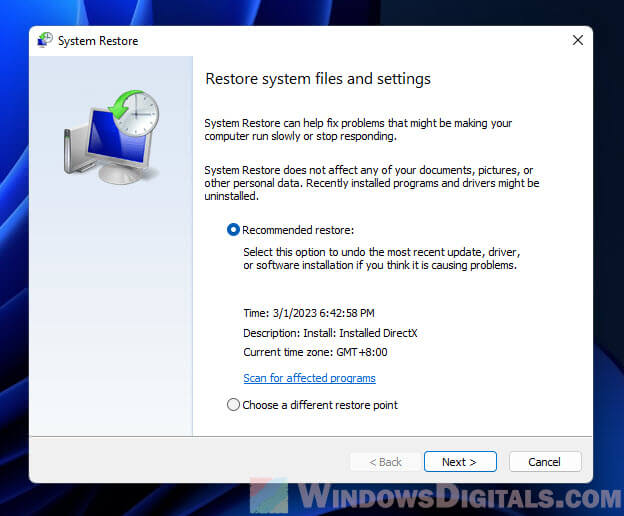
Reset or reinstall Windows
If nothing else works, you might need to reset or reinstall Windows 11. This is a big step because it’ll reset your entire system, but it can fix problems caused by corrupted files or settings. Resetting lets you keep your files (not every file though), but reinstalling starts everything from scratch.
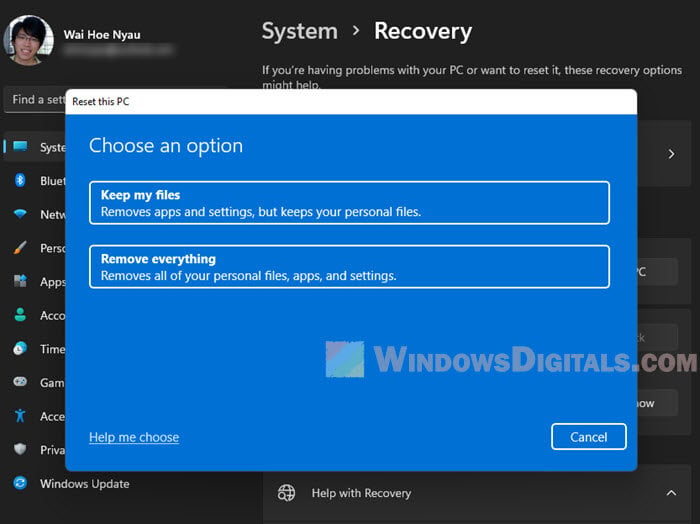
Some final words
Netsh.exe is an important process for network tasks in Windows. If you’re having issue with it, it’s usually because of other software or malware that uses the process to do things it can do, not Netsh.exe itself. Netsh.exe is a friend for managing networks, not something to be removed or avoided.