MFResident.exe is a file linked to iMyFone software – an app meant for unlocking iPhones. However, this particular file has been causing problems for a lot of users. It sometimes pops up and asks for an admin’s passwords. In other cases, it could show up as an error message such as “MFResident-20220630-55.exe”. Some users who face the same issue don’t even have the iMyFone software installed on their device. This guide will talk about what this file is and how you can remove it.
Also see: How to know which process is using a file in Windows 11
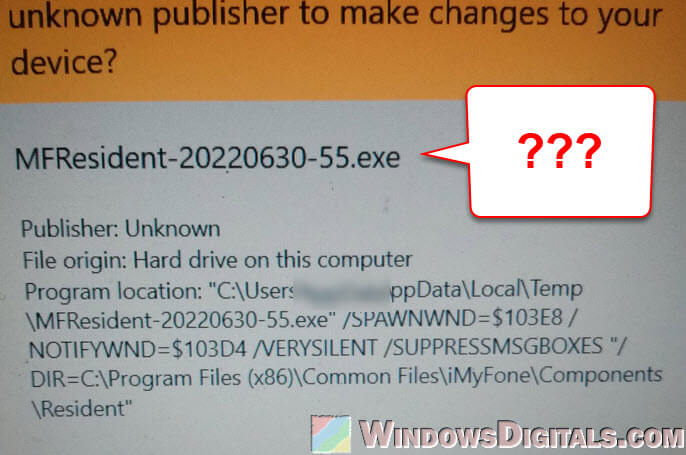
Page Contents
Is MFResident.exe malware?
Some users on Reddit and other places have been discussing around, and though MFResident.exe might look like it’s just another software file, it’s acting a lot like malware, especially like a Trojan. It’s been found in user’s temp folders and in the iMyFone folder under “Program Files”. When it keeps popping up even after you delete it, that’s a bad sign.
Some people might get different messages that says “MFResident.exe has stopped working” or there’s an application error. It’s confusing and worrying if you don’t know why it’s happening at all.
Useful tip: How to know which app is using the Internet in Windows 11
What is MFResident.exe?
The MFResident.exe process comes from Shenzhen iMyFone Technology Co. and isn’t a basic part of Windows. It usually sits in a folder like “C:\Program Files\Common Files”, specifically in C:\Program Files (x86)\Common Files\iMyFone\Components\Resident\. The file size is generally about 264,000 bytes on Windows 11 or 10.
This file doesn’t open any window and usually doesn’t cause many problems. But, if you find MFResident.exe in weird places like C:\Windows or C:\Windows\System32, it might be pretending to be something it’s not. You should check it out and make sure it’s not a threat.
What is iMyFone?
iMyFone is a tool for iPhone users to unlock their phones, get back lost data, and clean out private stuff. It’s made by Shenzhen iMyFone Technology Co., a company in China. Many iPhone owners use it to get past their passcodes and get into their phones.
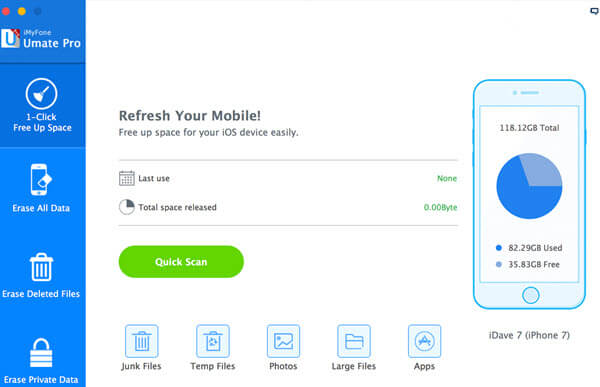
How does MFResident.exe get on my computer?
Usually, MFResident.exe comes along when you install iMyFone software. If you’ve got iMyFone, you’ll probably see this process running. But, some users who never downloaded iMyFone are also having the same problem too. This means the file might sneak in with other downloads or through shady websites.
How to remove MFResident.exe
Step 1: Terminate the processes
- Hit Ctrl + Shift + Esc to bring up the Task Manager.
- Find the “Details” tab for Windows 10 or “Processes” for older versions.
- Look for “LocalService.exe” and “MFResident.exe” processes.
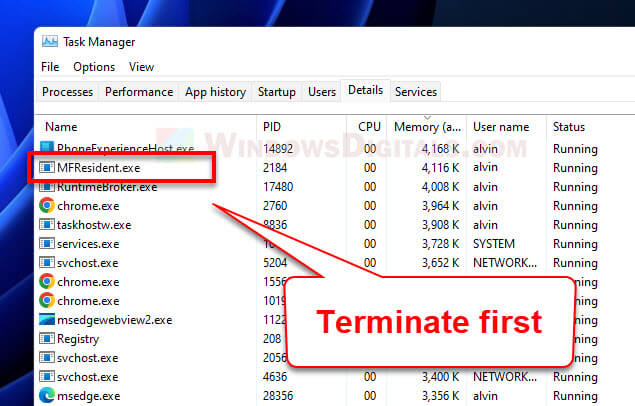
- Right-click each one and choose “End task” or “End process.”
Related resource: Force close program in Windows 11 without Task Manager
Step 2: Delete the associated files
- Go to File Explorer and head over to the iMyFone folder (
C://Program Files (x86)/iMyFone). - Delete the Resident folder.
- Clear out the MFResident.exe file from the user temp folder (
C:\Users\YourUsername\AppData\Local\Temp). - Also, check
C:\Program Files (x86)\Common Files\iMyFone\Components\Resident\and trash any leftover files related to MFResident.
Recommended: How to force delete a file in use by another program on Windows 11/10
Step 3: Use anti-malware software
- Get a good antivirus. There’s free stuff out there.
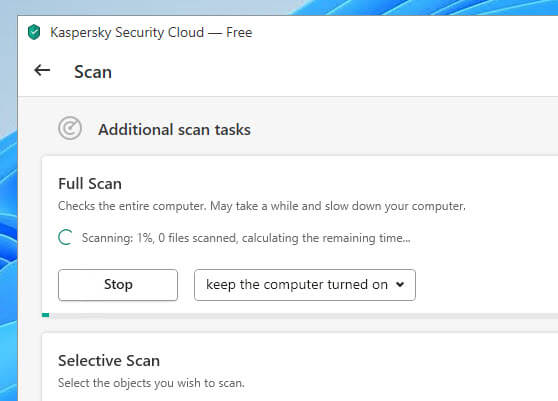
Or stick with Windows Defender.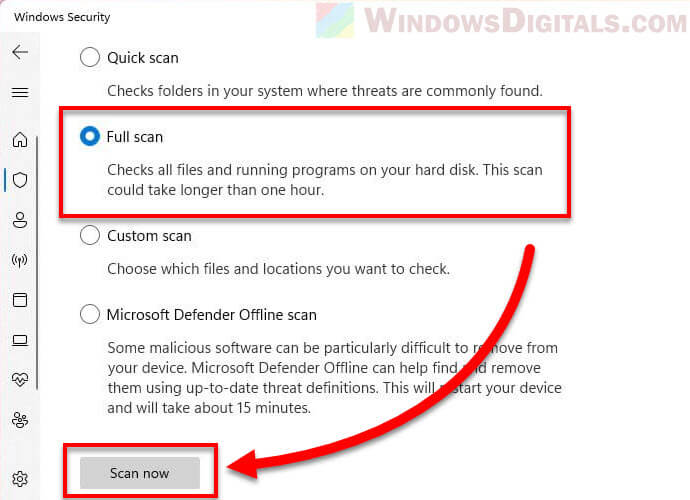
- Update it to get the newest malware info. Update Windows Defender through Windows Update.
- Do a full system scan to catch any sneaky files left behind.
Step 4: Consider a complete system format
- Save your important stuff somewhere safe.
- Make a bootable USB drive or DVD with Windows setup files.
- Restart your computer and boot from the USB or DVD.
- Follow instructions to wipe your system and reinstall Windows.
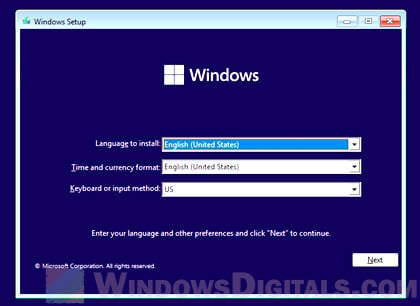
How can I better protect my computer from malware?
When it comes to keeping your computer away from bad stuff, simply getting an antivirus software is not enough. The following are other things to consider:
- Put a good antivirus program on your computer and make sure it’s always up to date. You can use Windows Defender if you don’t want another antivirus. Just make sure to update it and scan your computer often.
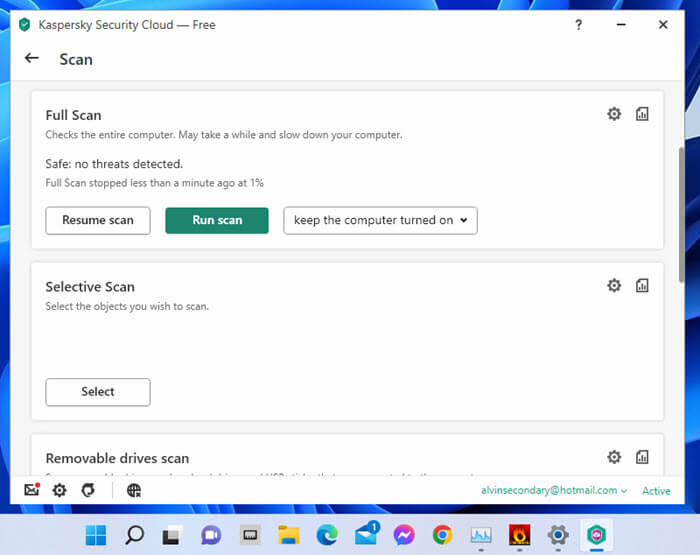
- Use a firewall to stop uninvited guests from getting into your computer.
- Always update your operating system and apps with the latest security fixes.
- Be careful about what you download from the internet. Stick to websites you trust.
- Don’t click on links or download files from emails if you don’t know where they’re from.
- Create strong passwords and use two-factor authentication whenever you can.
- Back up your important files regularly to an external drive or cloud storage.
Doing these will greatly reduce the chance of virus infection and make it harder for malware to get into and mess with your computer.
Too long; didn’t read
MFResident.exe is linked to iMyFone, a tool for unlocking iPhones, finding lost data, and cleaning private information. It’s not an important part of Windows, but not all versions of this file are bad news.
But some users have found versions of MFResident.exe acting like malware, especially like a Trojan. If you’re having issues with this file, the steps above should help you get rid of it.






