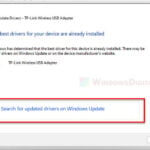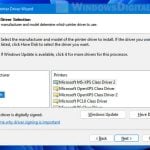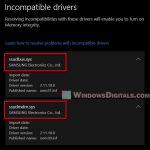Driver Support One, often just referred to as “Driver Support“, is just a program that helps you detect and then find the right drivers for whatever hardware you have on your computer (not all hardware though).
But some people worry about whether this tool is safe to use, or you have come across it not remembering you have such software at all. In this guide, we’ll talk about what Driver Support One really is, whether it’s a safe software, and show you how to remove it if you don’t want it anymore.
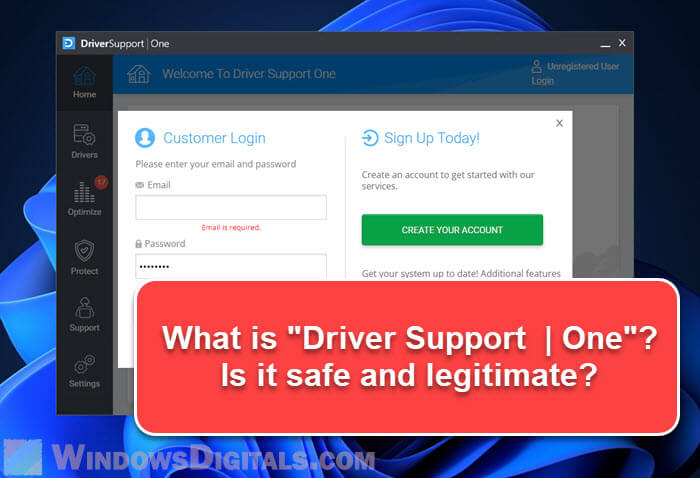
Page Contents
What exactly is Driver Support One?
Driver Support One is a software that claims to be able to help you update all your drivers automatically. This sounds like a good deal for people who aren’t very good with their computers because looking for drivers on your own can sometimes be difficult and confusing. But there are some things you should be aware of.
- It’s not free. After it scans your computer, it asks you to pay for a subscription to download and install the drivers it suggests.
- The software often shows ads or promotional messages, which can be pretty annoying.
- Sometimes, Driver Support One is included with other software you might download and you might not remember you’ve actually installed it.
Do it yourself: How to Install or Update Driver in Windows 11 without Third Party Software
Is Driver Support One safe or malware?
To figure out if Driver Support One is safe or not, we can look at a few different things.
- Driver Support One is a genuine software that has an actual official website. Thus, it’s not really a malware or virus.
- But it often comes bundled with other software, which can sometimes be fishy because you might install it without realizing it.
- It also shows a lot of pop-up ads and notifications that push you to buy the full version or advertise other apps.
- People have mixed feelings about it. Some say it works great for updating drivers, but others have had problems like the wrong drivers being suggested or their computer not working well after updates.
- Some people find it hard to remove from their computers, which is often a sign of unwanted software.
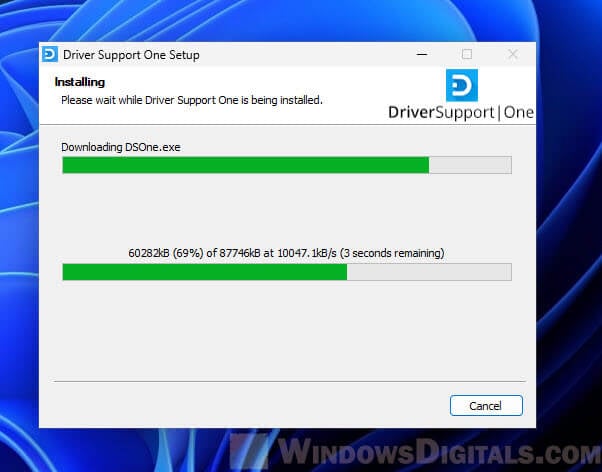
With all this in mind, although Driver Support One isn’t really a virus, it does behave like software you might not want. But it’s still important to know if you really need it or not or if it’s really helping you.
Also see: How to Scan an .exe File for Viruses to Check If It’s Safe
How to completely uninstall Driver Support One
If you decide you don’t want Driver Support One on your PC, the following steps will show you how to get rid of it completely.
For Windows 10 users
- Start by opening the Control Panel: Click on the “Start” or Windows logo button, type “Control Panel” in the search bar, and select the result that pops up.
- Once you’re in the Control Panel, go to “Programs” and then click on “Uninstall a program” or “Programs and Features”, depending on how it’s displayed.
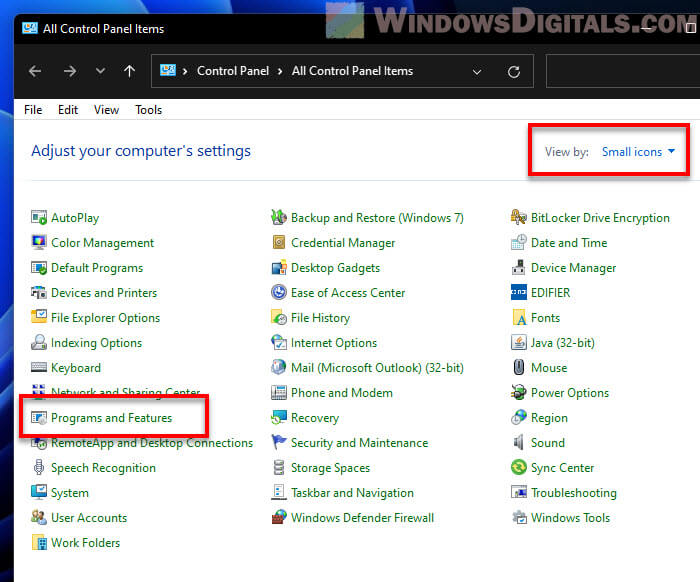
- Find “Driver Support One” or something similar in the list of installed programs.
- To uninstall it, click on the Driver Support One entry to select it, then click the “Uninstall” button at the top of the window. Follow the steps that appear on your screen to finish the uninstallation.
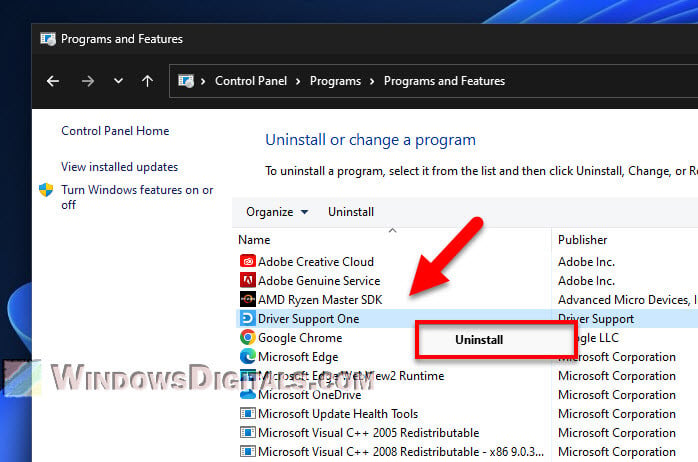
For Windows 11 users
- Click on the “Start” button and then go to “Settings.”
- In the Settings menu, click on “Apps” on the left and then “Installed apps.”

- Look for “Driver Support One” or something similar.
- Click on the three dots next to it and choose “Uninstall.” Confirm your choice and follow the prompts to finish removing it.
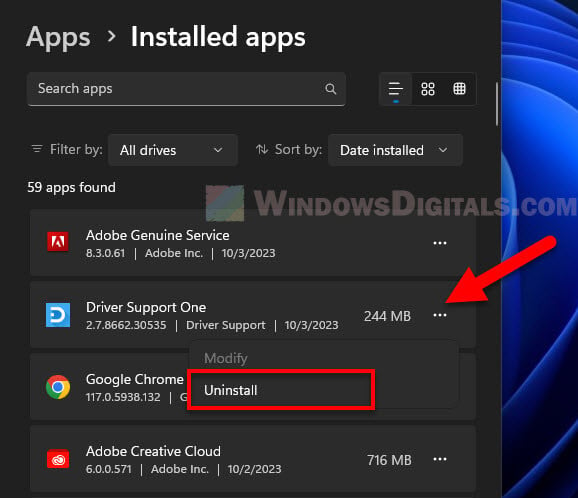
You should restart your computer after you uninstall software to make sure all parts of it are gone.
Sometimes, not all files get removed when you uninstall software. You might want to use a special uninstaller tool or software cleaner to make sure everything related to Driver Support One is gone.
Pro tip: How to See What Drivers Are Installed in Windows 11
How to avoid Potentially Unwanted Programs (PUPs)
To prevent yourself from getting unwanted programs like Driver Support One on your PC, you need to be careful when you install any software and how to browse the internet. Don’t just keep clicking the “Next” button when you install something.
- Always pick the “Custom” or “Advanced” option when you install new software. This lets you see everything that’s being installed, including any extra software it might install alongside, so you can choose what you want.
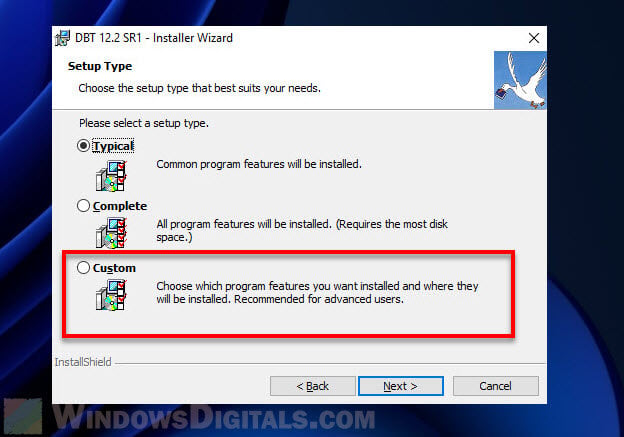
- Always read the End User License Agreement (EULA) and other installation messages. They might be long, but they can tell you if there are any extra bits of software included.
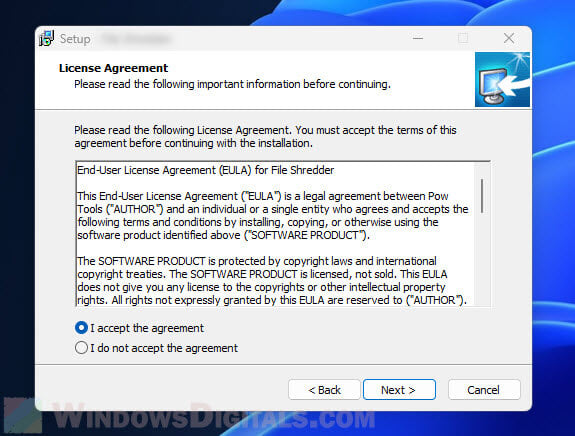
- Use a good antivirus and anti-malware program, and make sure they are always up-to-date to deal with new threats.
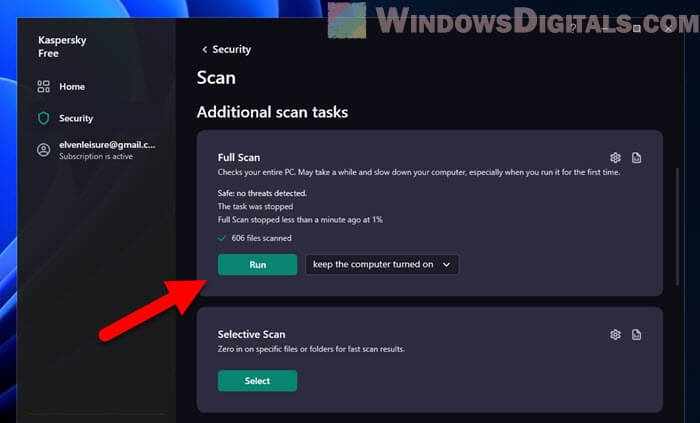
- Only download software from places you trust, like official websites or reliable platforms.
- Use a browser extension that can warn you about dangerous websites or links.
- Keep everything updated, like your OS, browser, and all your software. Hackers exploit bugs and security holes to attack computers.
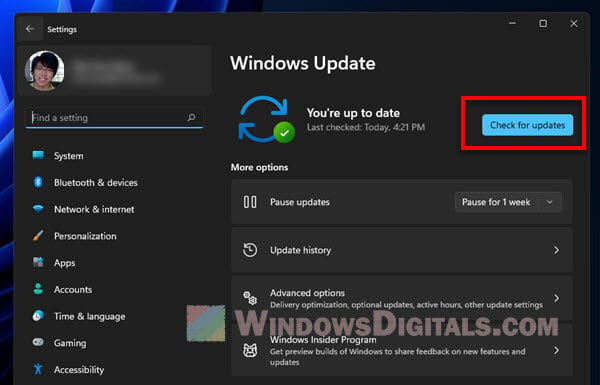
- Always create system restore points. If something goes wrong, you can restore your system to how it was before the unwanted software got installed.
Related resource: How to Update Realtek Drivers in Windows 11
What do some Reddit users think about Driver Support One?
A lot of Reddit users actually think Driver Support One behaves like unwanted software. Some of them find it hard to uninstall and don’t like the annoying ads and pop-ups that it shows from time to time. Some have even called it a “scam” because of problems with cancelling subscriptions and hidden charges.
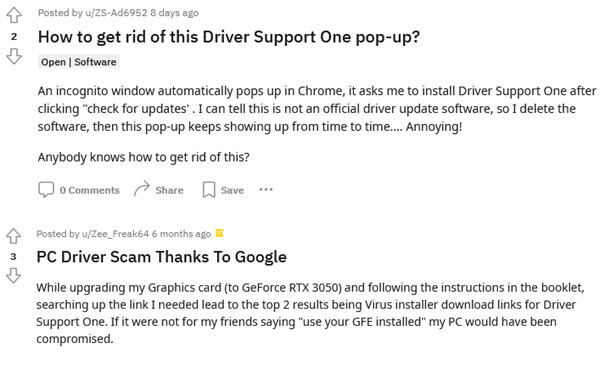
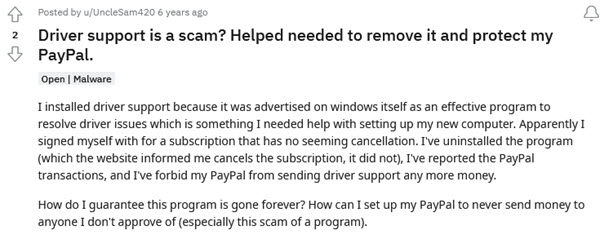
Overall, many Reddit users advise being careful with Driver Support One and suggest looking for other ways to update your drivers.
Might be useful: How to Update Graphics Driver in Windows 11
Frequently Asked Questions
Are all driver updaters potentially unwanted programs (PUPs)?
No, not all driver updaters are PUPs. There are many good ones out there that update your drivers without annoying ads or extra software. Just make sure you pick one that’s well-reviewed and from a trusted source.
Can outdated drivers harm my computer?
Outdated drivers usually don’t harm your computer directly, but they can make it run poorly or crash. Drivers let your hardware talk to your OS properly. If they’re old, this communication can stop working and cause problems.
How often should I update my drivers?
Normally, one should check for driver updates every few months, especially for important parts like your graphics card or network adapter. But if everything’s working fine, you don’t need to update them all the time. Windows 11 and Windows 10 usually take care of driver updates for you automatically through Windows Update, so you don’t actually need any driver updater app at all if you’re not using any exotic hardware parts.
How can I tell if a driver updater is safe to use?
Before you use any driver updater:
- Look for reviews and what other people say about it on forums and places like Reddit.
- Make sure it comes from a reputable source or the official website.
- Check the file you download with a good antivirus program.
- Stay away from software that shows lots of ads or keeps bugging you with alerts.
Why do some programs sometimes come bundled with other software?
It’s a way for companies to promote their other products or make some extra money. Just be careful during installation to avoid adding stuff you don’t want.