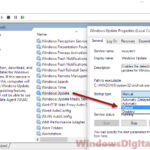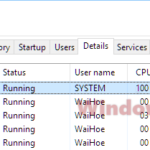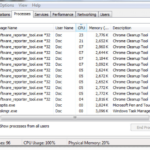The avp.exe process is an important part of Kaspersky Internet Security and Kaspersky Anti-Virus. These are popular antivirus programs made by a Russian company called Kaspersky Lab. This file is very important for the antivirus to work properly on your PC. It helps check for viruses as they happen and keeps the antivirus updated with the latest virus definitions.
But, some people have noticed that it can make their computer slow because it uses too much CPU, memory, and disk resources. In this guide, we’ll talk about what avp.exe is, why it’s causing high resource usage, and how you can fix it on Windows 11 or 10.
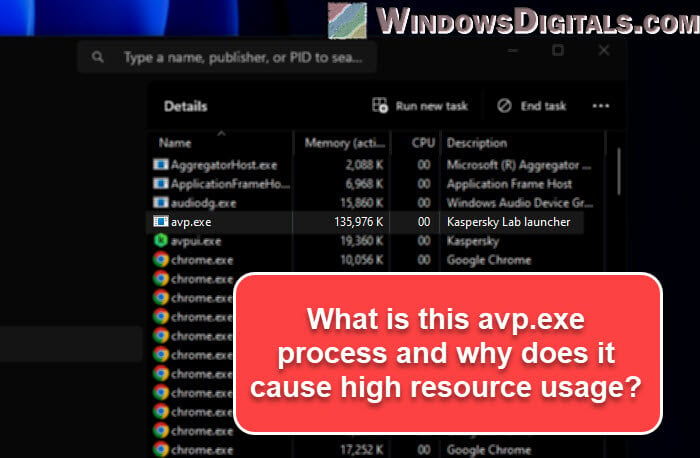
Page Contents
What is avp.exe?
Avp.exe is a file that Kaspersky Lab uses in its antivirus programs. The name avp.exe means AntiVirus Process, and it gives you a hint about what it does. It checks your computer for dangers, protects you as you use the computer, and updates the antivirus to know about new viruses.
This file usually works quietly in the background without troubling you too much. But, if it finds something bad, it will act fast to protect your computer. It also makes sure your antivirus knows the latest virus info by downloading updates.
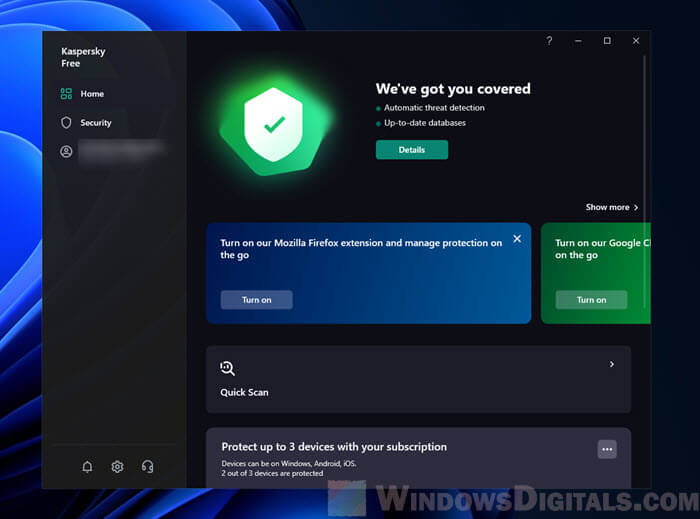
When new bad stuff like viruses or malware comes out, Kaspersky Lab adds them to its list of known threats. avp.exe makes sure your antivirus gets these updates quickly.
Related resource: How to Disable Kaspersky Notification in Windows 11
Is avp.exe a virus or malware?
The real avp.exe file from Kaspersky antivirus is not a virus or malware. But in some very rare cases, hackers can make harmful programs that look like avp.exe to trick you.
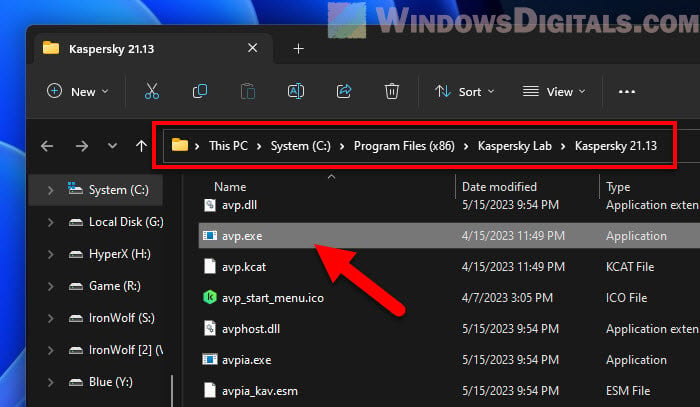
If you see avp.exe in a strange place on your computer, not in the normal Kaspersky Lab folder (C:\Program Files (x86)\Kaspersky Lab), it might be a suspicious file. In this case, you should use another antivirus program to check your whole computer. If you think avp.exe is infected, try to use Windows Defender to get rid of it.
Also see: How to Scan an .exe File for Viruses to Check If It’s Safe
Why avp.exe causes high CPU, memory, and disk usage
Avp.exe is always working to protect your computer against viruses. It checks each file you run in real time, and updates virus info, which uses a lot of resources. But this should only happen sometimes, not all the time.
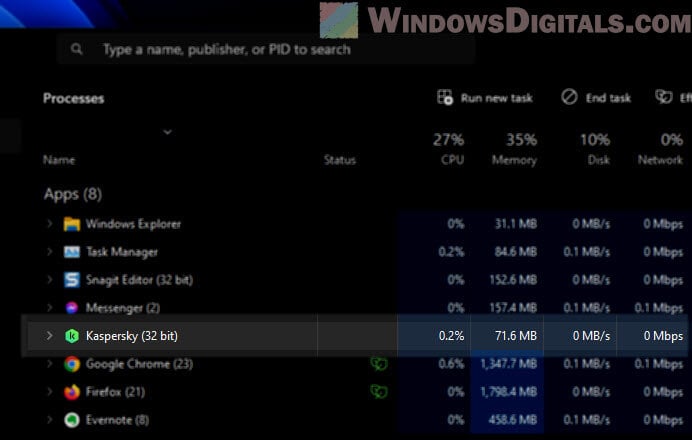
- During system scans, avp.exe checks every file, which can use a lot of CPU and disk resources.
- When updating virus info, avp.exe can use a lot of your computer’s power.
- Real-time protection means avp.exe is always checking files and software you’re using, which can also increase resource usage.
Useful tip: How to Limit CPU Usage of a Process in Windows 11
How to fix high resource usage by avp.exe
If avp.exe is making your computer slow by using too much CPU, memory, or disk resources, the following are some ways to help:
- Make sure your Kaspersky antivirus is up to date. Check for updates in the “Security” section to keep things running smoothly.
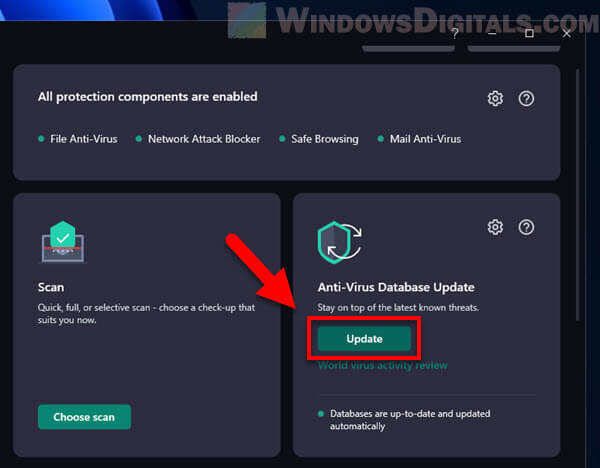
- Change how often and when your antivirus scans. Schedule scans for when you’re not using your computer much, and consider quick scans over full scans to lessen the impact.
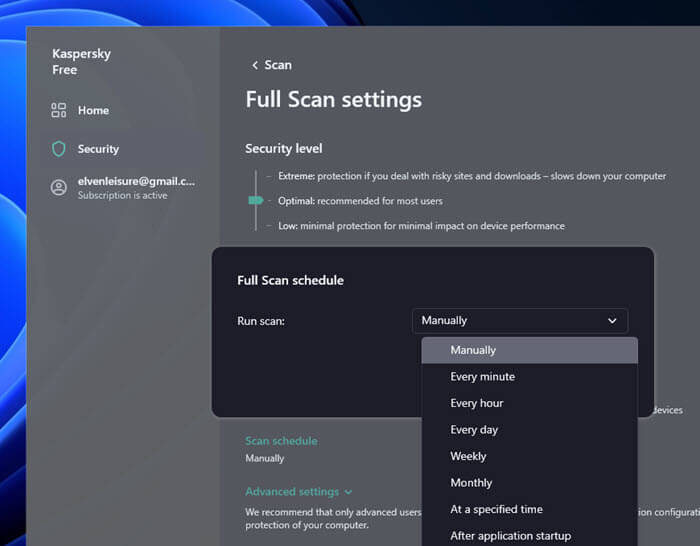
- You can tell your antivirus not to check certain files or folders if you know they’re safe. This can help reduce how much power avp.exe uses.
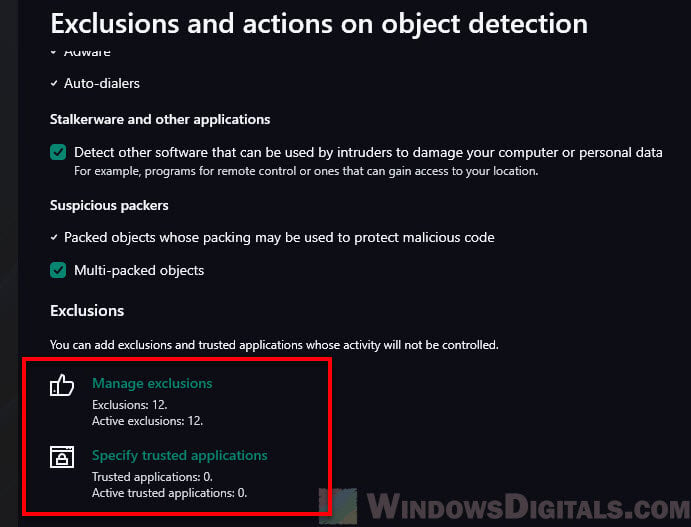
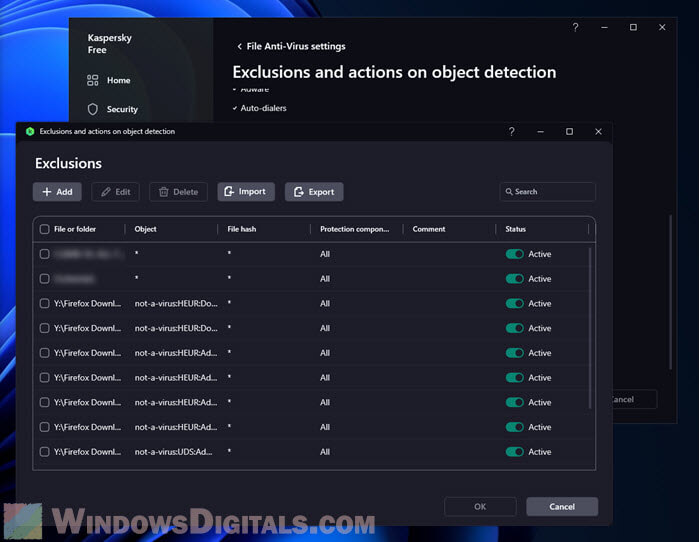
- With Kaspersky Internet Security, you can choose which apps avp.exe should watch over. Limiting this can help use less resources.
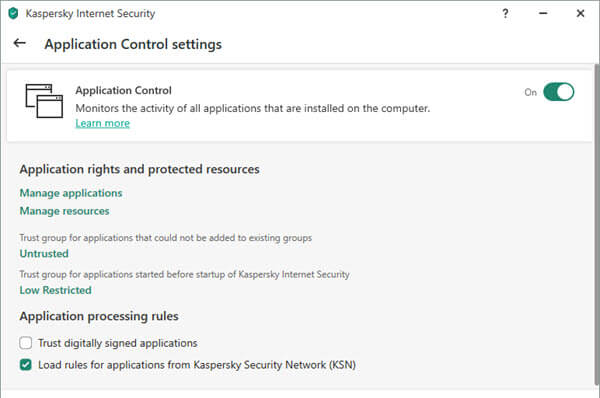
- If these steps don’t help, contact Kaspersky Support for more advice.
Additional suggestion: How to Disable Kaspersky VPN / Password Manager
How to stop avp.exe process
It’s not easy to just end the avp.exe process from the Task Manager because it’s an important part of Kaspersky Antivirus or Internet Security. If you try so, you might see a message that says, “The operation could not be completed. Access is denied.” This happens because avp.exe is meant to keep running to protect your computer.
The only way to stop avp.exe is to uninstall Kaspersky Antivirus or Internet Security. But note that doing this takes away the protection it offers. Therefore, it’s a good idea to have another antivirus ready for use if you remove it.
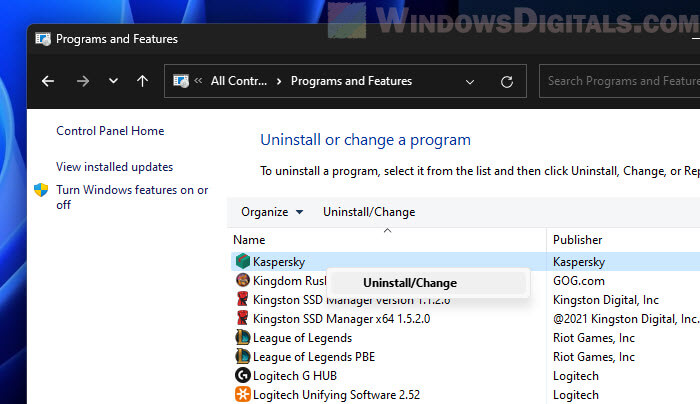
To remove Kaspersky, go to the “Control Panel” > “Programs and Features“. Find Kaspersky in the list, select it, and press “Uninstall“. You can also do this through the “Settings” app instead. Follow the remaining steps to get it off your computer. After it’s gone, restart your computer to make sure everything related to the software is completely removed.
Too long; didn’t read
The avp.exe process is part of the Kaspersky Antivirus program, if you have it installed on your computer. It’s a process responsible for file scanning and virus definition updates. However, some users have noticed that it has been causing high CPU and disk usage on some Windows 11 and Windows 10 PCs. Note that it’s normal to see it using up a lot of resources when it’s just doing its job. If you need to get rid of it, you’ll need to install another antivirus software or just use the Windows Defender instead.