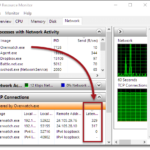If you notice a process called 7zr (or 7zr.exe when viewed in the “Details” tab) in Task Manager on Windows 11 or 10, it’s likely just a part of the 7-Zip archiver software family. This guide explains what this process actually is, whether it’s safe, and if you should be concerned about it.
Also see: How to Scan an .exe File for Viruses to Check If It’s Safe
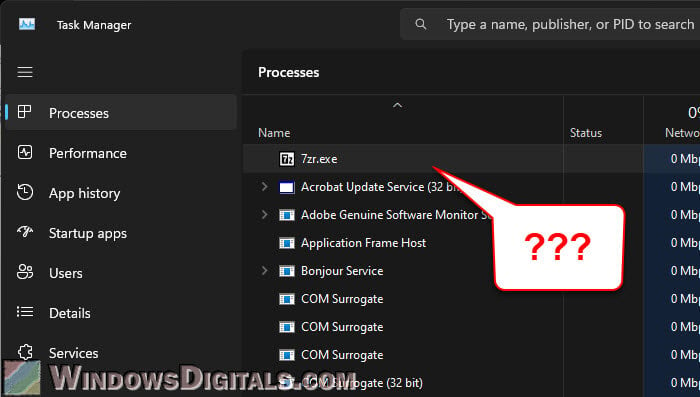
Page Contents
What is 7zr (7zr.exe)?
The 7zr process is just a lighter version of the 7-Zip archiver software known as the “7-Zip Reduced Standalone Console“. Thus the name – 7zr. It’s also a standalone process that doesn’t require 7-Zip to be installed in order to run. Unlike the full version of 7-Zip (which supports multiple formats like ZIP, TAR, and RAR), 7zr.exe supports only 7z, LZMA2, and XZ file formats.
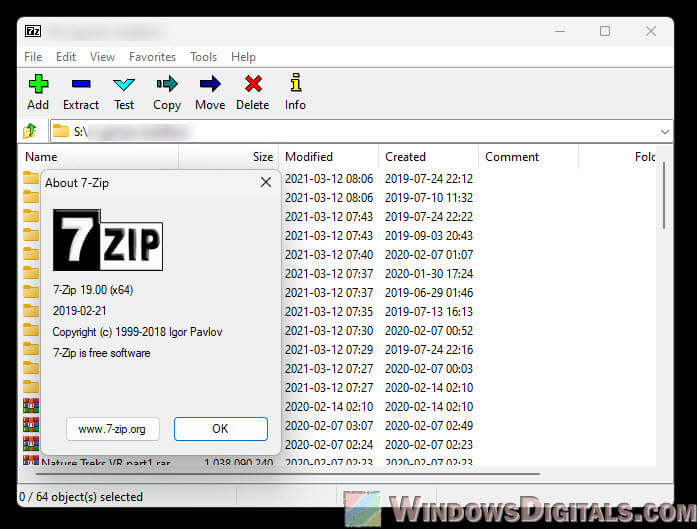
7zr.exe often comes with certain installers for apps that need to extract compressed files as part of their installation process. This might be why you’re seeing the 7zr process in the Task Manager, even if you have never really downloaded or installed 7-Zip yourself.
Linked issue: 7-Zip.dll Won’t Delete After Uninstall, How to Delete it?
How did 7zr.exe get on your PC?
If you have never consciously installed 7-Zip or don’t remember doing so, it’s likely just because you’ve previously installed an app or a game that uses 7zr to decompressed its files during its installation. Many software use archiver tools like 7zr.exe to manage compressed files during installation. For example, when you install a driver, a large application or game, or even during Windows Updates, 7zr might be temporarily deployed to extract installation files.
In most cases, 7zr.exe usually deletes itself after the process is complete, but that’s not always the case.
Common examples include:
- Some motherboard utilities, such as those from Gigabyte, may use 7zr.exe to extract driver packages during installation.
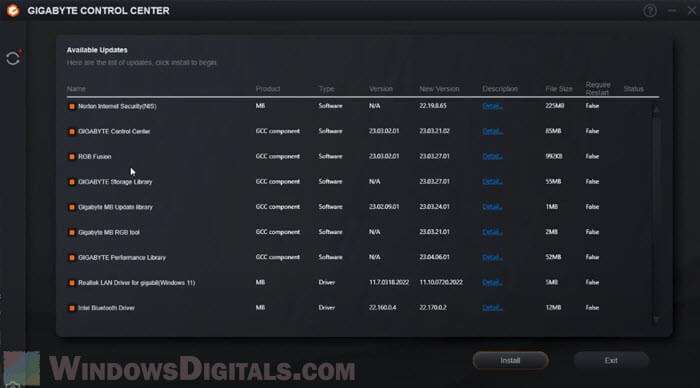
- Programs like Microsoft Edge have been known to use 7zr.exe during updates, which could be why you’re seeing it in Task Manager sometimes.
- Any program you install that uses compressed files may temporarily use 7zr.exe.
In short, if you didn’t manually install 7-Zip, 7zr.exe probably came to your PC via another application and was being used in the background.
Pro tip: How to Know Which Process is Using a File in Windows 11
Can 7zr.exe by any chance be a virus?
In most cases, 7zr.exe is completely safe. As mentioned, it is commonly used by app or game installers, or even system utilities. However, like any executable, it’s theoretically possible for malware to disguise itself under the name 7zr.exe. To verify the legitimacy of the process file, here’s what you should do:
- Right-click on the 7zr process in Task Manager and select “Open file location”. This will take you to where the .exe file is stored.
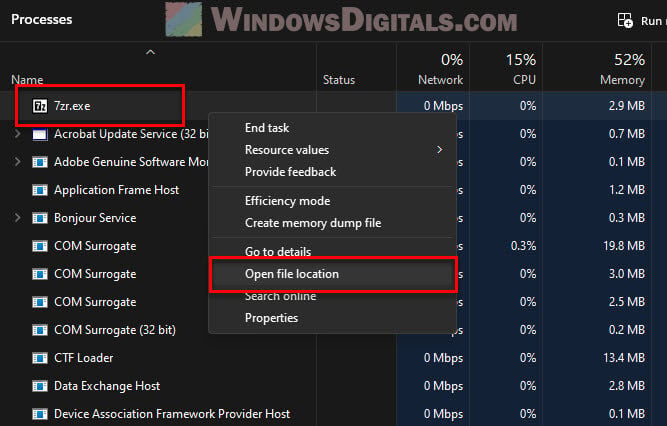
- If its location is in a directory of a legitimate program or the 7-Zip folder (usually located in Program Files), then it’s probably safe.
- If the file is in a suspicious location, or you’re concerned it might be malware, you should run a full system scan with Windows Defender or your existing third-party antivirus software immediately.
Might be useful: How to Know Which App is Using The Internet in Windows 11
Should you remove 7zr.exe?
Generally, you don’t need to manually remove 7zr.exe, as it’s just a lightweight tool that’s often used temporarily. However, if you find it running outside of installation, without a clear purpose, and it’s consuming a lot of RAM, disk and CPU for far too long, you might want to try uninstalling any recently installed programs that might have brought it along.
It might also be because one of your apps or games that uses 7zr is currently updating itself but is stuck doing so. Find out which program is updating and try closing it to see if that gets rid of the process.
Additionally, 7zr.exe can sometimes remain in your temporary files after installation. If the 7zr.exe process is located in the C:\Users\<Username>\AppData\Local\Temp (or just %Temp%) directory, you can safely delete it if it’s no longer in use.
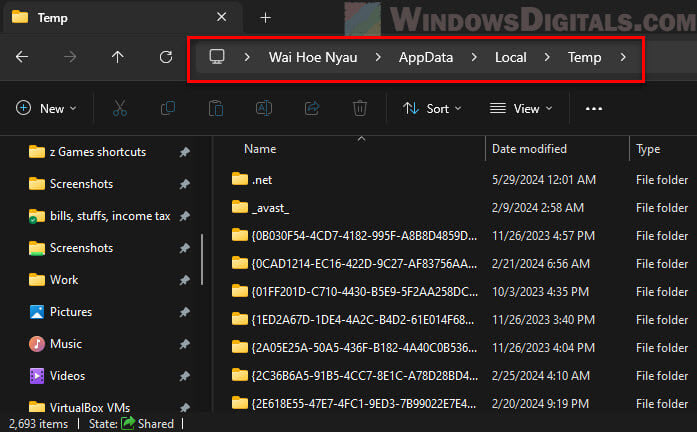
Can 7zr.exe slow down your PC?
Usually, the 7zr process should only run temporarily and for a short period of time while the program using it is extract or compressing files, such as during installation. or updates. It’s normal to see it’s using up quite a significant amount of CPU, Disk and RAM usage.
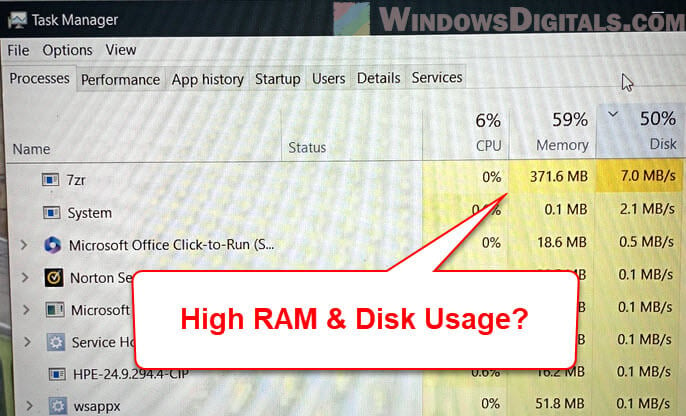
However, if it’s consuming too much resources for an extended period of time, it could indicate a larger problem, like a stuck installation or update process. In that case, you might want to manually terminate the 7zr process via Task Manager, and retry the installation or update.
Related guide: How to Limit CPU Usage of a Process in Windows 11
Things to know
It’s also worth mentioning that Windows 11 has recently begun to support more archive formats, including RAR and 7z, directly within File Explorer. This might mean there will be more interactions with files like 7zr.exe in the future. While 7zr.exe itself isn’t part of this new feature, some users have reported seeing the process during updates or system operations.