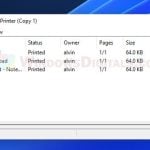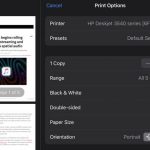TwDsUiLaunch.exe is a piece of software that usually comes with Brother printers. It’s an crucial part of the M17A process that makes sure Brother’s printing tools work correctly. This guide will talk about what TwDsUiLaunch.exe does, if you can turn it off, and how to get rid of it if you need to.
Also see: How to Limit CPU Usage of a Process in Windows 11
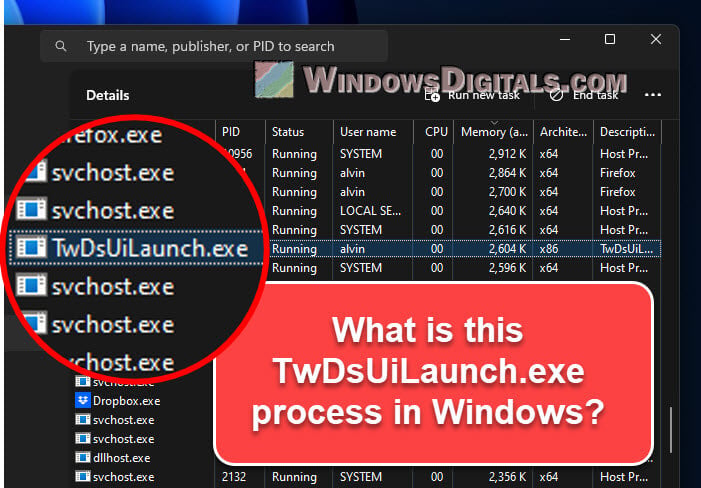
Page Contents
What is TwDsUiLaunch.exe?
An .exe file is something that your computer runs to do certain tasks. TwDsUiLaunch.exe is made by Brother Industries and helps their printers talk to your computer. It’s usually found in the C:\windows\twain_32\Brimm15a\Common\ folder.
This file works with Twain, a way for graphic programs to communicate with things like scanners and cameras. Thanks to Twain, Brother printers can understand your computer better.
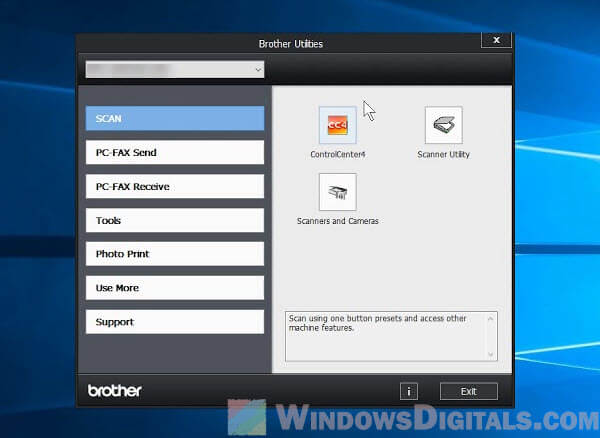
When you want to print, TwDsUiLaunch.exe makes sure your computer and printer can work properly together. Without it, you might have problems during printing.
Useful guide: How to Know Which App is Using The Internet in Windows 11
Can you disable TwDsUiLaunch.exe?
Now you might wonder if you can turn off TwDsUiLaunch.exe. Yes, you can, but it might make your Brother printer not work as well, especially for fancy features tied to the M17A process.
Turning it off might not directly affect simple printing, but things like scanning and using other features could have issues. So, it’s usually best to keep it running if you use a Brother printer for different purposes.
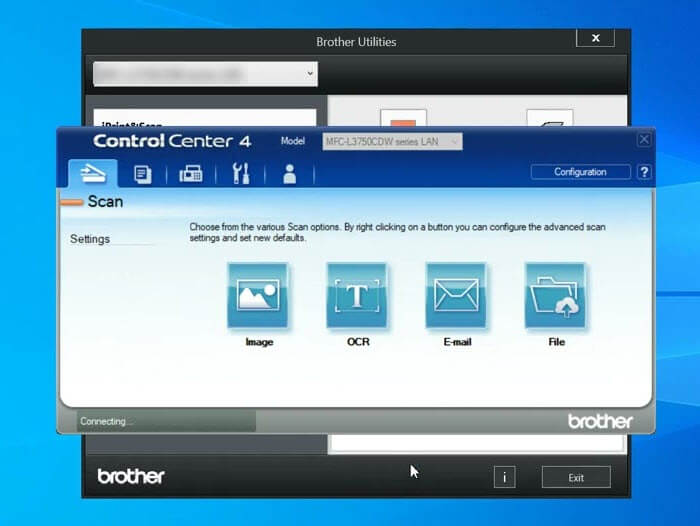
If your computer is slow and you think TwDsUiLaunch.exe is the problem, check how much of your computer’s CPU it’s using before you decide to stop it.
To see how much it’s using:
- Press Ctrl + Shift + Esc for Task Manager.
- Go to the “Details” tab.
- Find “TwDsUiLaunch.exe” and look at its CPU and memory use.
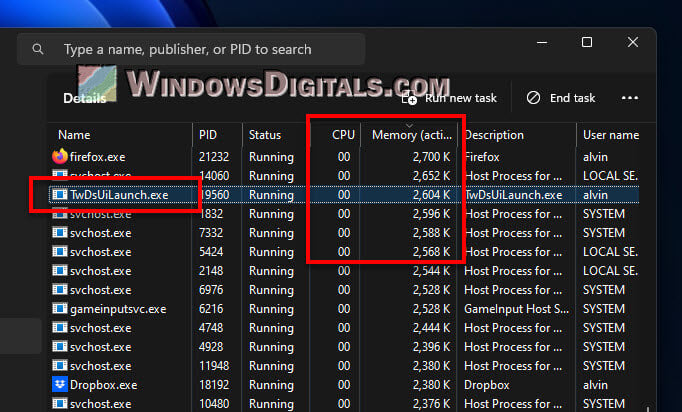
If it’s using a lot of those resources, you might want to try reinstalling the driver software or consider turning it off if you don’t use the printer too often.
Pro tip: How to Know Which Process is Using a File in Windows 11
How to disable TwDsUiLaunch.exe
To stop TwDsUiLaunch.exe from starting up with your computer, do this:
- Press Ctrl + Shift + Esc to open Task Manager.
- Click on the “Startup” tab.
- Find “TwDsUiLaunch.exe” or anything from Brother Industries.
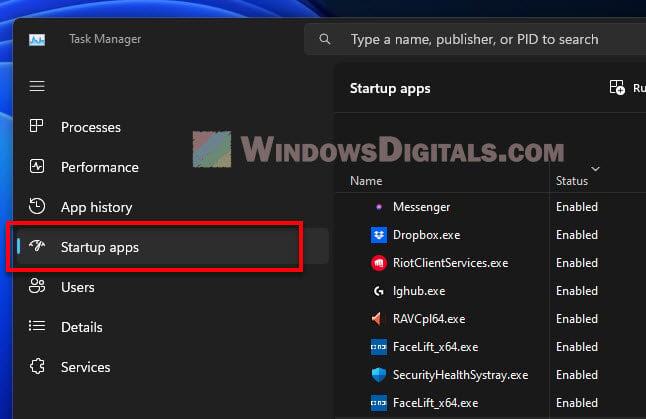
- Click it, then hit “Disable” at the bottom right.
- Close Task Manager.
But note that this will affect how your Brother printer works.
Related resource: How to Disable Startup Services on Windows 11 or 10
How to remove TwDsUiLaunch.exe
If you decide you don’t need TwDsUiLaunch.exe anymore, you can remove the Brother printer software it comes with. Follow the steps below to do so:
- Hit Windows key + R to get the Run box.
- Type “
control panel” and hit Enter.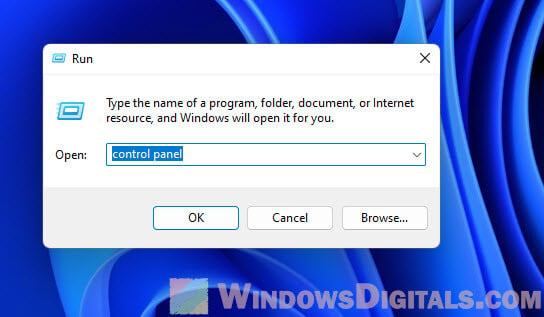
- Click “Programs“, then “Programs and Features“.
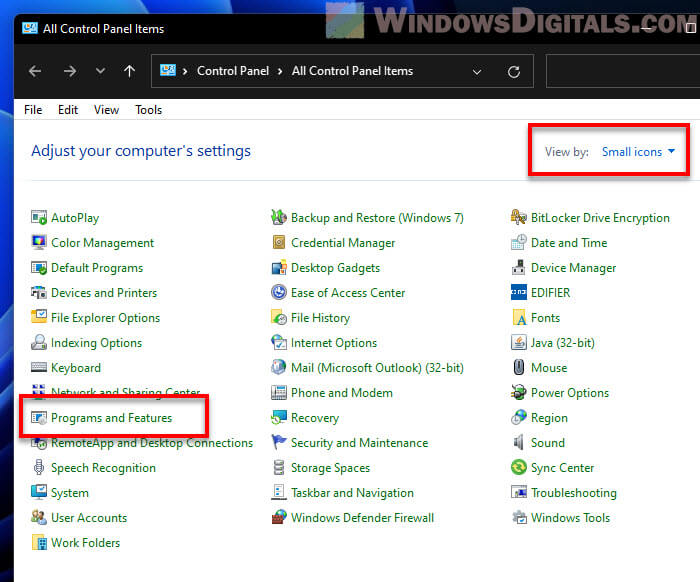
- Look for Brother stuff, like “Brother Utilities”. Click it and then “Uninstall“.
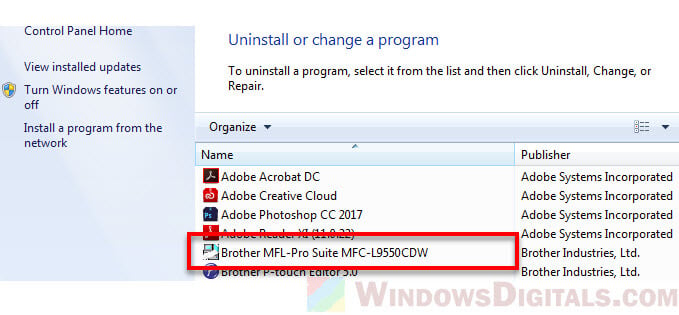
- Follow the steps to remove it.
- Do this for any other “Brother” related software.
Doing this means your Brother printer won’t be able to communicate with your computer anymore, so make sure you’re okay with that before you remove everything.
After you’ve removed the Brother software, TwDsUiLaunch.exe should be gone from your system. To be sure, you can look around your computer, especially in the C:\windows\twain_32\Brimm15a\Common\ folder.
If you ever want to use your Brother printer again with all its features, you’ll have to reinstall the driver software again. You can usually do this by going to the Brother website, finding your printer model, and downloading the needed drivers and tools.
Linked issue: High CPU Usage After Windows 11/10 Update (Fix)
Too long; didn’t read
TwDsUiLaunch.exe is a process from the Brother printer’s driver software. It is part of what makes sure your Brother printer can work with your PC during printing actions. You can disable it, but it might affect how well your printer works. If you’re not using any printer at all, you might want to consider uninstalling the Brother printer software.