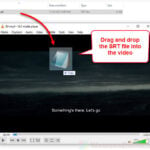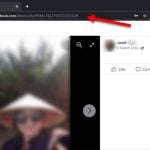VLC media player (VideoLAN Client) is one of the most used video players worldwide due to its ability to play literally any video you throw at it and a great many useful features. One of the most compelling features in VLC is the picture-in-picture mode. This guide will show you how to play videos in picture-in-picture mode in VLC media player on Windows, iOS or Android devices.
Picture in picture (PIP), also often known as “pop out player” or “floating window“, is a video playback mode where videos can be played in a mini player in the corner of your screen, floating on top of all open windows, allowing you to watch videos in the pop out mini player while doing something else. This allows you to multitask while still keeping yourself entertained.
Also see: How to Download Subtitles in VLC on Windows 11
Page Contents
VLC Picture in Picture on Windows 11 or 10
If you are using VLC media player on a Windows PC, although there is no direct option for picture-in-picture mode in the Windows version of VLC player, there are some settings you can configure to achieve the same result as PIP mode.
To use picture-in-picture mode in VLC Windows, follow the steps below. The following instructions are demonstrated in Windows 11.
- In VLC media player, select View from the menu bar and enable “Always on top“. This will set VLC to always be on top of all other open windows, achieving the same effect as picture-in-picture mode.
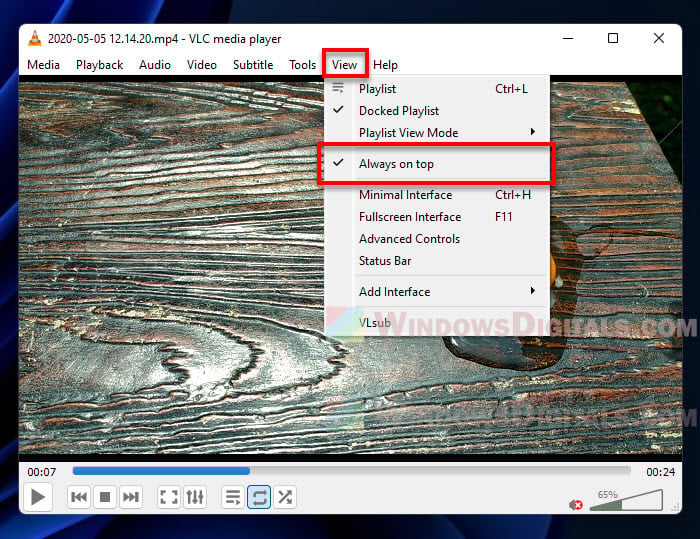
- Next, to minimize the elements in the player, select Tools, then select Preferences.
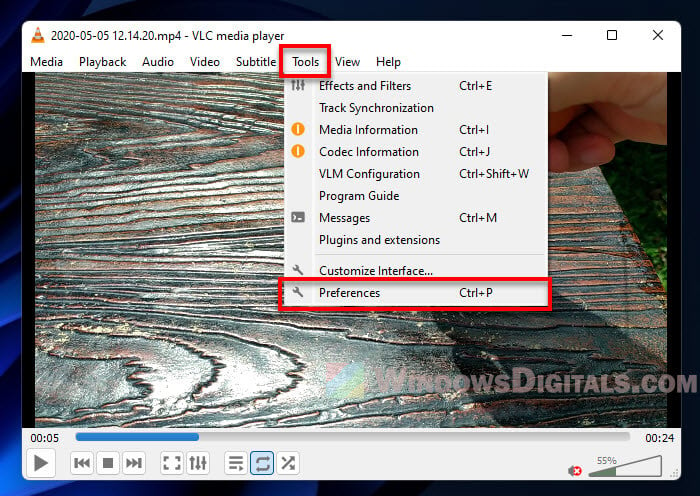
- In the Simple Preferences window, select Interface. Then, uncheck the option for “Integrate video in interface“. This will get rid of the player interface when you play the video.
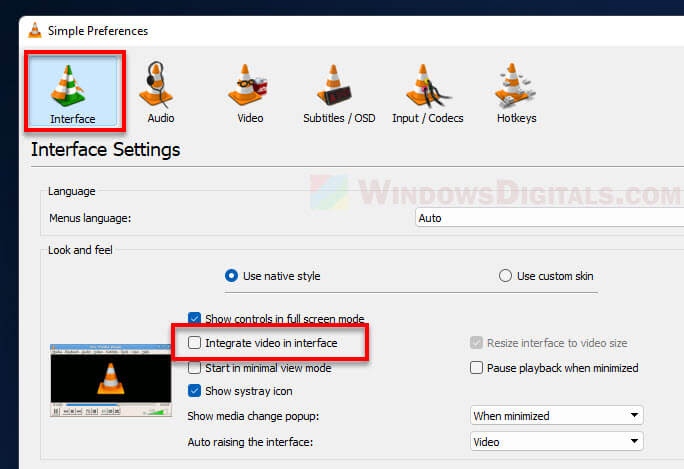
- Click “Save” to save the changes.
- In order for changes to take effect, you need to reopen the video. Note: Every time you reopen VLC, you will need to enable “Always on top” again.
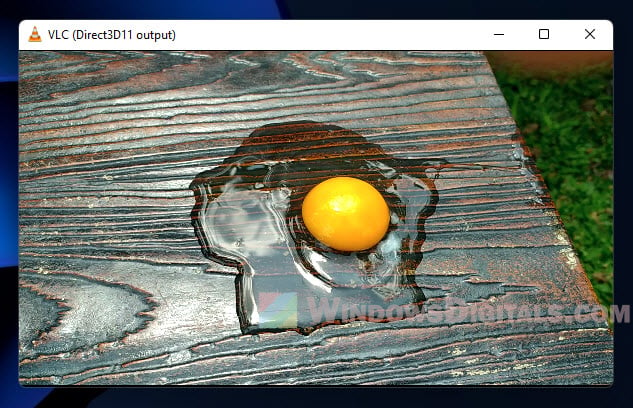
- Now, you can resize the VLC player to any size you want and move it to the corner of your screen or anywhere you want.
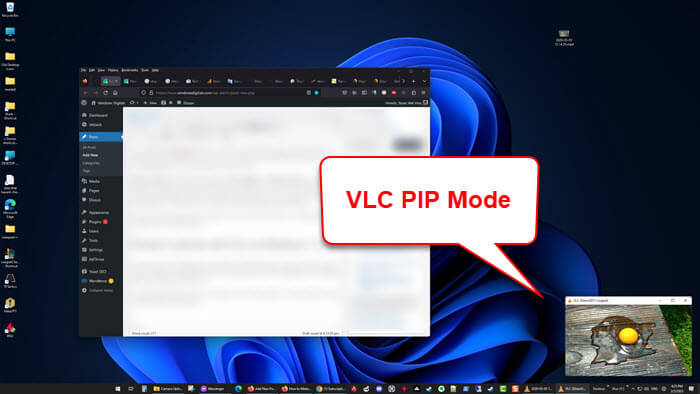
Side tip: If you also want to get rid of the windows borders in VLC to make, you can go to Tools > Preferences > Video, and then uncheck the “Windows decorations” option. This will remove the borders from the VLC player and make it frameless.
Related issue: VLC Resume Playback Not Working? Try These Fixes
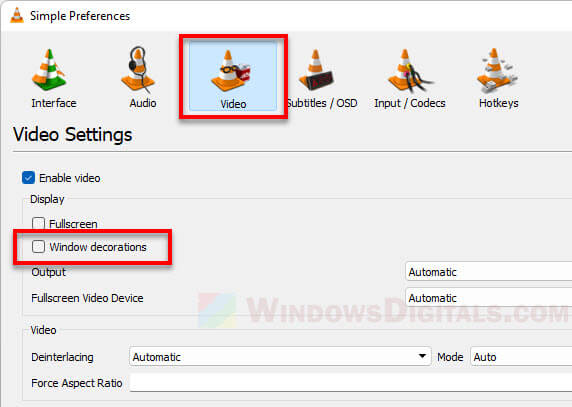
VLC Picture in Picture on Android
If you are using the VLC app on your Android phone or tablet, it’s easy to enable picture-in-picture mode in the app. Here’s how.
- On your Android device, launch VLC for Android app and play a video.
- While the video is playing, tap the screen for the interface to appear, then tap the three-dots menu icon.
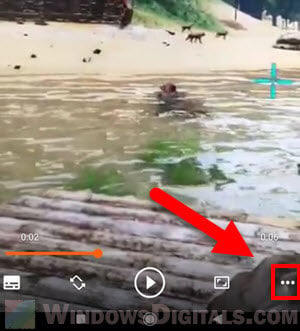
- Next, select the “Pop-Up player” option to start using VLC in picture-in-picture mode.
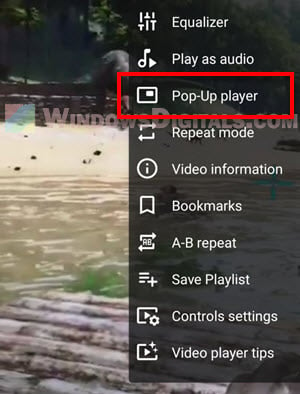
- Now, VLC will play the video in a floating mini player on your screen. You can now continue watching the video in the floating VLC player while using other apps such as WhatsApp, Facebook, etc.
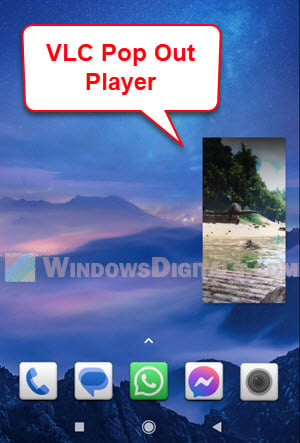
VLC Picture in Picture on iOS (iPhone or iPad)
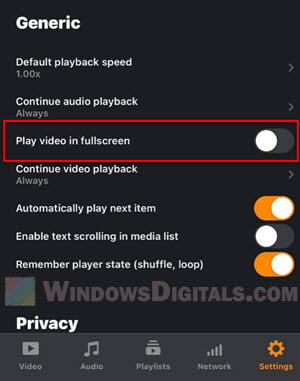
Update: There used to be an option in VLC iOS that allowed you to play videos in the background. Unfortunately, VLC no longer supports picture in picture mode in iOS. To play videos in PIP mode on your iPhone or iPad, we recommend using nPlayer or Infuse app for iOS instead.
Suggested read: Transfer Videos from Windows to iPhone or iPad via VLC
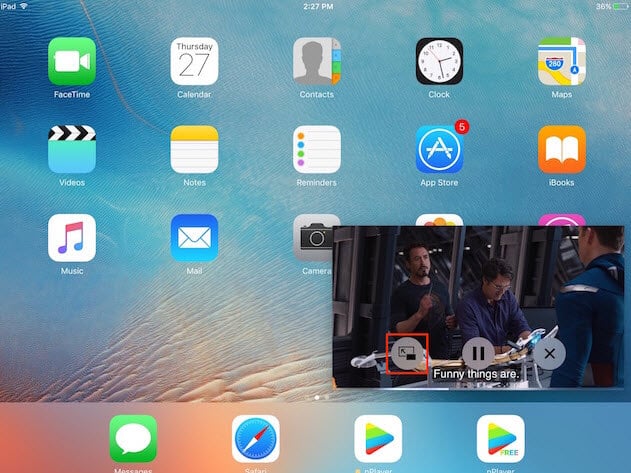
Does VLC have picture in picture mode?
While there is no straight-forward option for PIP mode in VLC Windows or Mac version, there are settings such as “Always on top” (Windows) or “Float on Top” (Mac) you can configure to get the same result as PIP mode.
However, in VLC for Android mobile devices, you can enable picture in picture mode directly by selecting the “Pop out player” option in the VLC app while playing a video. After selecting the option, VLC will play the video in a floating mini player on your device’s screen. You can do other things on your phone while still being able to continue watching the video.
As for iOS, VLC no longer supports PIP mode. Other alternative players that support picture-in-picture in iOS are nPlayer and Infuse, both of which are some of the most popular players in Apple’s AppStore. They can play various video file types, such as MKV, and support PIP.