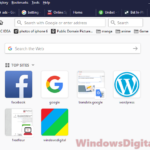When watching Twitch on browsers like Firefox and Chrome, especially on Windows 11 or 10 PCs, you might notice that the browser’s process CPU usage can sometimes go way up. In this guide, we’ll talk about why this happens and how you can fix it.
Also see: Game Lag When Watching YouTube or Twitch on Chrome
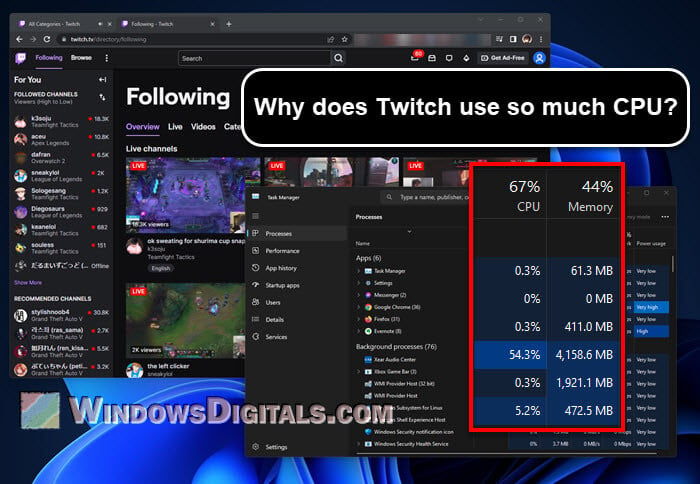
Page Contents
Why does Twitch use so much CPU?
High CPU usage happens when your computer’s CPU gets too many tasks at once, which makes everything else slow (because of limited CPU resources available at the moment), increases fan noise, and sometimes causes crashes in other apps or even the OS itself. The following are some common reasons why Twitch can sometimes hog up a lot of CPU processing power.
HTML5 and resource-intensive elements
When Twitch switched from Adobe Flash to HTML5, the streaming actually got better. However, HTML5 needs a lot of resources, especially for high-quality video streams and interactive stuff like chat, emotes, and overlays. All these activities can give strain to your CPU, increasing its usage. Related concern: High GPU Usage While Watching YouTube or Twitch Videos
Chat and emotes animations
Twitch chat lets viewers talk to each other and the streamer live, which is a big part of the fun. But the non-stop flow of messages and animated emotes can also stress your CPU. Emotes with complex animations are especially demanding and use up CPU resources, even if the stream itself isn’t that demanding.
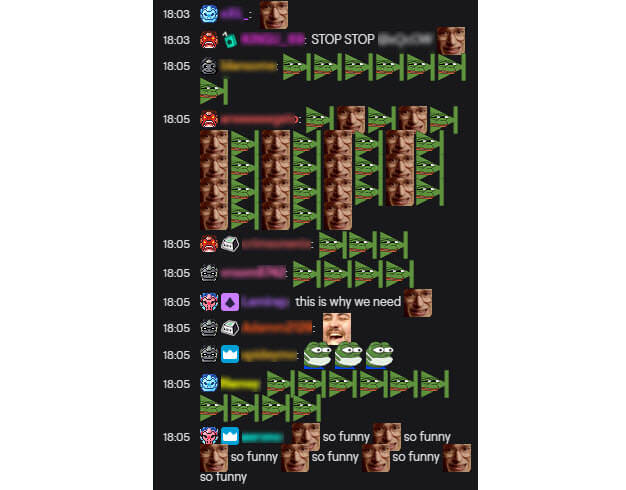
Extensions and overlays
Streamers use various extensions and overlays to make their broadcasts better and interact more with their audience. These extra stuff on the screen can increase CPU load, especially when you have multiple streams open in different tabs. Things like donation alerts, follower notifications, and interactive games will consume CPU resources.
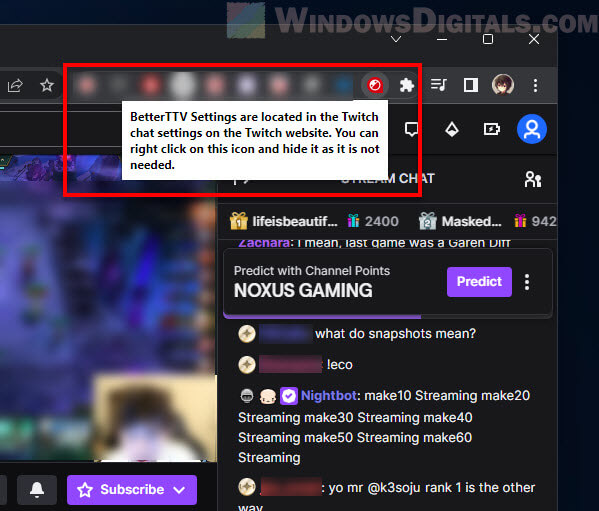
Browser extensions
Some extensions can change how Twitch pages work, which might cause it to use more CPU. If you have any extensions that may be messing with Twitch, try turning them off and see if it smooths things out.
How to reduce Twitch’s CPU usage
Change the video quality settings
Changing Twitch’s video quality can help a lot in terms of reducing its strain on your CPU. The default setting is high quality, which can be pretty demanding for low-specs computers. Dropping the resolution to 720p or 480p means your CPU doesn’t have to work as hard.
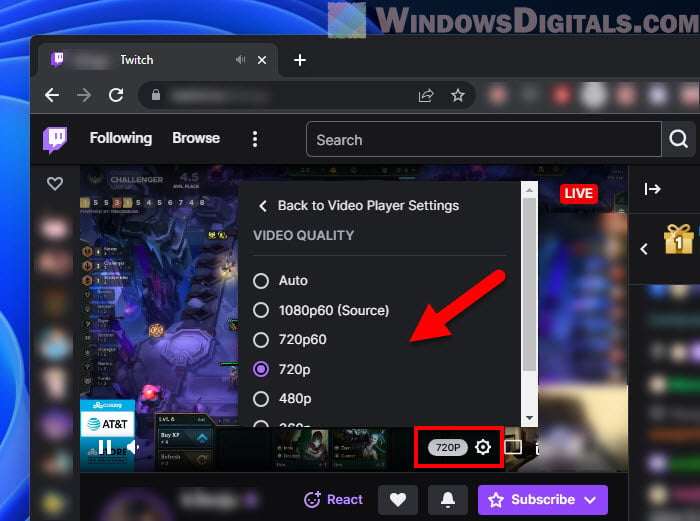 To do this, click on the gear icon (“Settings”) on the Twitch player and pick a lower resolution that fits what your computer can handle. Useful tip: How to Limit CPU Usage of a Process in Windows 11
To do this, click on the gear icon (“Settings”) on the Twitch player and pick a lower resolution that fits what your computer can handle. Useful tip: How to Limit CPU Usage of a Process in Windows 11
Remove FrankerFaceZ and BTTV extensions
FrankerFaceZ and BetterTTV (BTTV) are both awesome extensions that many viewers use on Twitch for more emotes, chat options, and customizations. But, they can also make your CPU work much harder in order to load those heavy emotes and chats. Try turning off some features, using lighter versions, or even disabling these extensions to reduce the CPU loads.
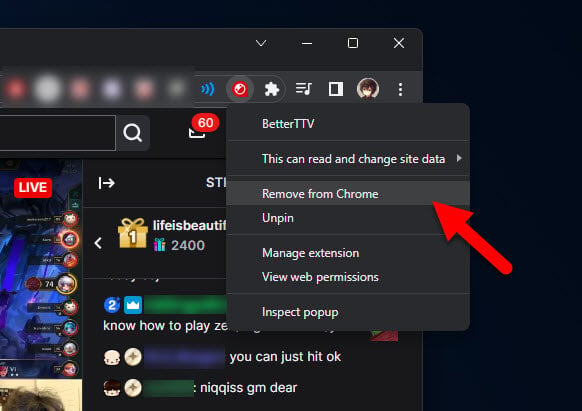
Use alternate browsers
While Chrome and Firefox are popular, browsers like Microsoft Edge or Opera might handle Twitch streams better. Each browser manages resources differently, which can affect how much CPU they use. Try Twitch on different browsers to see which one works best for your computer.
Firefox vs Chrome for Twitch
Both Firefox and Chrome handle media quite differently, and this will affect how CPU is utilized when you’re on Twitch.
- Firefox uses a system called Quantum which is designed for parallel processing. It’s pretty efficient, but some extensions or settings might reduce its efficiency when streaming.
- Chrome’s setup involves multiple processes for different tabs, extensions, and plugins. This can sometimes cause high CPU usage, especially if you have lots of tabs open along with Twitch.
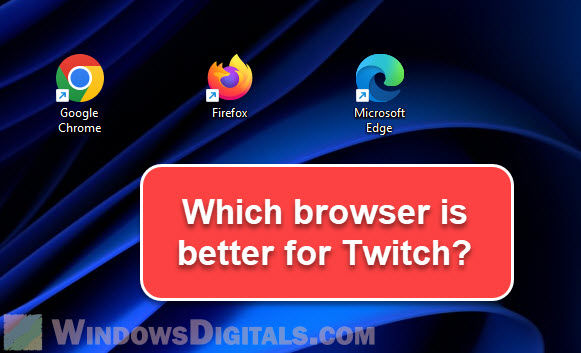
Disable hardware acceleration
Both Chrome and Firefox usually have hardware acceleration turned on, which means they let your GPU (Graphics Processing Unit) help with some tasks. This can boost performance sometimes, but it might also increase CPU use if your GPU and CPU aren’t working quite well together.
To turn off hardware acceleration in Chrome, go to “Settings,” then “System,” and switch off “Use hardware acceleration when available.”
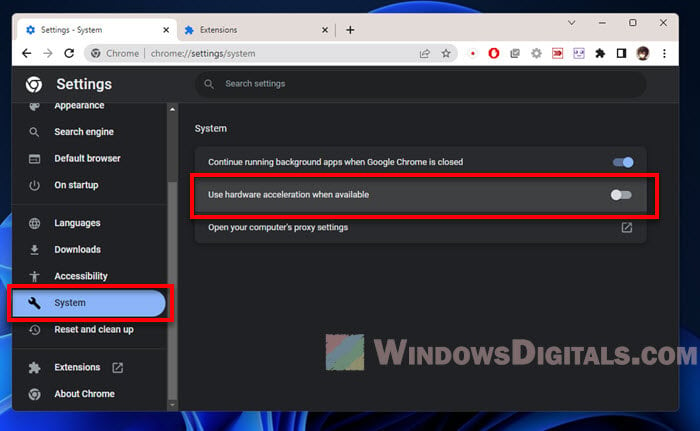 In Firefox, go to “Settings,” look for “Hardware Acceleration,” and uncheck the box. Try using Twitch with and without hardware acceleration to see which setting works better for your setup.
In Firefox, go to “Settings,” look for “Hardware Acceleration,” and uncheck the box. Try using Twitch with and without hardware acceleration to see which setting works better for your setup.
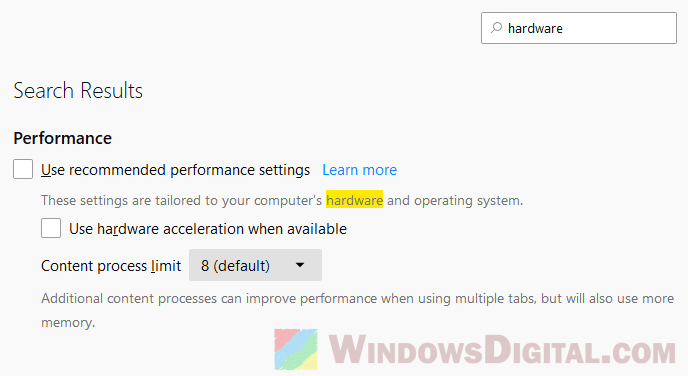 Linked issue: Computer Fan is Loud When Watching Twitch or YouTube Videos
Linked issue: Computer Fan is Loud When Watching Twitch or YouTube Videos
Limit active Twitch tabs and background processes
Having too many Twitch streams open at once or keeping them on in the background can make your CPU work too hard, especially if they’re all running at the same time. Close any Twitch tabs you’re not watching and make sure other demanding apps aren’t running in the background too. This way, Twitch doesn’t have to compete for CPU power with other programs.
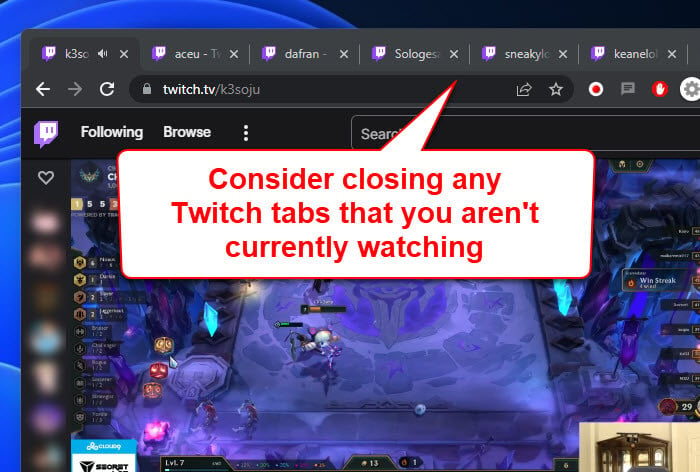
Update browser and GPU drivers
You might have heard this a lot, but it’s still very important to make sure your browser and graphics drivers are both up to date. Outdated drivers or browsers can have issues when it comes to dealing with the latest tech on some media-heavy sites, especially Twitch.
One last thing
High CPU usage on Twitch when using Firefox or Chrome can be due to many things, from video quality settings and demanding extensions to hardware acceleration. It’s usually normal to see heavy CPU loads when you watch Twitch because things are actually getting processed so that they can be displayed to you. Just test out different settings to see what works best for your computer.