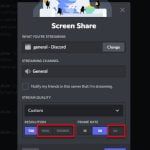When you’re watching a stream that participates in certain Twitch Drops & Rewards program, you’ll be entitled to certain free gifts like in-game items, bonuses or other perks. But sometimes, you might also run into issues where the Twitch Drops you’re expecting to see never appear in the game. This guide will talk about why Twitch Drops might not be working sometimes and what you can do to fix them.
Also see: How to get Twitch Drops without watching the stream
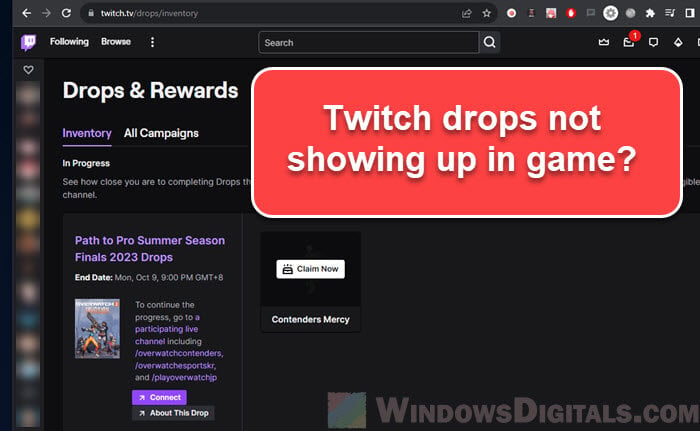
Page Contents
How Twitch drops actually work
They are rewards that game makers like those from Overwatch 2, Valorant, Modern Warfare 2, Fortnite, and Apex Legends give to viewers for watching game streams. This teamwork between Twitch and game developers helps streamers get more viewers and gives rewards to loyal fans while still being able to advertise their games through the viewership.
To get these rewards, viewers need to connect their game accounts to their Twitch accounts. After linking them, if you watch a streamer who’s giving out drops, the system automatically gives these items or bonuses to your in-game account. But sometimes, things like tech problems or wrong settings can stop these drops from showing up in your game.
Related concern: Game Lag when watching Twitch on Chrome
Claiming Twitch drops
Claiming your Twitch Drops is an important action many viewers might miss. Even if you’ve watched the stream long enough to earn a reward, you still have to “claim” it to get it in your game account. Twitch makes you take this extra step to make sure viewers actually get their rewards.
Why is this a thing?
This claiming step acts like a signal to Twitch and your game that you’re ready to receive your drop. Without this step, even if you’ve watched enough, you might not get your reward. It helps make sure viewers are really interacting and not just leaving the stream on in the background.
How to correctly claim your Twitch drops
The following is how to make sure you get all the rewards you’ve earned.
- Go to Twitch.
- Click on your profile icon at the top-right corner.
- From the menu, choose “Drops & Rewards”.
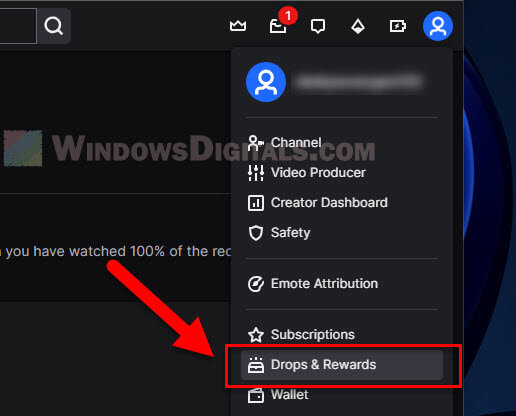
- You’ll see a list of all the drops you can get, from streams you’ve already watched to those you’re watching right now. It will show how far you’ve gotten toward earning each drop.
- When you meet the requirements for a drop, a “Claim” button will show up next to it. Click this button.
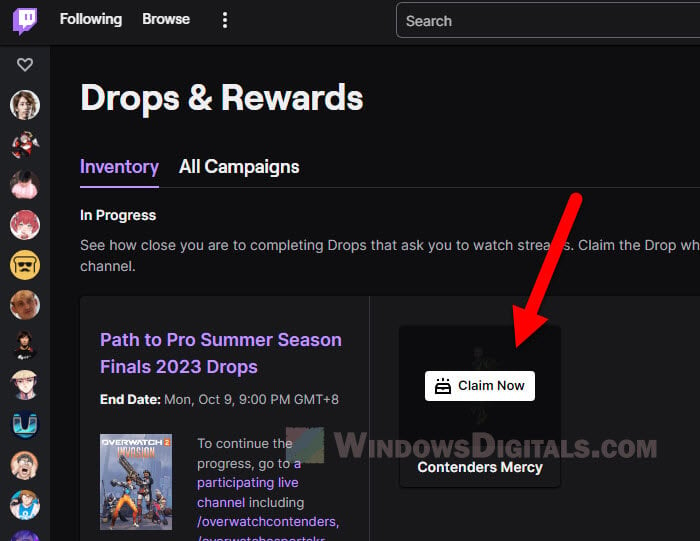
- After you claim it, the reward will be processed and sent to your game account. Sometimes there might be a little wait because of the game’s servers, but it will show up soon.
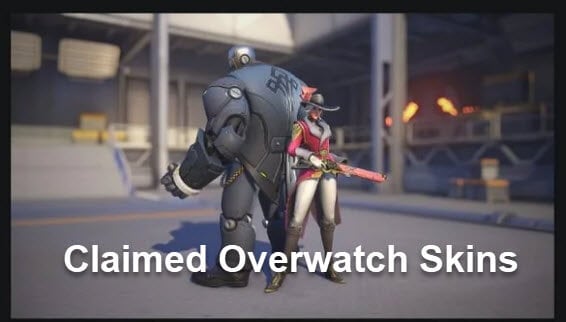
Since you might get several drops in one stream, it’s smart to keep checking the Drops & Rewards section. This way, you can claim one reward and start on the next right away, getting the most out of each stream.
Might be useful: Twitch causing high CPU usage on Firefox or Chrome
Some common Twitch drops issues and how to fix them
Account linking issues
If your Twitch and game accounts aren’t linked right, you won’t get any drops.
- Go to your Twitch dashboard.
- Click on “Settings” then “Connections”.
- You’ll see a list of connected accounts. Make sure your game account is on there. If it’s not, follow the steps to add it.
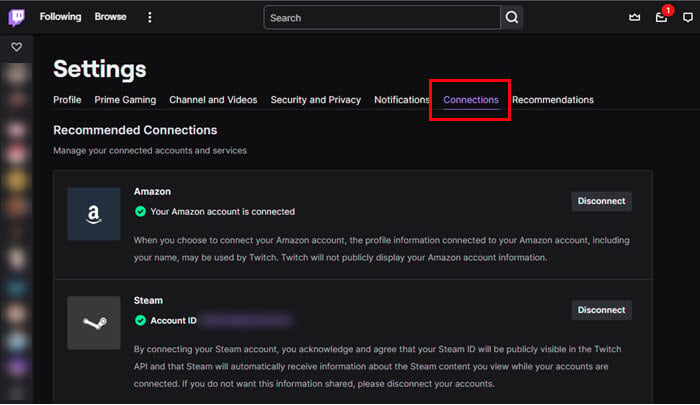
- If it’s there but not working, try disconnecting and then reconnecting it.
Linked issue: Twitch not sending verification code to phone or email
Not meeting the stream requirements
Some streams require you to watch for a certain amount of time to get drops. For example, an Overwatch 2 stream might need you to watch for 30 minutes to get a skin, while a Fortnite event might need an hour.
- Check the stream’s info or the Twitch Drops campaign details for the needed watch time.
- Make sure to watch for that time without any breaks. If you mute the stream or switch tabs, it might not count.
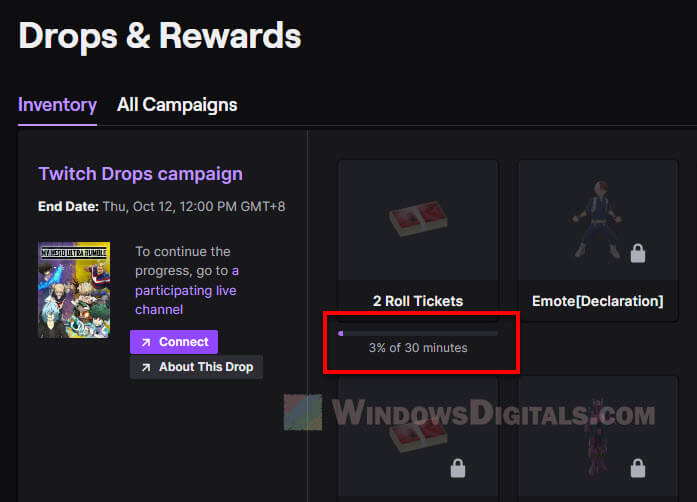
Delay in reward distribution
Sometimes, a lot of people trying to get drops at once can cause delays.
- Just wait a bit. It can sometimes take up to a day or more for the drop to show up in your game account.
- If it takes longer than it should, you might want to check the game’s official forums or Twitter for any news about delays.
Streamer hasn’t actually enabled drops
Not every stream will have drops, even if it’s a game like Valorant or Apex Legends.
- Make sure you’re watching a stream that says drops are on. This is usually shown on the stream’s thumbnail or description.
- It’s a good idea to follow streams or channels that the game maker officially supports, as they’re more likely to have drops.
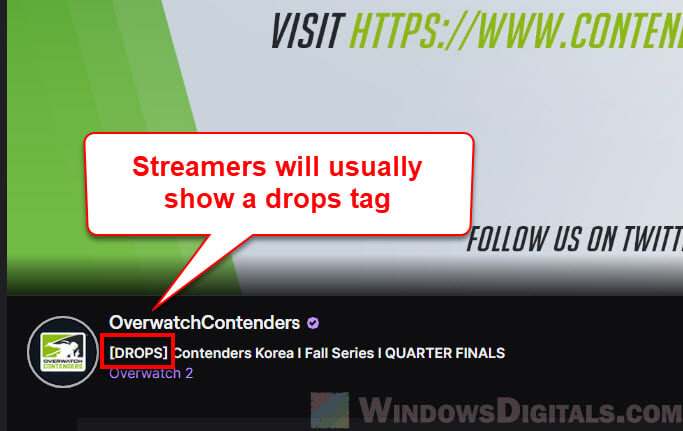
Technical glitches and bugs
Sometimes the problem is just a tech glitch, either on Twitch’s side or the game maker’s side, especially during big events or new season launches.
- Clear your browser cache and cookies, and try again.
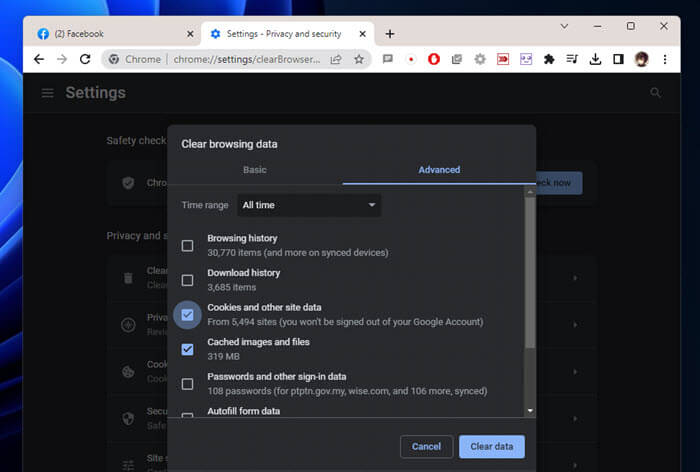
- Try using a different device or browser.
- Keep an eye on updates from the game or Twitch, as they might know about the issue and be fixing it.
Game-specific issues
Some games have special rules for getting Twitch Drops. For example, Fortnite might need you to be at a certain level, or Valorant might have rules based on where you live.
- Check the game’s official site or forums for any specific rules about Twitch Drops. Some games might need you to be at a certain level or have finished certain parts of the game.
- If you think you’ve done everything right, you might want to talk to the game’s support team and tell them what’s going wrong.
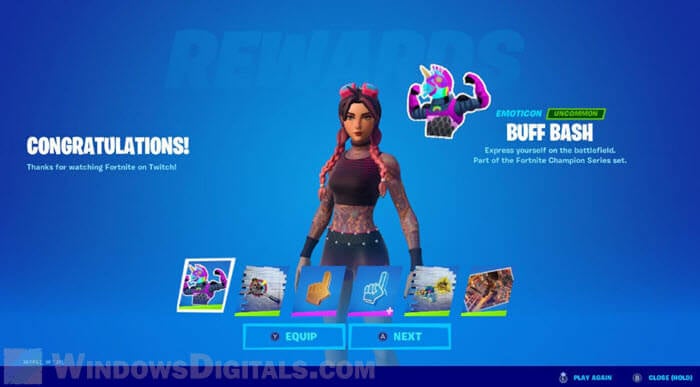
One last thing
So next time you’re on Twitch, hoping to get that cool Fortnite skin or Valorant gun buddy, think of it as a series of steps that you need to take. From linking your accounts to claiming your rewards, each part is important to make sure you get your drops in game.