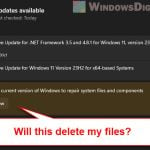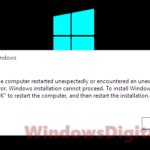TeamViewer is a very popular remote access and support software that allows users to connect to and control computers, servers, and mobile devices remotely from anywhere in the world. This software has two versions: a free version for personal and non-commercial use, and a commercial version that requires a subscription.
However, some users might see the “TeamViewer your trial period has expired” error message, even though they have installed the free version of TeamViewer for personal use only. This will prevent you from continuing to use TeamViewer until you purchase a license.
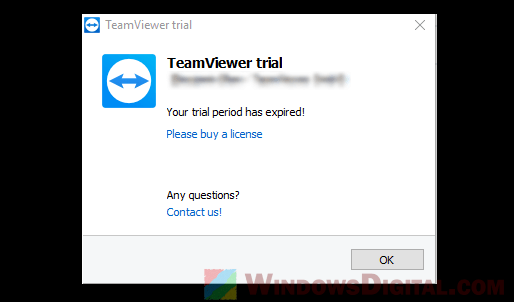
In this guide, we will explain why this error message appears and show you how to reset and fix the TeamViewer trial version expired issue for “personal use only” on Windows 11 or Windows 10.
Also see: TeamViewer Commercial Use Detected on Windows 11 or 10
Why do I see TeamViewer trial version expired?
The “TeamViewer trial version expired” message usually pops up after a few days of use. It basically means that the trial period for the commercial version is over, and you need to buy a license to continue using it.
But if you’re sure you chose the free version for just personal use and still see this message, you might have accidentally picked the commercial option when you installed it.
The commercial version has extra features meant for businesses and organizations that need remote access solutions. If you are using TeamViewer for personal use only, then you should choose the free version during installation to avoid the “TeamViewer trial version expired” error.
To fix this issue, you need to remove TeamViewer completely, including all its files and registry entries, and then reinstall the free version. The following instructions will show you how to do so.
How to fix TeamViewer trial version expired
If you think you might have installed the commercial version by mistake and only need it for personal use, follow the steps below to completely uninstall the existing TeamViewer installation and reinstall the free version:
- Firstly, go to the start menu and search for “Add or remove programs“. Open it and then from the list of apps, look for TeamViewer. Select it and click on “Uninstall“. This will remove the existing installation of TeamViewer from your system.
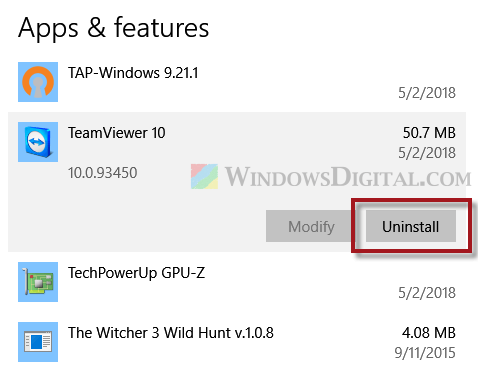
- Once uninstalled, on the Windows 10 desktop, press “Win+R” to bring up the “Run” window. Type in “%Appdata%” and then click “OK“. This will take you to the Appdata directory. Here, delete the TeamViewer folder to remove all related files and data.
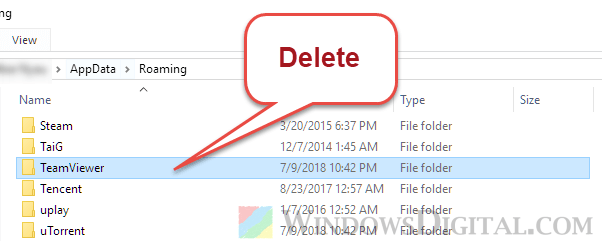
- Next, go to the TeamViewer directory, usually located in “C:\Program Files\TeamViewer“, and delete the TeamViewer folder if it still exists.
- In this step, you’ll need to delete the TeamViewer registry folders. Before proceeding, please know that incorrectly editing the registry can cause very serious problems and can even make your computer unusable. So, it’s recommended that you create a system restore point before making any changes. To continue, go to the Start menu and search for “regedit“. Open it and go to the following registry paths:
Computer\HKEY_CURRENT_USER\Software\TeamViewer Computer\HKEY_LOCAL_MACHINE\SOFTWARE\WOW6432Node\TeamViewer
Delete the “TeamViewer” folders in these paths.
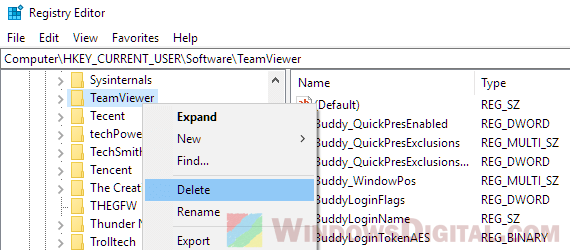
- Restart your computer to complete the uninstallation process.
- Go to the TeamViewer website and select the “Download for free for personal use” option to get the free version of TeamViewer.
- Run the TeamViewer setup and follow the on-screen instructions to install it on your PC. Make sure to choose “personal use only” during the setup to avoid the expired trial message in the future.
If you are still receiving the “trial version expired” error message on TeamViewer with your account and are certain that you are using the software only for non-commercial and personal purposes, you can try using this form provided by TeamViewer official support to request them to remove the trial period for you.
Also, if you are using Windows Server on your computer, TeamViewer will be automatically classified as commercial use, even if it is for non-commercial and personal purposes. In such cases, you may have to use the reset management form or purchase a license from TeamViewer to continue using the software.