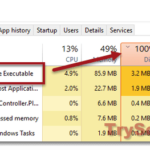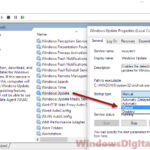If you keep seeing unusually high CPU or disk usage caused by a process called Software Reporter Tool (alongside a description called Chrome Cleanup Tool) in your Windows 11 or Windows 10 Task Manager, here’s how you can fix the problem.
Also see: What is Google’s Crashpad_handler.exe in Windows?
What is Chrome Software Reporter Tool exe used for?
Software Reporter Tool is an executable process that originally came with Google Chrome as a side process that scans your Windows 11/10 for possible applications that may interfere with how Chrome works.
When it finds anything that it thinks may cause issues for Chrome, it will suggest the user run the Chrome Cleanup Tool. In fact, both the Software Reporter Tool and the Chrome Cleanup Tool are identical. They are the same and work as one. So, if you remove the Software Reporter Tool, the Chrome Cleanup Tool will also be removed.
The tool usually scans your computer once a week. The tool itself does no harm at all if there are no issues between your software and Chrome. Even if there are, it will only notify you and ask for your permission to do some cleanup after the scan.
However, on some occasions, it will have problems scanning in the background, and it keeps scanning without stopping, causing high CPU usage (sometimes constantly at 100% usage), high disk usage, or both on your system.
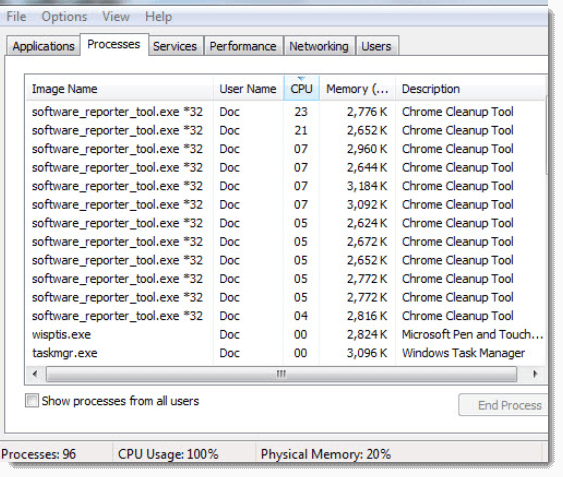
If you see something like the screenshot shown above in your Windows Task Manager, it is the Software Reporter Tool that is causing all the slowdowns and lags on your computer.
It’s worth mentioning that the tool doesn’t have any network communication. All it does is scan your local software and report to Chrome.
To disable the process, read: How to disable Software_Reporter_Tool.exe in Windows 11/10.
How to Remove Software_Reporter_Tool.exe
You can remove software_reporter_tool.exe from Chrome without causing any issues to Chrome. It’s just that it will stop scanning and reporting problems to you when there is a crash while using Google Chrome later. You wouldn’t know what’s wrong unless you run the reporter tool again.
To remove software_reporter_tool.exe:
- Go to the following directory.
C:\Users\USERNAME\AppData\Local\Google\Chrome\User Data\SwReporter
- Replace Username with your actual username in Windows.
- Click on the folder that looks like a version number.
- Delete software_reporter_tool.exe from the folder.
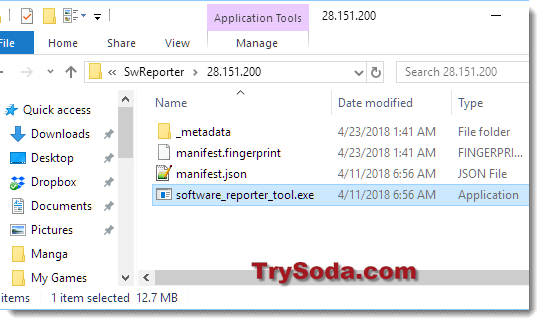
- You may also delete the entire SwReporter folder.
While it’s easy to delete the tool, it will be installed again whenever you update Google Chrome. For a more permanent solution, you will have to disable all users’ access to the process to completely block it from running.
How to Block Software_Reporter_Tool.exe From Running Again
As mentioned above, deleting the executable file can only temporarily remove it. When you update Google Chrome, it will come right back to your system. So, a more viable and permanent solution would be to completely block software_reporter_tool.exe from ever running again.
Here’s how to remove permission from all users so that this executable file can never be used again.
- Go to the said directory in step 1 above.
- Right click the folder named software_reporter_tool.exe. Select Properties.
- In the file properties, go to the Security tab.
- Click on the Advanced button.
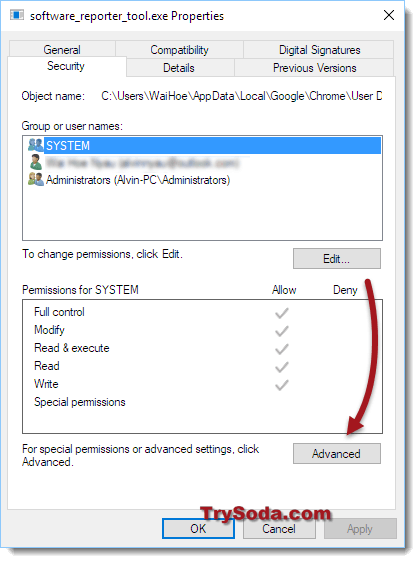
- In the Advanced security settings window, click Disable Inheritance at the bottom.
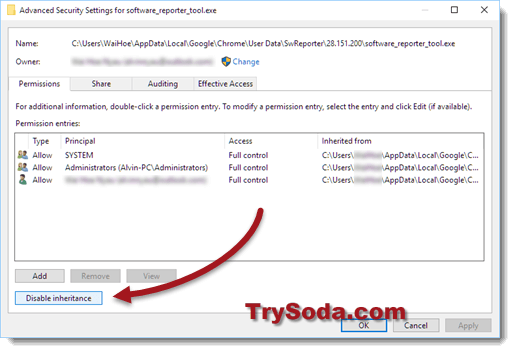
- Click Apply, then OK.
No one can use or make changes to this file ever again. Thus, when you update Google Chrome, software_reporter_tool.exe won’t be replaced and can’t be updated or opened again.
Other Solutions to Try
If turning off or getting rid of the Software Reporter Tool seems like a fix for when your computer’s brain or memory stick works too hard, remember this tool is actually your buddy. It keeps Google Chrome running well by spotting any programs that might not play nice with your browser.
If you decide to turn it off or remove it, you might not notice when something’s wrong with Chrome until it’s a big problem. Think carefully about the pros and cons of saying goodbye to the Software Reporter Tool.
Besides just turning it off or removing it, you can try other things to keep your computer from working too hard because of this tool. For instance, you can change how often the tool checks things out or set limits on how much of your computer’s power it can use.
To change how often the tool checks things, you could set up a task in Windows that tells it to run less often. And if you want to control how much of your computer’s power it uses, you can change how important the process is in the Task Manager.