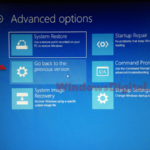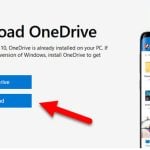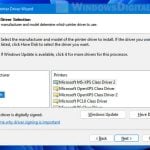If you’re seeing the “Reinstall your current version of Windows to repair system files and components” message in the Windows Update section on Windows 11 or 10, it’s usually because your system files are corrupted to the point that it requires a reinstall. But the important questions arise: Will clicking “Reinstall now” delete my files? What does it actually do?
Also see: How to Startup Repair Windows 11 or 10 using Command Prompt
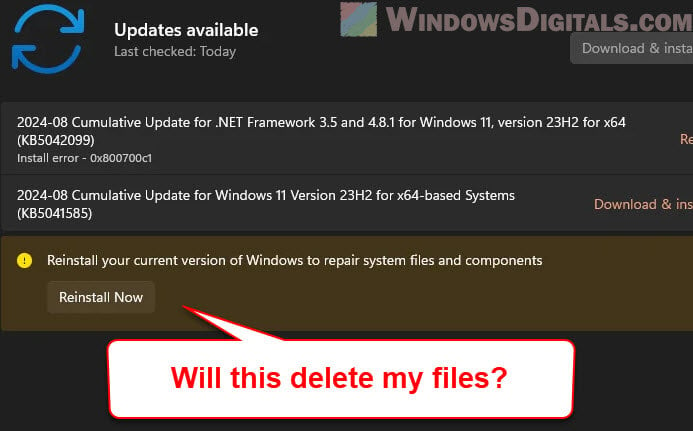
Page Contents
What does “Reinstall your current version of Windows to repair system files and components” mean?
This message usually shows up when important system files on your Windows computer get very badly damaged or corrupted. This can often happen due to things like updates not finishing properly, system crashes, or viruses.
Instead of doing a clean install, Windows lets you fix it by reinstalling only what’s needed, usually without erasing everything on your computer. The main goal of this repair is to fix or replace bad system files that might be causing problems like your system acting up, not being able to update anymore, or issues with the basic functions of Windows.
Will “Reinstall now” delete my data or files?
One of the biggest concerns when you see this kind of prompt is whether your personal files, applications, and settings will be affected. Well, according to multiple discussions on places like Reddit and Microsoft forums, users who have seen this message and actually proceeded with the reinstallation said that the reinstall process doesn’t really delete anything.
When you press “Reinstall now“, Windows will download the latest version of the operating system and use it to repair the existing installation. This process does not delete personal files or applications. It just performs a system repair using a fresh copy of Windows files while leaving your data untouched.
What happens during the reinstallation?
When you start the reinstall, Windows will:
- Look for the latest available updates for your current operating system version.
- Download the needed files and start repairing things. During this stage, corrupted or missing system files will be replaced, but your personal files, installed programs, and settings will remain untouched. This step is often called a “drop-in repair“.
- Once it’s done, Windows will prompt you to restart your PC.
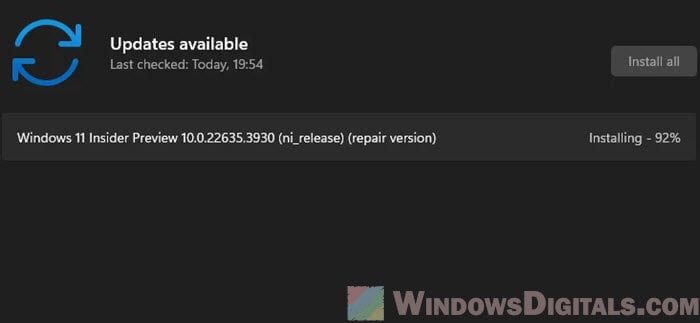
Is this process actually safe?
For most people, this kind of repair reinstall is a safe and effective way to sort out file corruption issues. It will just focus on fixing system files while keeping your personal files, apps, and settings as they were.
Even so, you should still back up your very important files before you do so, just to avoid any surprises if something unexpected happens, such as a power outage or hard drive problems during the process.
You can check this thread from Reddit: “https://www.reddit.com/r/WindowsHelp/comments/1f5jg47/cant_updateif_i_do_the_reinstall_option_will_it/” that discusses the exact same message, and they have confirmed that the process only reinstalls the core files without deleting any existing personal data.
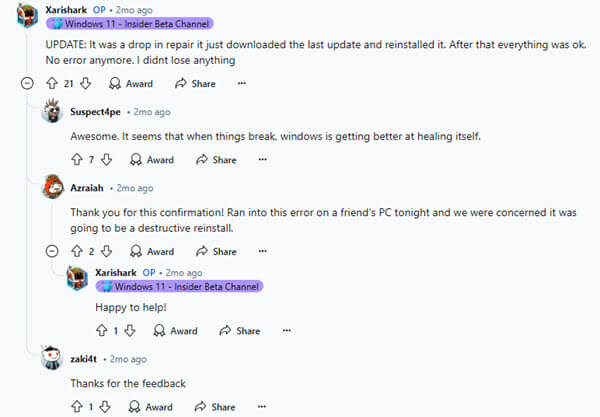
Repair install vs. Clean install
It’s normal to worry when the term “reinstall” is mentioned because, in many cases, it means a complete wipe of the system. But there is also a common misconception where many people often confuse a “repair install” with a “clean install”.
- Repair install: This is what the “Reinstall now” button that you see in the Windows Update section does. It basically just updates the system files, replacing them with new ones, without touching your files, installed programs, or settings.
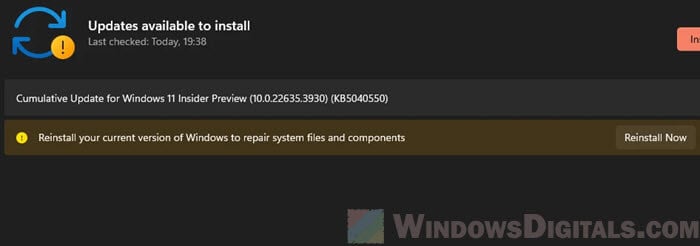
- Clean install: This is when you need to wipe everything and start fresh (usually involving formatting your hard drives). It’s usually the last thing you would want to do, so only do this if you really need to.
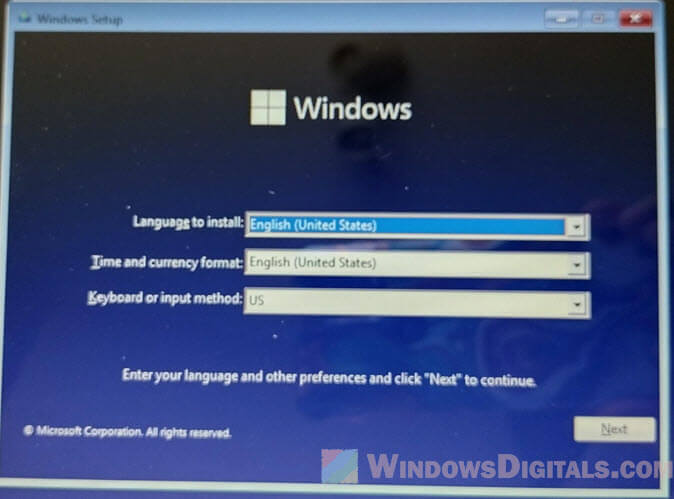
The problem with the “Reinstall your current version of Windows to repair system files and components” message that appears in Windows Update is that it doesn’t really tell you how it actually works or what will happen to your files. It’s just there out of a sudden and you may feel like you have no other choice but to reinstall.
As long as you’re following the instructions provided in Windows Update after selecting “Reinstall now”, you should be safe from data loss.