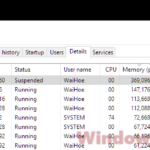For users using Windows 11 or Windows 10 who are into Virtual Reality (VR), you might notice something called OVRServer_x64.exe showing up in your Task Manager. This little program can be a bit of a resource hog, using up a lot of your processing power (CPU), graphics power (GPU), memory, and even your internet bandwidth. This guide will talk about what this process actually is, why it uses so much resources, and what you can do about it.
Also see: How to Scan an .exe File for Viruses to Check If It’s Safe
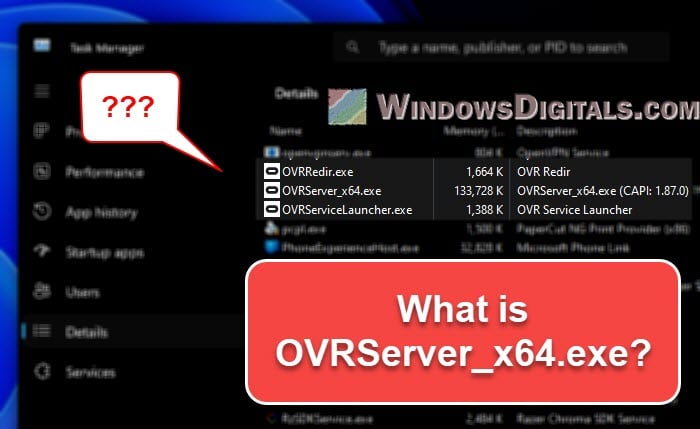
Page Contents
What is OVRServer_x64.exe?
OVRServer_x64.exe is an important part of the whole Oculus VR setup. It was originally created by the Oculus company, which is now owned by Meta (you might know them as Facebook). Oculus is a huge name in the VR game industry, working over the years to bring VR to more people.
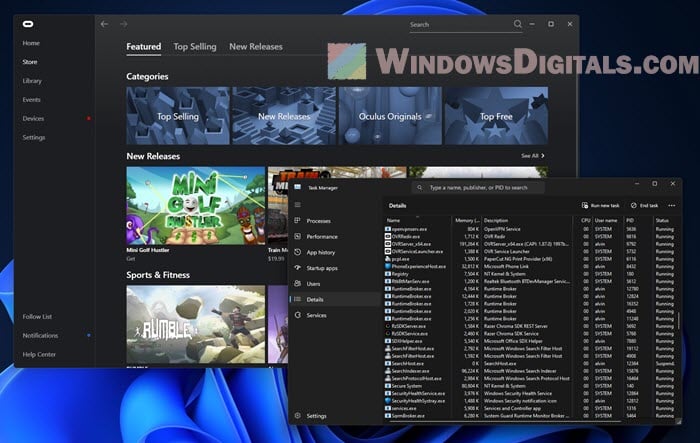
This process helps your Oculus Rift or Quest communicate properly with your Windows computer so that they can work with each other.
Pro tip: How to Take a Screenshot on Oculus Quest 2 or Rift S
What are OVRRedir.exe and OVRServiceLauncher.exe?
Alongside OVRServer_x64.exe, you’ll also often see OVRRedir.exe and OVRServiceLauncher.exe. OVRRedir.exe makes sure the VR device tracks your moves correctly, while OVRServiceLauncher.exe turns the Oculus VR service on and off as needed.
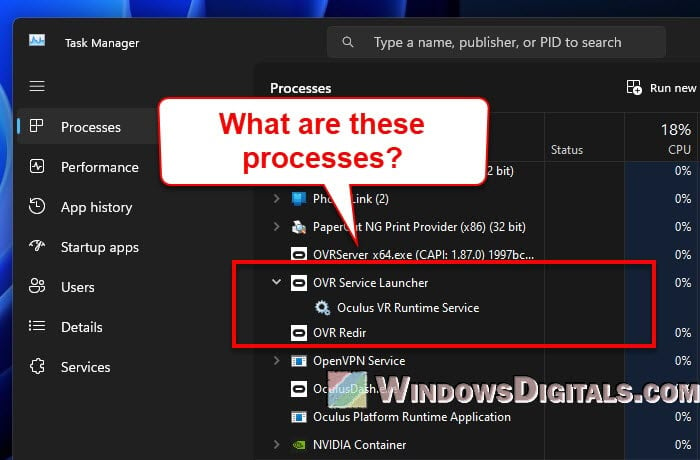
These three work together to make sure your VR headset is working as good as it should.
Why is OVRServer_x64.exe causing high CPU, GPU, and memory usage?
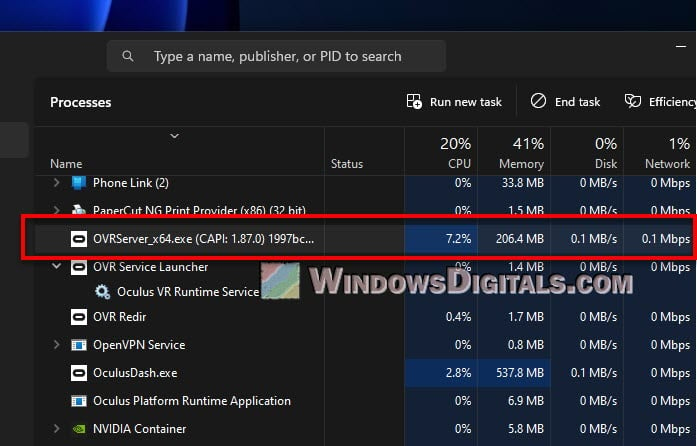
VR application demands
VR apps need a lot of power to create those amazing 3D worlds, which means your computer’s CPU and GPU can get pretty busy when you run a VR game or app. OVRServer_x64.exe helps manage these demanding apps.
Useful guide: How to Limit CPU Usage of a Process in Windows 11

Background processes
OVRServer_x64.exe isn’t just busy when you’re in VR. It’s always on to make sure your Oculus device is always ready to go, which can keep your resources in use even when you’re not using the VR headset.
Recommended read: GPU 100% Usage When Idle or Gaming (Good or Bad)
Driver and software updates
Oculus keeps improving their devices with new updates, which might temporarily use more CPU and memory when they’re being installed.
Hardware compatibility
If your PC isn’t quite up to VR, it might struggle with the demands of OVRServer_x64.exe and VR apps, and you might see more usage of CPU, GPU, and memory.
Linked issue: Oculus Rift S or Quest 2 No Headset Audio on Windows 11/10 PC
Why does OVRServer_x64.exe sometimes also cause high network usage?
Apart from munching on your CPU, GPU, and memory, OVRServer_x64.exe can sometimes also use up quite a bit of your internet bandwidth. Here’s why:
Software updates
When there’s a new update, OVRServer_x64.exe needs to download it, which can bump up your network usage for a bit.
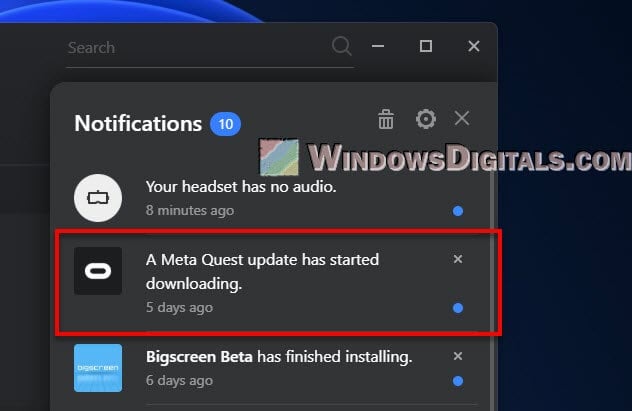
VR content streaming
Some VR games and apps stream content from the internet, and OVRServer_x64.exe helps with that, which can also use up your internet bandwidth.
Related resource: How to Know Which Process is Using The Internet in Windows 11
Why is OVRServer_x64.exe always running in the background?
OVRServer_x64.exe stays running in the background so your VR setup is always ready to use. It keeps an eye on your Oculus gear and makes sure it starts automatically as soon as you wear your headset and jump into VR.
Related concern: Why is My Memory Usage So High When Nothing is Running?
How to set OVRServer_x64.exe priority?
If the OVRServer_x64.exe process is using so much CPU that it becomes a concern, you can tell your Windows to lower its priority in terms of resource usage.
- Right-click on the taskbar and click “Task Manager” or press Ctrl + Shift + Esc to open the Task Manager.
- In the Task Manager window, go to the “Details” tab.
- In the “Details” tab, right-click on “OVRServer_x64.exe” and hover over “Set priority.“
- Choose the priority level you think is best. Just be careful because making it too important could mess with other important stuff your computer is doing.
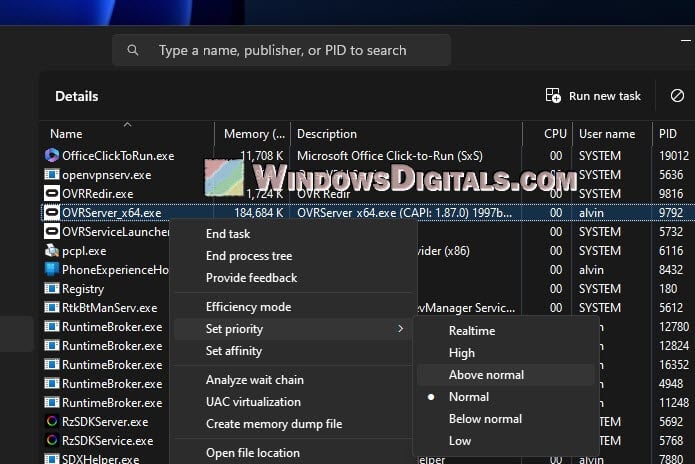
How to disable OVRServer_x64.exe?
If you’re not using your Oculus much and OVRServer_x64.exe is still eating up your resources, you might want to turn it off.
Using the Services application
You can use the services.msc to disable the Oculus services:
- Press Win + R to open the “Run” dialogue box.
- Type “services.msc” and press Enter to open the Services application.
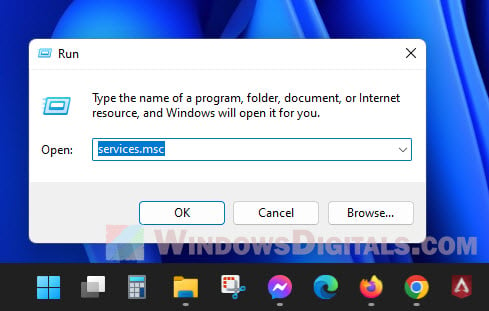
- Look for “Oculus VR Runtime Service”.
- Right-click on it and select “Properties”.
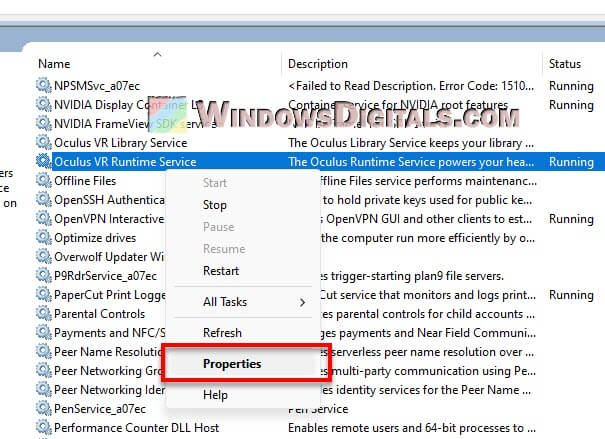
- In the “Startup type” dropdown, select “Disabled”.
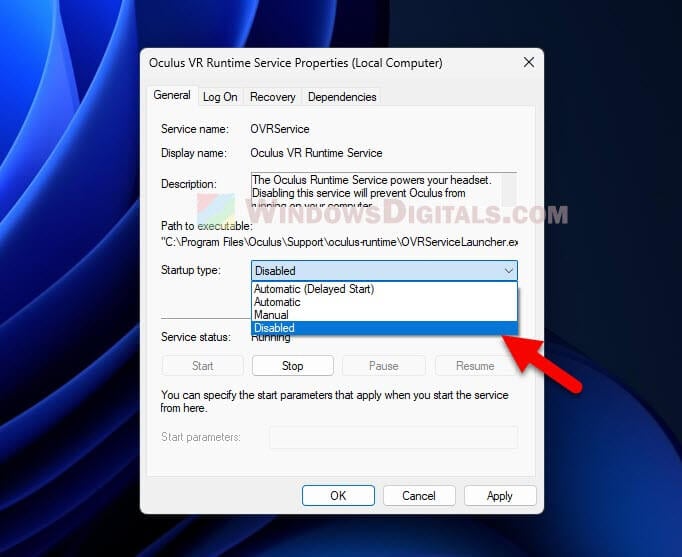
- If it’s running, click “Stop” to stop it right away.
- Click “Apply” and “OK”.
Just remember, if you want to use your Oculus again, you’ll need to turn this back on.
Using Task Manager
If you just want to stop it for now and not worry about it starting up when you restart:
- Press Ctrl + Shift + Esc or Ctrl + Alt + Del and choose “Task Manager.”
- Under the “Processes” tab, find OVRServer_x64.exe.
- Right-click on it and choose “End Task.”
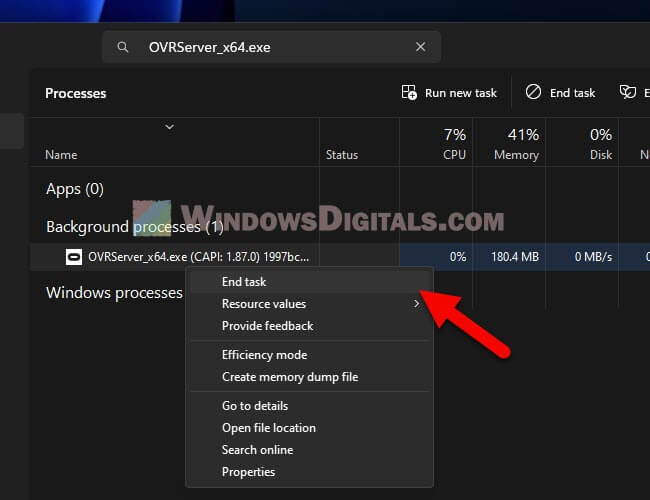
Note: This is a temporary fix. It’ll likely start back up when you reboot or start Oculus software.
Through the Oculus application
For those with the Oculus app installed:
- Open the Oculus app on your PC.
- Click on “Settings” in the left pane.
- Go to the “General” section.
- Toggle off “Automatically Start Oculus Service on Login.”
OVRServer_x64.exe has stopped working issue
Sometimes, OVRServer_x64.exe might suddenly stop working. Here’s what you can do:
- Make sure your Oculus software is up to date. Check in the app’s “Settings” under “General.”
- Out-of-date graphics drivers might be the problem. Check your GPU manufacturer’s site for the latest drivers.
- If nothing else works, try reinstalling the Oculus software.
Insight from Reddit users about OVRServer_x64.exe
There was a discussion on Reddit about OVRServer_x64.exe. One person mentioned it connects to the internet for updates, store stuff, and friend lists. Another found it stays connected to Facebook servers for game installations but didn’t seem to share personal info for ads. Some think it helps Oculus track the device’s location.
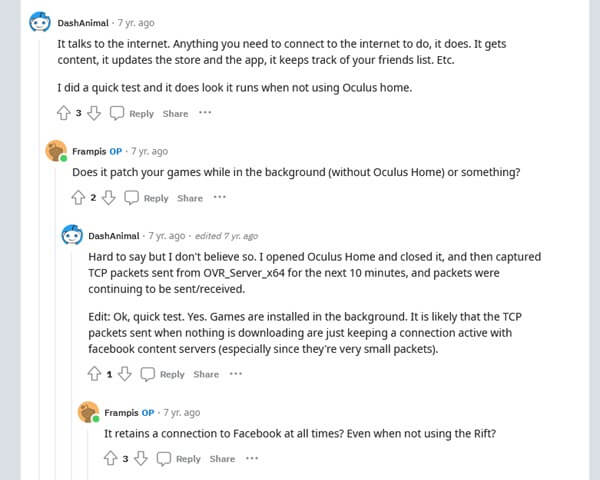
Too long; didn’t read
OVRServer_x64.exe is just a process that is part of the Oculus VR software if it’s installed on Windows PCs. It’s normal for it to use a lot of resources for your VR to work correctly. If it’s using too much CPU, you can adjust its priority or turn it off when you’re not using VR at the moment. Just be careful with how you manage it to avoid messing up other computer processes.