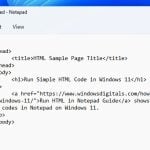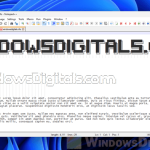If you’re opening a text file that is supposed to show Chinese characters in Notepad but instead you see a bunch of gibberish and weird symbols that don’t make sense, it is a common issue when settings such as your system locale, font type, encoding settings, etc., aren’t set correctly. This guide will explain why this happens and what you can do to fix it in Windows 11 so that Notepad can display the Chinese text properly.
Also see: Windows 11 Chinese or Japanese Characters Not Displaying Properly
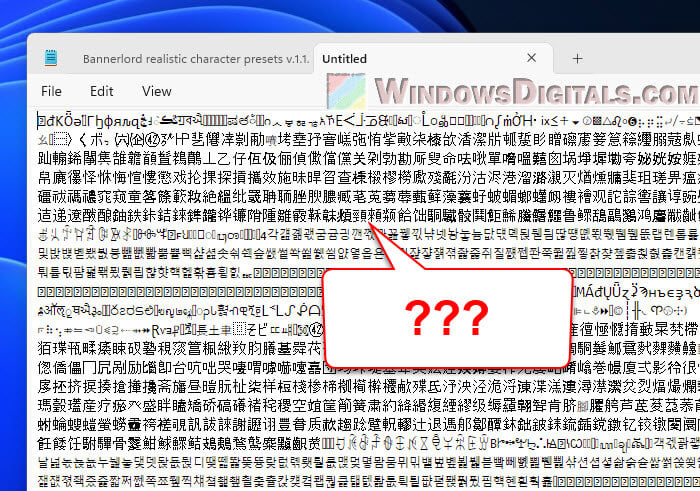
Page Contents
Notepad showing gibberish for Chinese characters
The main reason Notepad messes up Chinese characters is because it’s pretty basic and only knows how to handle simple text files that use ASCII (American Standard Code for Information Interchange). ASCII works great for English and other languages that use the same letters, but it doesn’t know what to do with Chinese characters.
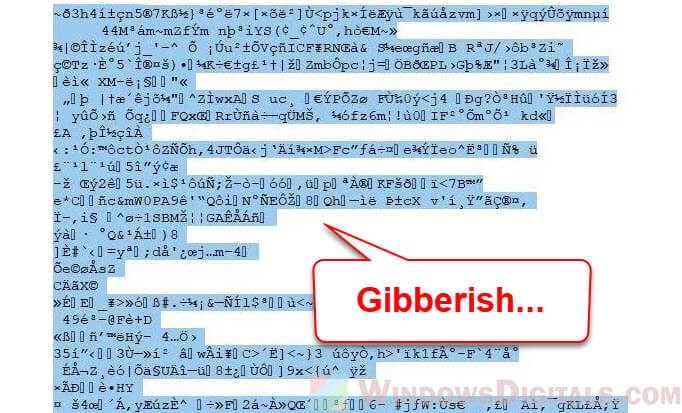
When you save a file with Chinese characters in a format Notepad doesn’t understand (like UTF-8 or GBK), Notepad tries to read it using its usual ASCII. This mismatch makes the Chinese characters turn into unreadable gibberish.
Another problem is that Notepad can’t automatically figure out what kind of encoding a file uses. While fancier text editors can usually figure it out and adjust, Notepad is too simple for that. This often leads to messed up displays of characters from languages like Chinese.
Might be useful: How to Type Chinese in Windows 11
How to fix Chinese characters bug in Notepad
To fix the problem of Chinese characters turning into gibberish in Notepad, try the following workarounds.
Change the font type
Switch Notepad’s usual font to one that can handle Chinese characters, like Microsoft YaHei or SimSun. In Notepad, go to “Edit“, then “Font“, and pick a font that supports Chinese characters.
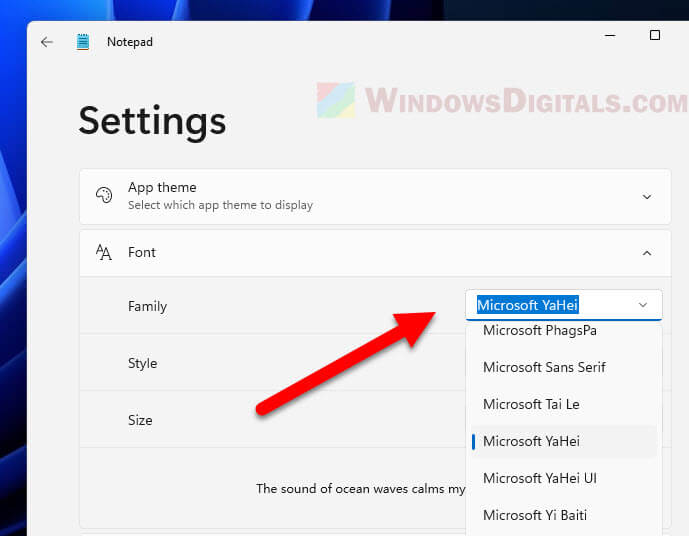
Adjust the encoding settings
Make sure your text files with Chinese characters are saved in the right encoding format, like UTF-8 or Unicode. When saving a document in Notepad, choose “Save As” and pick UTF-8 or Unicode from the Encoding dropdown.
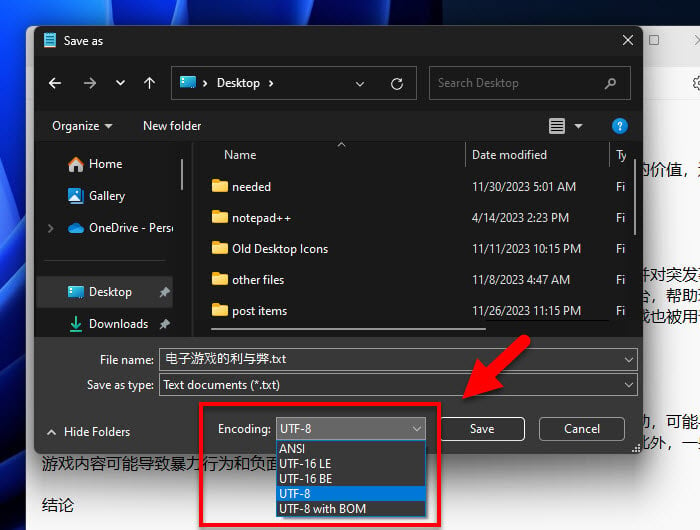
Use a different text editor
If changing the encoding in Notepad doesn’t fix it, think about using a more advanced text editor. Tools like Notepad++, Sublime Text, or Microsoft Visual Studio Code are better at handling different encodings and can automatically find the right one for Chinese characters.
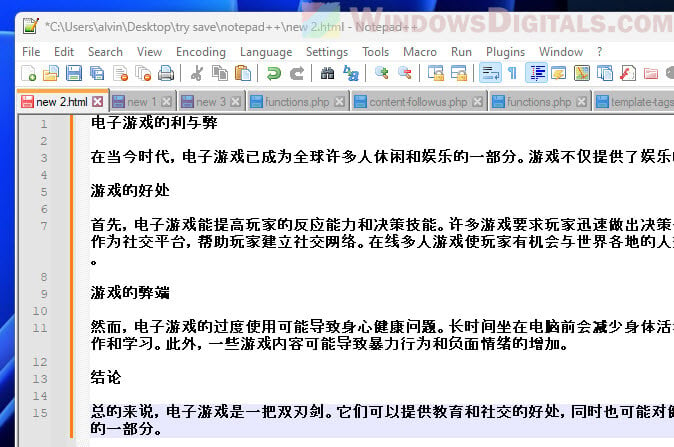
Convert the file encoding
If you still want to use Notepad, change the file’s encoding to UTF-8 using a text editor that lets you do that. After changing it, you can open the file in Notepad without any weird characters showing up.
Install language packs
Make sure your Windows 11 has the necessary Chinese language packs. This might help Notepad and other apps handle Chinese characters better.
Change the system locale settings
Adjusting your system locale to Chinese might also help. Go to Start > Settings > Time & Language > Language & Region. Add Chinese as a preferred language and follow the steps to install necessary language features.
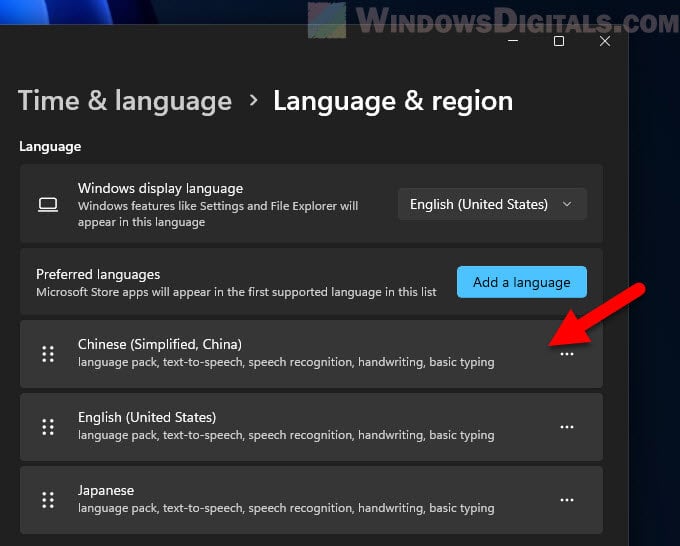
Learn more: How to Change Default System Language in Windows 11
Why does Notepad show Chinese characters?
It’s weird but sometimes when you open text files with Notepad, Chinese characters pop up even if the original text isn’t in Chinese. Below are some reasons why this happens.
- Notepad tries to guess the encoding when it opens a file. If it guesses wrong, especially for files with unusual or mixed encodings, you might see some random Chinese characters.
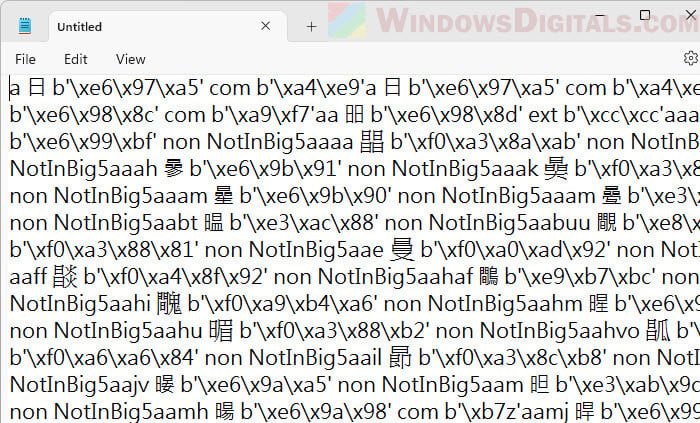
- Files that get messed up due to software problems, data transfer errors, or storage issues might also show Chinese characters when their encoding is simply broken.
- Sometimes, old settings from other software installs or updates that had Chinese language support can make Notepad show Chinese characters.
- Old text files made in different language settings, like on Chinese systems, might show Chinese characters when you open them in Notepad even on a system that’s not set for Chinese.
It’s usually because of encoding, software, and system settings issues, not because someone changed the text on purpose.
Related resource: How to Restore Old Legacy Notepad in Windows 11
Windows Notepad changes files into Chinese characters, why?
This happens mainly because of how Notepad handles encoding and system locale settings. If you’re in a country where English isn’t the main language and you set your system to English (US) to get a full English Windows setup, apps like Notepad adjust to this setting. Notepad usually saves text files using ANSI encoding (ASCII & Extended ASCII). When a text file has non-ANSI characters and is saved with ANSI encoding, these characters can turn unreadable or even look like gibberish or Chinese characters.
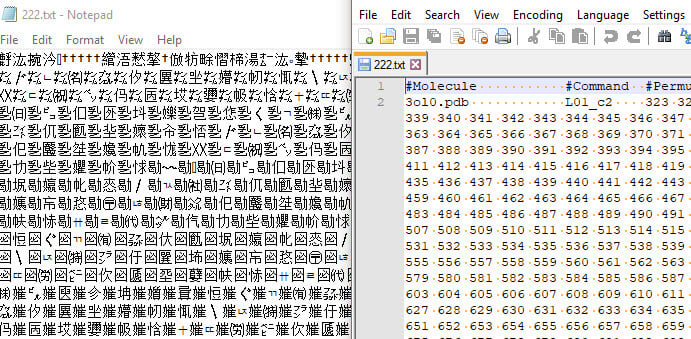
If the system language settings are off or if there are problems with how the file’s original encoding matches up, Notepad might default to showing Chinese characters. This often happens with older files or files moved from systems with different language settings.
As mentioned before, corrupted text files or those with unclear encoding can make Notepad show content in a language you weren’t expecting, including Chinese. This is usually because of file corruption, transfer errors, or compatibility issues between different systems or software versions.
Convert text files but ended up in corrupted Chinese text font
When you convert a text file from one format to another, if it contains any Chinese characters, sometimes it might get messed up and become completely unreadable. This usually happens if the character encoding isn’t handled right during the change.
- If the conversion tool doesn’t handle the encoding correctly, especially for Chinese characters (like UTF-8 or GBK), you might end up with corrupted characters (gibberish and weird symbols). Always make sure the conversion tool supports both the source and target file encodings.
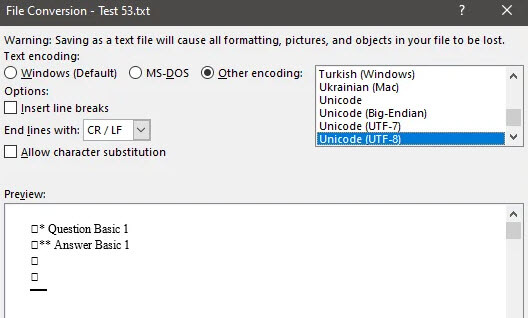
- Tools like Notepad++, which allows you to set the encoding in most cases, can open the original file and save it in a different format without messing up the characters.
- If you can, choose the encoding yourself during the conversion. For example, when saving a file in a new format, pick the correct encoding that supports Chinese characters, like UTF-8, from the encoding options.
- Before converting, check what encoding the original file uses. Sometimes, the original file might be in an encoding that doesn’t support Chinese characters well, which can cause problems during the conversion. Use a text editor that can show you the current encoding of the file.
- Always keep a backup of the original files before you start converting. This way, if something goes wrong, you can go back to the original file.
Can you open Chinese text files online?
Yes, you can. There are plenty of online tools (it doesn’t necessarily have to be a note reader) that can read Chinese characters properly. You can use these tools to open your text files containing Chinese characters, if you can’t open it on your local computer.
- Google Docs is probably the best choice for this purpose as it can open nearly any type of document, including text files, and with the support for nearly all kinds of characters that ever exist. Just throw your text file into it, and it should be able to figure out the right encoding automatically.
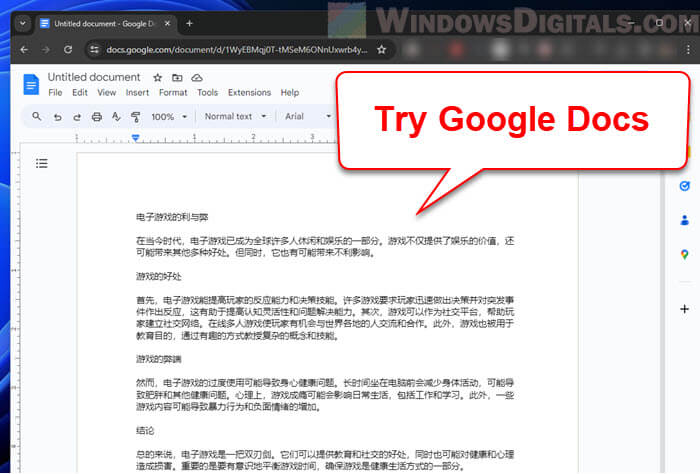
- Other websites like EditPad can also open your text file and display the Chinese characters properly. These platforms usually support many different encodings. Just upload your text file, and the editor will take care of the rest.
- If the problem is with the encoding, try using online encoding conversion tools. These tools let you upload your file and select the target encoding (like UTF-8 or GB2312 for Chinese characters). After the conversion, you can download the file and open it in any text editor.