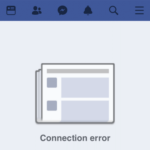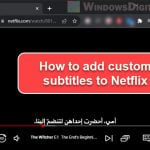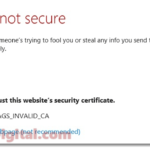Netflix is likely currently the most popular platform for streaming all kinds of movies and series. But sometimes, even a big platform like Netflix can go wrong, and show you errors like 503, 502, or 403, which basically prevent you from accessing the page. In this guide, we’ll talk about what these errors mean and how to fix them.
Also see: DNS Servers to Unblock Websites Like Netflix
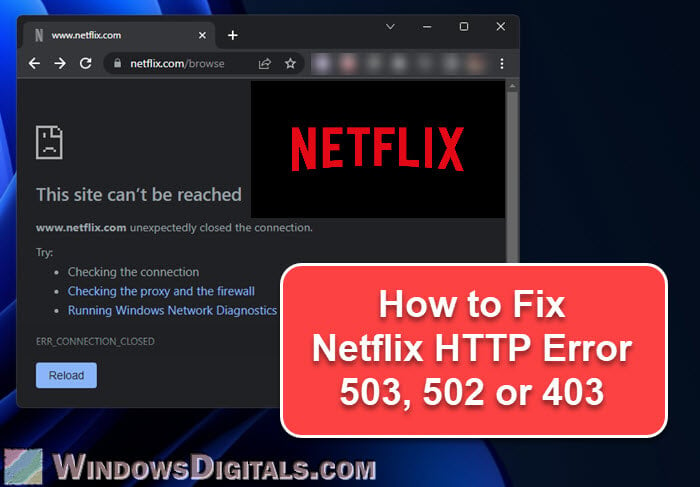
Page Contents
Netflix error 503: “Service Unavailable”

What does it mean?
The 503 error, “Service Unavailable“, tells us that the server is there but can’t handle the request right now because it’s either too busy or under maintenance. This is usually just a temporary issue and doesn’t mean Netflix is broken forever.
How to fix Netflix error 503
- Just wait a bit and try again: Since this error usually doesn’t last long, waiting a little while before trying again can work.
- Check if Netflix is down: You can look up if Netflix is having service issues on various online platforms or by checking their social media channels.
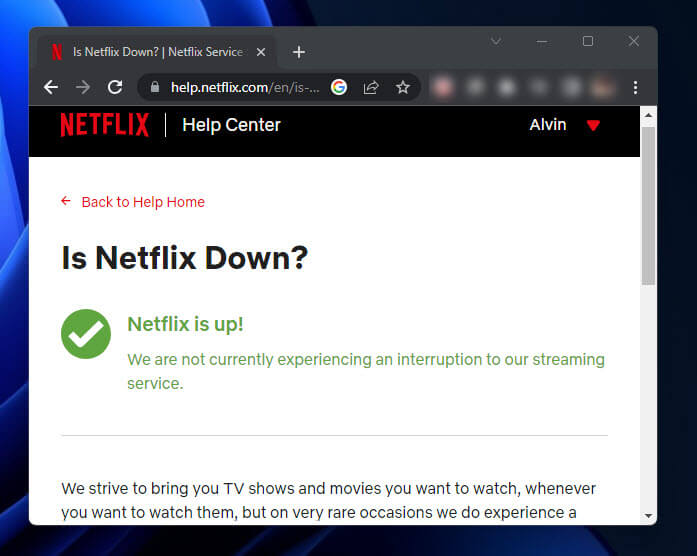
- If you’re at work or school, Netflix might be blocked to save bandwidth or keep people focused. Try switching to your personal mobile data instead.
- Turn off your VPN or proxy: Sometimes these tools get in the way because they mess with location settings on Netflix. Turning them off can help.
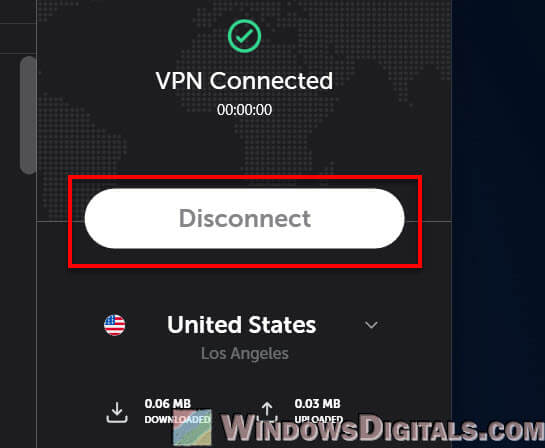
- Restart your devices and network gear: This can fix minor glitches. Turn off and then turn back on your computer, smartphone, or router.
Learn more: How to Disable VPN in Windows 11
Netflix error 502: “Bad gateway”
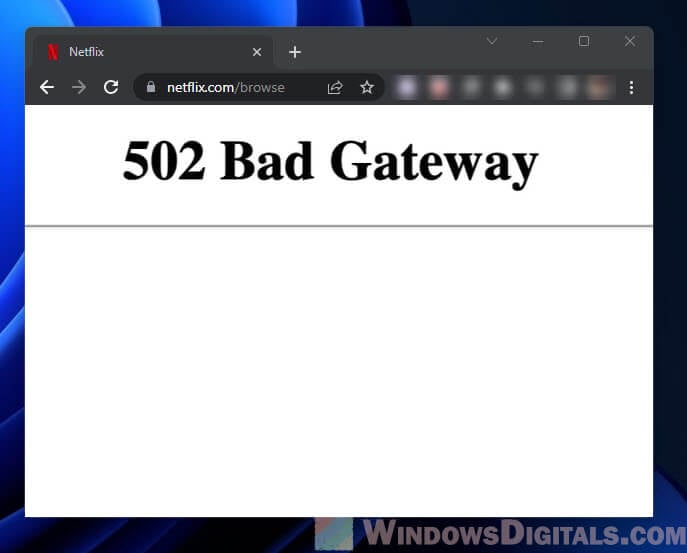
What does it mean?
A “502 Bad Gateway” error means there’s a mix-up talking between servers. This usually fixes itself quickly.
How to fix Netflix error 502
- Give it some time and then try again. Just like with the 503 error, waiting a bit and retrying can usually solve the problem.
- Restart your device. Sometimes, turning your device off and on can clear up any issues and get things running smoothly again.
- Clear your browser cache. If you’re on a browser, clearing your cache might fix the problem. Go to settings and clear it out.
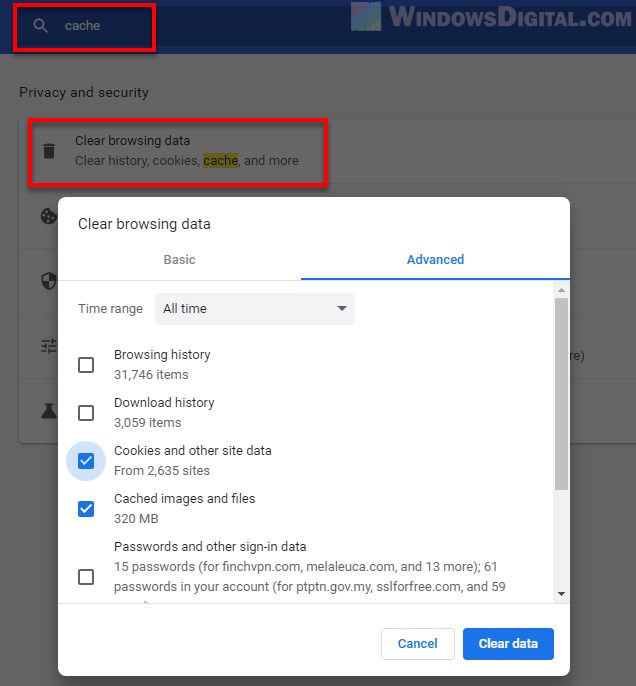
- Restart your router or modem. This can sometimes help refresh your network and fix the issue.
Linked issue: Some Websites Not Loading in Windows 11 (Fix)
Netflix error 403: “Forbidden”
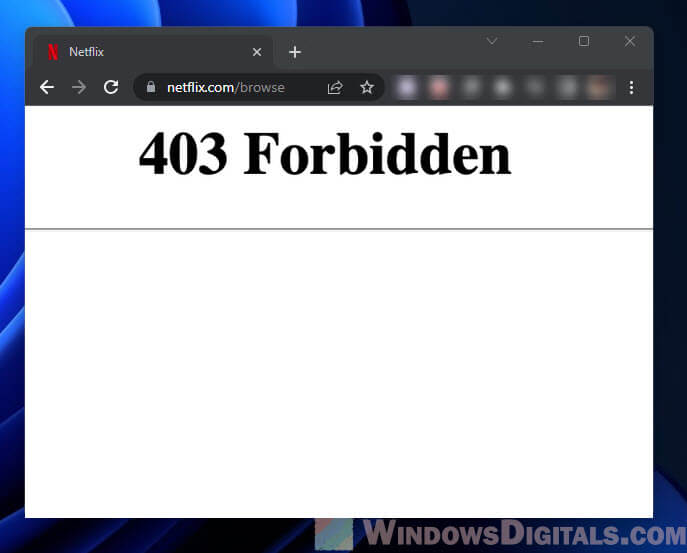
What’s this mean?
A 403 error means you’re trying to get to a place on Netflix that’s not allowed. Could be a sign-in issue or something with your subscription.
How to fix Netflix error 403
- Check your login info. Make sure you’re using the right email and password. There’s always the “Forgot Password” button if you’re stuck.
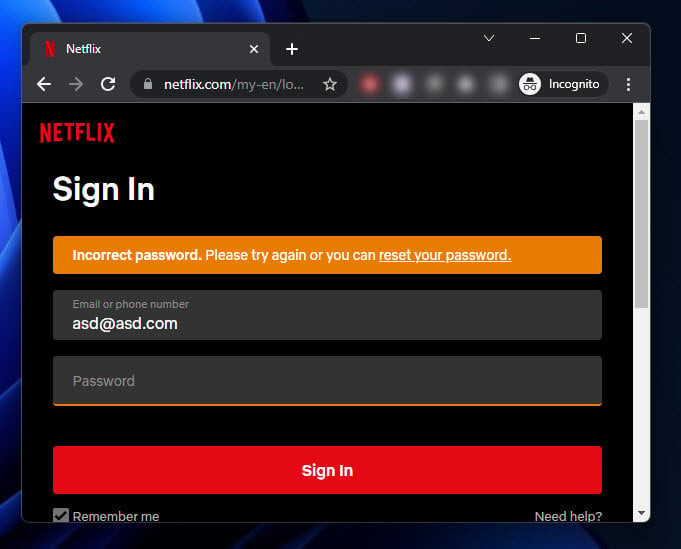
- Make sure your Netflix plan is active and all is good with your account.
- Again, VPNs and proxies might be the problem. Try turning them off.
- Clear your browser’s cache and cookies. If stuff is saved in your browser, it might block you from watching.
Useful tip: Change DNS to Google or Cloudflare in Windows 11/10
Some common workarounds for Netflix issues
Netflix is usually problem-free, but things can go wrong sometimes, usually temporarily or due to your own settings on your device. When they do happen, you can try the following solutions and see if they fix the problems.
- You might have heard this a lot, but updating your apps and browser is still the most important step. Outdated browsers sometimes can’t handle new stuff provided by Netflix.
- Try uninstalling and reinstalling the Netflix app (if you’re using it on a smartphone, tablet, or Android TV). This can sometimes shake loose whatever is causing the issue.
- Use a different browser. If Netflix isn’t playing nice with one, switching to a different browser can be a solution.
- Watch your data usage and make sure you’re not running out of data if your internet is limited. Streaming eats data fast, especially if you like HD.
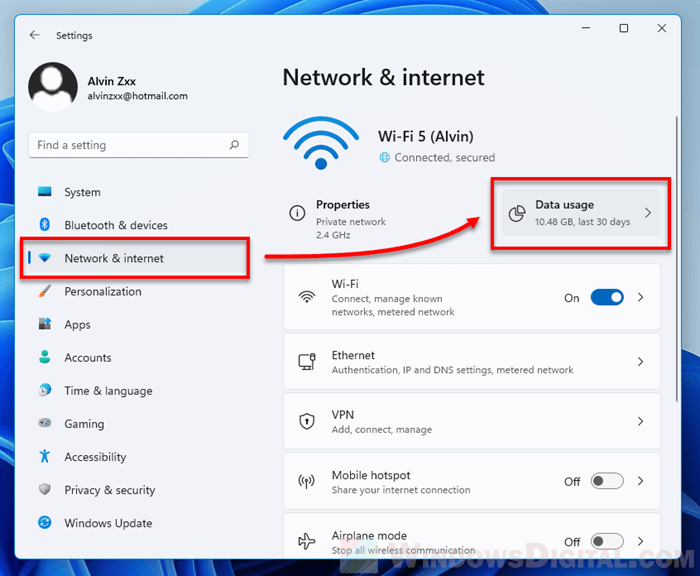
- Turn off any browser extensions you don’t need. Some of them can actually interfere with Netflix.
- Try Netflix on another device. If the problem’s only happening on one gadget, the issue might be with it, and not with Netflix.
- Reach out to Netflix support. If you’ve tried everything and it’s still not working, their team can help figure out what’s going wrong. After all, you’re paying for the service.
Some final words
Dealing with HTTP errors on Netflix like 503, 502, or 403 can be confusing when you have no idea what they mean, but know that they’re usually temporary. Knowing what these errors mean can help you figure out the best way to fix them without causing other unnecessary problems.
Netflix works hard to keep their service running smoothly for their customers, but there are still times when the site needs to go down for a short while for maintenance or a minor repair. It’s totally normal, and just waiting it out can save you from all the trouble of trying out unnecessary fixes. If you’re stuck nonetheless, contact their support for help.