If you are trying to uninstall McAfee from a Windows machine (e.g., Windows 11, 10, or even 7) but it is asking for a password, it’s likely because the software was installed with corporate security settings, which include tamper protection that requires a password for uninstallation. This is common if you’ve bought a used device or you’re dealing with an old work computer.
Also see: How to Reinstall Windows Defender in Windows 11
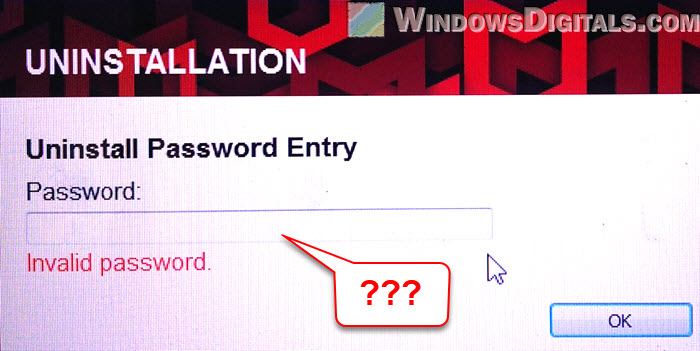
Page Contents
Why McAfee requires a password for uninstallation
McAfee, when installed on corporate computers, often comes with many additional security features (that aren’t normally provided in standard versions), such as tamper protection, which prevents unauthorized users from uninstalling or disabling the antivirus software. In a work environment, such features can make sure that employees and others can’t inadvertently or intentionally remove the protection from a system, which is very important for all businesses.
If your computer previously belonged to a company or was configured by an IT department, it’s very likely that McAfee was installed with such restrictions. The uninstallation password is usually set by the company’s IT team, and unless you still have access to them, retrieving it will not be easy.
For home users, though, seeing this prompt could mean that the version of McAfee you are using was either installed as part of a corporate package or simply came pre-configured with tamper protection. Regardless, the password prompt can still block you from uninstalling the antivirus software.
Check with your IT department first
If your computer was previously owned by a company, check with their IT department first. They might still have the password or access to a tool that can remove McAfee. This is just a suggestion, of course, because in most cases, corporate IT teams are unlikely to share the passwords, especially if they are used on multiple devices within the company.
How to uninstall McAfee without the admin password
If you’re no longer associated with the company or simply don’t have access to the password, you can try the more complex steps below to uninstall McAfee.
Step 1. Disable early launch anti-malware protection
One way to remove an antivirus software without its interference is to disable its early launch or just boot into safe mode where it won’t be launched.
- You need to reboot your computer into Advanced Startup Options. To do this, open Settings, select System from the left pane, and click “Restart now” beside “Advanced startup“.
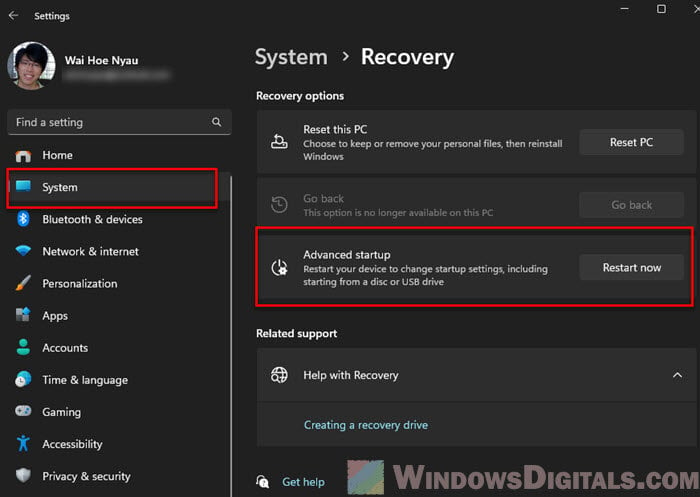
- Once there, select Disable early launch anti-malware protection or boot into Safe Mode if that option isn’t available.
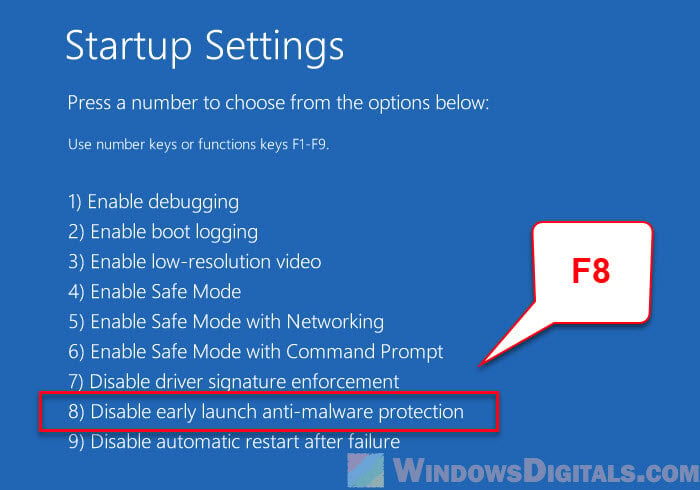
This should help prevent McAfee’s security services from blocking its removal.
Step 2. Use the MCPR (McAfee Consumer Product Removal) Tool
McAfee provides an official tool called the MCPR Tool that is made to remove McAfee products entirely. You can download it from McAfee’s official website “https://download.mcafee.com/molbin/iss-loc/SupportTools/MCPR/MCPR.exe“. This tool should be applicable for most consumer versions of McAfee.
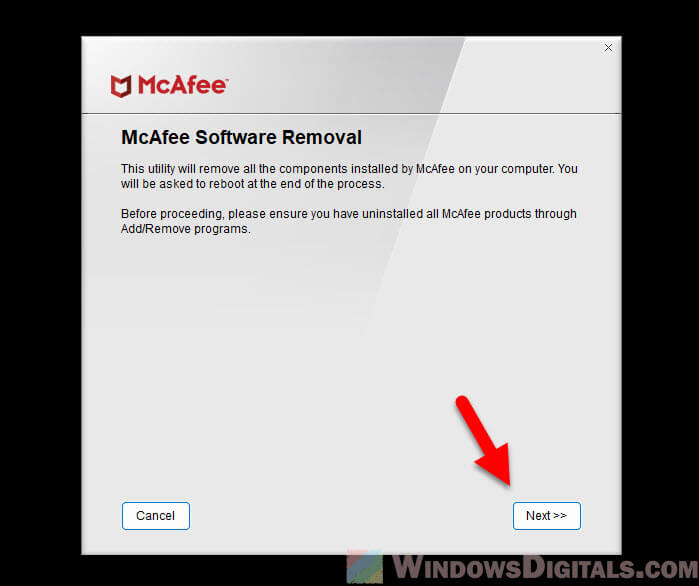
After running the tool, follow the on-screen instructions and restart your PC when prompted.
Step 3. Manually remove remaining services (only if needed)
After using the MCPR tool, you might still find some leftover McAfee services. If there are any, try to remove them manually.
- Open the Services app (
services.mscfrom the Run dialog or Start menu) and look for any remaining McAfee services.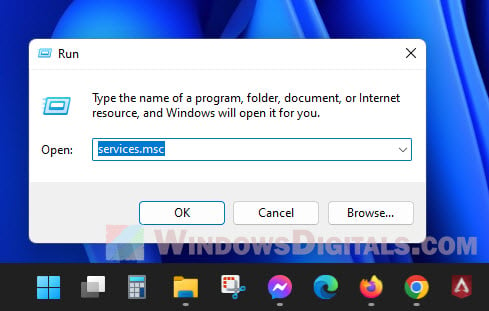
- If you find any, note their short names by right-clicking and checking the “Properties” (for example, the McAfee Access Protection service is mcapexe).
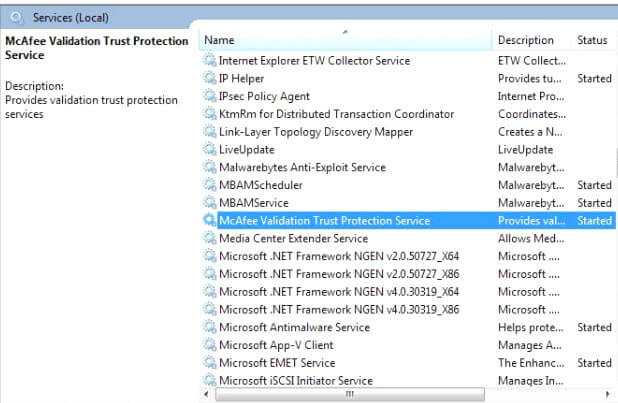
- Open Command Prompt as administrator and type:
sc delete <service_short_name>to remove each service manually.
Might be useful: How to Delete a Service in Windows 11 or 10 Using CMD
Just wipe your PC and reinstall Windows
If the computer in question is no longer in corporate use but was once part of an organization, you should just do a full reinstall of the operating system. Corporate devices often come with monitoring software, group policies, or other lingering restrictions that can affect many things like performance (due to many unnecessary services) and personal privacy (because of monitoring tools).
Instead of wasting any more time on issues like this, you might want to just wipe your PC and reinstall Windows on it to start fresh.
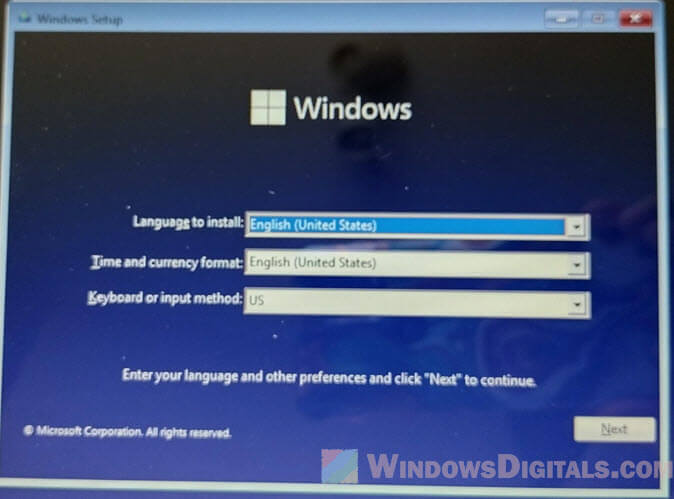
What if you still work for the company?
If you’re still employed by the company that provided the device, you should be contacting your IT department to request the uninstallation password, assuming you even have permission to uninstall it.





