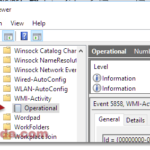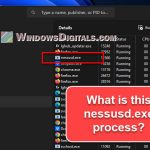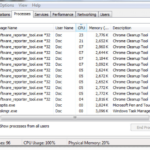KeyView OOP APP, also called kvoop.exe, is a key part of various business software systems. Owned by Hewlett Packard Enterprise, this program helps with finding data but sometimes uses a lot of CPU power. This guide goes into what kvoop.exe is, why it uses so much CPU, and how to deal with it.
Also see: How to Limit CPU Usage of a Process in Windows 11
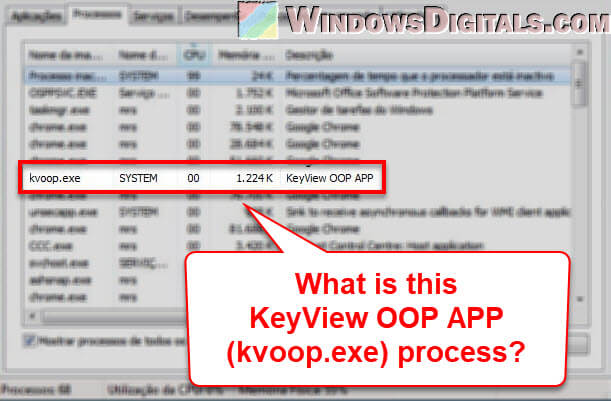
Page Contents
What is KeyView OOP APP?
KeyView filters and changes files for big business systems. It started at Autonomy, Inc. and was later bought by Hewlett Packard Enterprise.
KeyView can:
- Get metadata, text, and more from many file types.
- Make it easy to manage and search huge data sets by indexing them in a special IDOL index.
KeyView OOP APP mainly helps with the Endpoint Discovery feature in certain apps like Symantec DLP. It checks computers on a business network to find and track down private info.
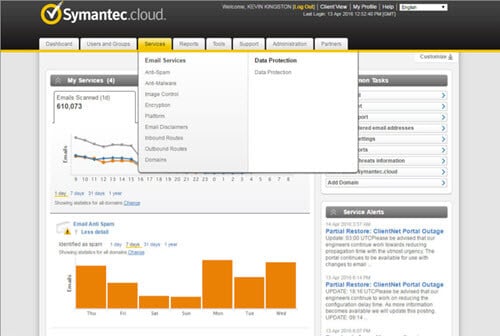
Related resource: How to Know Which Process is Using The Internet in Windows 11
What does kvoop.exe do?
KVOOP means KeyView OLE (Object Linking and Embedding) Object Package. The .exe part means it’s a file that does something when you open it.
Where is it located?
Usually, you can find kvoop.exe in a folder inside “C:\Program Files”, often under C:\Program Files\Manufacturer\Endpoint Agent\Verity\.
Is it safe?
Just because there’s an .exe file, doesn’t mean you should worry. But, it’s good to check if it’s really part of KeyView software and not some bad software pretending to be good. When in doubt, scan the executable file with a good antivirus software or Windows Defender, or just run a full scan on your PC.
Useful tip: How to Scan an .exe File for Viruses to Check If It’s Safe
KeyView OOP APP (kvoop.exe) causes high CPU usage
Even though KeyView OOP APP is useful, it can make your computer slow by using a lot of CPU. Here’s why kvoop.exe might be using so much CPU:
- Scanning and indexing are heavy tasks. They involve checking many file types and pulling out lots of details while keeping everything correct.
- Sometimes, many kvoop.exe files run at the same time. This helps with speed but can use too much CPU, especially if the computer is already working hard.
Linked issue: High CPU Usage After Windows 11/10 Update (Fix)
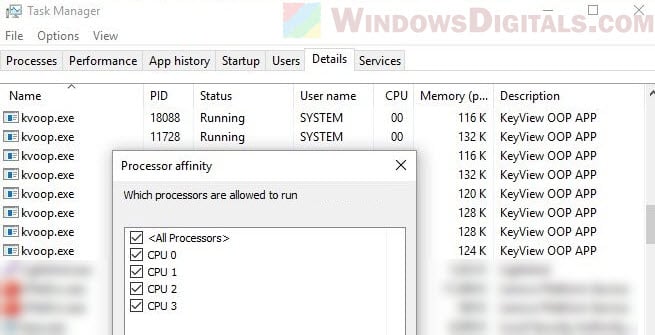
How to fix the high CPU usage issue
Since kvoop.exe is important, just turning it off isn’t really the best idea. But, there are things you can try to maybe reduce its CPU load:
- Change when scans happen. Try to set up scans for times when you’re not using your computer much. Look in the app’s settings for options like “Scan only when idle”.
- Don’t scan files you trust. In the app, find “Exclusion settings” and add files or folders you know are safe. This way, kvoop.exe won’t waste time scanning them.
- Pause scans if you need to. If your computer is really slow, you can stop the scans for a while. Just go to the app and hit “Pause scan”.
Insights from Reddit users about KeyView OOP APP and kvoop.exe
Many Reddit users have talked about their problems with kvoop.exe and group policy refresh on Windows 11 and 10. Their screen was flickering, and the CPU usage went up because:
- The
gpupdatecommand kept restarting over and over, refreshing group policy settings too much. - They saw lots of ID 1500 events in the system event log, showing that group policy settings were updating correctly.
- They found out kvoop.exe was crashing and restarting with the gpupdate requests, causing the issue. And this file is in many antivirus programs and DLP solutions like Websense and Forcepoint, not just one.
- Fixing it was straightforward: reinstalling the DLP software made everything go back to normal.
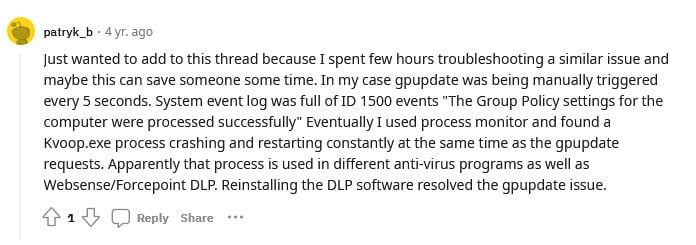
This thread talks about how kvoop.exe can sometimes mess with your system in ways you wouldn’t expect, even beyond its main job.
Too long; didn’t read
KeyView OOP APP, also known as kvoop.exe, is a big part of KeyView that helps with handling data and sorting things out. But, it can sometimes hog too much CPU processing power unexpectedly. We’ve explained what the kvoop.exe process is and showed you some advice on how to keep its CPU usage in check.
Some simple workarounds include changing when its scans happen, whitelisting files you’re sure about, pausing the scan if you need to, and reinstalling the DLP software.