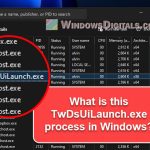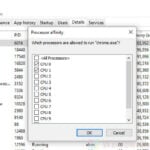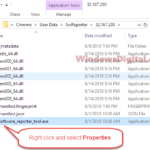The jhi_service.exe process is one you might see in the Task Manager of Windows computers, and it can make some users scratch their heads wondering what it is about. This guide will talk about what jhi_service.exe is, where you usually find it, how it’s connected to Intel, if it’s safe, and if you should worry about it. We’ll also share tips on how to turn it off or get rid of it if you want.
Also see: How to Limit CPU Usage of a Process in Windows 11
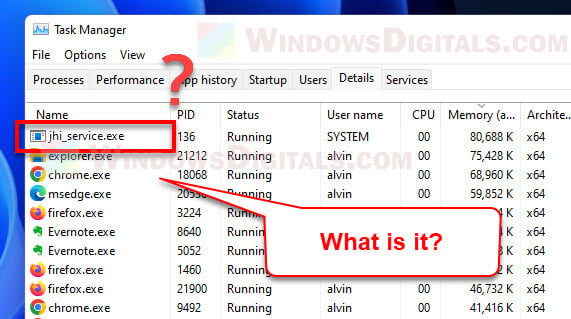
Page Contents
What is jhi_service.exe process?
The jhi_service.exe process is a crucial part of Intel® Management Engine Components made by Intel Corporation. It helps apps talk to the Intel® Management Engine (ME) by sending and getting information through special Intel® Dynamic Link Libraries (DLLs). This back-and-forth is key for things like Intel® Identity Protection Technology (IPT).
Where is the jhi_service.exe file usually found?
You’ll mostly find the real jhi_service.exe file in a folder under “C:\Program Files (x86)\Intel\Intel(R) Management Engine Components\DAL\jhi_service.exe” (on Windows 11 or Windows 10). Some folks might also see it in “C:\Windows\System32“. Just so you know, jhi_service.exe is digitally signed by Microsoft (you can check this by right-clicking the exe and select Properties, then go to Digital “Signatures”), but it’s not part of the Windows system files.
Related read: How to Know Which Process is Using a File in Windows 11
Is jhi_service.exe safe?
If the jhi_service.exe file is truly in the mentioned location (in the Intel folder), it’s usually safe. But if it’s elsewhere that is suspicious, like your personal folder, you might want to do a quick scan of the file to make sure it’s the legit one.
Should you be bothered about jhi_service.exe?
If everything is in check, like it’s where it should be and you’ve checked whether it’s malware, you should not be bothered about it as it’s just part of Intel software.
How to disable or remove jhi_service.exe?
Well, even though jhi_service.exe is usually safe and actually helpful, if there are any reasons that make you want to turn it off or get rid of it, like perhaps it’s just using too much CPU or RAM, or you’re concerned about its safety, you can disable it by stopping the “Intel Dynamic Application Loader Host Interface Service“. Here’s how you can do it:
- Hit Win + R, type “services.msc“, and hit Enter.
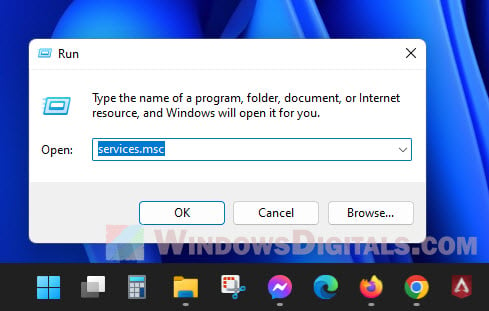
- Look for the “Intel Dynamic Application Loader Host Interface Service” and right-click it.

- Choose Properties and set the Startup type to Disabled.
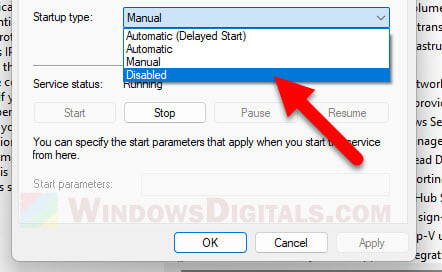
- Click OK.
To completely remove jhi_service.exe, you’ll have no choice but to uninstall the entire Intel Management Engine Components program. But, it’s not really recommended because your computer most likely will still need the software.
If you insist to uninstall it, here’s how:
- Open Settings from the Start menu.
- Go to Apps, then Apps and features.
- Find Intel® Management Engine Components and click Uninstall.
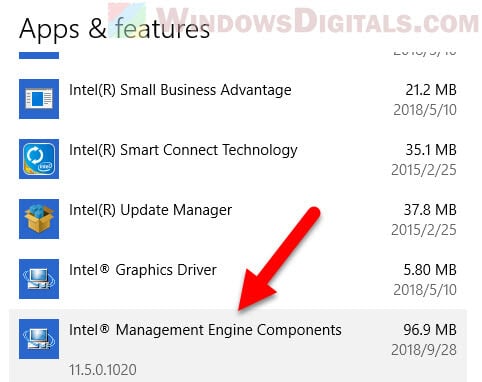
Check the app for updates
It’s a good practice to always check things for updates, including your Intel Management Engine Components. Try to check the Intel website and download the latest version of the driver. Install it and see if it resolves your issues, such as it hogging up too much CPU resources.
Understanding Intel Management Engine (ME)
Well, to clear things up, you should try to understand what Intel Management Engine actually is. It is like a small and hidden app that starts working even before you turn on your PC. It’s part of the Intel processors and takes care of some crucial tasks silently in the background. It manages things like security features, making sure things boot up properly, and sometimes also monitors how your computer’s doing.
Too long; didn’t read
So, in short, the jhi_service.exe process is actually tied to a program called Intel® Management Engine Components which you might already have often seen in your startup or list of apps in your system. It is a software that helps manage apps and system firmware on Intel chipset computers. In most cases, it’s usually safe and you shouldn’t be bothered about it. But, if you decide to disable or remove it for whatever reasons, just know that doing so can affect how some applications work.