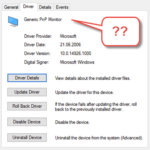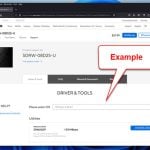When it comes to office printing, the HP LaserJet 1320 series printer is a top pick for many businesses. But sometimes, you might face random problems with its driver. There are several ways to download and set up the right driver for your HP printer on Windows 11 or 10.
In this guide, we will show you how to download and install the HP LaserJet 1320 Driver using four different methods. You can choose the manual method, use the universal print driver instead, use the Windows Update, or update the driver through the Device Manager if the other ways don’t work.
Also see: How to Reinstall Printer Driver on Windows 11
Page Contents
Manually download the HP LaserJet 1320 driver from HP website
If automatic installation doesn’t work, you can manually download the driver from the HP website and install it yourself.
- Go to the HP software and drivers download page at:
https://support.hp.com/my-en/drivers, and select “Printer” as the product category.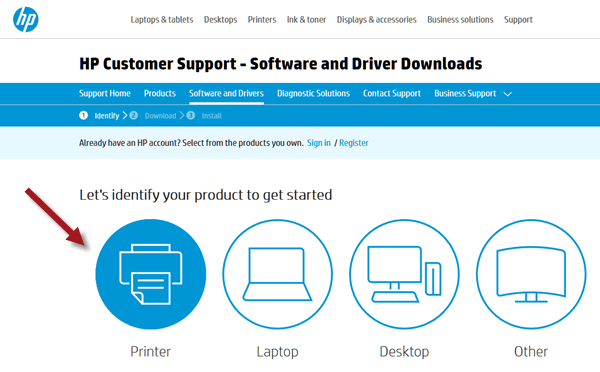
- Enter your printer’s model name in full under the “Enter your product name” field and click on the “Submit” button.
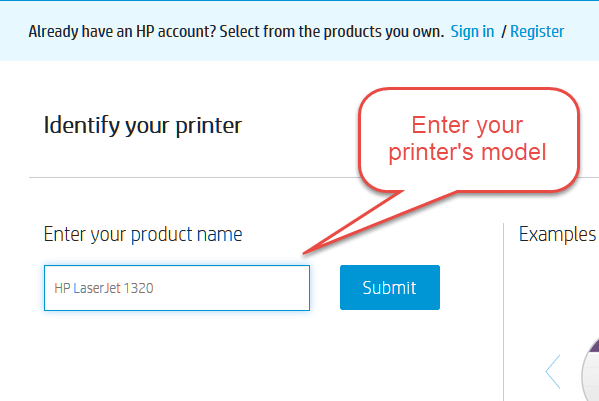
- The website will then display the search results for the matching drivers for your printer series. Make sure to select the correct operating system that matches your Windows OS version.
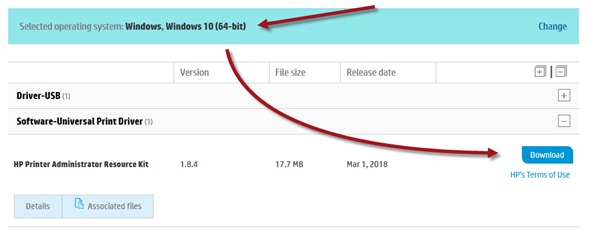
- The website will display two categories: Driver-USB and Software-Universal Printer Driver. Expand both categories and download the two drivers by clicking the “Download” buttons for “HP LaserJet USB (DOT4) communication driver for Windows 8 and Higher (64-bit)” and “HP Printer Administrator Resource Kit.”
- Once both files are downloaded, run the .exe file to install the USB communication driver. For the other zip file, unzip it and run the updatenow64 from the folder to update your HP LaserJet printer’s driver.
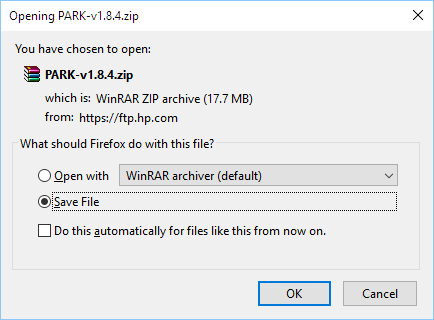
Download the HP Universal Print Driver for Windows
If you’re still having issues with the HP LaserJet 1320 driver, you might want to try downloading and installing the HP Universal Print Driver instead. This driver can work with many HP printers and supports Windows 11 and Windows 10.
To download and install the HP Universal Print Driver for Windows, go to this page: https://support.hp.com/us-en/drivers/selfservice/UPD/4157320/model/4157320. Choose your Windows version and architecture (32-bit or 64-bit), and click on the “Download” button to start.
After downloading the driver, run the .exe file and follow the instructions to install the driver. Restart your PC to make sure the changes take effect.
Run Windows Update to download the driver
If you prefer an easy method, you can try to use Windows Update to automatically find and install the latest driver for your HP LaserJet 1320 printer. Just do this:
- Open the Start menu and search for Windows Update.
- Select “Check for updates.”
- Windows will automatically download and install the latest driver for your printer if it finds one.
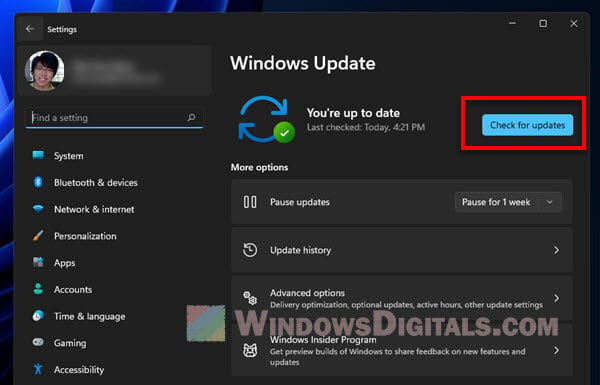
Update printer driver via Device Manager
If you can’t update your HP LaserJet 1320 driver with Windows Update or manual download, try to do it via Device Manager.
- Open the Start menu or Cortana and search for “Device Manager.“
- In Device Manager, expand the “Printers” category.
- If your printer is not listed, it may show up as “Unknown device.” If that’s the case, right-click on the “Unknown device” and select “Update driver.”
- If your printer is listed, right-click on it and select “Update driver.”
- In the next window, select “Search automatically for updated driver software” to allow Windows to automatically search for the driver.
- If Windows detects an updated driver, it will automatically install it. Otherwise, it will inform you that the best driver software for your device is already installed.
- Once the installation is complete, restart your PC for the changes to take effect.