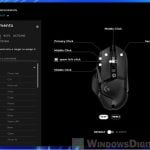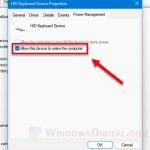Razer Hypershift is an amazing feature from the Razer’s Synapse software. With Hypershift, you can unlock a secondary set of functions to your device’s existing buttons. This means you can have twice as many customizable buttons on your Razer keyboard or mouse, which can be very useful for some MMORPG games or complicated works. In this guide, we’ll show you what Razer Hypershift can do and how you can use it with your Razer peripherals.
Also see: How to Use G-Shift on Logitech Mouse or Keyboard
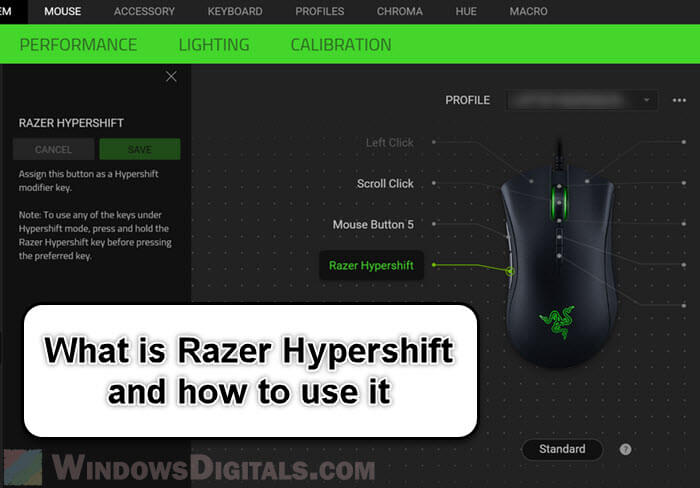
Page Contents
What is Razer Hypershift?
Basically, Hypershift lets you assign two functions to one button: a normal one and another that kicks in when you hold down the Hypershift button. This feature makes Razer devices more flexible and useful for different tasks, from complex gaming setups to daily work.
Linked issue: Razer Synapse Not Detecting Keyboard, Mouse or Headset
In what situations does Razer Hypershift come into use?
Double the customizable buttons
One of the main perks of Razer Hypershift is you get to double the buttons you can tweak on your device. This is very helpful for gamers because it means you can have more functions right at your fingertips, especially for games that have a lot of “skills” and things that you need to press.
More key options
In gaming or other tasks where you need quick commands, Hypershift makes things slightly easier. It turns complex button combos into simple, one-button actions.
Make repetitive tasks easier
If you’re doing the same things over and over, whether for work or fun, Hypershift on Razer keyboards can sometimes make life easier. It lets you pull off complex moves or several actions with just one click.
Add more customized buttons
Hypershift also gives you more ways to tweak your buttons for gaming or creative software, like adding an extra layer of macros, secondary functions, or shortcuts.
Pro tip: Use Wireless Controller as Mouse or Keyboard in Windows 11
How to use Razer Hypershift on a mouse
The following steps will show you how to get Razer Hypershift working on your Razer mouse.
- Open the Razer Synapse software.
- Pick your mouse from the list of Razer devices connected.
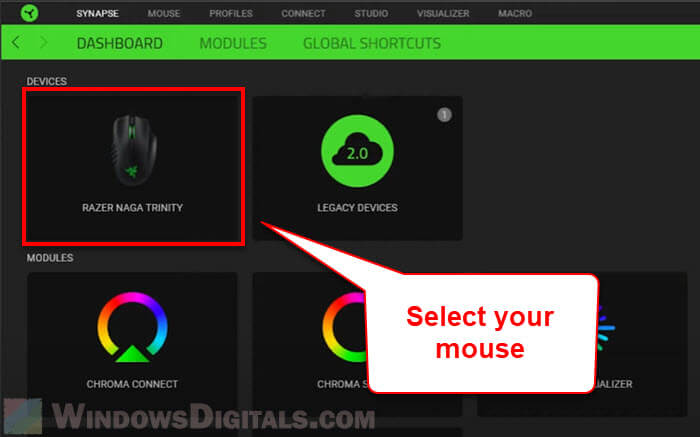
- First, set up the normal functions for your mouse buttons. Choose from different controls and functions to program your mouse.
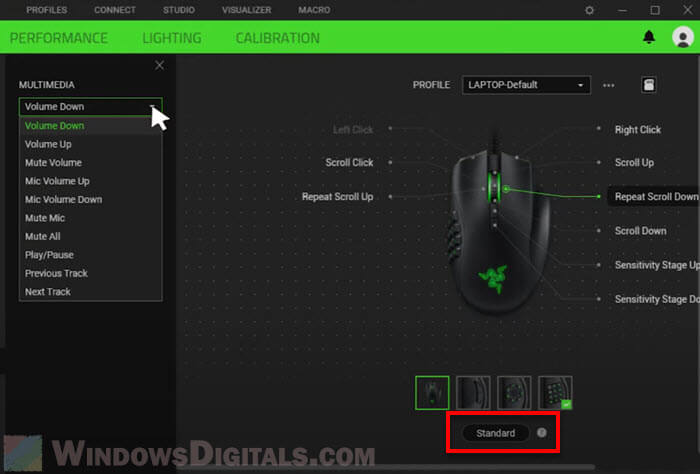
- Pick a button to be your “Hypershift” key. This is the button you’ll hold to turn on the secondary functions. Select the button and then pick “Razer Hypershift” from the options on the left.
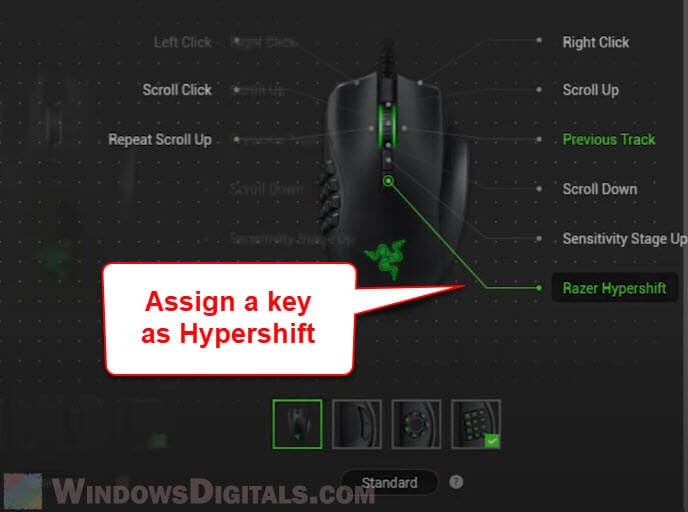
- Hit “Save” to keep your settings. Your chosen button now works as the Hypershift key.
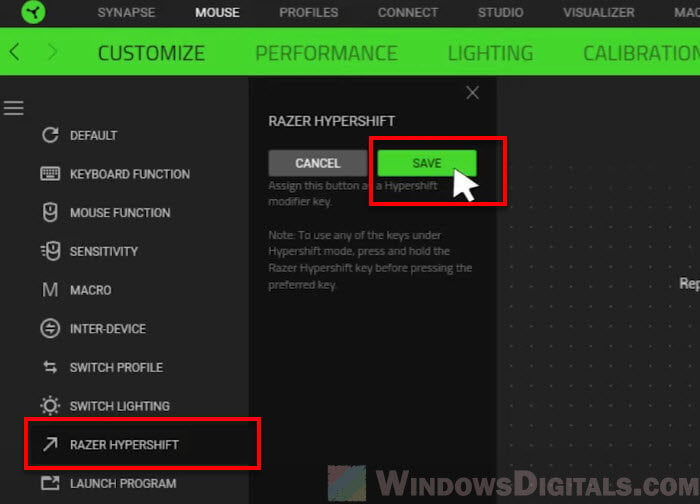
- Click below the mouse image in the device layout to switch it to “Hypershift” mode. Now, you can give other buttons secondary functions.
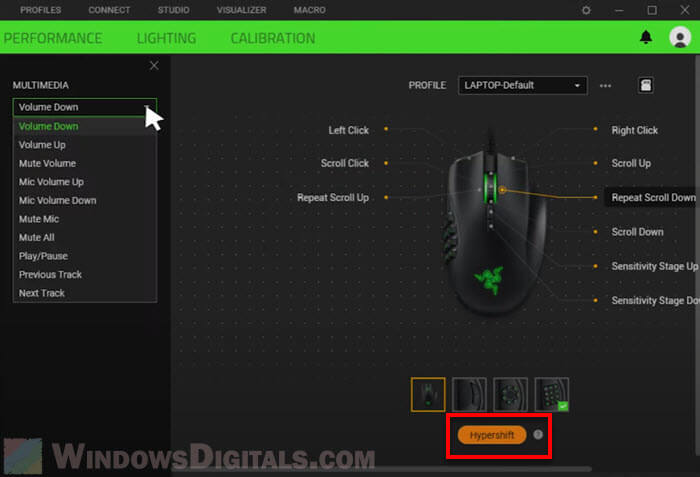
- In Hypershift mode, set up secondary functions for your buttons. These kick in when you use the Hypershift key.
To use the Hypershift feature, hold the Hypershift modifier key and press the button with the secondary function. This lets you switch between the two sets of controls set up on your mouse, basically doubling your command options.
Also see: How to Remap Mouse Buttons in Windows 11
How to use Razer Hypershift on a keyboard
Follow the steps below to configure and use Razer Hypershift on your Razer keyboard.
- Make sure the Razer Synapse software is up and running.
- Go to the keyboard settings in the Synapse interface. This is where you can change your key bindings.
- Under the keyboard image in the Synapse software, look for the Standard/Hypershift layout switch. This lets you move between the standard layout and Hypershift mode.
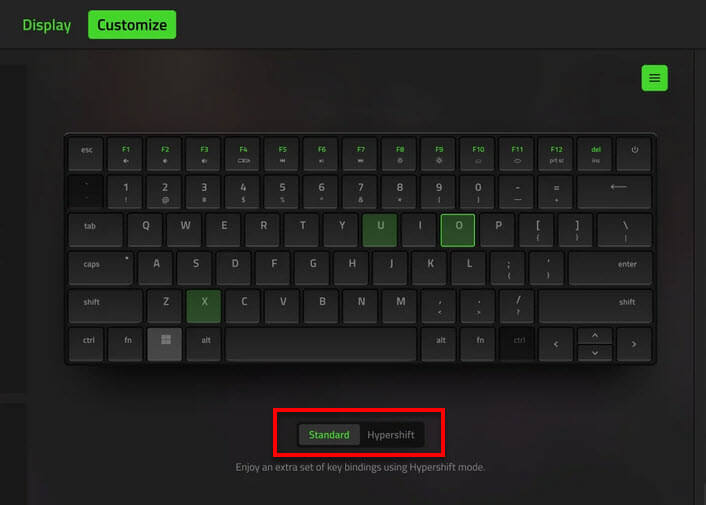
- Click on “Standard” to switch to Hypershift mode. Now, you can assign secondary functions to the keys you choose.
- Once in Hypershift mode, start reassigning keys to new secondary functions. Just pick a key and select the new function for it in Hypershift mode.
- To use the secondary functions, usually press the FN key along with your chosen key. The FN key is what triggers the secondary function.
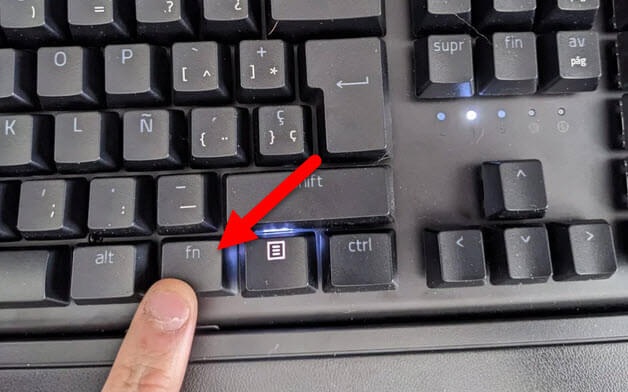
Related resource: How to Remap Keyboard Keys in Windows 11
Where is the Hypershift key on a Razer keyboard or mouse?
If you’re new to Razer’s Synapse software and Hypershift, it might be tricky to know where the Hypershift key is or how to find it.
- On most Razer keyboards, Hypershift is usually linked to the Fn (Function) key, found near the spacebar at the bottom of the keyboard.

- For Razer mice, the Hypershift key isn’t a specific button but a feature you can set to any button on the mouse. You do this through the Razer Synapse software, picking a button to be your Hypershift key.
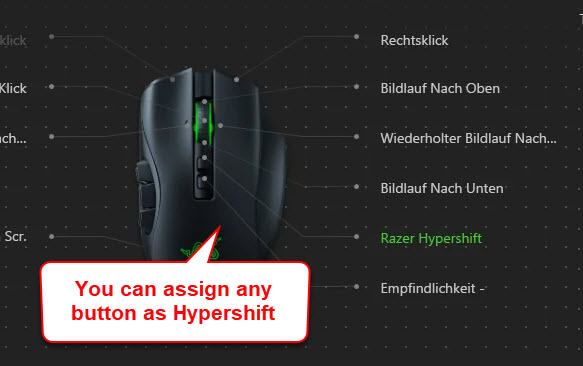
Razer gadgets usually don’t have a special mark showing the Hypershift key. You know it’s on when the Synapse software shows Hypershift mode is active, allowing the use of secondary functions for other keys or buttons.
In short, the Hypershift key on Razer keyboards is the Fn key, and you set it up to work as the Hypershift trigger. For Razer mice, you can make any programmable button the Hypershift trigger.
Some common Razer Hypershift issues
Reboot and reinstall Razer Synapse
If Hypershift isn’t working right, first try restarting your computer. Sometimes, it works right after a restart but might act up again if your system sleeps or restarts. If that happens, a full uninstall and reinstall of the Synapse software often fixes it.
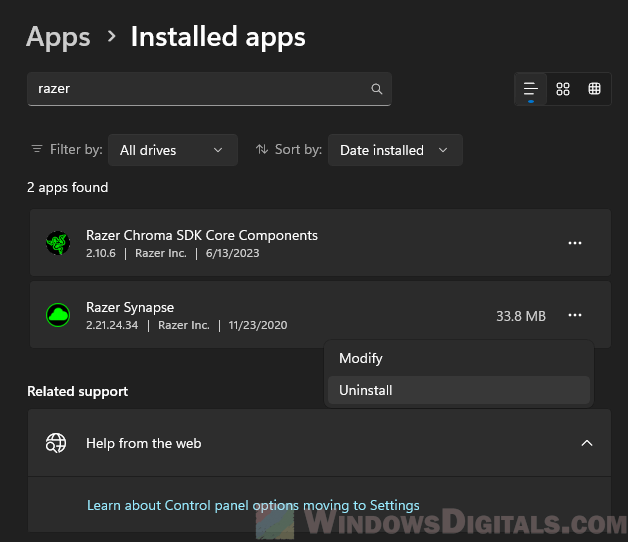
Check for updates and patches
If updates mess with your Hypershift, look for new patches or updates that might solve the problem.
Check your hardware
Make sure your USB connections and your mouse or keyboard are in good shape. Sometimes, the problem is with the hardware, not the software.
Ask the community
If you’re still stuck, try asking other users on Razer Insider or Reddit forums. They might have faced the same issues and could have solutions to share.
Frequently Asked Questions
Can I use Hypershift on my mouse without affecting my keyboard?
Yes, you can use Hypershift on your mouse on its own. But if you have both a Razer keyboard and mouse, using Hypershift on one might affect the other because of how the Synapse software works. If this causes problems, adjusting settings in Synapse or asking for help on Razer’s support forums might help.
Can I save multiple commands on one button using Razer Hypershift?
With Razer Hypershift, you can save two commands on one button. You get a main function for normal use and a secondary one for when you hold the Hypershift key.
Which Razer devices have Hypershift functionality?
Lots of Razer mice and keyboards come with Hypershift. Popular ones include the Razer Viper, DeathAdder, Basilisk, and Naga for mice, and Razer Huntsman, Ornata, BlackWidow, Huntsman, and Pro Type Ultra for keyboards. These devices usually work with Razer Synapse 3, needed for setting up and using Hypershift. Always check your device’s specs or the Synapse software to make sure it has Hypershift.
What is the best button to bind as a Hypershift key on my Razer mouse?
Choosing the best Hypershift key on your mouse depends on what feels right for you and your mouse’s design. Some users would like more options, like setting it to the right-click button for easier use, especially on mice that don’t have macro buttons on both sides. Razer hasn’t added this yet, but it’s something many users want.