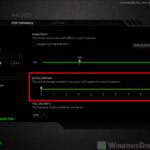Logitech G-Shift technology is an amazing feature mainly found in Logitech’s G-series gaming mice and keyboards. Basically, G-Shift lets you set up a second bunch of commands or actions to the buttons on your Logitech mouse or keyboard. It means it effectively doubles the number of controls you can customize, which is very useful for both gamers and people who need to get a lot done on their computers. In this guide, we’ll look at different things about Logitech G-Shift, like what it does, how to set it up on different devices, and answer some common questions you might have about it.
Also see: How to Use Razer Hypershift on Keyboard or Mouse
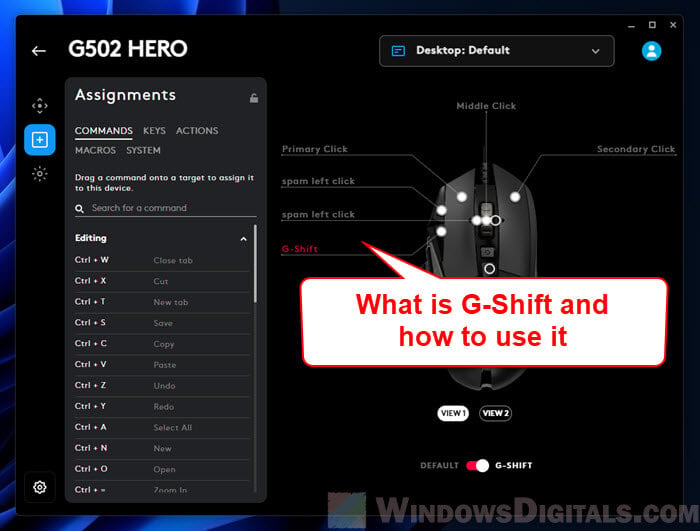
Page Contents
What does Logitech G-Shift do?
Logitech G-Shift is all about adding more actions you can do with just one device. You can set up a G-Shift function on a button of your Logitech mouse or keyboard. When you hold down this G-Shift button, it changes how other buttons work, letting each one do a second, different action. This is very useful when you need lots of controls quickly, like in complex games or when you’re using software with lots of shortcuts.
For gamers, G-Shift means you can have more skills, macros, or commands ready to use without moving your fingers off important keys or buttons. For professionals, it means you can have more shortcuts right at your fingertips. It’s like having a shift key for every button, and you can make it work just how you need it to.
Pro tip: How to Remap Mouse Buttons in Windows 11
How to use Logitech G-Shift on a mouse
To use the G-Shift feature on a Logitech mouse, you first have to set it up using the Logitech G HUB software. This software is the main place to change the settings for all Logitech G devices, including mice and keyboards.
- First, download and install the Logitech G HUB software from Logitech’s official site. You need this software to customize your device.
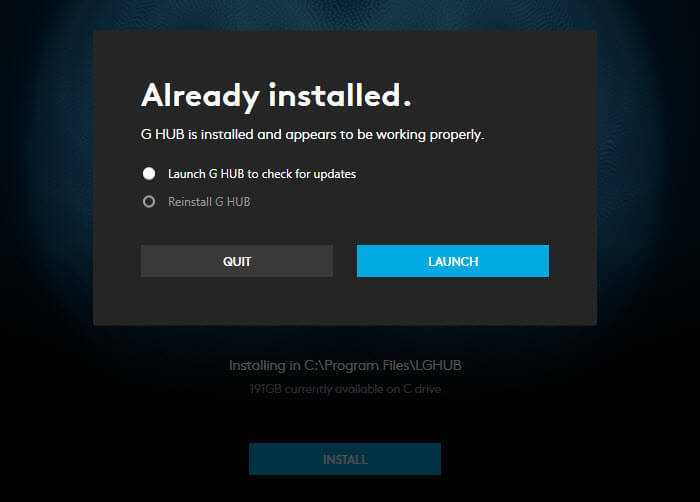
- Plug your Logitech mouse into your computer and open the G HUB software.
- Click on your mouse in the G HUB interface to see its customization options.
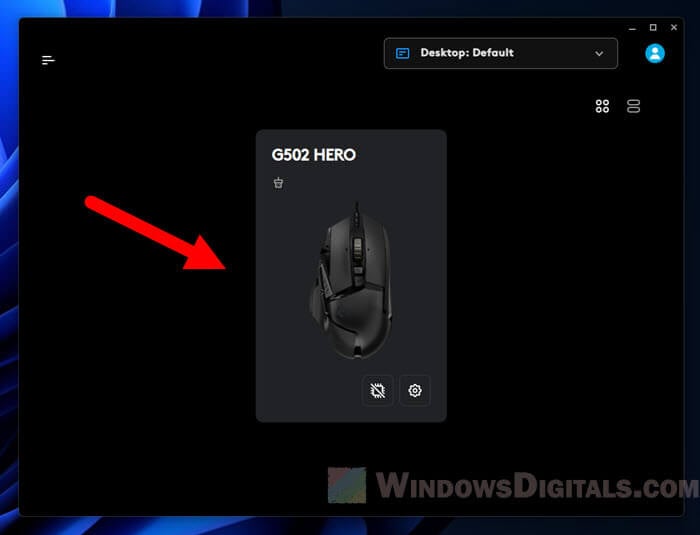
- Pick a button on your mouse to use as the G-Shift button. This is the button you’ll use to turn on G-Shift mode.

- In the menu on the left, click “Assignments” and then “System“. Look for “G-Shift” in the list of functions you can assign. Drag and drop G-Shift onto the button you’ve chosen.
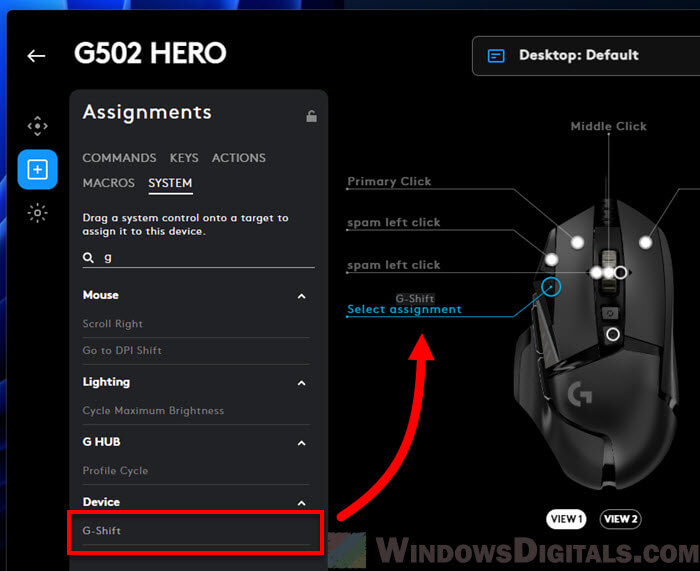
- Once you’ve set the G-Shift button, you can start adding secondary functions to other buttons. Click on the “Default > G-Shift” switch to change it to G-Shift mode.
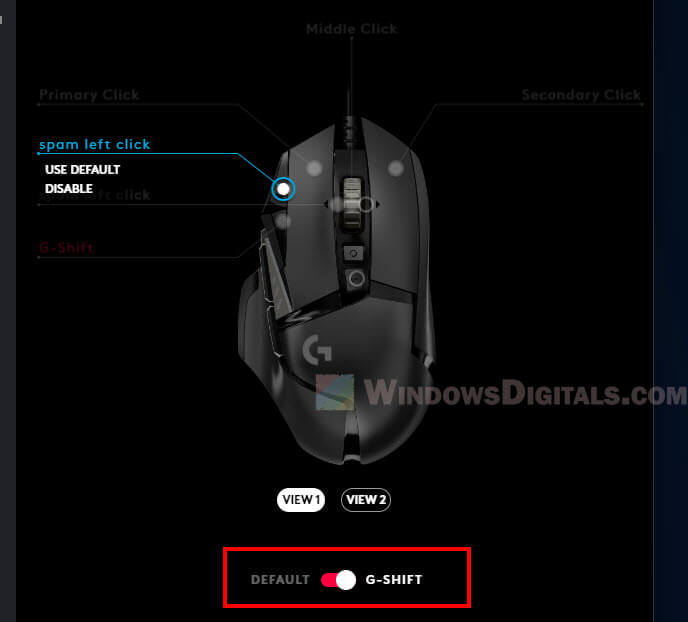
- Now, click on each button and give it a new action that will kick in when you hold down the G-Shift button.
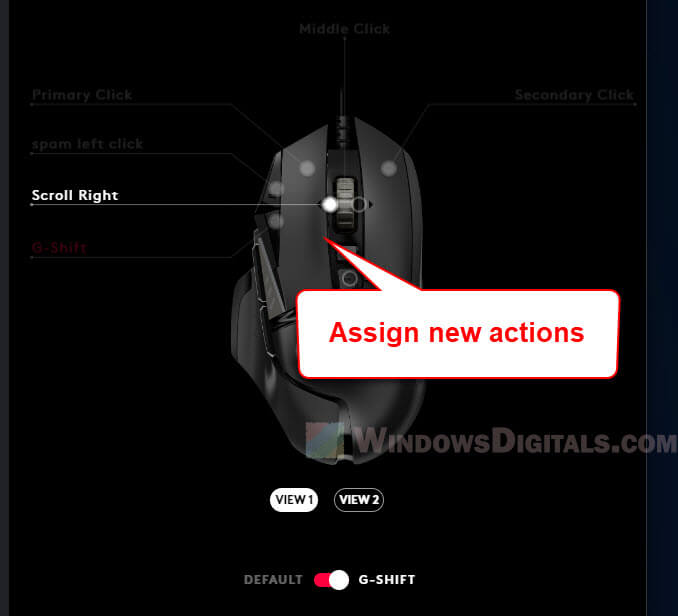
- After you set up your buttons, try them out to make sure they work like you want. Hold down the G-Shift button and press any button you’ve set up with a secondary action to check it.
Choose the G-Shift button based on what feels comfortable for you and the mouse design. It should be easy to reach but not so easy that you press it by accident.
Linked issue: Logitech Mouse Double Clicking on Single Click (Fix)
How to use Logitech G-Shift on a keyboard
Using Logitech G-Shift on a keyboard is a bit different because not all Logitech keyboards have this feature, and it varies by model. For keyboards that do have G-Shift, the setup usually involves only certain keys, like the F-keys.
- First, make sure your Logitech keyboard has G-Shift. This feature is mostly on Logitech’s gaming keyboards.
- Install the Logitech G HUB software on your computer if you haven’t already.
- Plug in your keyboard and open the G HUB software.
- Click on your keyboard in the G HUB to see its settings.

- On supported keyboards, you usually can only set G-Shift on the F-keys. Pick an F-key to use as your G-Shift key. This will be the one you press to switch to the secondary command layer.
- In the menu on the left, go to “Assignments” > “System“. Find “G-Shift“, then drag and drop it onto the F-key you’ve chosen.
- Click the “Default > G-Shift” switch at the bottom of your keyboard in G Hub to switch to G-Shift mode. Now, you can assign secondary actions to other F-keys. These can be macros, shortcuts, or other functions.
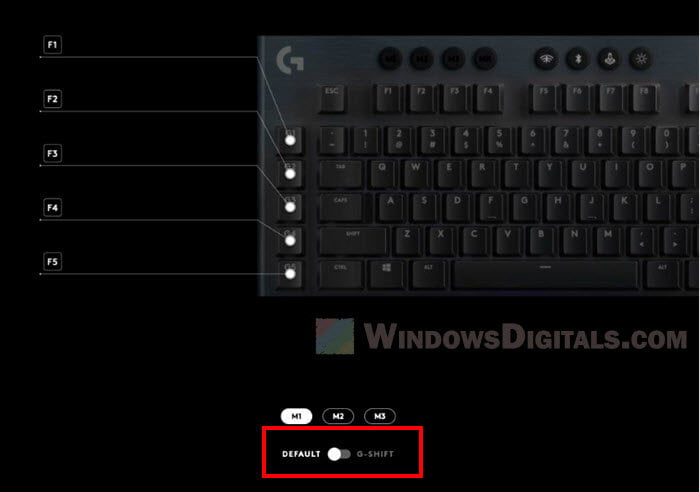
- After you set the keys, test them to make sure they work right. You might need to go back to the G HUB software for tweaks. You can make different profiles for different uses or games.
Know that when you press the G-Shift key on either the mouse or the keyboard, it seems to trigger a global shift that affects both devices. This means turning on G-Shift on the keyboard might also change how the mouse buttons work, and the other way around. But, this behavior might not be the same everywhere and needs more testing.
Related resource: Why Isn’t Logitech Options+ Flow Working on Windows 11?
Where is the Logitech G-Shift button?
The Logitech G-Shift function is customizable, which means you can choose which button or key on your Logitech mouse or keyboard acts as the G-Shift key. While some Logitech mice might have a default G-Shift key, this varies between models. To find out the current G-Shift key or to set it to a different button or key, you’ll need to use the Logitech G HUB software.
For Logitech mice
Some models might come with a pre-set G-Shift button, usually placed for easy access. Check your mouse’s manual or the G HUB software to see its default setting. Or, you can assign the G-Shift function to any programmable button on your mouse. Check the earlier section for more details on how to do this.
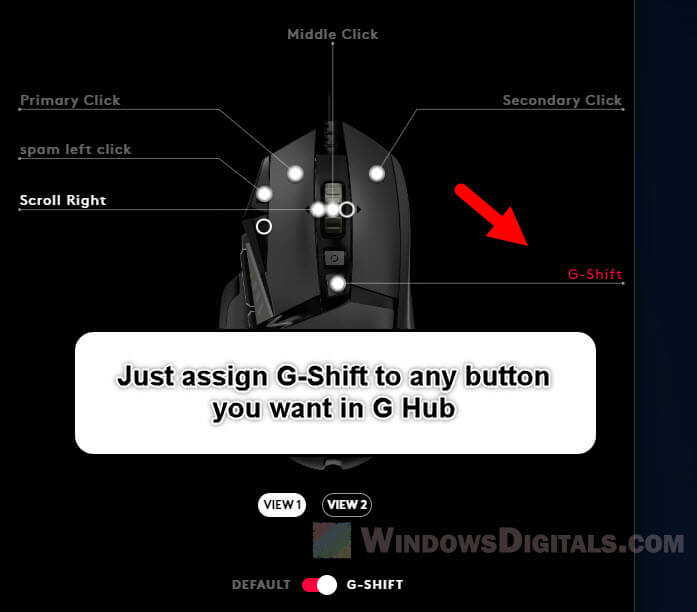
For Logitech keyboards
On some keyboard models, especially those made for gaming, the G-Shift might be limited to the F-keys. Use G HUB to see which key, if any, is currently set as the G-Shift key. You can also set the G-Shift function to an F-key through the G HUB software, like we mentioned before.
In both cases, the Logitech G HUB software is what you need to manage and tweak the G-Shift function. This lets you make your Logitech device work just how you like, based on how you use it.
Use Logitech G-Shift as a toggle
Logitech G-Shift is normally a hold-down function, which means it only turns on secondary functions while the assigned G-Shift key is held down. Unfortunately, you can’t set G-Shift to work as a toggle directly in the Logitech software. But if you’re looking for a way to switch control sets with a toggle-like feature, you can use the “Switch Profiles” feature in the Logitech G HUB instead.
- Open the Logitech G HUB software on your computer.
- In the G HUB, you can make multiple profiles for your device. Each profile can have its own button assignments and macros.
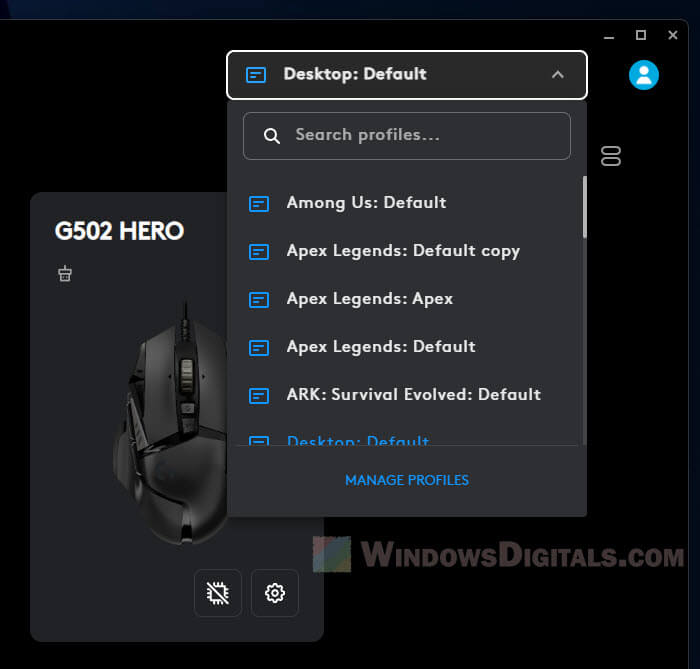
- Pick a button on your Logitech device to act as the profile switcher. This button will let you toggle between the profiles you’ve set up.
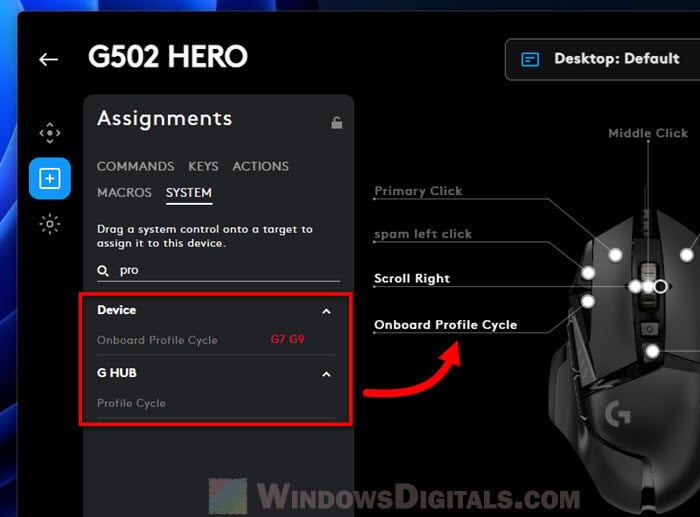
- Set up each profile with the button configurations and macros you want. You can have one profile that’s like the standard setup and another that works like your G-Shift layout.
- After setting up the profiles, test the profile switching button to make sure it moves through the profiles as you expect. This lets you switch between different control sets with just one button press, kind of like a toggle.
- If switching profiles isn’t working as you hoped, go back to the G HUB settings to adjust things or check for any software updates.
Although this method doesn’t directly toggle G-Shift, it gives you a workaround by switching between different profiles with their own command setups.
Frequently Asked Questions
What is Logitech G-Shift?
G-Shift is a feature in some Logitech gaming mice and keyboards that lets you assign alternate functions to buttons, effectively doubling their capabilities. It’s really useful for games that need quick access to different controls or for productivity tasks with many shortcuts.
How do you configure G-Shift?
You can set up G-Shift through the Logitech G HUB software. Just drag the G-Shift function to a button you like on your mouse or keyboard. Once it’s assigned, you can then map other buttons to do specific actions or macros when G-Shift is on.
Can G-Shift be used on a keyboard?
Yes, G-Shift can be used on Logitech keyboards, especially gaming models.
Can G-Shift be used as a toggle?
No, G-Shift can’t be used as a toggle. It’s made to work only while the assigned key is held down. If you want something like a toggle, you might consider using profile switching as an alternative. Just remember that this might not be the perfect solution because of how profiles are set up by default.
Does G-Shift only work with Logitech devices?
G-Shift is a special feature for Logitech and mainly works with Logitech’s G series gaming peripherals. While some features of Logitech devices can work with other brands, G-Shift is specific to Logitech’s G series mice and keyboards.
Can the G-Shift key be remapped across devices?
Remapping the G-Shift key across different devices is tricky and might not work as you’d expect. It needs specific settings and sometimes you have to use virtual devices for the programmable buttons to work right.
What Logitech devices support G-Shift functionality?
Logitech’s G HUB software supports lots of devices, and many of these have the G-Shift feature. Generally, G-Shift is found in many of Logitech’s G series gaming mice and keyboards. Some popular models that have G-Shift include the Logitech G502 and G600 mice. For a full and up-to-date list of supported devices, you might need to look at Logitech’s G HUB software or their official website.