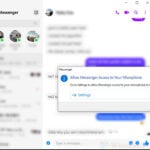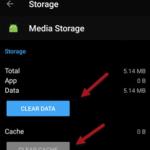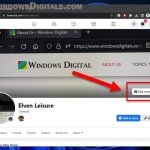What to do if I’ve accidentally ignored someone or a group chat on Facebook Messenger? How do I unignore (undo ignore) someone, a group chat or messages you’ve previously marked as “ignore” on Facebook Messenger? If these are the questions you have in mind right now, this short tutorial might be just what you’re looking for.
How to unignore someone on Facebook Messenger
The instructions below is about how to undo ignore on someone’s or a group chat on Messenger. It works only for chat which you’ve clicked on “ignore” previously, but neither “mute” nor “block” as they have different ways to undo.
To unignore someone or a group chat you’ve marked as “ignore”, follow the steps below.
- Go to www.messenger.com. If it doesn’t log you in automatically, manually login to your Facebook account.
- On the Messenger interface, click on the triple dotted settings icon, and then select Message Requests.
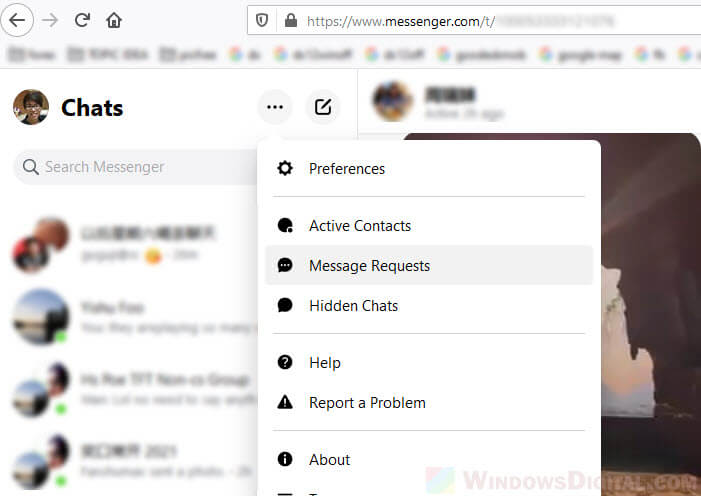
- Your chat list will then switch to Requests list. Click on See Spam to view all chats and messages you’ve ever ignored.
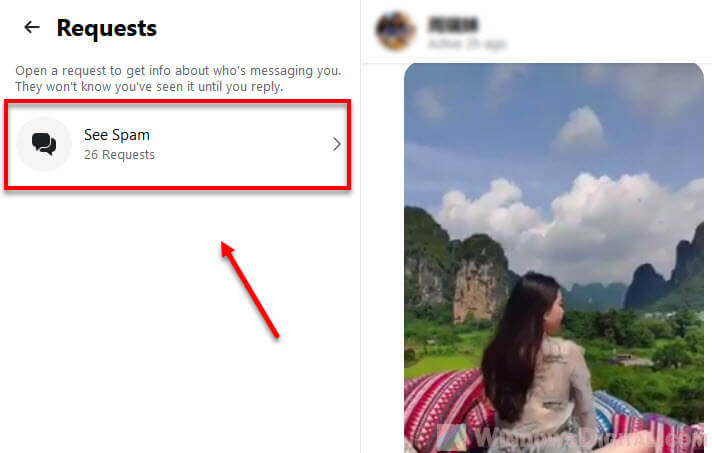
- Select the person or the group chat you wish to undo ignore.
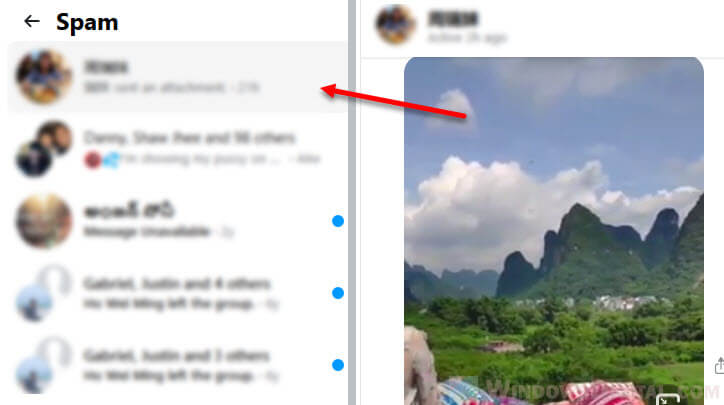
- Lastly, send a reply to the ignored person or group chat. Facebook should then automatically unignore the person or the group chat and move it back to your usual chat list. If you’re wondering why, sadly, sending a reply is currently the only way to undo ignore someone or a group chat on Messenger.

How to unignore messages on Messenger without replying
[Update] Previously, we can still use the block feature to block and then unblock to somehow also refresh the ignore status back to unignore. Since a recent update in Facebook Messenger, this method no longer works now.
As far as I know, for now, there is no way to unignore someone or a group chat without replying at least a message to the person. If you feel a reply in words is somewhat embarrassing, you can just send a thumbs up and it too counts as a reply.
What is the difference between mute, ignore and block in Facebook Messenger
In Facebook Messenger, you can mute, ignore and block a person or a group chat. Each with different levels of chat restriction.
Muting someone will only stop FB Messenger from sending you notification when the person send you a message. You can still see the person on your usual Messenger chat list and have normal conversation with that person. The person or group chat will not know you’ve muted them. Tip: To unmute (undo mute) someone or a group chat on Facebook Messenger, simply right-click the chat you’ve muted, then select “Unmute conversation“.
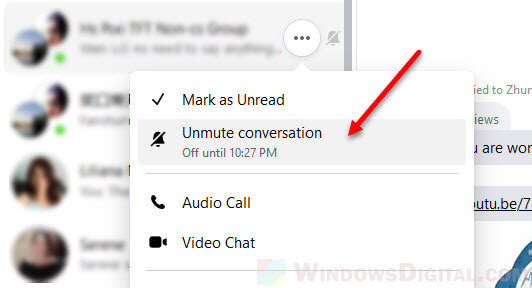
Ignoring someone or a group chat will move the conversation to a filter called Spam. The person you’ve ignored can still send you messages but you won’t be notified and the chat will not appear on your usual chat list. You have to access to the Spam list to see their messages after ignoring them. The person or group chat will not know that you’ve ignored them. They also will not know if you’ve read their messages (no “seen” check for ignored chat). To unignore (undo ignore) someone or a group chat on Messenger, follow the guide above.
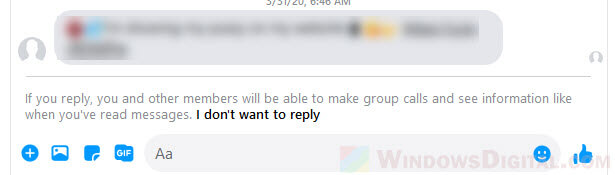
Blocking is a final resolution to completely restrict someone or a group chat from sending you any message. After blocking someone on Facebook Messenger, he or she will no longer be able to send you any message or find you on Messenger. The person that you’ve blocked will not be notified that you’ve blocked them, but they will no longer be able to find you on Messenger.

Tip: To unblock someone on Facebook Messenger, open the chat (aka conversation) which you’ve blocked, on the right sidebar, click on Unblock to unblock the person.