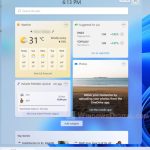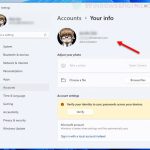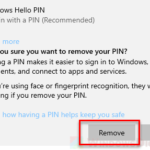Since Windows 10 debuted and the introduction of Microsoft Account, it’s a usual routine that user has to go through the Windows login screen regardless if you have a Microsoft account or a local account with or without password. This short tutorial will show you how to bypass or skip the Microsoft Sign In screen entirely during Windows 11 or Windows 10 startup.
When you setup your Windows for the first time, you are bound to use a Microsoft account. Even if you manage to create a local account without any password, you would still need to click on your user profile on the sign in screen to login to Windows 11/10.
However, there is actually a hidden option to bypass the Windows login screen entirely when you boot your PC, or better explained as auto-login to Windows 10/11, which ultimately skipping the Microsoft sign in screen.
The option has always been there since many versions of Windows ago. It’s just that Microsoft doesn’t make the option as obvious with good reasons – carelessly allow auto-login would risk your computer along with sensitive information in it getting exposed to other unauthorized person if you leave it at a public place or when it’s stolen.
Also see: How to Auto Login Windows 11 Without Password or PIN
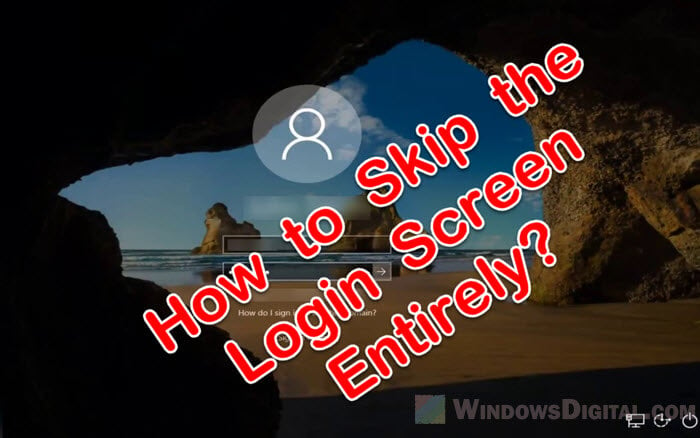
Page Contents
How to skip Microsoft sign in on Windows 11/10 using auto-login
The auto-login option is applicable to both Microsoft account and local account. If you are logging to Windows with an existing Microsoft account, you don’t need to create a local account just to skip the Microsoft Sign in screen. You can bypass the login screen even with a Microsoft account. Here’s how to do it.
Alternative solution: How to Login Windows 11 Without Microsoft Account
- In the Start menu, search for and open “netplwiz“.
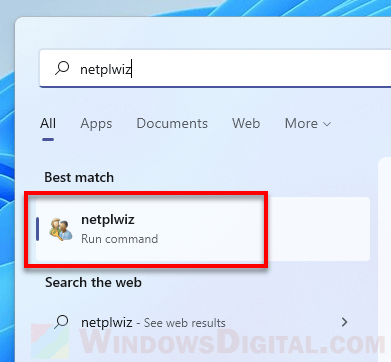
Windows 11
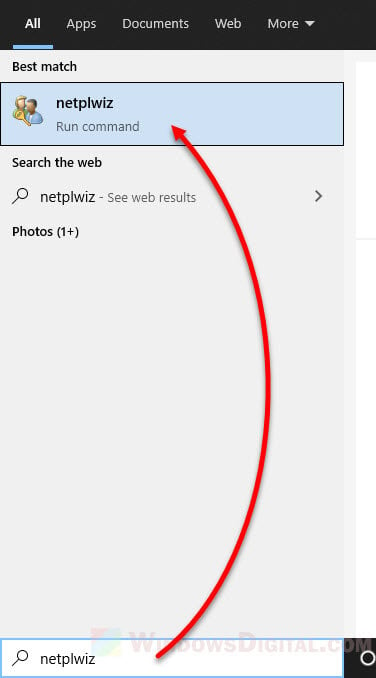
Windows 10
- In the User Accounts window, uncheck the checkbox that says “Users must enter a user name and password to use this computer”.
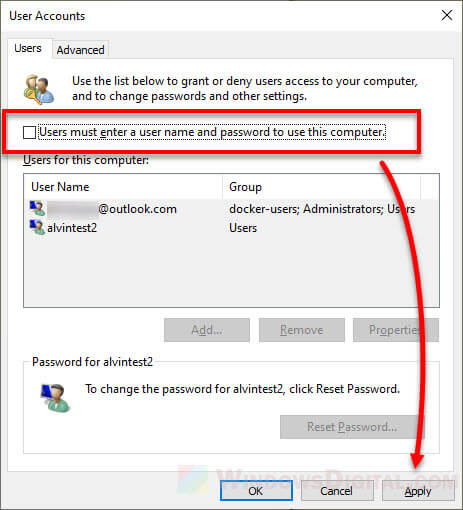
- Click Apply.
- You will then be prompted to enter the username and password for the user account that you want Windows to automatically sign in to. Once you’re done, click OK.
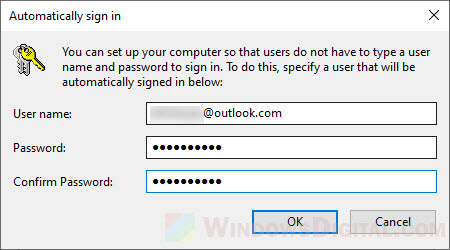
See also: How to Remove PIN Login From Windows 10/11 Startup
For the user name and password of the user account to login to:
- If you have a Microsoft account, simply enter your Microsoft account’s user name and password.
- If you have a local account instead, enter the user name and password of that user account.
- If your local account doesn’t have a password, just leave the password fields empty.
After the you’ve completed the steps above, the next time you restart your PC, it should boot directly onto the Windows desktop screen, skipping the Microsoft Sign In screen entirely.
What is my user name in Windows 11/10?
If you’re not sure what the your user account’s username is, in the netplwiz window, click on your user account in the list of user accounts, then click on “Properties“. From there, you can view the user name of the selected user account.
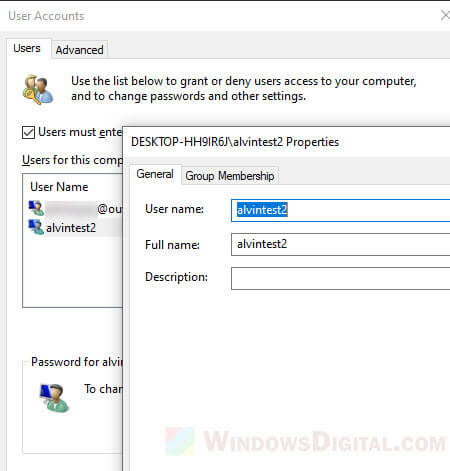
If the “Properties” button is grayed out, temporary enable the “Users must enter a user name and password to use this computer” before selecting your user account.
Read: How to Create Local Admin Account Without Password on Windows 11/10
What if I have multiple user accounts?
If you have multiple user accounts, Windows will only automatically sign in to the user account which you’ve entered the user name and password during the prompt in step 4 above. If you want to login to other user account, you can only do that from within Windows by first logging out and then switch to another user account.
Since the auto-login will skip the Microsoft sign in screen entirely, it can be annoying if you have other users who need to sign in to their own user accounts on the same computer. They will need to logout from the already logged in user account in order to sign in to their own user accounts.
Other issues trying to skip Microsoft sign in Windows 11/10
For users who have issue skipping the Microsoft sign in screen with a local account that doesn’t have a password, supposedly you can leave the password field blank if your account is truly a local account. If you can’t resolve the issue, we recommend to just create a Microsoft account or another local account with password and repeat the steps above to setup the auto-login again.
If you are setting up Windows 10/11 for the first time, we recommend using a Microsoft account instead. If you use a local account, you will lose access to many features that requires an online account such as Microsoft Store, Cortana search, One drive backup, etc.