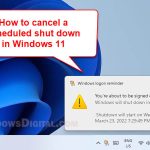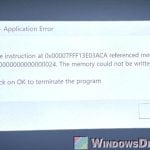If you’re in a situation where you can only use your keyboard to operate your computer and you need to shutdown or restart your PC, this short tutorial will show you 3 methods on how to shutdown or restart Windows 10 PC using only keyboard.
All the methods below to shutdown or restart Windows 10 with keyboard (without mouse) should work on both Windows 10 desktop and laptop PC as long as the required keyboard keys are functioning.
Page Contents
Restart or Shutdown Windows 10 via Start Menu (with ⊞ Win, TAB, Enter and Arrow keys)
This method only works when you have access to your desktop screen. If you’re stuck in a not responding program or blue screen, try other methods below. To shutdown or restart Windows 10 via Start menu using only keyboard, follow the steps below.
- Press ⊞ Win key to open Windows 10 Start menu.
- In the Start menu, press TAB key until it selects the left most menu icon as shown in the screenshot below.
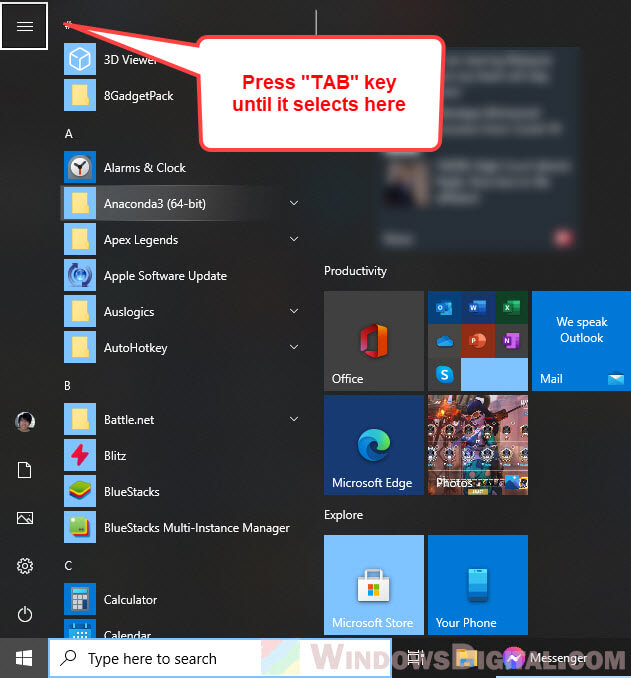
- Next, press ↓ Down Arrow key to move through the options until you reach to the “Power” button.
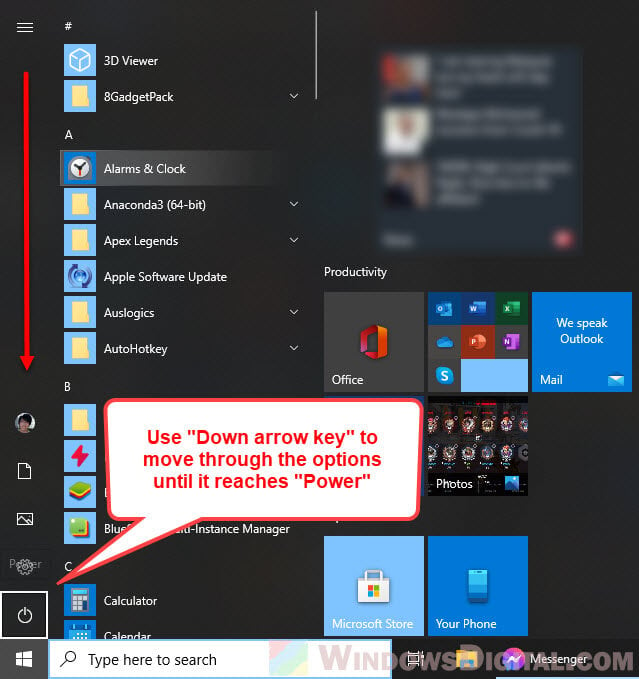
- Press Enter key to expand the power button. Then, use the arrow keys to select “Shut down” or “Restart” as per your preference.
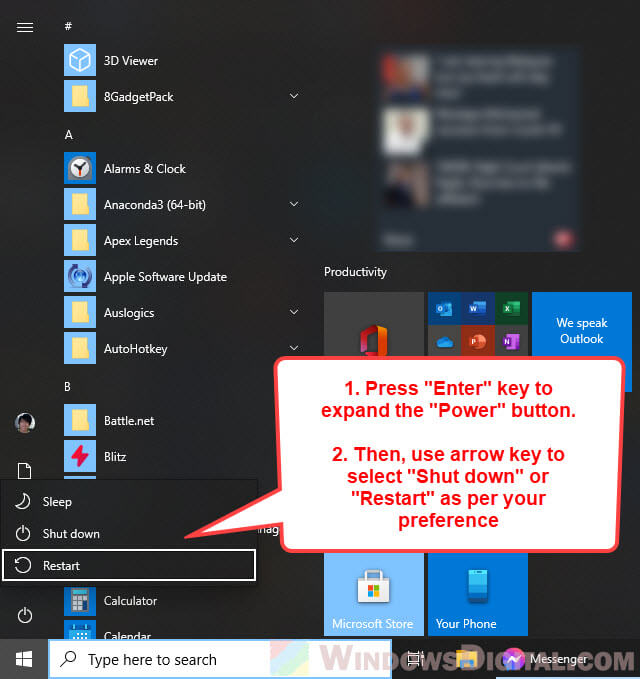
Restart or Shutdown Windows 10 using ALT + F4 on keyboard
The easiest way to reboot or shutdown your Windows 10 PC with only keyboard is by using the ALT + F4 shortcut keys.
On your desktop screen, while holding ALT key, press on F4 key. This should bring up the “Shut Down Windows” dialog window.
By default, the “Shut down” option is selected. If you want to proceed shutdown Windows 10, press Enter key.
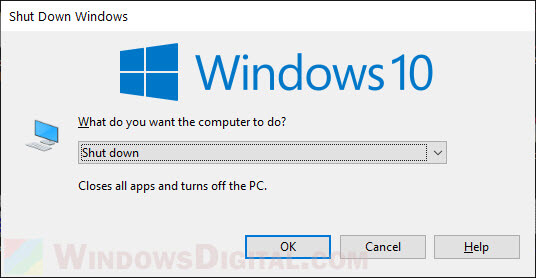
To restart Windows 10 instead, in the “Shut Down Windows” dialog, press TAB key until it highlights the drop down menu. Then, press ↓ Down Arrow key to select “Restart“. Press Enter key to proceed restarting your PC.
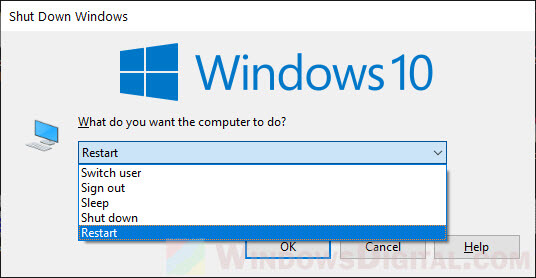
In order for this method to work, you have to be on your Windows desktop screen, otherwise the ALT + F4 keys will close whatever that is currently on your screen. If you don’t mind closing all the programs currently on your screen, you can press the ALT + F4 keys repeatedly until everything is closed and the “Shut Down Windows” dialog is brought up.
Restart or Shutdown Windows 10 using CTRL + ALT + DEL
If you’re in a critical situation where none of the above methods is executable, you can try to do a force CTRL + ALT + DEL keys to see if Windows is able to bring up the Windows 10 lock screen (where you can open task manager, sign out, shutdown or restart your computer).
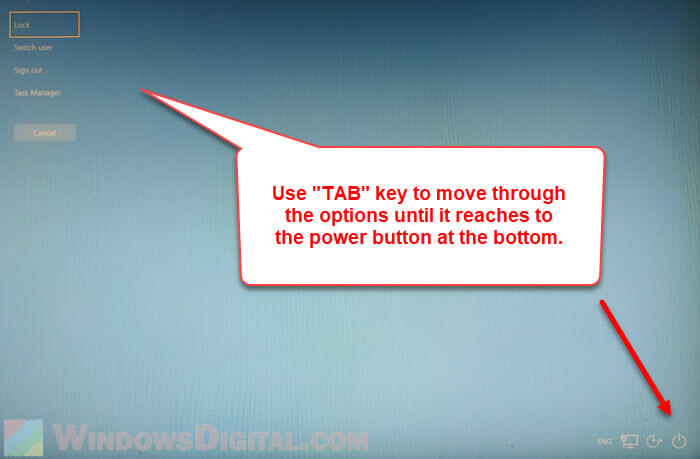
To do this, press and hold CTRL + ALT keys, then press DEL key. If you can open the Windows 10 lock screen as shown in the screenshot below, press TAB key to navigate through the options until it reaches to the “Power” button at the bottom of the screen.
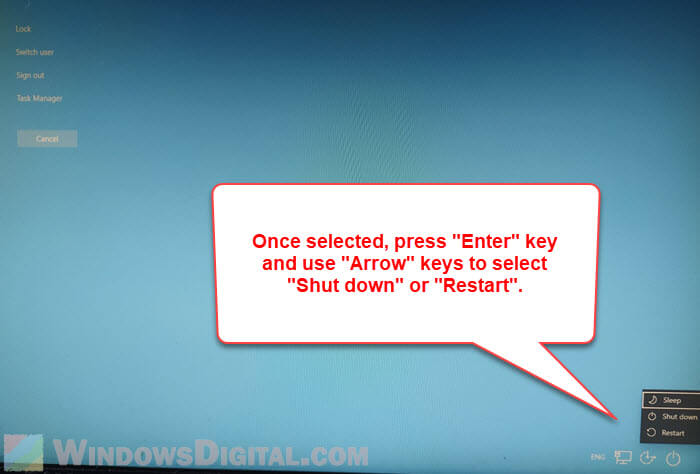
Once the “Power” button is highlighted, press Enter key to expand its options. Next, use the Arrow keys to select “Shutdown” or “Restart” and then press Enter to proceed.