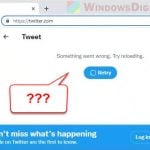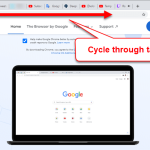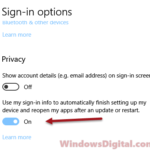As we browse the web, we often have multiple tabs open and we close tabs that we no longer need. There are times you may accidentally close a tab that you didn’t mean to or weren’t really done with.
Similar to desktop browsers, in most cases, we can still reopen the recently closed tabs on mobile browsers. This guide will show you how to reopen recently closed tabs on iPhone’s Safari or Android’s Chrome.
Also see: How to Reopen Closed Window or Tab in Mozilla Firefox
Page Contents
Reopen closed tab on iPhone or iPad
In Safari browser on an iPhone or iPad, there is no direct option related to reopening a recently closed tab or window like in Chrome or Edge. The proper way to recover a closed tab is by reopening it via the History section. To reopen a recent closed tab on iPhone or iPad , follow the steps below.
In Safari, tap on the Bookmark icon at the bottom of the screen if you’re using an iPhone, or beside the address bar at the top of the screen if you are using an iPad.
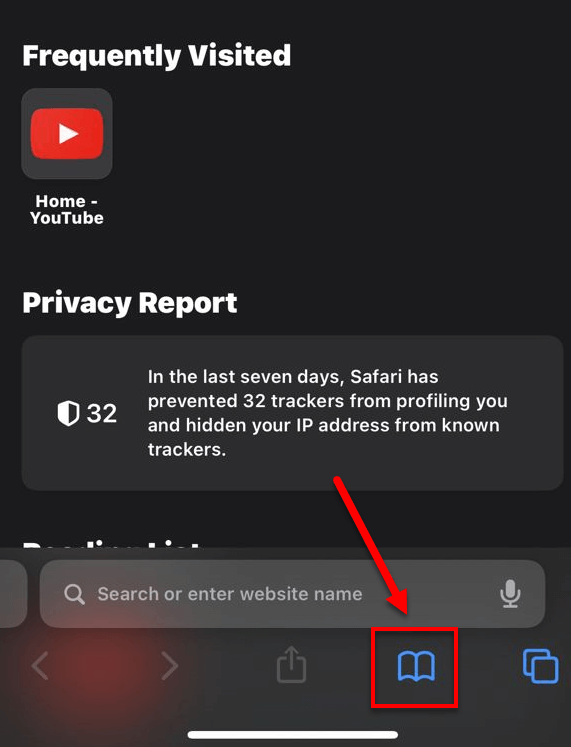
Next, tap on the History icon (a clock icon). From there, you can view a list of your recently closed tabs. Tap on any link to reopen the closed tab.
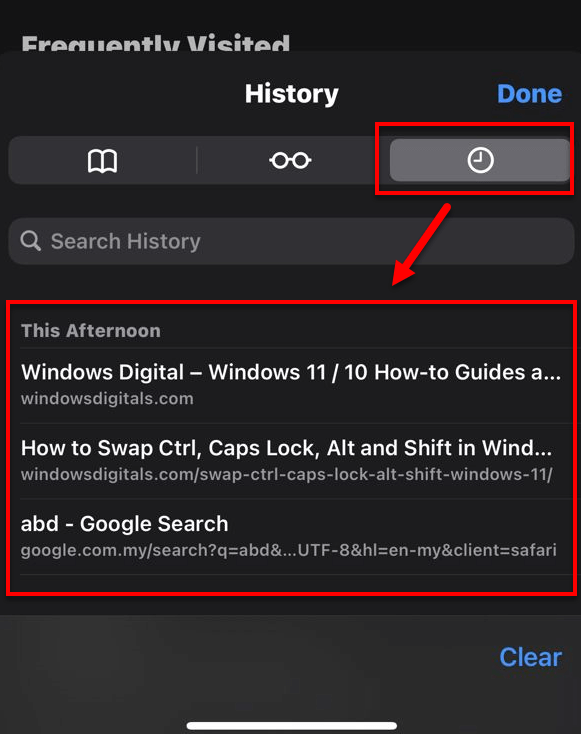
Doing so will reopen the closed webpage on a new tab in the Safari browser. This will allow you to continue the session where you left off.
Note: The reopening of recently closed tab will not work if you’re browsing in private mode (incognito mode). It is because Safari browser will not save any history in private browsing mode.
Reopen closed tab on Android devices
In Google Chrome Mobile on Android devices, there is a proper button called “Recent tabs” that allow you to reopen recently closed tabs. To reopen a recently closed tab on Chrome mobile on an Android phone or tablet, follow the steps below.
In Chrome mobile app on an Android device, tap on the menu button (triple dotted icon) at the top right corner of the screen.
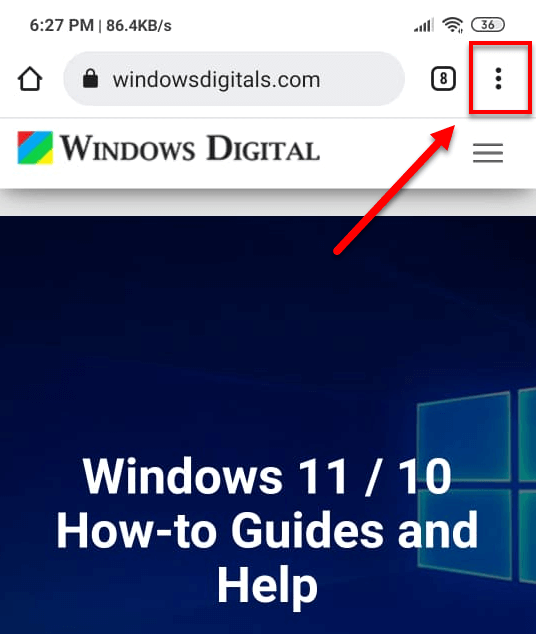
Next, tap on “Recent tabs” in the menu.
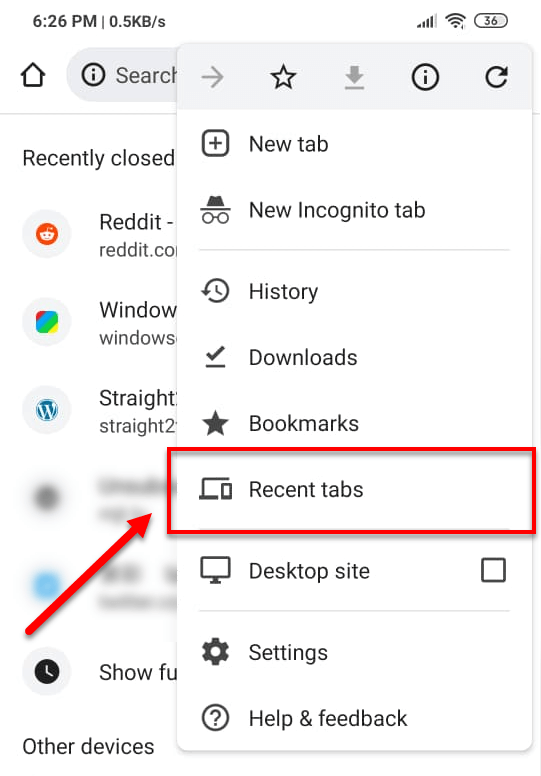
Under Recently closed, you will see a list of all your recently closed tabs.
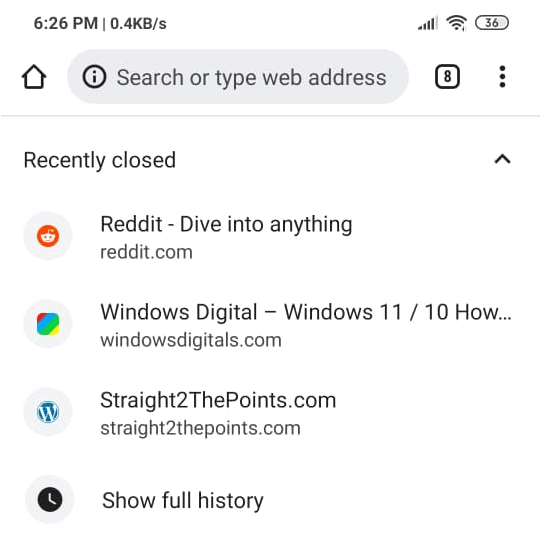
Tap on a recently closed webpage to reopen the tab. This will allow you to continue the session where you left off.
This does not only reopen the last webpage, but also include the entire tab history. This means that if you’ve visited other webpages prior to the last one you’ve closed, if you reopen this tab and tap on the Back button, you can revisit all the webpages you’ve visited during the entire tab session.
Note: Similar to any other browser, if the tab you’ve closed was an incognito tab, you won’t be able to reopen the closed tab as it won’t be listed on the recent tabs list. This is because Incognito tab (private browsing mode) does not leave any traces in the browser’s history. This is the whole purpose of using the incognito mode – to browse secretly.
If a recently closed tab is not showing on the Recent tabs list, it could be because the tab was closed too long ago, or there may be too many tabs you’ve closed since then. In this case, your best bet would be to tap on the “Show full history” at the bottom of the “Recent tabs” section and look for the webpage you want to reopen based on the date you closed it.