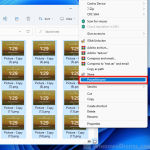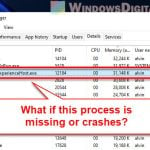If you use Windows 11 and need to crash your computer on purpose for maybe a test or trying to fix a problem, there’s a way you can do this using a CMD batch file. But you should know that crashing your computer can cause issues such as corrupting some data and system files. Make sure to only do this on your own computer, and for testing purposes only.
This method uses a batch file to start an endless loop of Command Prompt windows, which fills up your computer’s RAM and makes it crash temporarily. In this tutorial, we’ll show you step-by-step how to make and use this batch file.
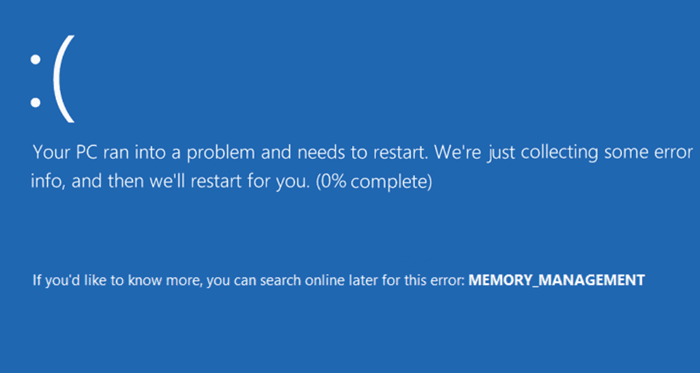
Page Contents
Why would you want to crash your PC on purpose?
Crashing your PC on purpose isn’t something everyday users should do. But sometimes, there are good reasons to do it for testing or fixing problems. Below are some times when you might need to crash your PC on purpose.
Test a software or debug it
Developers and testers might crash a computer to check how well software can handle unexpected crashes. This helps make sure the software stays stable and doesn’t lose data when things go wrong.
Test a system’s security
Security pros and ethical hackers might crash a system to see how easy it is to attack. This helps them find weak spots that bad guys could use.
During penetration testing, security experts will try out different attack scenarios to see how tough the system is, including making it crash to check its recovery systems.
Stress testing purposes
To check a computer’s performance under tough conditions, researchers and IT admins might make it crash on purpose. They want to see how it handles and recovers from these situations.
When testing new hardware or pushing systems to their limits, users might cause crashes to see how the systems manage the stress.
Kernel and driver development
Operating system and driver developers might crash their systems on purpose to test the strength of the kernel and drivers. This helps make sure the system can recover smoothly from problems.
Disaster recovery test
IT professionals working on disaster recovery plans might simulate a system crash to test backup and recovery processes. This makes sure data can be brought back after a big problem.
Education purposes
In teaching settings, instructors might show what happens during system failures and how to fix them. This practical knowledge is valuable for students interested in IT or cybersecurity.
Crashing your computer should only be done with care and in controlled environments. Never do it on someone else’s computer without their permission, and certainly don’t use it for any bad reasons.
What would happen if you intentionally crash your PC?
Before you decide to crash your Windows 11 computer on purpose using a CMD batch file, you should know the risks and how important it is to use this method responsibly.
- Forcing a crash can make you lose any unsaved work or open apps.
- If you crash your PC too often, it might mess up some system files and cause errors in the OS.
- Although this method mainly affects only software, it can also make your computer overheat since it’s trying massively load your CPU.
Related resource: Does Faulty RAM Cause Freezes or Crashes on PC?
Create a batch file to manually force a crash on your Windows 11 computer
If you need to crash your Windows 11 computer on purpose for testing or fixing problems, you can make a batch file that starts an endless loop of Command Prompt windows. Please use this method only on your computer and for good reasons.
- Start by opening the Notepad app on your Windows 11 computer.
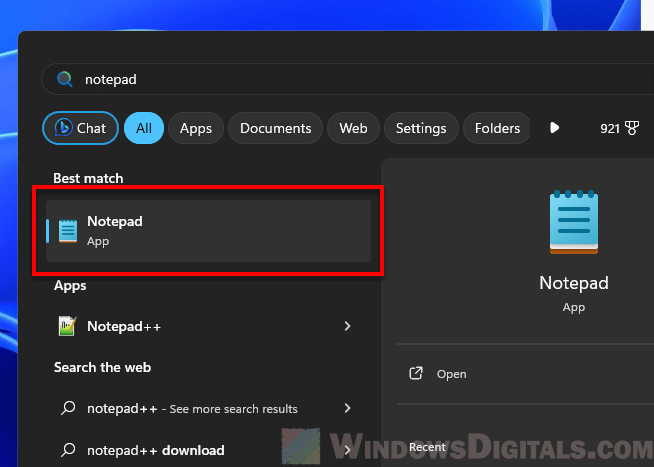
- In Notepad, start your batch file with this line:
@echo off. This stops the .bat file from closing itself. Press Enter after each line you type.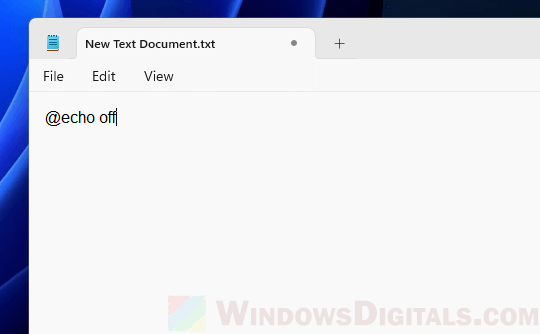
- Add this next line:
:crash. This sets a loop point in your batch file.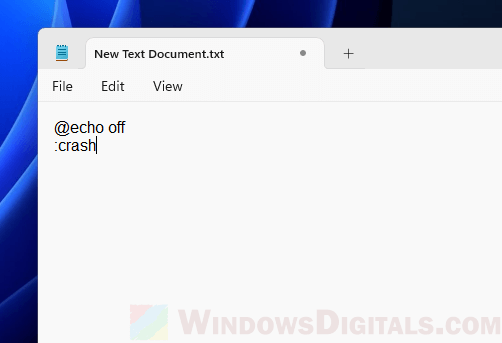
- Then type
start. This makes your batch file open a Command Prompt window.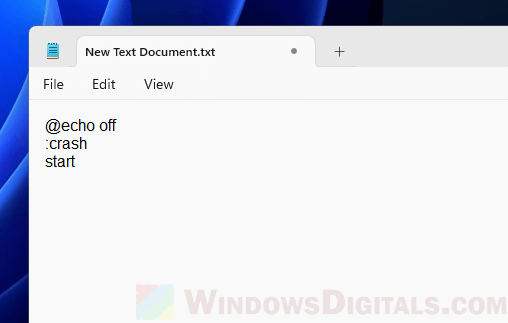
- Finally, add this line:
goto crash. This tells the .bat file to keep going back to the loop point, opening more Command Prompt windows and using up your system’s RAM.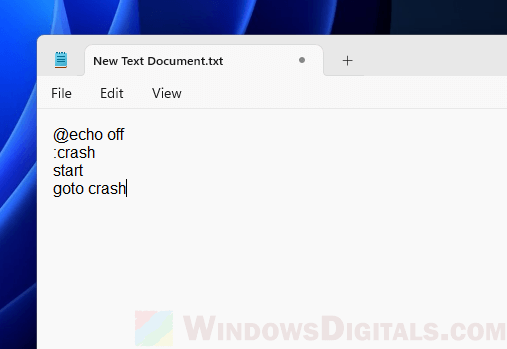
- To save your file as a batch file, do this:
- Click “File” at the top left of Notepad.
- Choose “Save As…”
- In the “Save” window, click the “Save as type” field at the bottom.
- Pick “All Files” from the menu.
- Put the name for your batch file in the “File Name” field. Make sure to include “.bat” at the end.
- Click “Save.”
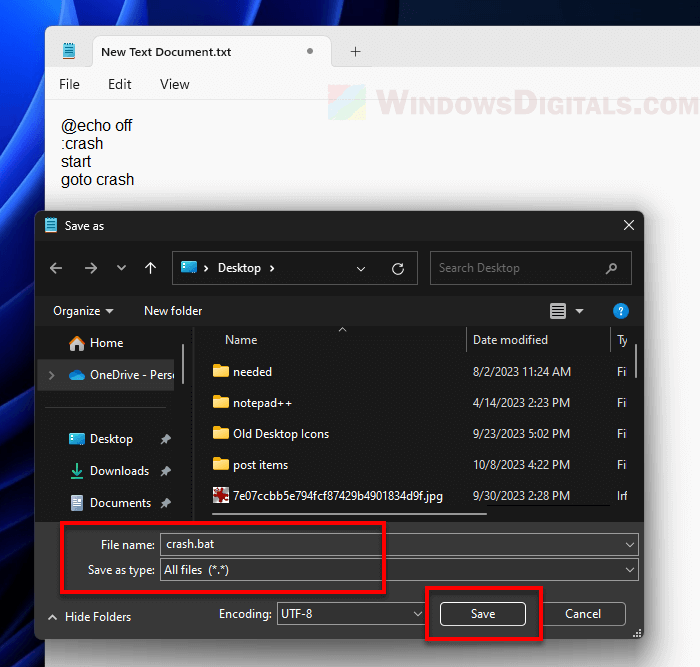
- Now, you’re ready to run your .bat file and make the crash happen, but be careful and only do this on your computer for valid testing reasons.
- Before you start, save any work you have open. The batch file will make your computer crash, and you’ll need to restart it, which means you could lose unsaved work.
- Close any web browsers and save what you’ve done in them to avoid losing browser data.
- Find the batch file you made earlier. Right-click on its icon, and select “Run as Administrator”. If your computer doesn’t limit scripts to admin only, you might be able to run it without the admin permissions.
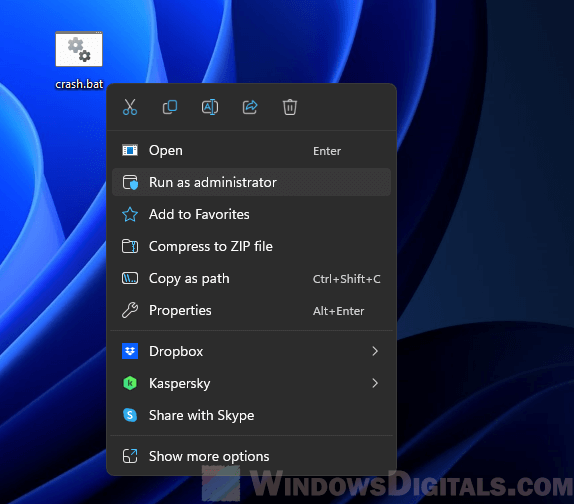
- After you launch the batch file, your screen will quickly fill with Command Prompt windows. These windows are from your batch file doing its job and opening new Command Prompt windows over and over.
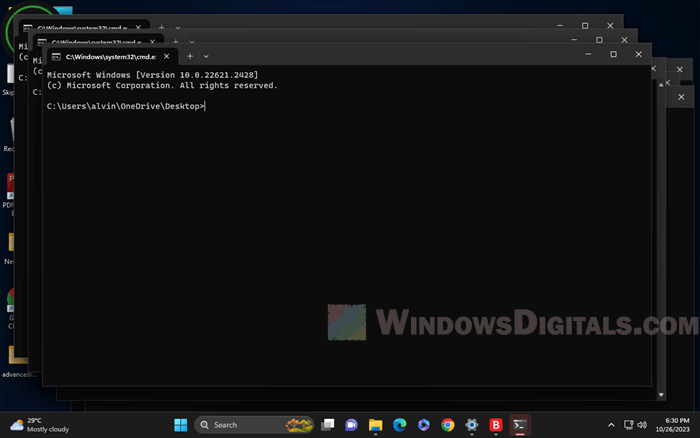
- As your batch file keeps running, your computer will start to slow down. Soon, it might be hard to move your mouse or do anything. If this happens, follow these steps:
- Press and hold your computer’s power button to start turning it off.

- Wait until your computer is completely off.
- Press and hold your computer’s power button to start turning it off.
- To turn your computer back on, press the power button again. It should start up normally.
Also see: How to Run Batch File Without the CMD Window
Will this crash my Windows 11 computer permanently?
If you follow the steps to crash your Windows 11 computer on purpose using a CMD batch file, know that this is meant for temporary crashes and should not cause permanent damage to your system.
Temporary system crash
This method creates an endless loop of opening Command Prompt windows, which uses up system resources like RAM. While this makes your computer unresponsive and basically crashes it, you can fix it by simply restarting your PC.
Linked issue: Batch (.BAT) Files Not Running in Windows 11/10
Shutdown and restart
To fix the crash, just shut down your computer by holding down the power button. Then, turn it back on, and it should start up like normal. The crash doesn’t permanently harm any of your hardware or software.
No data loss
Although the crash might make you lose unsaved work or open apps (which should be closed before doing the crash), it usually doesn’t cause permanent data loss. As long as your hard drive is okay, your data should still be there after you restart.
Windows 11 is made to keep your files safe even if the system crashes suddenly. The file system usually recovers without big problems.
But note that if you crash your computer too often or shut it down wrongly, it could still mess up your system files or disk over time.