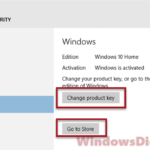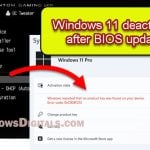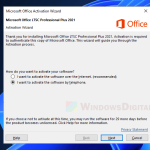Whether you obtained your copy of Windows 10 or Windows 11 through a free upgrade, purchased it from the Microsoft Store, or it came pre-installed on your computer, you may need to re-enter your product key when reinstalling the operating system or transferring your license to another computer. This guide will show you how to find your Windows 10 or 11 digital license product key on your PC.
Also see: How to Install Windows 11/10 with Digital License from USB
Page Contents
Find your Windows 11 or 10 digital product key using ProduKey
If you purchased a physical boxed copy of Windows 10 or 11 from a computer shop, the digital license product key is typically on a label inside the box. If you bought a digital copy from the Microsoft Store, the digital license key is usually in an email sent to you by Microsoft. If neither of these applies, use the following method to find your Windows 10 or 11 digital license product key on your PC.
- Download and install ProduKey, a free software that displays the product keys of various Microsoft software installed on your computer, from:
http://www.nirsoft.net/utils/produkey.zip
- Launch the software after installation.
- You should see a list of Microsoft software installed on the computer, including Windows 10 or 11 Pro (or Home).
- The product key will be listed beside it. You can double-click on the Windows 10 or 11 Pro for more detailed info, such as the Product ID, Product Key, Build Number, and more.
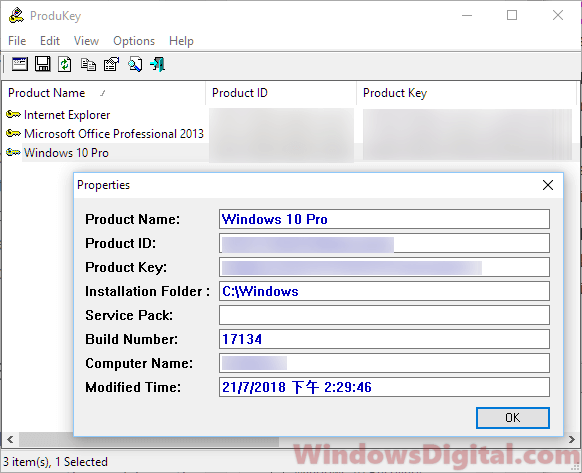
Note that your antivirus or anti-malware program may flag the software and warn you about it. However, ProduKey is safe and has been widely used by hundreds of thousands of Windows users.
Once you have the key, you can use it for a Windows 10 or 11 reinstall or to transfer the digital license key to another new computer. If you need to transfer your license, refer to this guide: How to Transfer Windows 10 License to Another New Computer.
Situations where your Windows 11 or 10 product key is required
If you are upgrading from Windows 7 or Windows 8 to Windows 10 or 11, the installation will automatically activate the Windows 10 or 11 with your existing Windows 7 or 8 product key. Note that Microsoft has stopped the free upgrade for a while now. For those who want to upgrade their existing older version of Windows to Windows 10 or 11, you will have to purchase the Windows 10 or 11 digital license first.
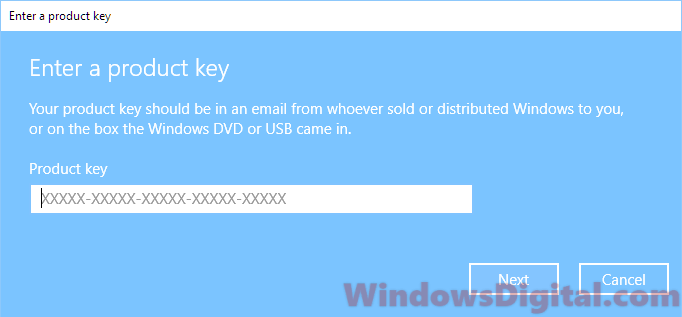
If you are performing a full reinstall of Windows 10 or 11, which involves wiping your system drive, you will want to extract the product key first to avoid potential activation issues later on.
The method for finding the Windows 10 or 11 digital license product key outlined above assumes you haven’t yet reinstalled the operating system on that computer. If you have, and your old Windows was completely removed, you may need to contact Microsoft Support for activation when you lose your license key. However, try running the Activation troubleshooter from the Settings first. In some cases, it may be able to detect your digital license key and activate it for you. Here’s how:
- Press Win+i keys to open Settings app.
- Select Update & Security.
- From the left pane, click on Activation.
- Under “If you’re having problems with activation, select troubleshooter to try and fix the problem” heading, click on Troubleshoot.
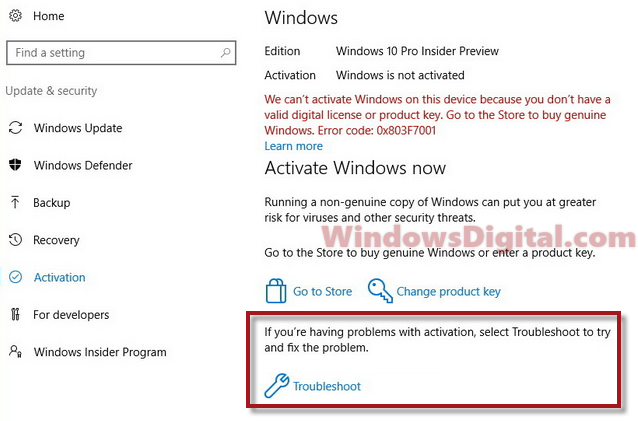
Backup your Windows 10 or 11 digital license key
It’s best to save a copy of your Windows 10 or 11 digital license key for future activation purposes in situations such as when your hard drive fails. You can always use the ProduKey method above to extract your Windows 10 or 11 product key. Write it down and keep it in a safe place.
A better backup method would be to link your Microsoft account with the Windows 10 or 11 digital license.
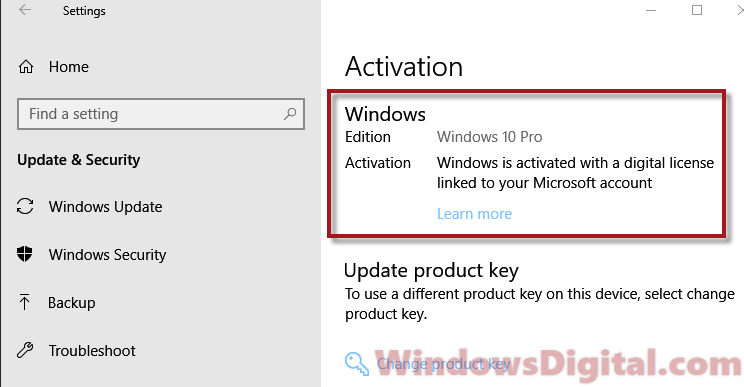
For computers, especially laptops from manufacturers such as HP, Dell, Lenovo, Asus, Acer, and Toshiba, you can often find the Windows 10 or 11 digital license product key on a label, usually located underneath the notebook computer.
However, this isn’t always the case. In some laptops, the product key will not be shown physically anywhere on the laptop’s surface. According to some reports, this is for security purposes. However, these laptops have the ability to activate their Windows 10 or 11 digital license automatically whenever needed. This will work even when the hard drive is completely wiped.