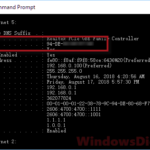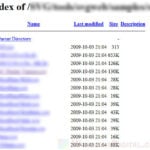If for some reason you need to find out the IP address of a website, there is a simple way to do it using command prompt in Windows. This short tutorial will show you how to quickly find the IP address of a website using CMD in Windows 11 or 10.
Also see: How to Check IP Address in Windows 11
Page Contents
Find the IP Address of a website using CMD
First, on the Windows search bar, search for and open Command Prompt (Run as administrator is not needed, but recommended).
In the command prompt window, enter the following command and press Enter.
tracert example.com
*Replace example.com with the actual website URL that you want to check.
The IP address of the website will then be shown in a bracket next to the URL.
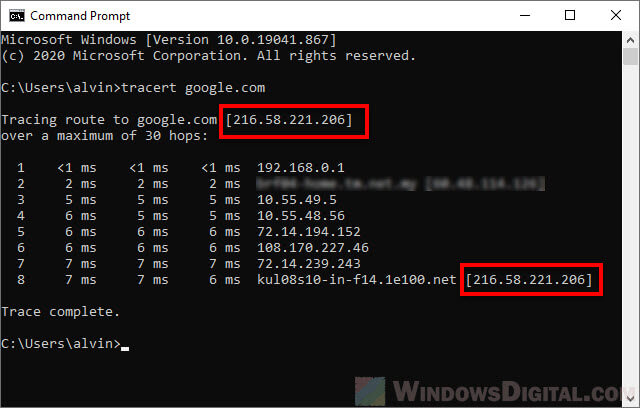
What does the “tracert” command do?
The tracert (traceroute) command is able to trace the paths a data packets take from its source to its destinations. It is commonly used as a network diagnostic tool to diagnose and resolve network connectivity issues.
By using tracert, you will be able to see all IP addresses of all the networks that a packet has to go through from your network to the destination website, including the IP address of the destination, which is what you’re looking for.
Some websites may have multiple IP addresses
Some popular websites such as Google.com may have multiple data centers because they have to serve millions or even billions of people from all around the world. Depending on you live, the IP address of the website that you see may be one of its data centers that is closest to you.
For example, if you check Google’s IP from another country, you may find a different IP address. It is because the closest Google’s data center to your current location may differ as you move.
Though, most standard websites have only one IP address.
Find IP address of a website using the “ping” command
The more commonly used “ping” command is also able to show the IP address of the URL you enter. It is a simpler command than traceroute as it only pings the destination server and report the time taken of each ping.
The reason why we prefer to use the “tracert” command instead is that sometimes the “ping” command may return “unreachable” or “timed out” error if one of the settings in your network or the destination network doesn’t allow ping.
To use the ping command instead, type the following command and press Enter.
ping example.com
*Replace example.com with the actual website URL that you want to check.
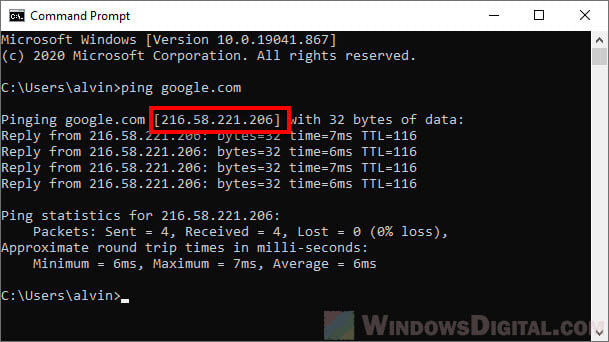
Checking IP address of a website with online tools
There are several websites that provide the tool to check the IP address and site info of any website, such as check-host.net or ipinfo.info (Note: We do not own nor are affiliated with the mentioned websites. The websites may change without our knowledge. Please use them at your own risk).
All you have to do is to enter the website URL that you want to check and the tool will return the IP address of the website URL along with other information about the website.