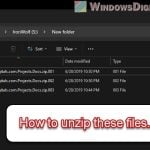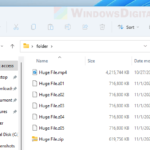In this guide, we’ll show you how to extract files from InstallShield Setup.exe. InstallShield, made by Flexera Software, is widely used by software makers to help install programs properly on Windows.
Sometimes, you might want to peek inside a Setup.exe file to troubleshoot, check something, or change a setting. Let’s look at how to do this, both manually and with the help of some tools.
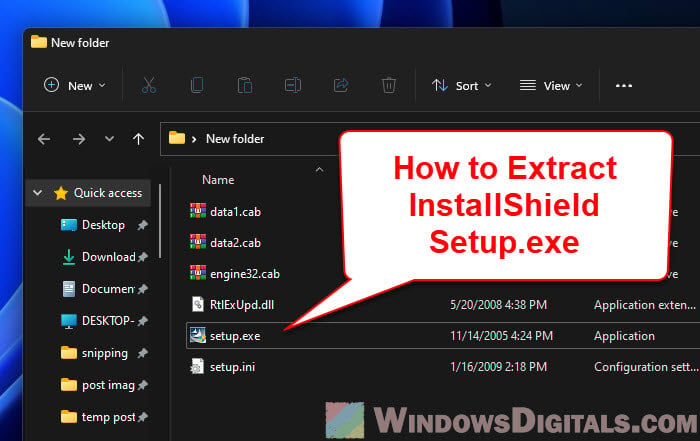
Page Contents
What you will need
Before we start extracting files, you’ll need a few things:
- Administrative privileges on your Windows PC
- A copy of the InstallShield Setup.exe file you want to dig into
- The Universal Extractor, if you’re using the method we’ll mention later
Related resource: How to Extract .Gz, Tar.gz or .Tar File in Windows 11/10
What are InstallShield Setup.exe files?
InstallShield is a go-to for developers to package their software in Setup.exe files. These files pack everything needed to install the program on your computer, like:
- Executable files
- Dynamic Link Libraries (DLLs)
- Configuration files
- License agreements and other important documents
- Graphics and other resources
Knowing what these Setup.exe files contain helps you figure out how to take them apart and access the stuff you need.
Useful tip: How to Split a File Into Multiple Files in Windows 11
Manual extraction with command-line options
If you’re okay with using the command line, here’s how to open InstallShield Setup.exe files:
- Click the Start button, search for “CMD”, then right-click Command Prompt in the results and choose “Run as administrator”.
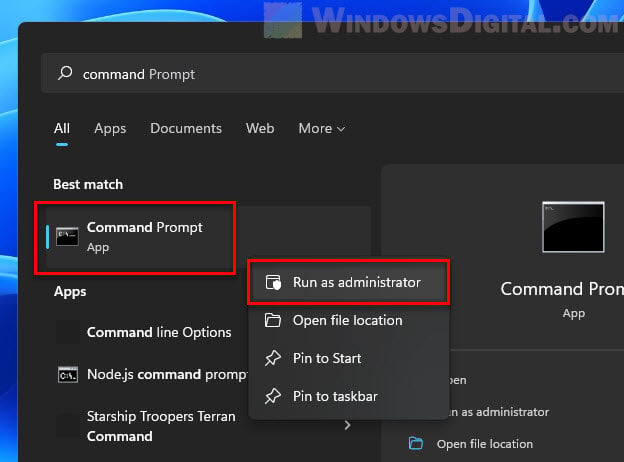
- Go to where your Setup.exe file is. Use the
cdcommand to jump to the folder with your file. - Start extracting files. Type in this command and press Enter:
setup.exe /a /s /v"/qn TARGETDIR=\"C:\Your\Extraction\Folder\""
Just swap
C:\Your\Extraction\Folderwith where you want the files to end up.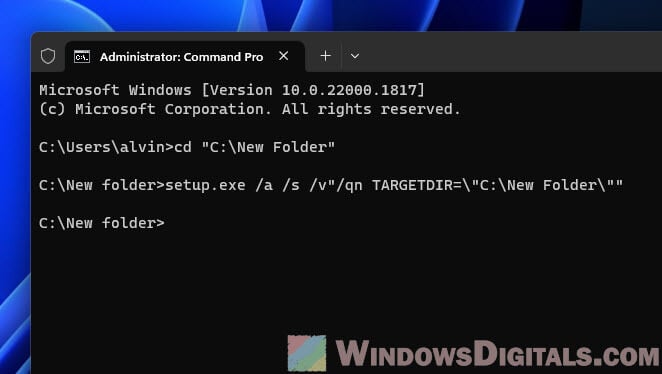
This method lets you extract files without needing any extra software. The /a switch activates admin install mode, /v passes options to the installer, /qn runs it silently without a user interface, and TARGETDIR specifies where to drop the files.
Just wait until it’s done, and all the extracted files will be in the folder you chose.
You might also like: How to Compare Two Folders in Windows 11
Using Universal Extractor
Universal Extractor is a neat app for opening up InstallShield Setup.exe files (and many other types too). Here’s how to use it:
- Download the latest version from the official GitHub page and set it up.
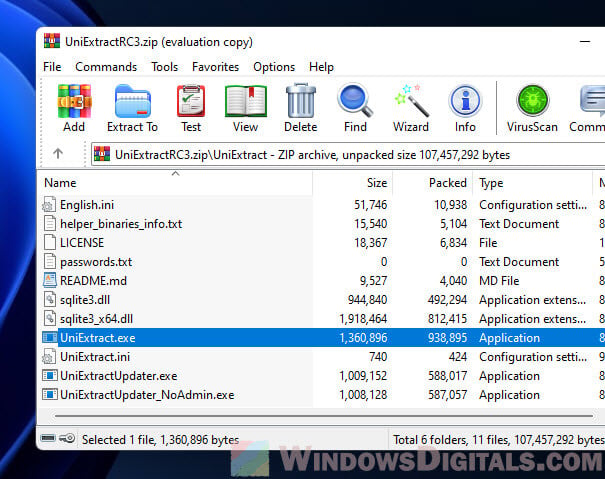
- Start it to see its straightforward interface.
- Hit the “…” next to “Archive” to find your InstallShield Setup.exe file. Open it.
- Click “…” next to “Destination” and choose a place for the files.
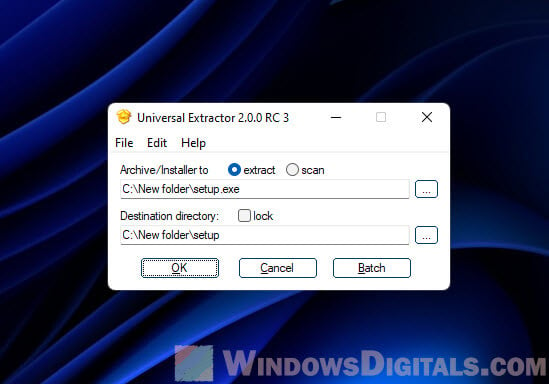
- Tap “Edit” then “Preferences” if you want to tweak the extraction process. This is useful for large or complex files to ensure everything extracts properly.
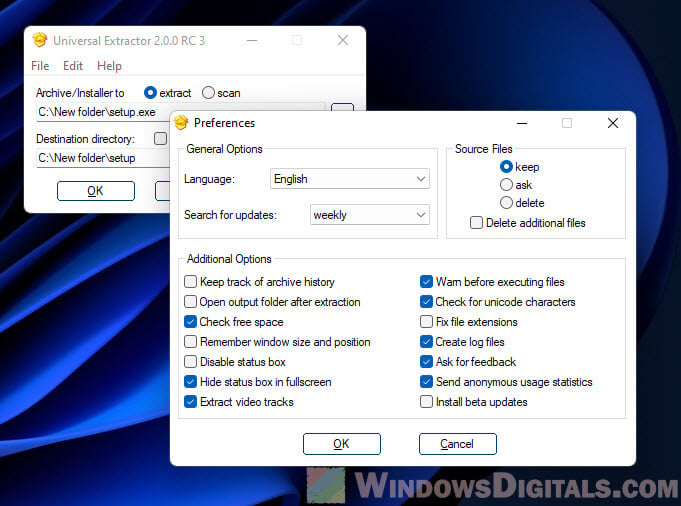
- Press “OK” and let Universal Extractor work its magic. It’s smart about handling InstallShield files and will choose the best method to extract everything.
After it finishes, check the folder you selected to find your files.
Extracting using InstallShield Decompiler (i5comp)
InstallShield Decompiler (i5comp) is another tool for getting into InstallShield Cabinet (CAB) files. Here’s what to do:
- Locate i5comp from a reliable source and unzip it into a folder.
- As before, find CMD in the Start menu, right-click, and run as an administrator.
- Use
cdto move to where i5comp is stored. - Execute this command to extract the files:
i5comp x "C:\folder\data.cab"
Change
C:\folder\data.cabto the location of your CAB file.
Wait a while, and soon, you’ll have all the files you need in the chosen folder.
Other things to note
When extracting files from InstallShield Setup.exe, keep in mind:
- Be sure you have the right to open these files. Stay out of trouble by not messing with software you shouldn’t.
- Be cautious of files that might not be what they seem. Scan everything you extract with reliable antivirus software.
- Not all tools may work with every version of InstallShield. If one approach fails, try another.
- Sometimes, you might only want certain parts, not the whole package. Tools like Universal Extractor let you select specific items to extract, saving you space and time.
One last piece of advice
The most important thing you should do is to back up the original Setup.exe file before you start pulling files out of it or making any changes. This way, if something doesn’t go as planned, you can easily go back to the start without losing the original files.