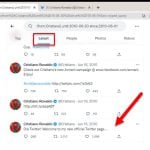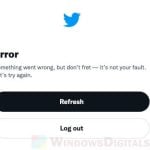If you want to add bold and italics to your posts on X, also known as Twitter, and can’t find how to do it, it’s because these features are only for X Premium subscribers. But what if you’re not a premium user and have no plan of paying for one? Well, there is a workaround, our custom text generator, to help you add bold and italic styles to your posts.
The idea is pretty simple: convert your text with our text generator, and then paste the styled text into your posts on X (Twitter). Simply enter your text into the generator below and select the style you want it to be: bold, italics, or both. After that, just click “Copy to Clipboard” and paste it right into your Twitter posts. Make sure to bookmark this page so you can come back to it easily.
Note: The generated text looks as if it has bold and italic styles, but it’s actually made with special Unicode characters. Thus, there might be issues when the text appears on some devices or platforms that can’t show the Unicode characters properly (although most should show them just fine). You might want to check how your text looks on different devices before you post it, if it’s a rather important post.
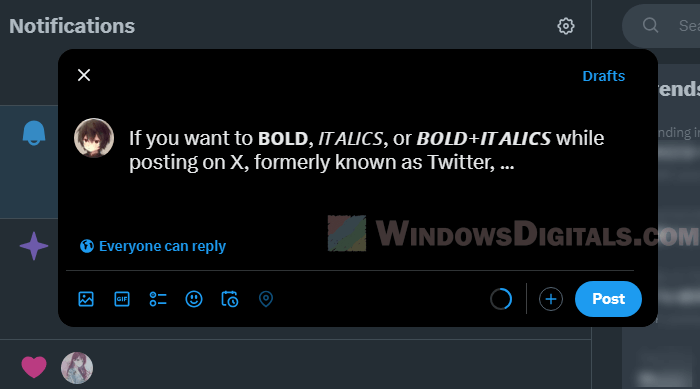
Pro tip: How to See Someone’s (or Your Own) First Tweet on Twitter
Page Contents
Why can’t you bold or italicize text on X (Twitter) without X premium?
Back when X was still known as Twitter, you couldn’t just pick text and style it like you might in a word processor. With the change to X and the introduction of X Premium, which was once Twitter Blue, styling text (like bold or italicize) became a feature only for premium users.
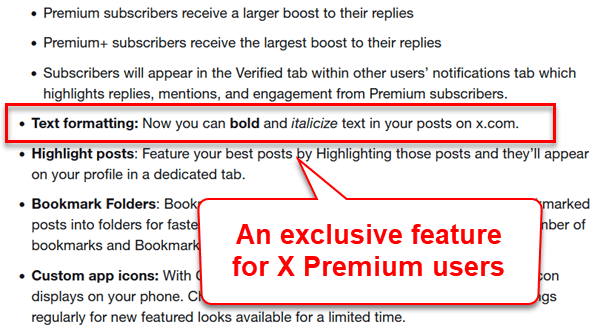
This change likely aims to make those who are actually willing to pay for its premium subscription feel it’s worth it, by offering them some special features that free users don’t have. If you have the premium subscription, the styling buttons will appear on the text form when you write your posts.
For those without a premium account, your text will stay normal and you can’t style them as you like because the buttons for them will not appear.
Linked issue: Why does Twitter say “Something went wrong, but don’t fret”?
How does our text generator help you use bold and italics on X (Twitter)?
For those who don’t have X Premium but still want to bold or italicize their text, our text generator should help you out. It can change your standard text into Unicode characters that look like bold and italic styles.
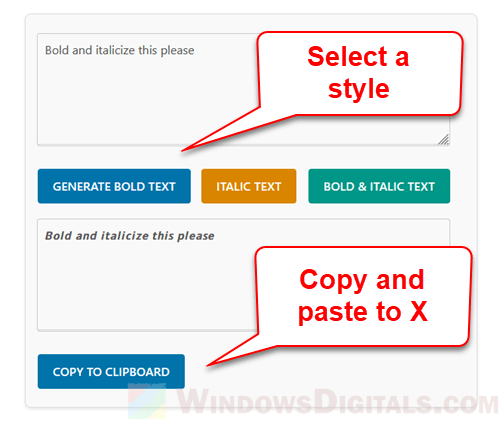
This method uses many Unicode characters that most devices and platforms support, which lets you somewhat mimic bold and italics in your posts. For example, instead of a regular “A”, the generator uses the Unicode character “𝗔” for bold and “𝘈” for italic. Below is how the generator creates text that looks styled.
- When you type your text into the generator, it maps each letter or number to its styled Unicode character, based on what style you pick: bold, italic, or both.
- The generator then changes your text, replacing each character with its styled version. This text still looks like regular text; it just uses different characters that look bold or italic.
- The final result is text that looks like it’s been styled with bold or italics.
Note on compatibility: Since the generator uses special Unicode characters, they might not be read properly by screen readers and other assistive technologies, which could affect accessibility. Also, some older devices or platforms might not support these special characters, possibly making your message show up weirdly or not at all.
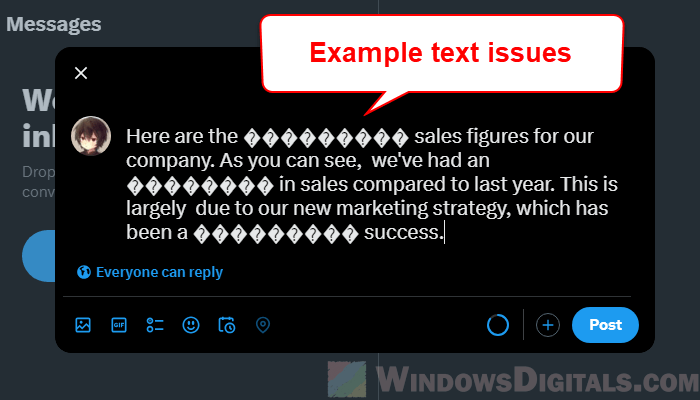
Related resource: Twitter: “Something went wrong. Try reloading.” on Chrome
Why can’t X premium users see bold and italics on mobile devices?
Even with an X Premium subscription, sometimes the options to bold and italicize text aren’t available on mobile or tablet devices. This problem is usually temporary and can often be fixed by updating the X app to the latest version, so you have all the latest features.
If updating the app doesn’t help, or if you need a quick fix, our text generator is a great alternative. It lets you create styled text right away, no matter what issues the official app might be having. This keeps your posts looking great and ensures your engagement doesn’t drop because of app problems.
Some tips to make your bold and italicized text stands out more on X (Twitter)
Other than being able to bold and italicize your words on a post, there are some tips you might want to know to make sure this styled text does its job to make your content slightly more interesting and noticeable.
- Styled text works best when used in moderation. Highlight only the important parts of your message to catch attention without making it too messy and crowded.
- Adding emojis along with text styling can sometimes help give a friendly tone to your post.
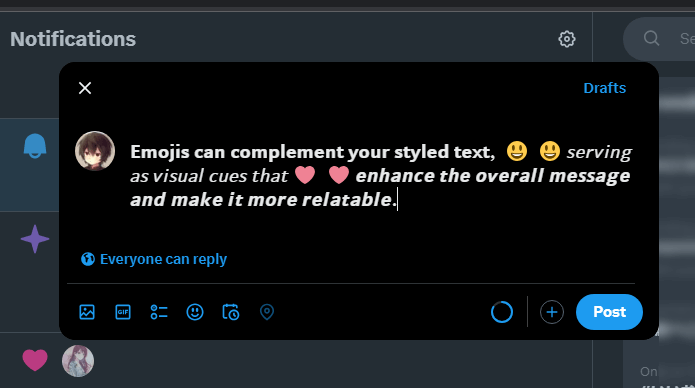
- Before you post, check how the styled text looks on different devices and browsers to make sure it’s clear and visible.
- Make sure your bold or italic text fits with what you’re saying. Bold might show something is urgent, and italics can show emphasis or a different tone.
- Look at how people react to your posts with styled text. If you’re getting more likes and comments, it’s probably working.