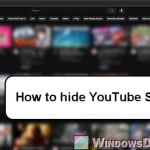It can sometimes be very tough trying to find a YouTube video you’ve watched before. Thus, a lot of people use YouTube playlists to save videos they want to watch again or watch later. It’s pretty common for users to want to add like dozens or even hundreds of videos, from places like the YouTube home page, subscription page, or other playlists, into their own playlists for viewing later.
But there’s a common issue. There isn’t any convenient way to add a bunch of videos to a playlist all at once on YouTube. Usually, you have to add them one by one, which can be a real pain and take forever. Thus, this guide will show you two different workarounds to make this process way easier, so you don’t have to add videos one at a time.
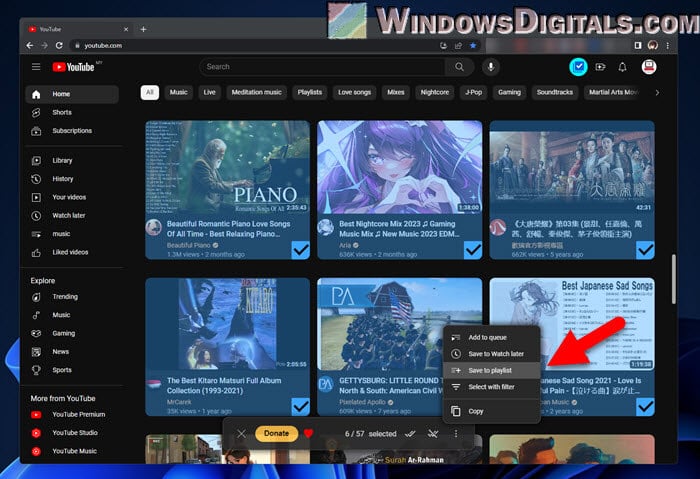
Also see: How to Share and Collaborate a Playlist on YouTube with Friends
Page Contents
Adding multiple videos to a playlist on YouTube using “Add to queue”
The “Add to queue” feature is mainly for creating a temporary playlist to watch videos one after the other, but you can actually use it to add multiple videos to a playlist at once. The steps below will show you how to do that:
- Go to YouTube and find the videos you want to add, whether on the home page, subscription page, or anywhere else.
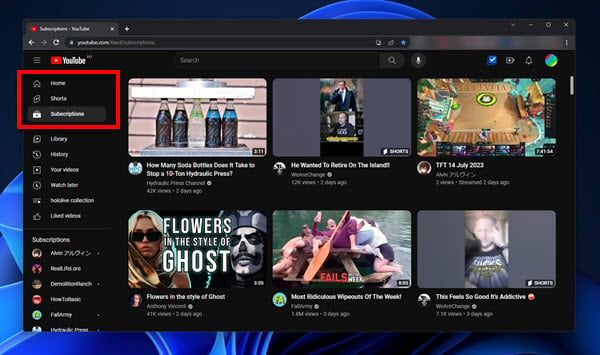
- Next to the video you want to add, click the three dots for more options and choose “Add to queue”.
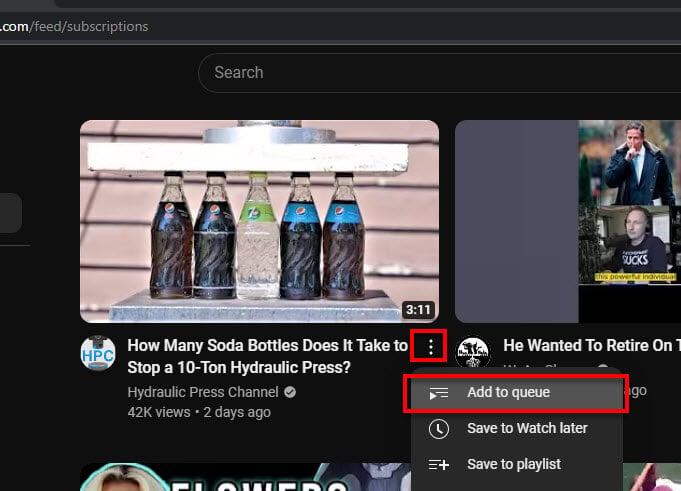
- A small player will pop up at the bottom right of the screen, showing the videos you’ve added.
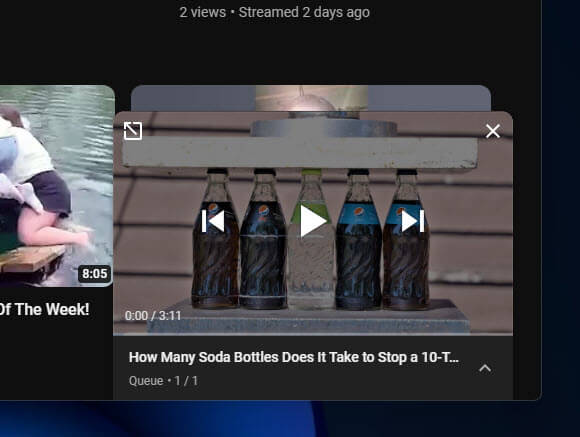
- Click on another video you want to add. It will automatically get added to your queue.
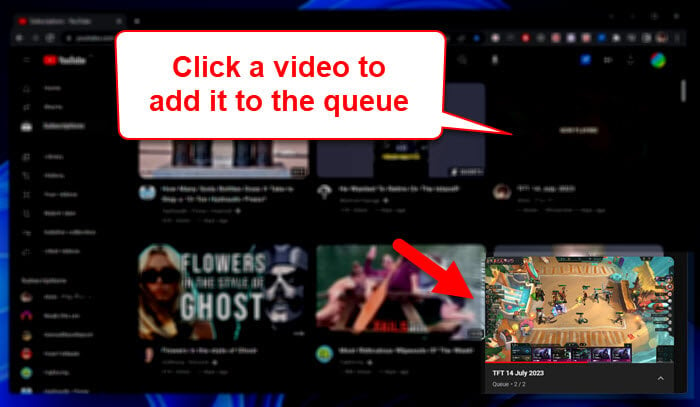
- Keep adding videos like this. If they start playing right away, just hit the Spacebar to pause them.
- When you’ve added all the videos you want, click the button to make the queue bigger.
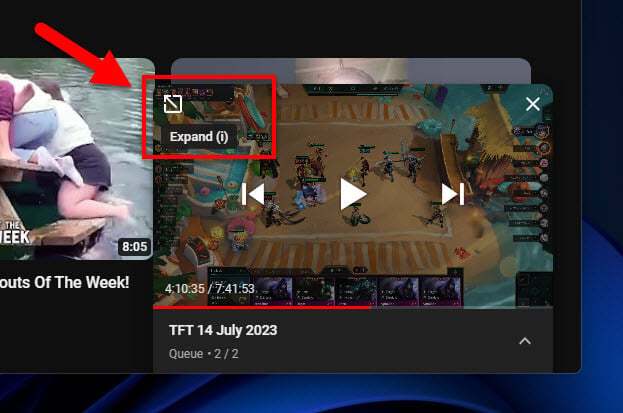
- In the bigger queue, hit the “Save” button.
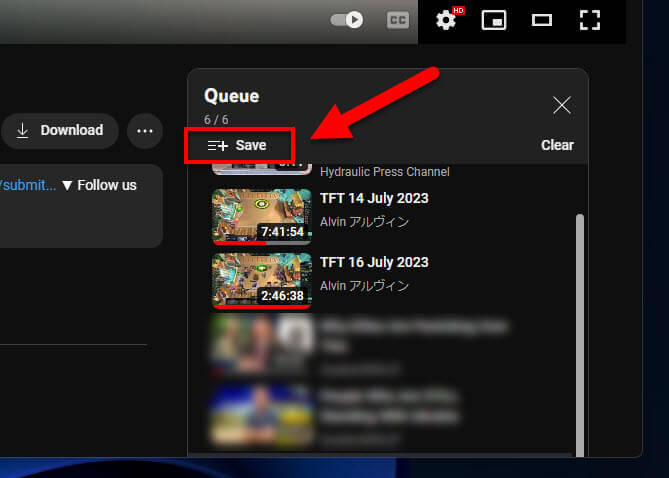
- Now you can save all those videos to a playlist you already have, or make a new one if you want.
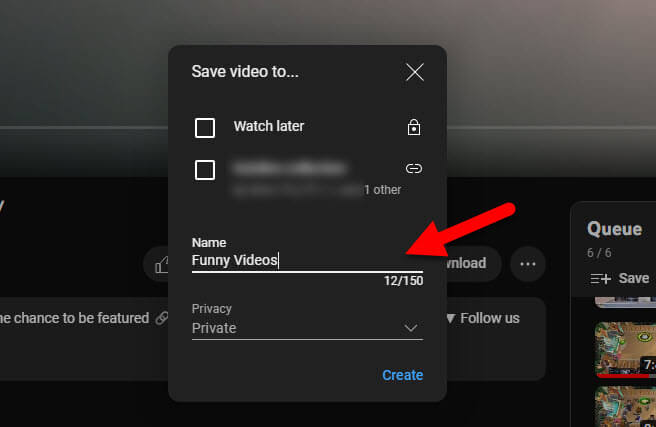
This workaround is very quick for adding a bunch of videos to a playlist without the need for any extra tools like an extension.
Useful tip: How to Set YouTube to Always Play Highest Video Quality
Selecting multiple videos and adding them to a playlist using an extension
If you’re okay with using extensions and want a more user-friendly way, the “Multiselect for YouTube” Chrome extension is a good choice. It lets you select (by left-clicking) several videos on YouTube without starting them, making it easy to put together your playlist. You can get the extension from the Chrome Web Store.
https://chrome.google.com/webstore/detail/multiselect-for-youtube/gpgbiinpmelaihndlegbgfkmnpofgfei
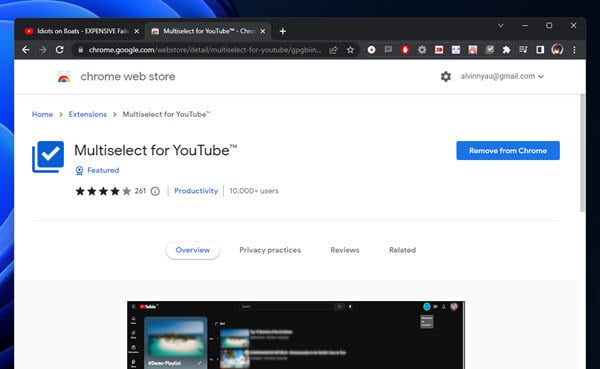
After installing, just do this:
- Go to YouTube and find the videos you want in your playlist.
- Click the blue tick icon at the top right of YouTube to start the Multiselect extension.
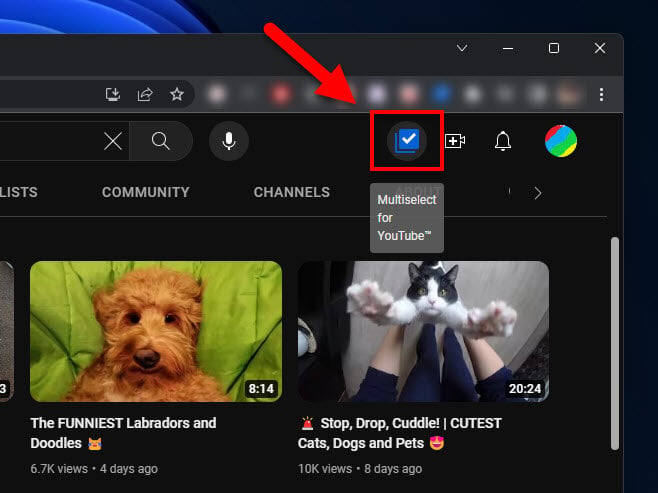
- With the extension on, click on any video to select it without it playing.
- Keep doing this until you’ve selected all the videos you want.
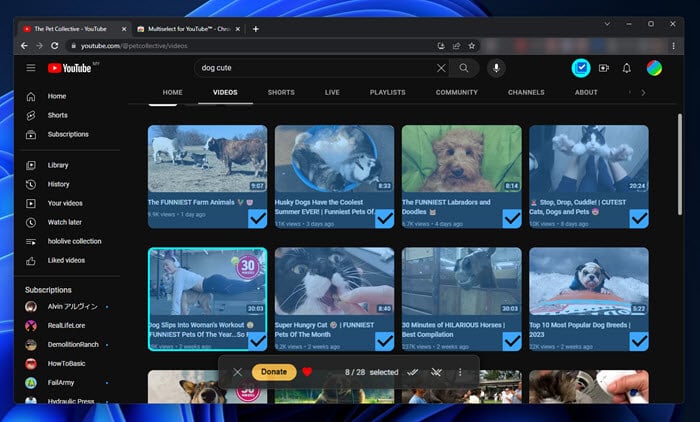
- When you’re done, go to the extension menu and click “Add to playlist” to add all your selected videos to a playlist in one shot.
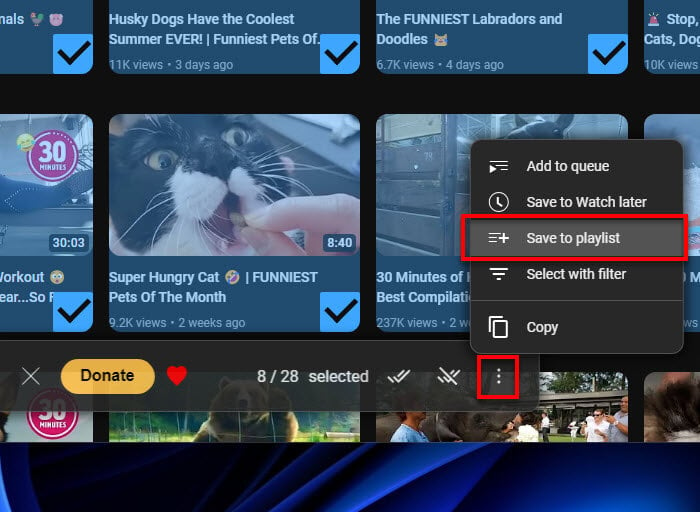
Using the “Multiselect for YouTube” extension makes adding lots of videos to your playlist super easy.
Linked issue: Computer Fan is Loud When Watching YouTube Videos
One last thing
Putting together a bunch of YouTube videos into playlists shouldn’t be hard work. With these two methods, it definitely isn’t. Whether you like using a browser extension or sticking to what YouTube already lets you do, these steps help you add multiple videos to your playlists quickly and easily. But be sure to download the extension from the Chrome web store and not other websites so that you don’t accidentally catch a malware in the process.