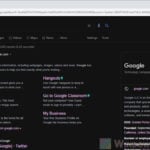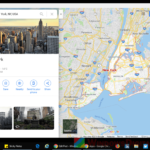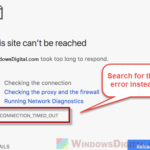When you use Google Search on an iPhone, iPad, or Android mobile device, regardless of the browser you use (Chrome, Safari, Opera, etc.), the mobile version of Google Search will be displayed by default. While Google Mobile Search usually provides a more comfortable interface and better user experience on mobile devices, it isn’t always the best option. Many things on a webpage can look different on the mobile version compared to its desktop counterpart. There are even things that might only appear on the desktop version.
On Google, the search results can be sometimes different between mobile and desktop versions. If you prefer to use the Google Desktop version on mobile devices, follow the steps in this guide to switch to it on your mobile browser.
Also see: Force Google Search Dark Mode on Windows or Android
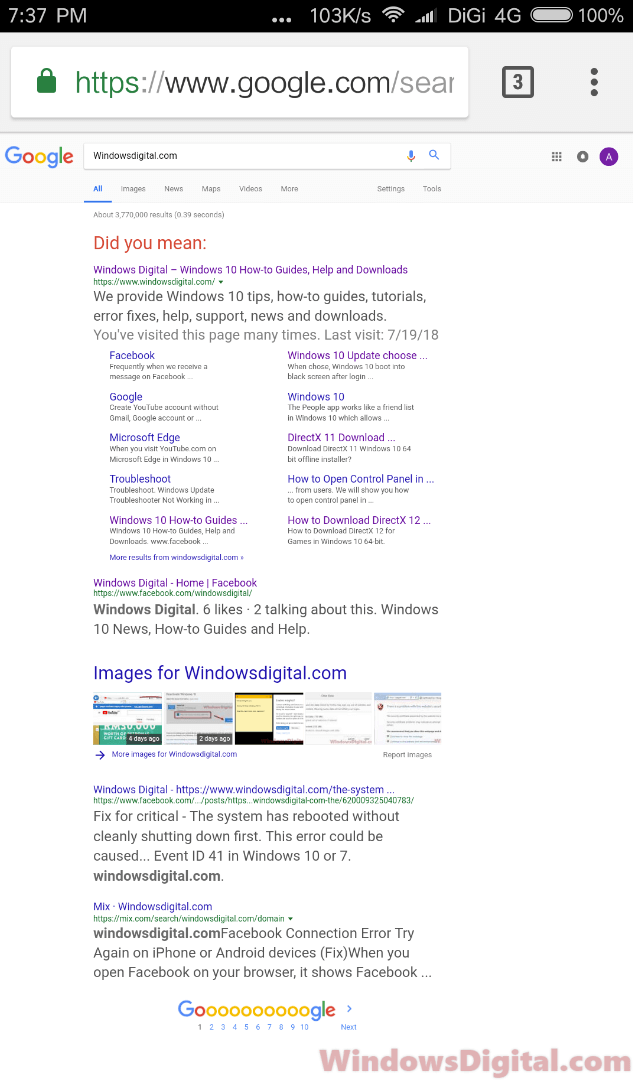
Page Contents
Google Desktop Version on Mobile
Google Search on mobile used to have a link at the bottom of the page to switch to the desktop version. This link has since been removed, showing Google’s preference for users to use the mobile search version. However, you can use your browser app to force the desktop view mode on any webpage. Here’s how.
How to open Google desktop version on iPhone or iPad (Safari)
If you’re using Safari to browse the web, follow these steps to open the Google Desktop version on iPhone or iPad:
- Open the Safari app.
- Click on the Share button.
- Scroll to the right until you see Request Desktop Site.
- Tap to enable it.
- Now, try to visit Google.com again in Safari.
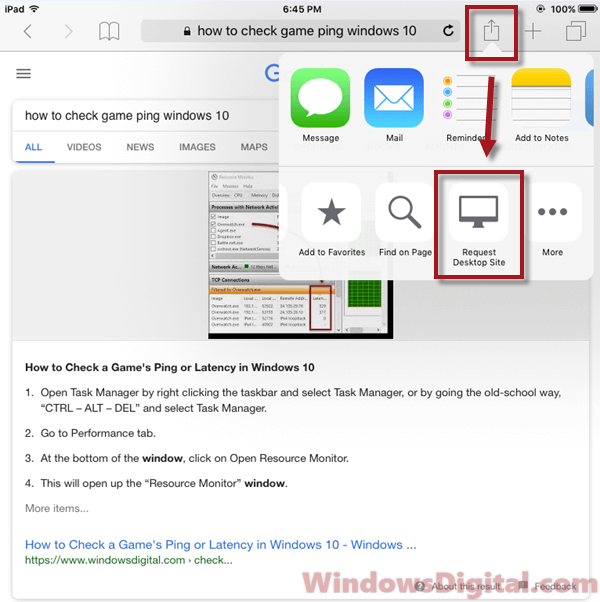
Update: For Safari on newer iPhones or iPads running the latest iOS version, the “Request Desktop Site” option has been moved to the “aA” icon. Refer to the screenshot below to see where you can request the Google Desktop version on the newer version of Safari.
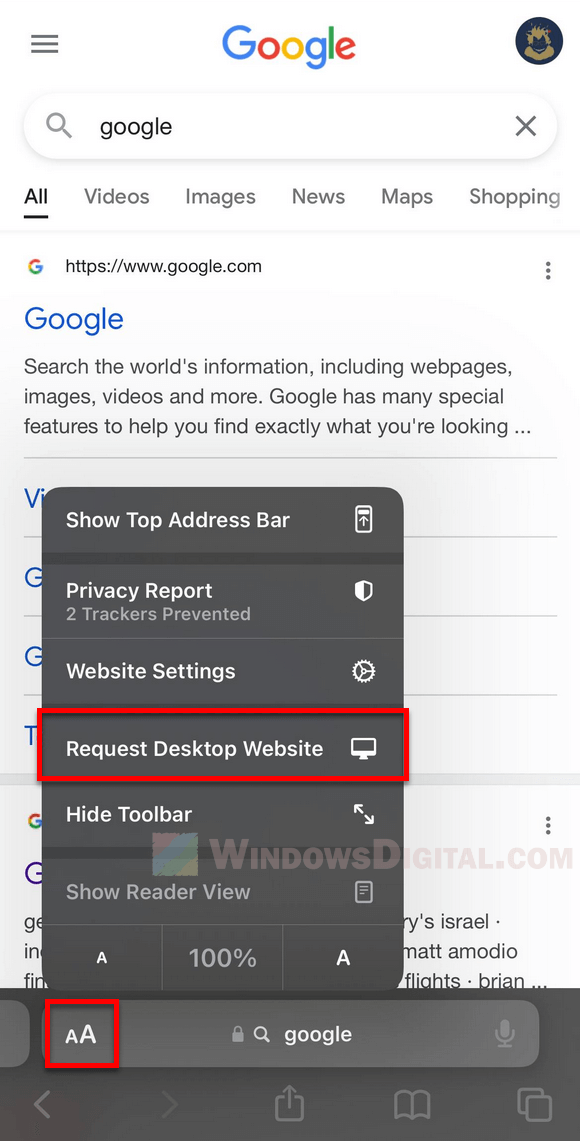
Once enabled, the Google Desktop version should open on your iPad or iPhone. You can use the Request Desktop Site option to open any website or webpage in desktop mode, such as Facebook. Safari will force the page to load as if you’re browsing from a desktop computer.
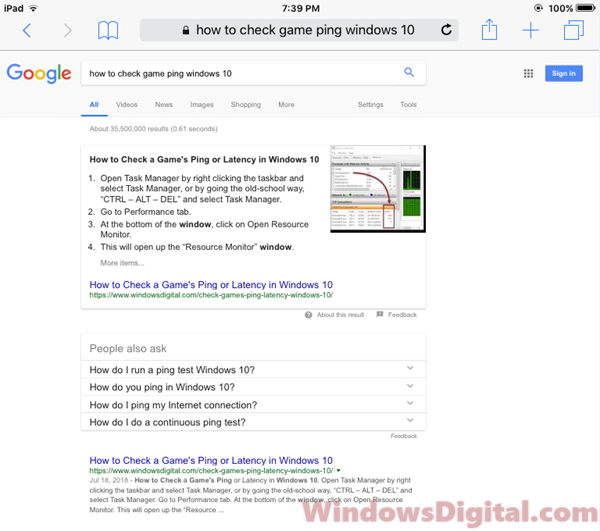
Open Google desktop mode on Android mobile devices (Chrome)
Numerous browser apps are available on Android, most of which have an option to force a webpage to load in desktop version. In this guide, we’ll focus on the Chrome app. To open the desktop version on an Android mobile device using Chrome:
- Open the Chrome app on your Android device.
- Click on the triple-dotted icon, usually at the top right corner of the screen, to open Chrome’s options menu.
- Scroll down until you see an option called Desktop site.
- Click to enable it.
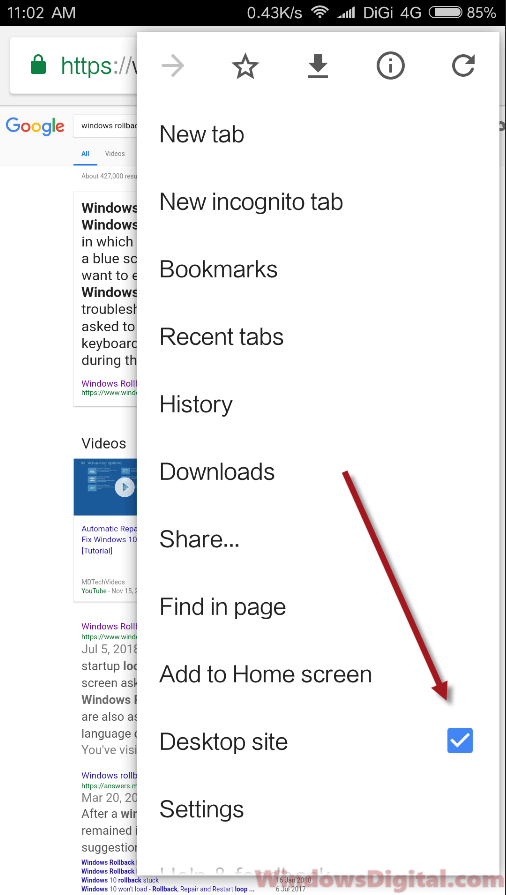
After enabling the desktop site option, try opening Google Search again. It should now load in the Google Desktop version on your Android mobile device.
Accessing Google Desktop version on alternative mobile browsers
While the guide above focuses on Safari for iOS devices and Chrome for Android devices, there are alternative mobile browsers that also offer the option to access the Google Desktop version. Below are instructions for two popular mobile browsers: Firefox and Opera.
Open Google Desktop version on Firefox (iOS and Android)
- Open the Firefox app on your iOS or Android device.
- Navigate to Google.com.
- Tap on the triple-dotted icon at the bottom-right corner (iOS) or top-right corner (Android) of the screen to open Firefox’s options menu.
- From the menu, select Request Desktop Site.
Firefox will now load the Google Desktop version on your mobile device.
Open Google Desktop version on Opera (iOS and Android)
- Open the Opera app on your iOS or Android device.
- Navigate to Google.com.
- Tap on the red “O” icon at the bottom-right corner (iOS) or bottom-center (Android) of the screen to open Opera’s options menu.
- From the menu, select Desktop Site.
Opera will now load the Google Desktop version on your mobile device.
Some issues with Google’s desktop version
If you bump into any issues when trying to open the Google Desktop version on your mobile device, try the following solutions:
- Clear your browser’s cache and cookies. This often fixes issues with websites not loading correctly because of old stored data.
- Check that your browser app is up-to-date. Older versions might not support newer features or might have bugs that cause problems.
- If problems continue, try using a different browser app, as mentioned above.