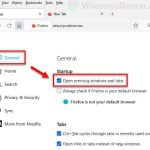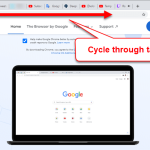There is a common issue with Firefox where users often find it uses up a lot of battery, especially on laptops. This problem is also common across different operating systems on which Firefox can be run, like, of course, Windows, Mac and even iOS or Android (mainly mobile devices). This guide will talk about why Firefox seems to drain battery fast and how you can fix it.
Also see: Brave vs. Chrome in CPU and Power Usage
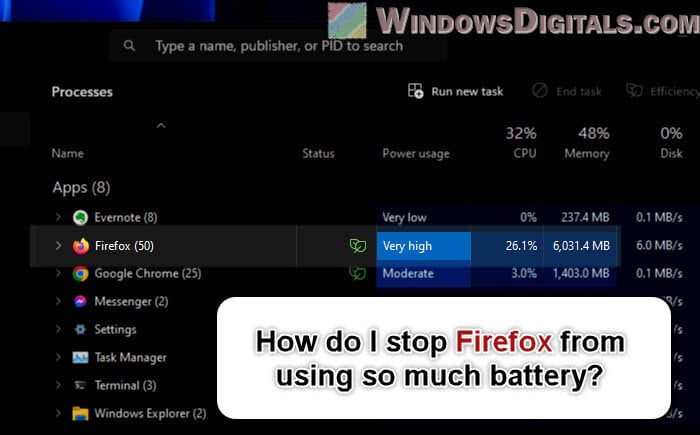
Page Contents
Why is Firefox draining battery so fast?
It’s normal to see modern browsers such as Firefox sometimes cause high power usage, but the following are some common reasons why.
- Running too many tabs at once is generally the main reason why Firefox can be power-intensive.
- Extensions and add-ons can sometimes cause issues. They can keep running in the background and use up your battery.
- Firefox checks for updates by itself to keep things up-to-date. This is good for security but might use more battery, especially if there are many updates or if they’re big in size.
- Hardware acceleration makes Firefox run slightly smoother, but it might also make your device use more battery as it uses your GPU for it to work.
- Watching a lot of videos or visiting websites with a lot of pictures and animations can also cause Firefox to work much harder.
Linked issue: Twitch and YouTube Causing High CPU Usage on Firefox or Chrome
How to reduce battery usage of Firefox
There are a few things you can do to maybe reduce the battery usage of Firefox, other than the general suggestions like closing tabs you don’t use.
Disable Firefox automatic background updates
Firefox usually updates itself in the background automatically. This is useful but can use up battery to keep checking if it’s updated and to install them.
- Click on the three lines and go to “Settings”.
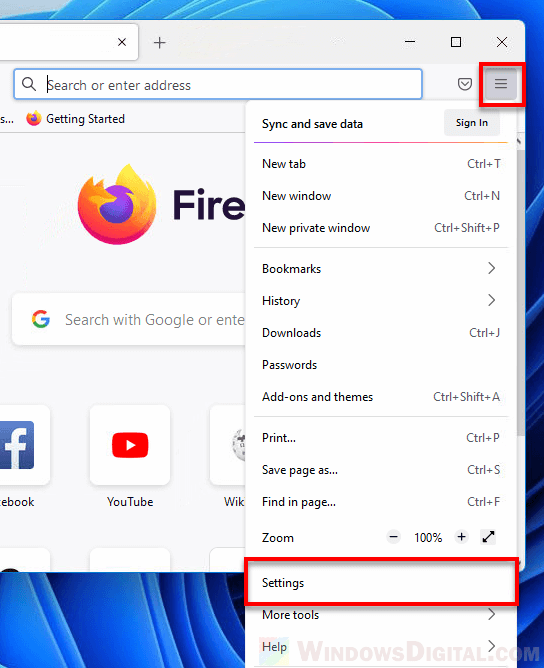
- Find “General” on the left side.
- Look for the “Firefox Updates” section.
- Pick “Check for updates, but let you choose to install them”.
- Make sure “Use a background service to install updates” is not checked.
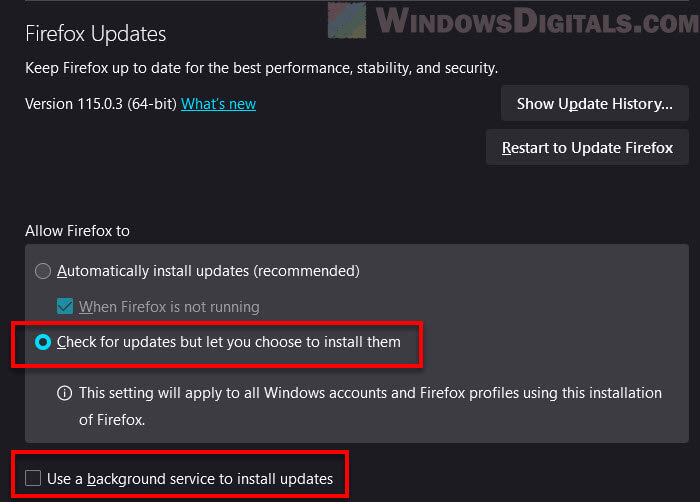
As for Android and iOS users, automatic updates on phones and tablets usually don’t cause battery problems. These updates are done by the system and are similar to how other apps update. They shouldn’t noticeably affect your battery.
Useful guide: How to Restart Firefox Browser Without Losing Tabs
Disable extensions and add-ons you don’t use
Some less efficient add-ons and extensions can slow down Firefox and sometimes cause unnecessary lags on certain websites. Try disabling extensions you don’t need or those you suspect are causing the problems.
- Windows or Mac: Click the three lines > Click “Add-ons” > Click “Extensions”. Turn off or get rid of any that you don’t really need.
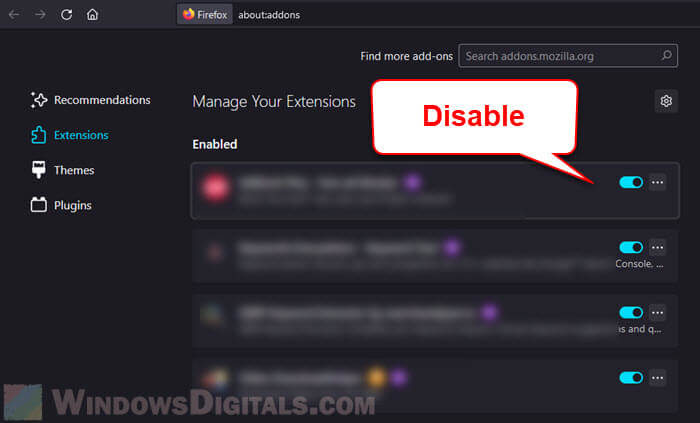
- Android or iOS: Tap the three dots > Tap “Add-ons”. Turn off or delete any that are using a lot of battery.
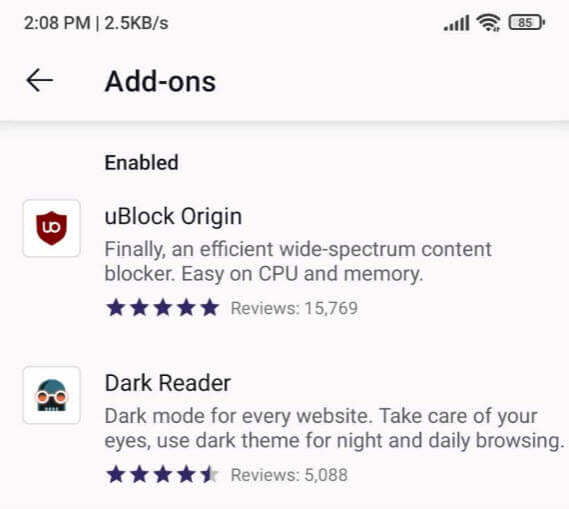
Disable hardware acceleration
You can also try to turn hardware acceleration on or off in Firefox and see if it helps to reduce battery usage.
- Windows or Mac: Click the three lines > Click “Settings” > Find “General” on the left > Scroll to “Performance” and uncheck “Use recommended performance settings”. Then, uncheck “Use hardware acceleration when available”.
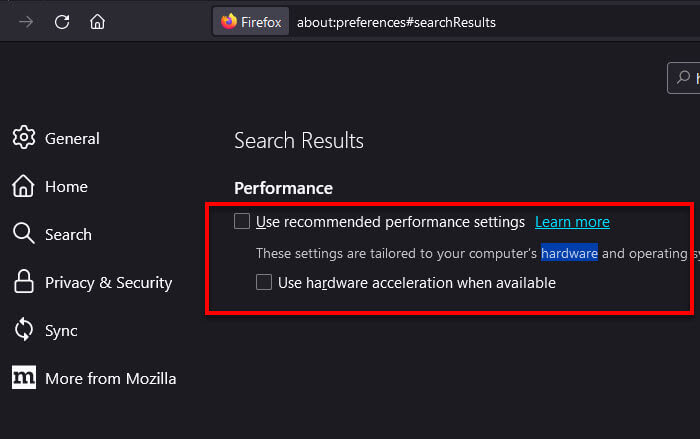
- Android or iOS: On mobile devices, hardware acceleration is usually on by default and managed by the system. It’s not usually the main reason your battery’s running out, as Firefox uses it just like any other app.
Pro tip: How to Reopen Closed Window or Tab in Mozilla Firefox
Limit active tabs, especially heavy content websites
Having many tabs open can use more resources (like CPU and GPU), which is totally normal and expected, especially if those tabs are full of videos or animations.
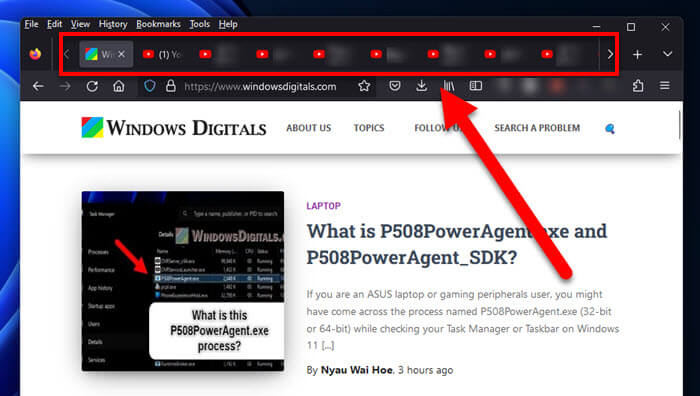
- Keep an eye on how many tabs you have open and close ones you’re not using.
- There are add-ons that can help you manage tabs better, like pausing them or organizing them into groups.
- Try to stay away from websites with a lot of videos or moving pictures if you’re not really looking at them.
- Avoid leaving tabs open that keep refreshing themselves. This can really eat into your battery. Think about refreshing pages yourself when you need to.
Related resource: How to Bookmark All Tabs in Firefox, Chrome or Edge
Limit media autoplay
Stopping videos and audio from automatically playing by themselves can also save battery.
- Windows or Mac: Type “about:config” in the address bar > look for “media.autoplay.default” > change its value to “1” to stop autoplay.
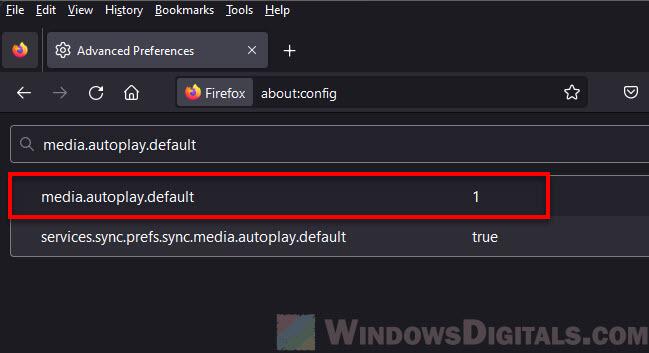
- Android or iOS: The “about:config” page isn’t available on Firefox for Android and iOS. But, you can still pause or stop videos and audio on websites to save battery on your mobile.
Update Firefox to the latest version
You might have heard this a lot, but it’s still very important to make sure your Firefox is updated to avoid old issues and bugs that could’ve been solved if you install the latest version.
- Windows or Mac: Click the three lines at the top right to open the menu, then go to “Help” > Click “About Firefox”. Firefox will check for updates and download and install them if they’re available.
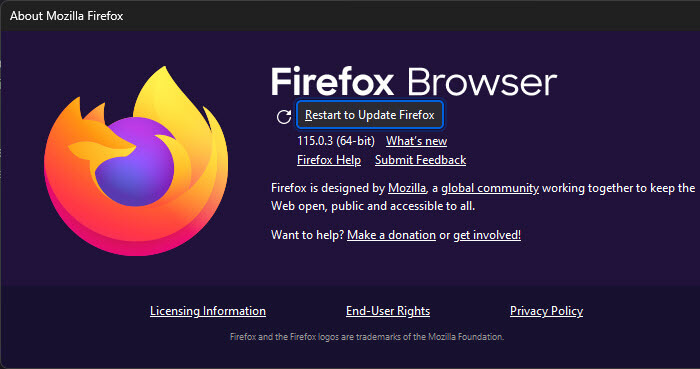
- Android or iOS: Go to your app store (Google Play Store or Apple App Store), search for Firefox, and tap “Update” if there’s a new version.
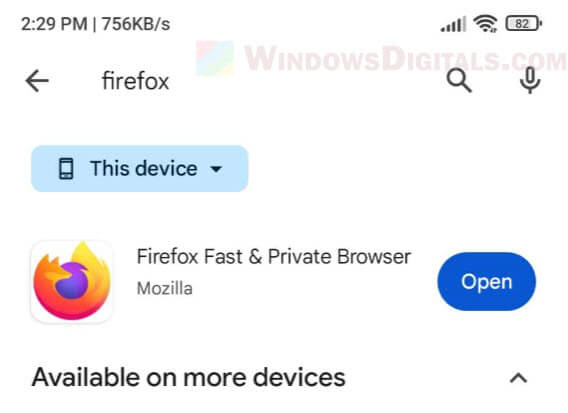
Related concern: Firefox or Chrome keeps opening new tabs on its own, virus?
Advice from Reddit users regarding Firefox battery drain issue
Some people on Reddit have talked about battery problems with Firefox. They suggest checking about:performance and using the Firefox Profiler to find out what’s using up resources. Many think the issue is the “Use a background service to install updates” setting. Turning this off has helped some people use less battery, but remember, you might have to update Firefox manually if you turn this off.
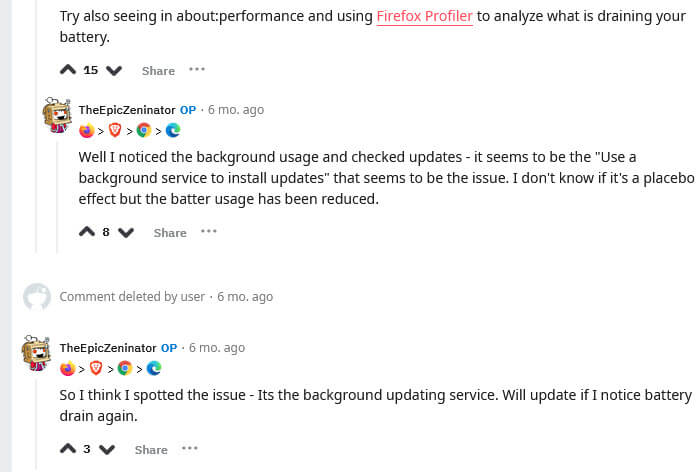
Some final words
Firefox is still one of the most widely used browser, not just because it’s fast and safe, but also because you can add extensions and customize it, even on your phone (which most browsers like Chrome doesn’t allow so). But, like any app with lots of features, it might sometimes use more battery than you’d like. This problem often comes from extensions or the automatic update feature. By changing some settings as we discussed above, you can cut down on how much battery Firefox uses.