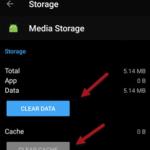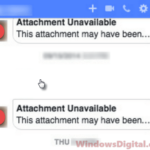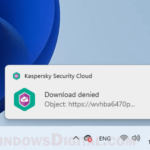Facebook Messenger will usually make a unique “ding” sound when messages come in. This sound is normally called “new_message” on Android phones. There is a common issue where Facebook Messenger might suddenly start using a different sound instead of its unique “ding”.
This can make things become confusing and mess up how you recognize your notification sounds. This change usually happens because a setting in your phone changes the sound for all apps, not just Messenger. This guide will show you why this happens and how to fix it.
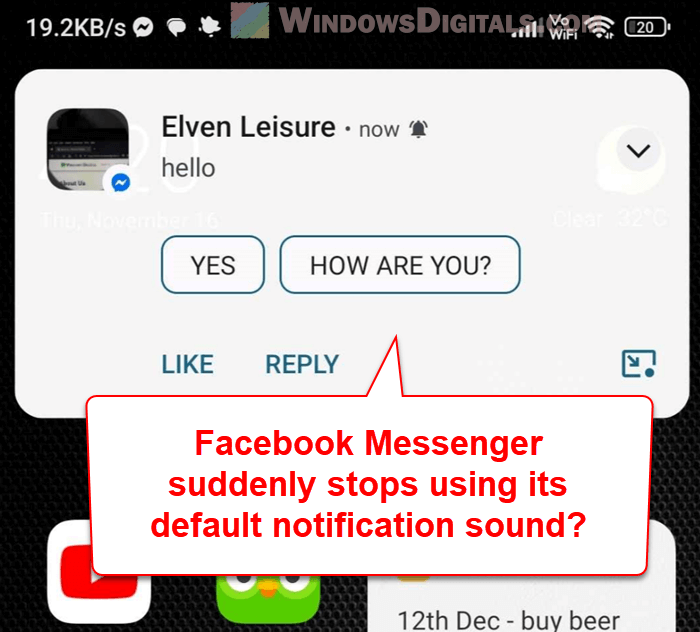
Page Contents
Check if Facebook Messenger is still using its default notification sound
To see if the notification sound in Facebook Messenger has changed, check the app’s settings.
- Open your device’s Settings, shown by a gear icon on your home screen or app drawer.
- Select “Apps” or “Applications” to see all the apps on your device.
- Find and select “Messenger”. You can also press and hold the Messenger icon and choose “App info”.
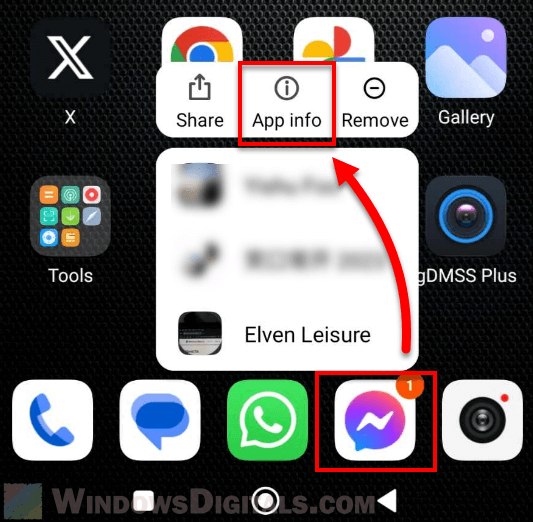
- Go to “Notifications” to see and change how Messenger notifies you.
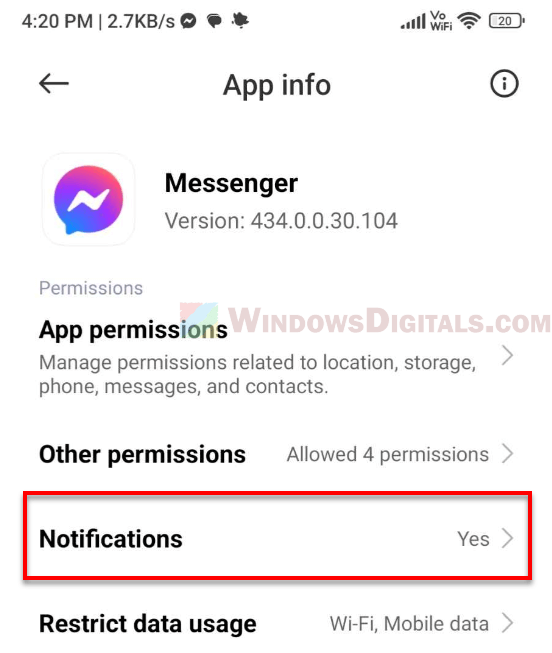
- Check the Notification Sound. If it’s not set to “new_message”, then Messenger is using a different sound.
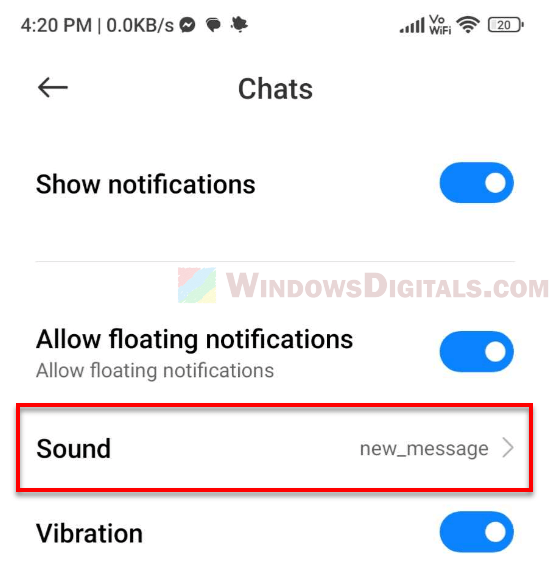
These steps can tell if the usual Messenger sound has been changed. This is important to know before you try to fix it, to make sure the issue isn’t caused by something else.
Also see: How to Unignore Someone or a Group Chat on Facebook Messenger
Manually reset the notification sound
If you find that the notification sound for Facebook Messenger has changed, below is how you can set it back to the default “new_message” sound:
- Go to the Notification settings in Messenger App Info. Follow the earlier steps to get to the “Notifications” area.
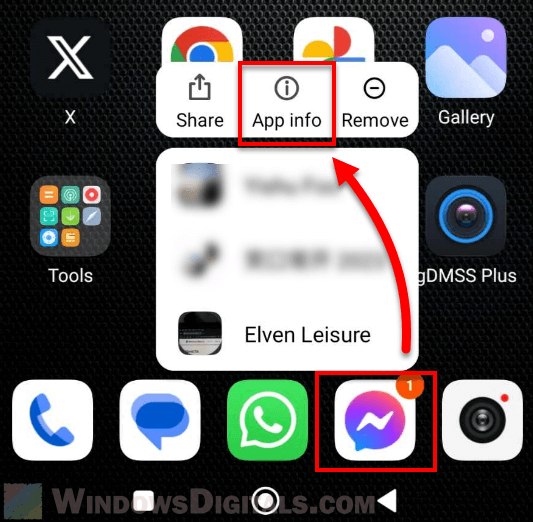
- Choose the message notifications. You’ll see different categories like “Chats”, “Calls”, “Reminders”, “Stories”, etc. Choose “Chats”.
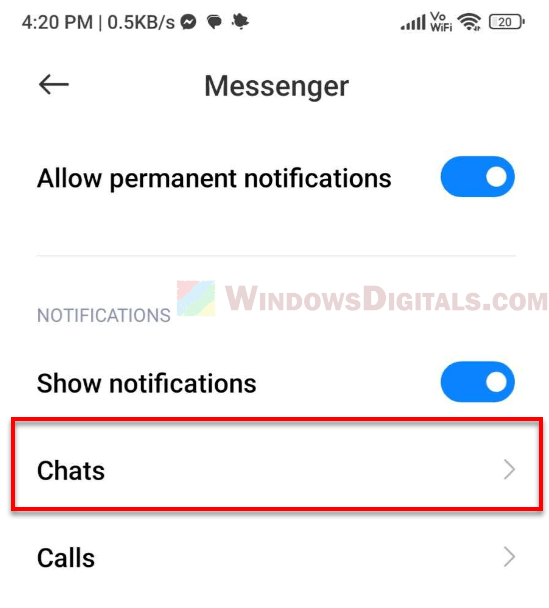
- Change the notification sound. Tap “Sound”, and a list of available sounds will show up. Scroll through and select “new_message” or another default Messenger sound.
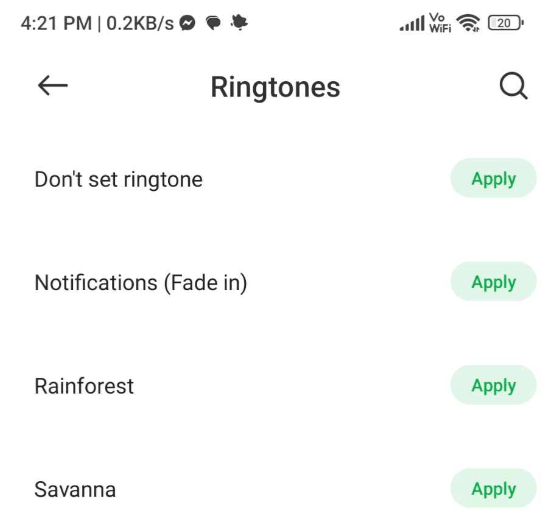
- Save the changes. Make sure to save after selecting the “new_message” sound.
This method changes the notification sound back to what it should be, but you’ll have to go through a few steps in the settings.
Related resource: How to Find Someone By a Picture on Facebook
Reinstall Facebook Messenger
A simple way to get the notification sound back to normal is by uninstalling and then reinstalling Facebook Messenger. This resets all the app settings back to their original state.
- Find the Messenger App icon on your home screen or app drawer.
- Long-press the app icon to see the options menu.
- Select “Uninstall”. Confirm if asked.
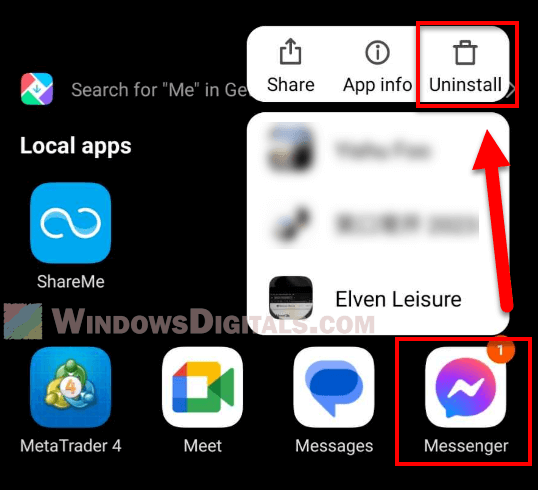
- Open the Google Play Store or Apple App Store.
- Search for “Facebook Messenger”.
- Download and install the official app.
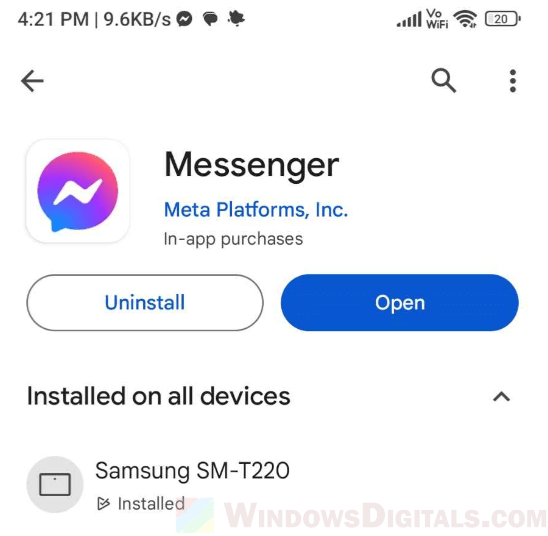
- Log in with your details after reinstalling.
- The app should now use the “new_message” sound for notifications.
This method is good if changing the sound settings manually doesn’t work, or if you want a faster way. It makes sure everything is set back to default, but know that, it might reset other personalized settings too.
Other things to consider
Although these solutions should fix the issue with the notification sound in Facebook Messenger, there are a few more things to consider to make sure everything works properly.
- Check system-wide notification settings. Sometimes, your phone’s main settings can override specific app settings. Make sure your device isn’t set to use one sound for all apps.
- Be aware of the “Do Not Disturb” mode. If this mode is on, you won’t hear notification sounds. Make sure it’s off if you want to hear your notifications.