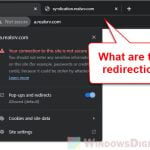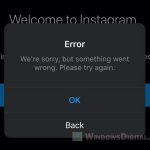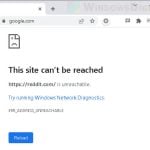The “Facebook Connection Error: Try Again” and “Facebook Can’t Connect: Tap to Retry” are issues you might see when you can’t get onto Facebook. These errors mean there’s an issue with the connection between your device and Facebook’s servers.
The “Facebook Connection Error: Try Again” usually pops up when you try to open Facebook in your browser, and the “Facebook Can’t Connect: Tap to Retry” shows up when you’re on the Facebook app. Both mean your device can’t connect to Facebook’s servers right now, and this can happen for a few reasons.
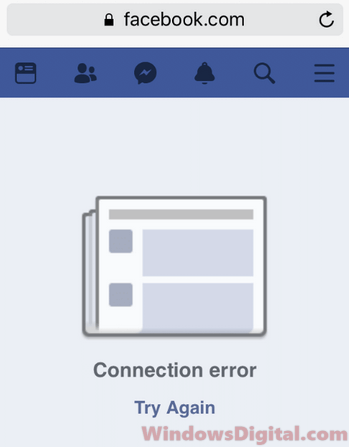
Page Contents
What causes the Facebook Connection Error?
Usually, the “Facebook Connection Error Try Again” pops up because there’s something off with your internet. If your network is weak or unstable, you might see this error when you try to open Facebook on your browser or app. Also, if there are issues with your browser’s stored data (cache or cookies), that might be messing things up too.
Also see: Why Is Facebook So Slow on Chrome and How to Fix It
Check your internet connection
First off, make sure your internet connection is good. Check if your device is getting a strong network signal. If you’re in a spot with a weak connection, try moving to a place with better coverage. You might also switch between WiFi and your phone’s data to see if it makes a difference.
Even if lighter websites like Google Search work fine, a weak connection might still stop Facebook from loading properly, especially if you’re trying to open images or videos.
Clear your browser’s caches and cookies
If you’re still having problem with Facebook, clearing your browser’s cache and cookies might help. Sometimes, stored data can get old or messed up, which can cause problems when you’re trying to load websites. Clearing these out refreshes things and might fix the issue.
How you clear your browser’s cache and cookies depends on what device and browser you’re using. Typically, you can find this option in Settings or Options. On most Android devices, you can do this in the Chrome app by going to Settings > Privacy > Clear browsing data. After clearing, close Chrome and open it again to see if it fixed the error.
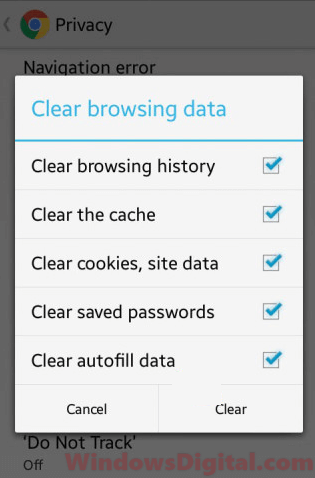
If you see “Facebook can’t connect, tap to retry” error
If you’re using the Facebook app and see the “Facebook can’t connect, tap to retry” error, try clearing the app’s cache and make sure the app is updated. Sometimes, updates fix connection issues because they make sure the app is working with Facebook’s latest server setup.
Before doing this, double-check your internet connection is stable. If problems keep up even after you clear the cache and update the app, you might consider reinstalling the Facebook app. Just note that reinstalling means you’ll need to log in again because it clears your login info.
Pro tip: How to Find Someone By a Picture on Facebook
Check your phone’s security, antivirus or firewall app
If you have a security app like an antivirus or firewall, it might be blocking your browser or the Facebook app from using the internet. Check if these apps have blocked your browser or Facebook and unblock them or add them to the allowed list as needed.
Note that these Facebook connection errors aren’t about your Facebook account itself, so you don’t need to fix anything in your account to solve these issues.
Often, you can fix this by just switching to another network or making sure your Facebook app has permission to use data in your security apps settings, especially on phones like Xiaomi Mi OS that usually limit apps from using data or WiFi.
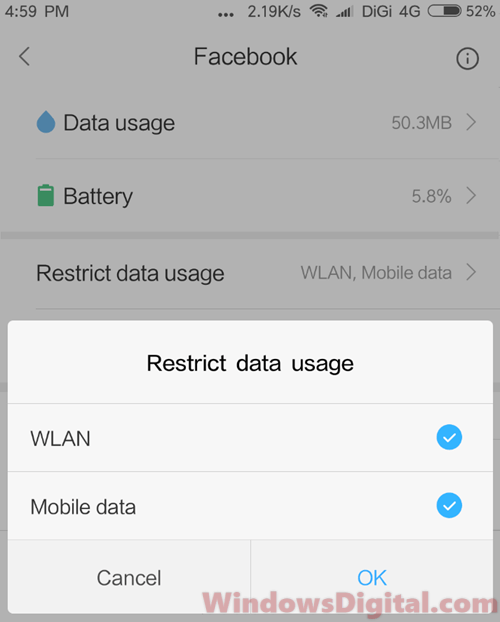
Changing DNS
In some rare situations, the “Facebook Connection Error Try Again” might be because access to Facebook is blocked where you are. If that’s the case, you might want to change your DNS to Google or Cloudflare DNS.
Updating time and date settings
Another thing to try is to take a look at your device’s time and date settings. When these aren’t set right, it can mess up the way your device communicates to the internet, such as the Facebook servers. To fix this, make sure your time and date are correct, or better yet, set them to sync and update automatically. This simple check could be all you need to get back to scrolling through Facebook again.
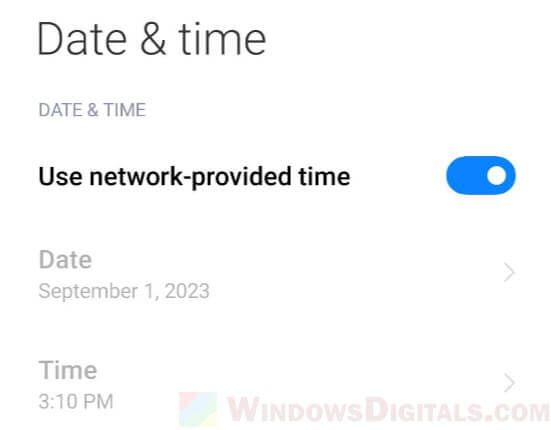
Disable network-restrictive settings
Is your device set up to save data? Features like “Data Saver” or “Low Data Mode” can restrict how much data your apps use, which includes limiting their internet access. This can stop Facebook from connecting properly. Try turning these settings off to see if that fixes your connection issues.