If you’ve downloaded or moved an executable file from another computer or drive and you see an error saying “setup.exe is not a valid Win32 application“, it means there’s a problem with the file that stops it from running correctly. In this guide, we’ll talk about what this error means and how to fix it.
Also see: Windows 11 Compatibility With Older Software
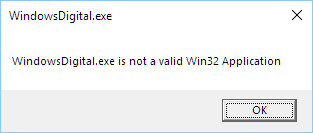
Page Contents
Why does the “exe is not a valid Win32 application” error occur?
The “exe is not a valid win32 application” error message can be caused by a few reasons. The most common cause is file corruption or incompleteness. This means that the executable file you downloaded isn’t really whole and might be corrupted during the download process.
File can get corrupted due to a few things, such as problems with the download manager, internet connect issues, interruptions during download or transfer (e.g. multiple pauses during download), or even malware infections. If a file is truly corrupted this way, it can no longer be read or executed by Windows and will sometimes shows the “Exe Is Not a Valid Win32 Application” error.
Another common reason is that the program is simply incompatible with your version of Windows. If the file was made for a different Windows version, it might not work on yours.
Also, if the file is wrongly associated to a default program that can’t open it, you’ll see this error as well. Each type of file (.exe, .jpg, etc.) should open with the correctly program designed for it.
Suggested read: How to Scan an .exe File for Viruses to Check If It’s Safe
Download or copy the executable file again
Even if it seems like your file downloaded without any problems, it could still be corrupt. Try deleting the file and its program, clear your browser’s cache, and download it again. See if that fixes the issue.
If you used a download manager, try getting the file directly through your browser this time, and ensure it’s fully downloaded before trying to run it.
If you moved the .exe file from another computer or an external drive, try copying it over again. Make sure the copying doesn’t get interrupted, and check that your hard drive is in good condition. Then, give running the file another go and see if you still get the error.
The .exe file is not compatible with your Windows version
This error could also mean that the file doesn’t work with your specific Windows version. For instance, if you’re on a 32-bit version of Windows and the file is for a 64-bit system, it won’t work.
If you’re trying to run a program meant for an older Windows version, like Windows XP, on Windows 10, you might face the same issue.
The file is not associated with the correct program
Each file type should open with a program that’s meant for it. For example, .jpg files usually open with a photo viewer.
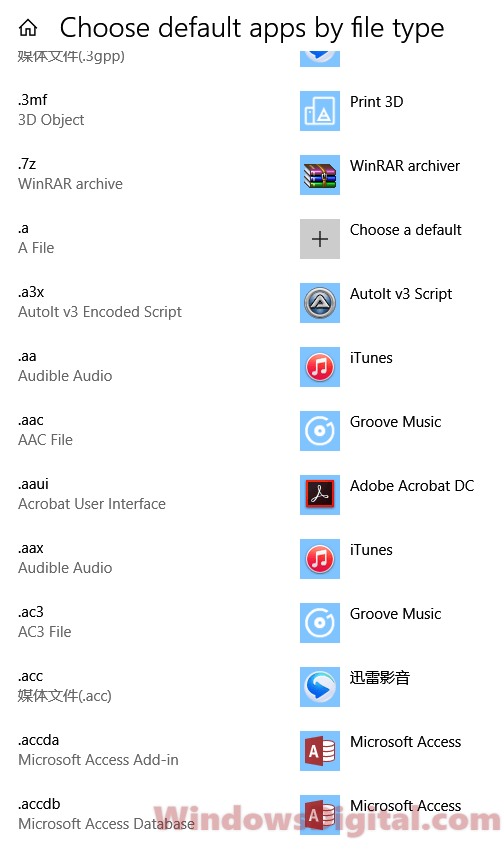
If your file opens with the wrong program, you’ll get the “Exe Is Not a Valid Win32 Application” error. To fix this, right-click the file and choose “Open With“. Then, pick the correct program to run it.
The executable file is a malware or virus
If your .exe file is actually malware or a virus, you’ll see this error when you try to open it.
Always download programs from trusted sources. You should also scan the file with antivirus software to check for any malware or viruses.
Use Compatibility mode
If you’re trying to run older software on a newer version of Windows, try to use the compatibility mode. To do this, right-click on the executable file, go to “Properties”, and under the “Compatibility” tab, select the version of Windows you want to run the software on. This method is a common workaround to resolve problems when trying to run older apps on modern Windows versions.
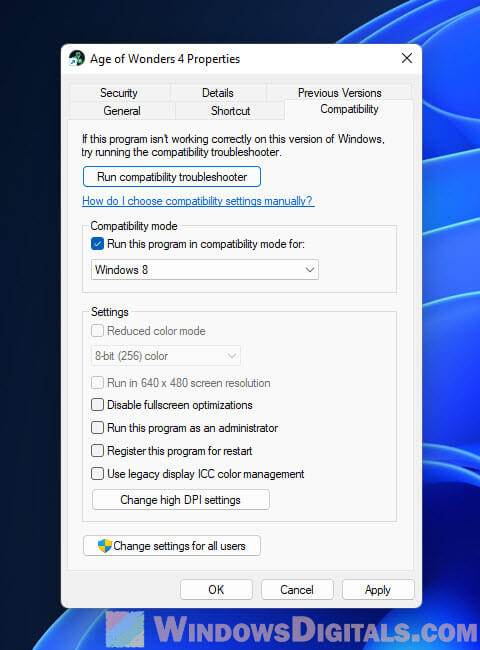
Check for file size discrepancies
Another thing to look at is the file size. Sometimes, if the file size is significantly smaller than what you expect, it might be incomplete or damaged. You can compare the file size reported on the download page with the size of the file on your computer. A big difference suggests that the download didn’t finish properly or the file lost some data along the way.






