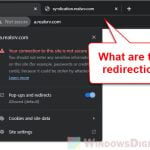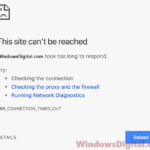ERR_ADDRESS_UNREACHABLE is an error code user may receive when visiting a website through Google Chrome. You can also get similar error code in other web browsers such as Safari, Firefox, Microsoft Edge, etc. ERR_ADDRESS_UNREACHABLE can occur in all kinds of operating system – Windows, Mac, Android or iOS.
The error simply indicates that the web address queried is unreachable. It usually doesn’t come with sufficient information that help defuse the problem, which makes finding the cause of the problem difficult.
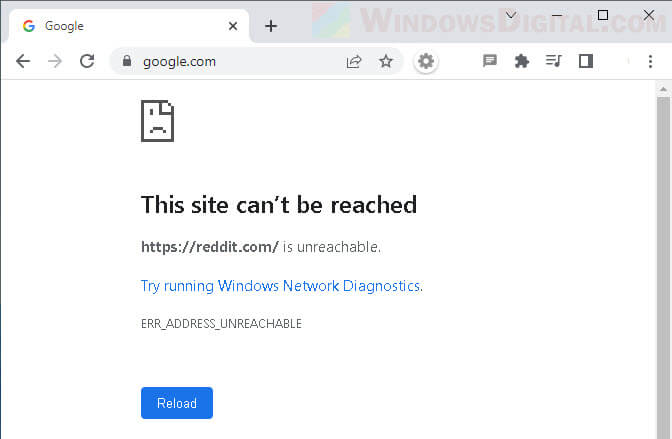
How to fix ERR_ADDRESS_UNREACHABLE on Chrome
While the cause of the ERR_ADDRESS_UNREACHABLE error can be vast and sometimes unknown, the solutions are often the same. In this guide, we will show you several fixes and workarounds to fix the ERR_ADDRESS_UNREACHABLE error in Chrome on Windows 11, Mac or Android devices.
Page Contents
Fix 1: Restart router, hub and device
When there are conflicts or unknown errors caused by the router itself or your computer, a restart will usually fix the issue in majority of the cases. The very first thing you should try is to reboot your router and your computer or device.

To do a complete reboot of your router, turn off or unplug the power supply of your router and leave it for around 5 minutes. After that, turn it back on again. Do the same for your hub if your device is connected to one. At the same time, restart your Windows PC, Mac computer, or phone/tablet.
After restarting both the router and your device, retry visiting the same webpage on the same browser again and see if the issue is resolved.
Fix 2: Disable Proxy settings
Another common cause of the ERR_ADDRESS_UNREACHABLE error when opening a website is that you might be using a proxy server that is currently not working or is blocking the website. Depending on your connection setup, if allowed, try to disable any proxy setting on your computer or device and see if it fixes the issue.
Windows 11:
1. Search for “Internet Options” via Start and open it. In the Internet Properties window, select Connections tab and click LAN settings.
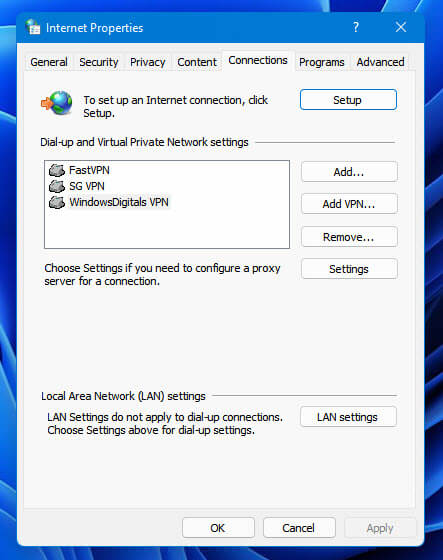
2. In the Local Area Network Settings window, disable the checkbox “Use a proxy servers for your LAN” under Proxy server.
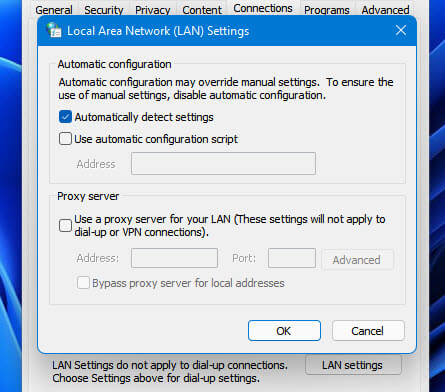
Mac OS:
Click the Apple icon and select System Preference. Next, select Network. From the left pane, select the network service you are using and then click Advanced.
Then, select the Proxies tab and uncheck all checkboxes under “Select a protocol to configure” to disable all proxy settings on your Mac computer.

Android devices:
As for Android devices, proxy is usually set to none by default for your WiFi and cellular connections. To double-check if your device is using any proxy settings, go to Settings > WiFi. Select the connected WiFi network and look for an option called Proxy. Tap on the Proxy option and make sure None is select (or make sure fields in the proxy settings are empty).
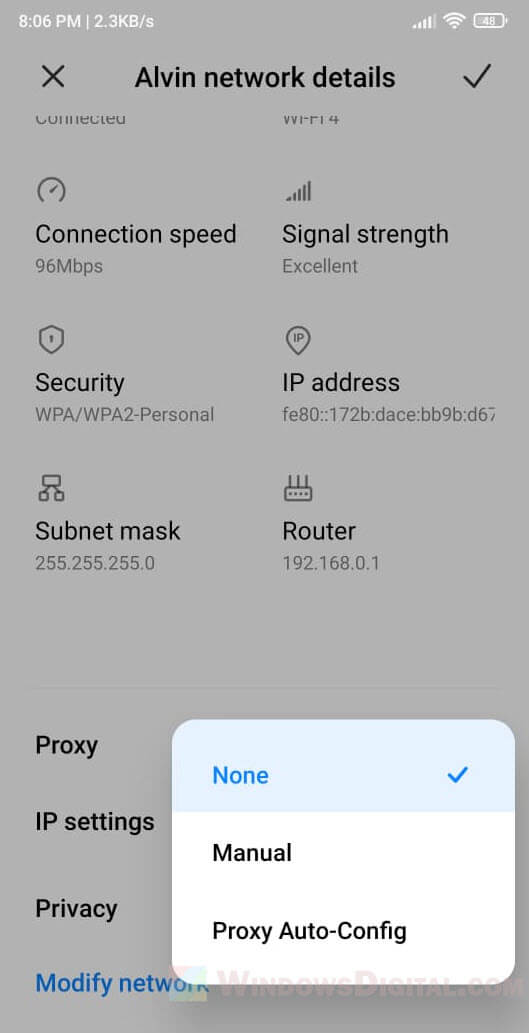
Fix 3: Clear Chrome cache and browsing data
Android:
Because the settings interface differs from device to device, the steps to clear the cache and data for Chrome app may vary for each device. In most Android devices, you can usually find the Clear data for Chrome app by navigating to Settings > Apps > Manage apps > Chrome app.
Then, tab the Clear data button to clear its cache and data. Note: Clearing the cache of Chrome app will clear all its data such as your history, saved login cookies, etc.
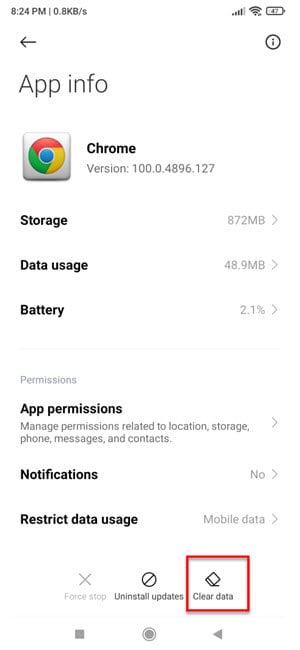
Windows / Mac:
As for Chrome desktop on Windows or Mac, click on the triple-dotted menu button at the top right corner of Chrome’s window and select Settings.
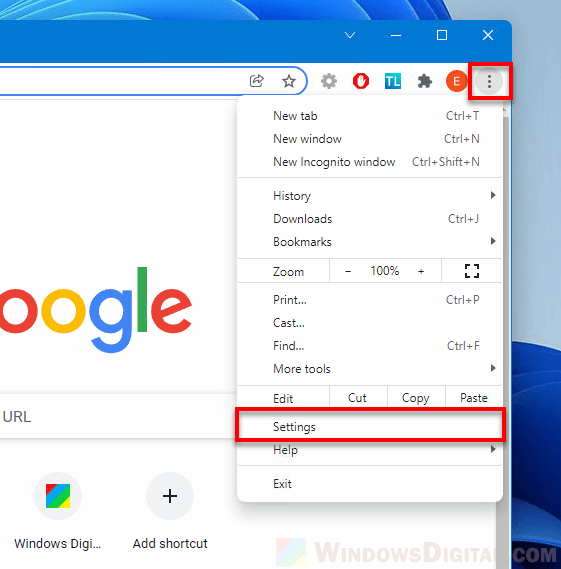
In the Settings tab, use the search bar to search for “Clear browsing data” and select it. In the clear browsing data pop up, select the following items and click Clear data to clear them.
- Cookies and other site data
- Cached images and files
- Site Settings
- Hosted app data
- Browsing history (optional)
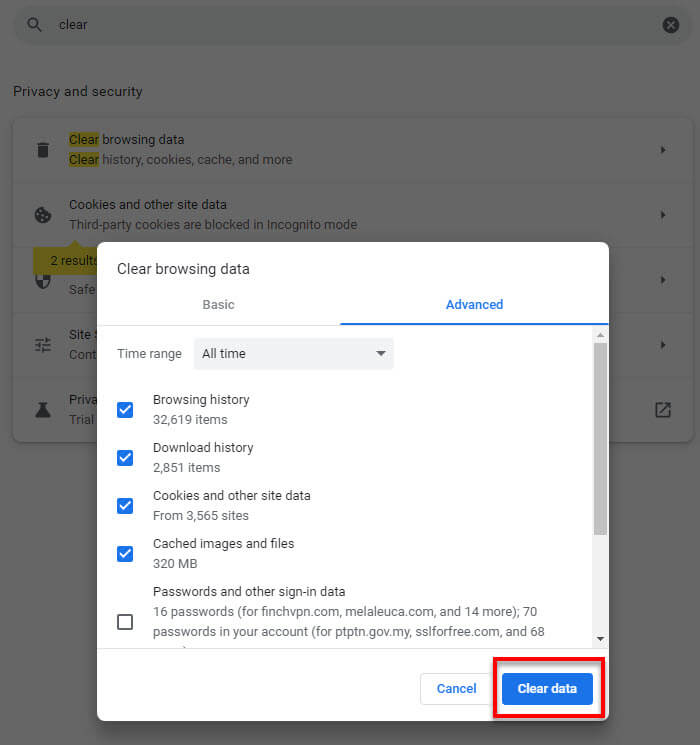
Fix 4: Renew IP address and flush the DNS (Windows)
If you are on Windows 11 or Windows 10 and encounter the ERR_ADDRESS_UNREACHABLE error when visiting any website, try to run the following commands in CMD to reset the TCP/IP and flush the DNS cache.
To run these command, go to Start menu and search for “Command Prompt“. Right-click Command Prompt from the search result and select “Run as administrator“. Then, enter each of the following commands one line at a time.
ipconfig /release ipconfig /renew ipconfig /flushdns ipconfig /registerdns netsh winsock reset netsh int ip reset
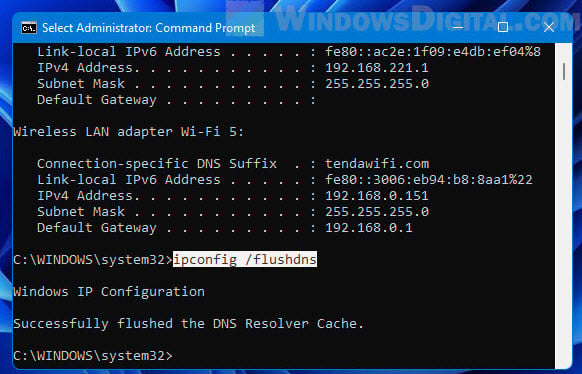
After executing all the commands above, restart your PC and retry visiting a webpage on Chrome to see if the issue persists.
Fix 5: Change to a different internet connection / ISP
The ERR_ADDRESS_UNREACHABLE error can also be caused by the network you are connecting to. For example, if a WiFi network blocks a website such as Twitter or Facebook, you may get the error code upon visiting these websites. There can also be conflicts within the network that may cause users to receive the error on all websites.
Try to switch to a different network connection or ISP and see if it resolves the issue. If you are on an Android, iOS device or laptop computer (Mac or Windows), try to switch to a different WiFi network, Ethernet network or cellular network. If you are on mobile devices, try to switch from WiFi to cellular data or vice versa and see if it fixes the issue.
Fix 6: Use a different browser
If you haven’t already tried, try to use a different browser other than the one you are using right now. If you were using Chrome and ended up getting the ERR_ADDRESS_UNREACHABLE error upon visiting a website, try to visit the same website with another browser such as Edge on Windows, Safari on Mac, or others, and see if the issue persists.
Fix 7: Visit the website on incognito tab
Chrome allows users to install plugins and extensions. Some of these extensions can alter the way you browse the web. To eliminate the possibility of an extension being the culprit of the ERR_ADDRESS_UNREACHABLE error, try to visit the webpage on an incognito tab.
Incognito tab does not use any installed extension nor store any browsing history or data as you browse the web. To open an incognito tab on Chrome, press Ctrl + Shift + N. Then, visit the webpage you were getting the error code earlier on the incognito tab to see if it loads.
Fix 8: Check your antivirus or firewall software
Also, check your antivirus software or firewall program to see if it is blocking the website (or all websites) you are trying to reach, causing Chrome to return the ERR_ADDRESS_UNREACHABLE error. To quickly test this, temporarily turn off your antivirus and firewall and retry visit the problem website again.
What else you can do
Try to visit the website on a different device and network. Ask your friends to see if they can visit the same website. If no one else is able to visit the site, it indicates the site itself is currently encountering an outage. Try again in a while or contact the website’s administrator to inform them about their website’s outage.
If nothing works to resolve the ERR_ADDRESS_UNREACHABLE issue and you are unable to open any webpage on any device, feel free to contact your ISP (Internet Service Provider) for help.