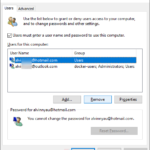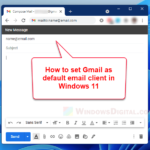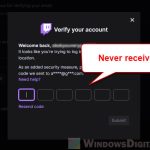Many people wonder if it’s possible to create a YouTube account without a Gmail or Google account or a phone number. The good news is that you can create a YouTube account without a Gmail or Google account, but only if you have an existing email account that isn’t Gmail. In this article, we will show you how to create a YouTube account with or without a Gmail, Google account, or phone number.
Also see: How to Set YouTube to Always Play Highest Quality
Page Contents
Can I create YouTube account without Gmail or Google account?
Creating a YouTube account without a Gmail or Google account is possible if you have an existing non-Gmail email account, such as Hotmail, Yahoo Mail, or other email services. If you prefer to use your existing email account (instead of getting a free Gmail account) to sign up for a YouTube account, follow these steps.
- Go to YouTube on your browser, and click the Sign In button at the top right corner of the YouTube homepage.
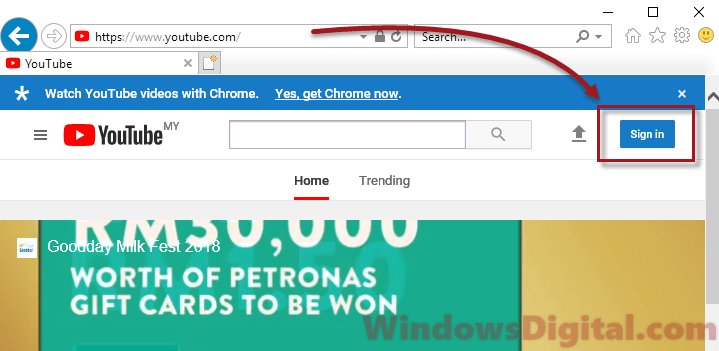
- On the Sign In form, click the Create account link.
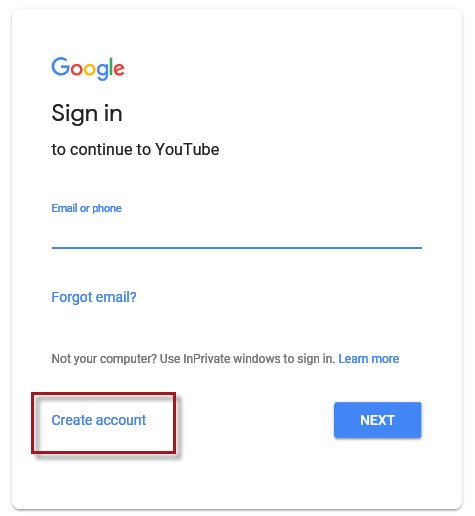
- Enter your name, your existing email address, and your desired password.
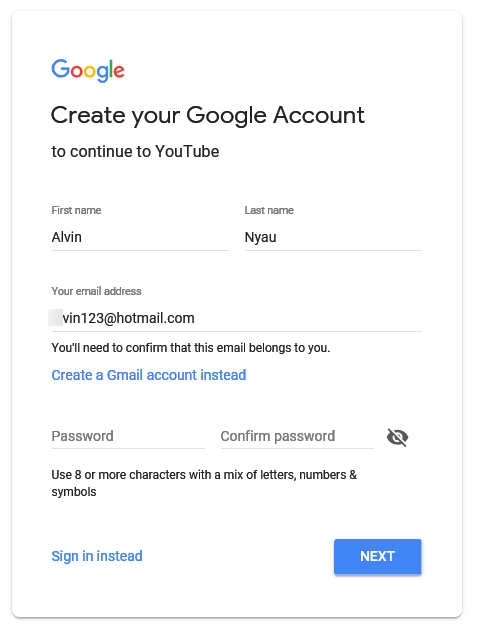
- Google will then send a piece of verification code to that entered email address.
- Check on your email account. Copy the code and paste over to the Enter code screen.
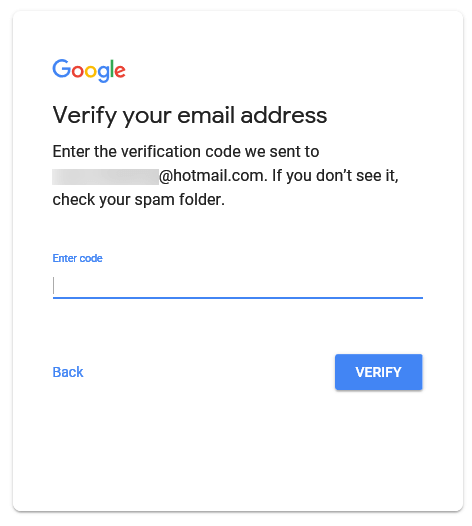
- Click on the Verify button after entering the code.
- Follow the rest of the on-screen instructions to complete the sign up for YouTube account.
- When the account creation is successful, you can sign into YouTube using that particular email address.
See also: How to Set Gmail as Default Email Client in Windows 11
How about creating YouTube account without any email address?
Unfortunately, you cannot create a YouTube account without an existing email account. However, you can create a YouTube account without a Gmail or Google account by using an existing non-Gmail email account. Just follow the guide above to do so.
In the past, when YouTube first appeared on the internet, it was separated from Gmail and all other Google products. In fact, nearly all Google products required different accounts and logins. In recent years, Google has combined all of its products so that users can sign in to any Google product with only a single Google account, known as One Account for All of Google.
This means that when you register a Google account, you can use Gmail, YouTube, Google Plus, Google Maps, Google Docs, a Google account for Chrome browser, and more, with a single account. Registering a Google account doesn’t necessary require you to have a Gmail account. You can register a Google account with an existing non-Gmail email address, which Google uses to recognize you. If you follow the instructions above for creating a YouTube account without a Gmail account, you can also access other Google products with that account.
When you click the Sign Up button on YouTube, it will redirect you to Google’s account sign-up form. After signing up, you will be redirected back to YouTube with your registered account signed in.
Related: How to Add Gmail Account to Mail App in Windows 11
Can I create YouTube account without phone number?
Update 2 (latest): It is no longer possible to create a YouTube account without providing a phone number for verification purposes. This is a security measure pushed by Google to stop the creation of fake accounts and, most importantly, to reduce spam on the platform.
Update: There are some scenarios and conditions where providing a phone number is compulsory when creating a YouTube or Google account. The most common scenario is when you have already signed up for multiple YouTube or Google accounts; Google will request your phone number upon your next sign-up attempt. Other than that, if Google detects unusual activity that looks like spams, such as too many YouTube or Google accounts being created, it will likely ask for a phone number for your next Google account sign-up. If you don’t provide one, they won’t allow you to create any more accounts.
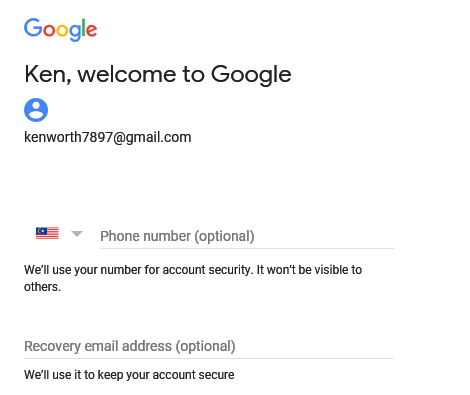
Read: How to Share and Collaborate a Playlist on YouTube with Friends
How to create YouTube account with Gmail
If you already have an existing Gmail account, simply sign into YouTube by clicking the “Sign In” button, usually located in the top right corner of the YouTube homepage.
If you don’t have a Gmail or Google account and you would like to sign up for one, go to YouTube or Google (visiting any Google product’s page will lead you to the general Google account sign-up form).
Click on the “Sign In” button. Then, click on the “Create Account” link. Enter your name. Instead of entering an email address, click on the “Create a Gmail Account Instead” link. Think of a desired username for your new Gmail address. You can use letters, numbers, and periods in the name creation.
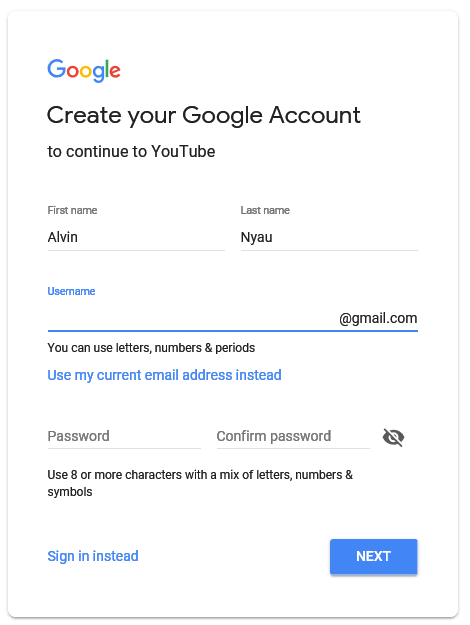
Next, enter your desired password twice. Click “Next” to continue. Follow the rest of the on-screen instructions to complete the sign-up for your new Google account. After the account creation is completed, you can then sign into YouTube with your new Gmail address, also known as your Google account.