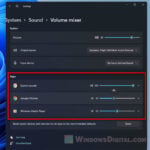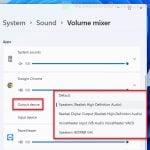Many people find the volume to be too low when using Chrome on different devices like Windows 11, Android, or a Mac. If you’re looking for a quick fix, the “Volume Master” extension should give you what you need, and we’ll talk more about it later. Let’s first try to understand why this happens and how to fix it.
Also see: How to Boost Volume Above 100% in Windows 11
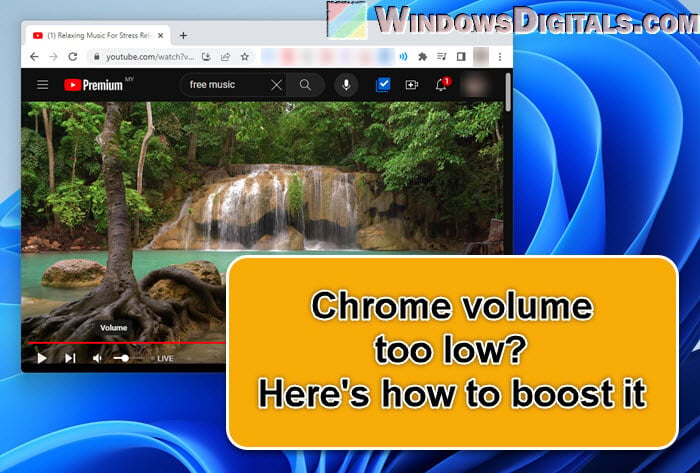
Page Contents
Common causes of Chrome volume being too low
Before we get into specific solutions for each platform, the following are some reasons why Chrome might be giving you quiet sound:
- Your device’s volume mixer might have set Chrome’s volume too low.
- Some extensions can mess with your sound settings and lower the volume. The “Volume Master” extension, which we’ll look at more closely later, can actually also lower the volume on Chrome besides just boosting it. If you have such an extension, you might want to take a look.
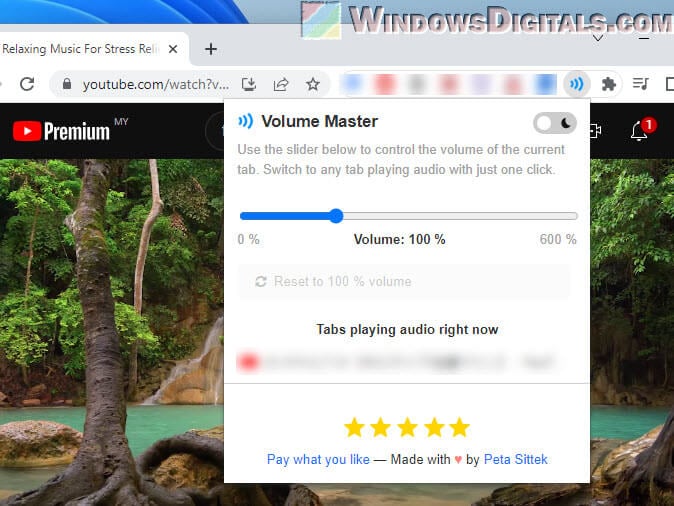
- A messed-up profile can change a bunch of settings, including how loud things are.
- Not keeping Chrome up to date can lead to all sorts of problems, including issues with sound.
Pro tip: How to Change Volume of Different Apps on Windows 11
Fixing low Chrome volume on Windows 11
Windows has a bunch of settings and features that can affect Chrome’s sound volume. Here’s what you can try if you’re on Windows 11.
Check the Volume Mixer
Each app on your system can have different volume settings. You can check the Volume Mixer to make sure Chrome is loud enough in Windows:
- Right-click on the speaker icon in your system tray.
- Click on “Open Volume mixer”.
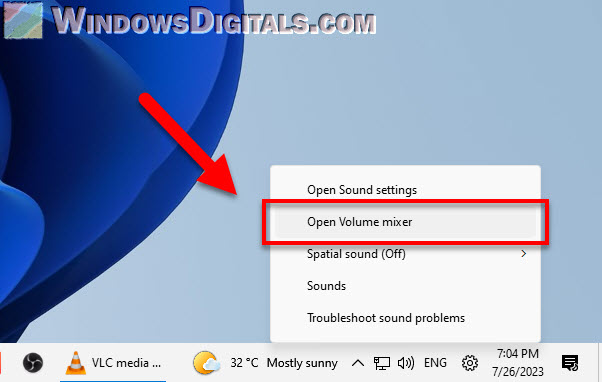
- Make sure Chrome’s volume slider is all the way up or at a level you like.
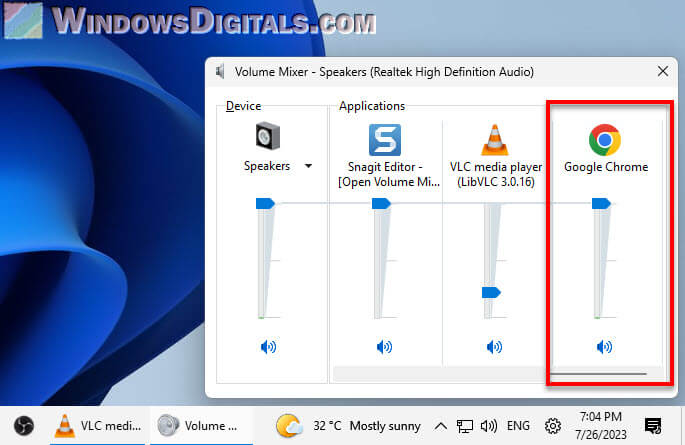
Useful guide: How to Change Output Device For Different Apps on Windows 11
Disable extensions
Some extensions might be messing with your browser’s sound volume. You can check if removing them fixes the low volume problem:
- In Chrome, click on the three vertical dots at the top-right corner.
- Go to “More tools” and then click on “Extensions”.
- Turn off extensions one by one to see if the sound volume gets better.
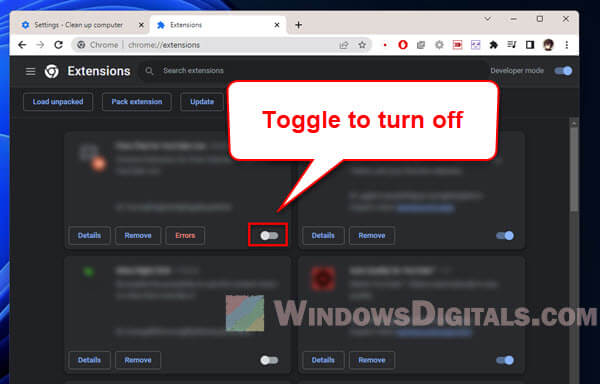
Reset Chrome settings
If your settings get messed up, it can cause weird issues, including sound problems. Here’s how to get everything back to normal:
- Click on the three vertical dots in Chrome.
- Go to “Settings”.
- Scroll down and click on “Reset settings”.
- Click “Restore settings to their original defaults”.
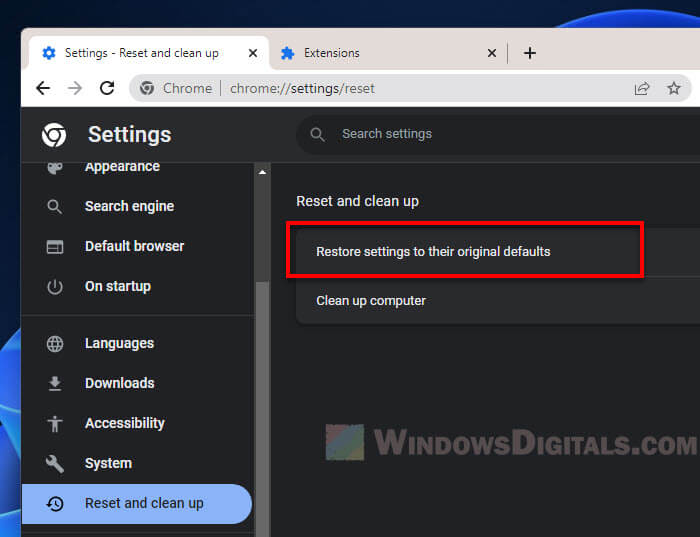
Update Windows and Chrome
Using old versions of Chrome can cause bugs on certain new websites. Make sure both your system and Chrome are up to date to avoid such issues.
Related resource: How to Split Sound Between Speakers and Headphones Windows 11
Resolving low volume in Chrome on Android
Android devices have their own settings. Here’s what you can do if Chrome is too quiet on your phone.
Check system volume
Make sure Chrome isn’t set too low on volume on your phone.
- With Chrome open and making sound, press the volume up button to check it’s not set too low.
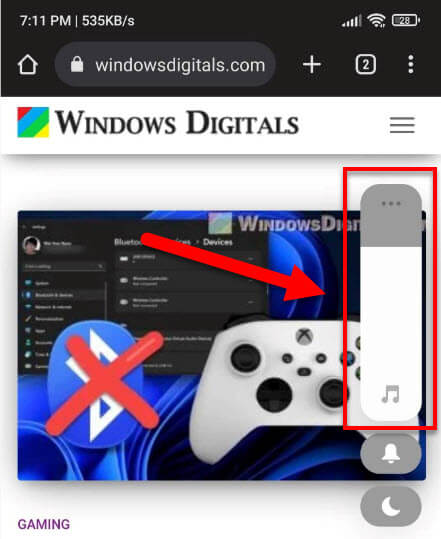
Check Chrome’s site settings
Sometimes, websites can have their own sound settings in Chrome.
- Open Chrome and click on the three vertical dots.
- Go to “Settings”.
- Under “Site settings”, click on “Sound”.
- Make sure the websites you’re visiting aren’t muted or set too quiet.
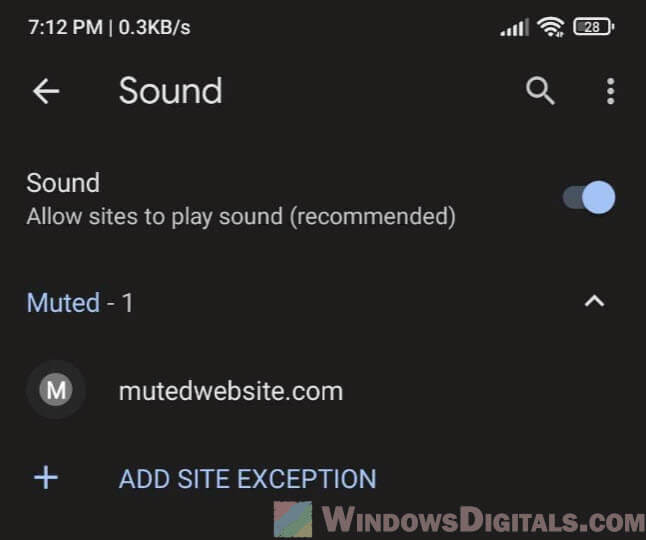
Clear Chrome’s cache
Stored data can cause problems over time, including with sound. Clearing Chrome’s cache might help, but know that it could log you out of sites or reset preferences.
- Open “Settings” on your Android device.
- Go to “Apps” or “App Manager”.
- Find Chrome and tap on it.
- Tap on “Storage” and then “Clear Cache”.
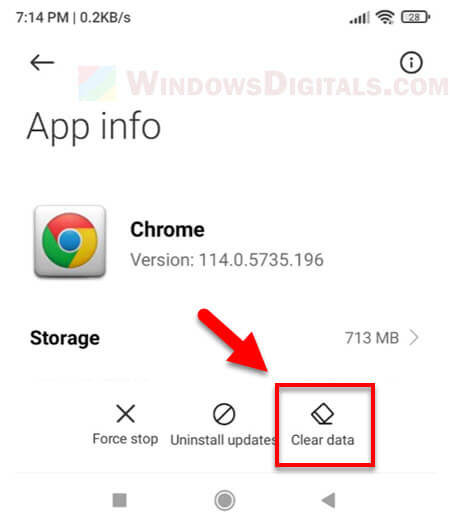
Fixing low Chrome volume issues on Mac
Macs work a bit differently. Follow the steps below to fix Chrome’s volume if you’re using a Mac.
Check application volume
Mac’s function keys let you quickly change volume for apps. Make sure Chrome isn’t muted:
- While Chrome is making noise, press F10, F11, or F12 to adjust the volume.
- Check that Chrome isn’t muted.
Check system preferences
Mac’s System Preferences let you control sound settings. Make sure the output volume is not too low:
- Click on the Apple menu.
- Go to “System Preferences” and then “Sound”.
- Under the “Output” tab, make sure the output volume slider is not set too low.
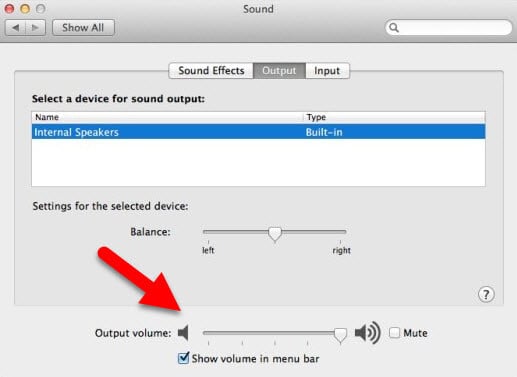
Create a new Chrome profile
If your Chrome profile is corrupt, it can cause sound problems as well. Follow these steps to create a new one:
- Close Chrome.
- Go to
~/Library/Application Support/Google/Chrome. - Rename the “Default” folder to something like “Backup default”.
- Reopen Chrome and check the volume.
Using the “Volume Master” Chrome extension
The most recommended workaround to increase the volume of Chrome is to use an extension called “Volume Master”. It is an extension that is able to boost (or reduce) the volume of individual Chrome tabs.
How to install and use Volume Master:
- Open Chrome and head to the Chrome Web Store.
- Type “Volume Master” in the search bar.
- Find “Volume Master” in the results and click “Add to Chrome”.
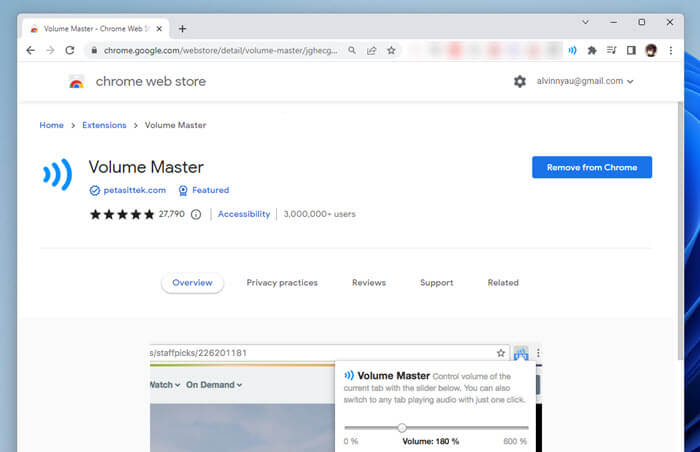
- A confirmation will pop up. Click “Add extension” to confirm.
- After installation, you’ll see the Volume Master icon on the Chrome toolbar.
- Go to the tab with low volume.
- Click the Volume Master icon.
- Use the slider to increase the tab’s volume up to 600%.
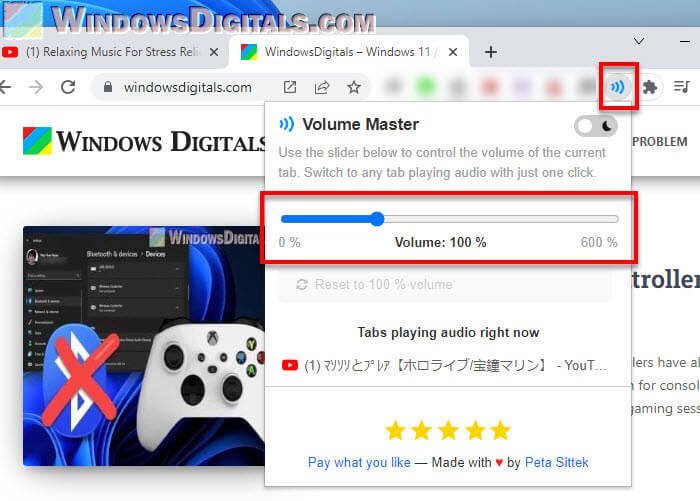
- To adjust volume in other tabs, just open the tab and repeat the steps.
- If you need to remove or turn off the extension, right-click on the Volume Master icon.
- Choose “Remove from Chrome” to uninstall or “Manage Extensions” to disable it.
While Volume Master can really boost your volume a lot, be very careful with the slider. Setting the volume too high can sometimes mess up the sound quality and might even damage your speakers or headphones. Always start with a smaller boost and increase it slowly as needed.
Some final notes
If you’ve tried everything here and you’re still having problem with the volume on Chrome, you might need to reinstall Chrome or ask for help on forums like Reddit. Describe your issue in detail to get more specific advice. Sometimes, these problems are part of a bigger software or hardware issue. Always be careful about the extensions and apps you use.