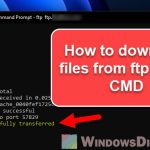Google Chrome is currently the most popular browser for a lot of reasons, and like many other browsers, you can upload files with it. But have you ever wondered just how big a file you can upload? This guide’s going to walk you through what Chrome can do when it comes to uploading files, and what to take note of.
Also see: Change Default Upload Folder in Chrome on Windows 11/10
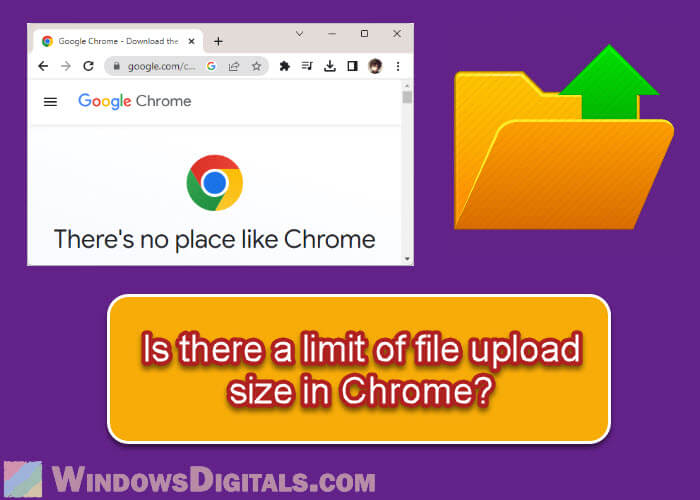
Page Contents
Chrome’s max file upload size
Right now, Google Chrome doesn’t really have a set limit for how big the files you upload can be. In theory, Chrome can handle uploads of any size that follow HTTP standards. This means the browser itself doesn’t stop you from uploading big files. But, there are practical things that might limit this.
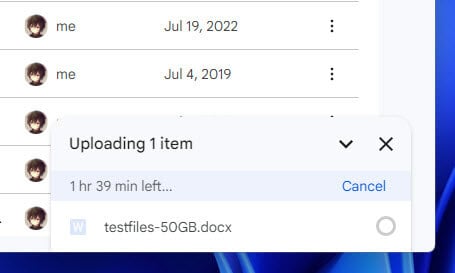
Factors that can affect the maximum file upload size
Even though Chrome doesn’t have a file size limit, several things can affect how the big a file you can upload on a website. The following are some important things to think about:
Server limitations
The server you’re sending your file to might have its own rules about how big files can be. Server admins set these limits to keep things running smoothly and avoid misuse. It’s a good idea to check if there’s a file size limit for wherever you’re uploading to.
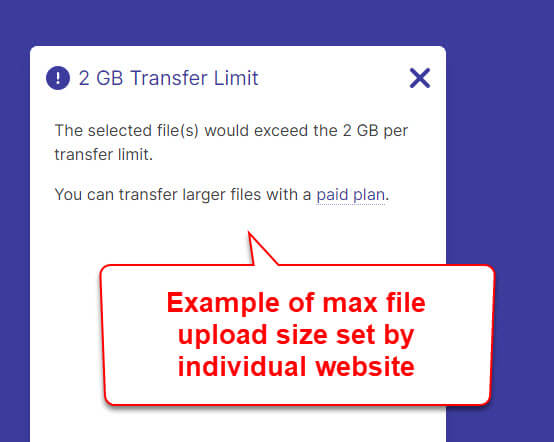
Your internet connection
Your internet connection’s speed and stability can directly affect your file upload, especially with bigger files. If your connection is slow or somewhat unreliable, your upload would stop or fail, and it might not be due to maximum file size, but simply a bad connection.
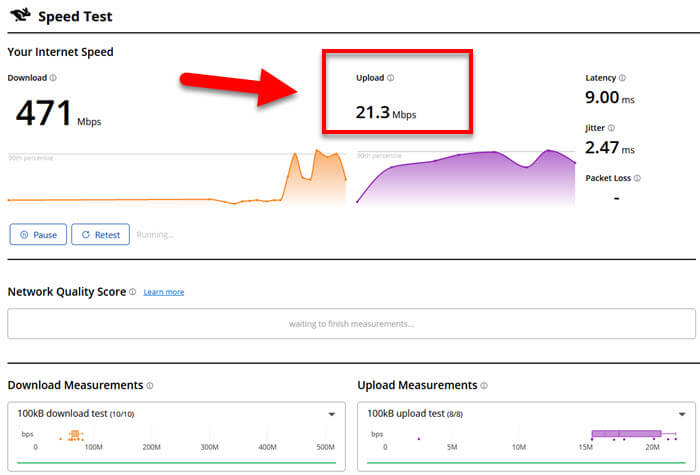
Website or application restrictions
The website or app you’re using to upload might have its own size limits for files. These limits help with compatibility, prevent server overload, or meet the platform’s needs. Always check the rules or help sections for the website or app you’re using for relevant info.
Useful tip: How to Download an FTP File Using CMD in Windows 11/10
Chrome’s POST size limit
For uploading files, we often use something called the POST method to send data to servers. Chrome doesn’t say how much data you can send this way; it’s up to the server to decide. Servers have a POST data limit to manage data they get efficiently.
If you try to send more data than the server’s limit, you might run into errors or your upload might not go through. If this happens, you might need to look at different ways to send your big files, like using cloud storage or splitting the file into smaller parts.
Related resource: How to Download Multiple Files at Once in Chrome
Maximum number of file uploads browser can handle
When uploading files, Chrome and other browsers use multiple connections to speed things up, especially if you’re sending lots of files at once. Chrome follows the HTTP/1.1 standard, which allows up to six connections for each domain. Newer HTTP versions, like HTTP/2, let you upload more files over a single connection.
However, how many connections you can use might change based on the server and the version of Chrome you’re using. If uploading isn’t working as expected, try to check your browser and server settings to make sure they’re up to date.
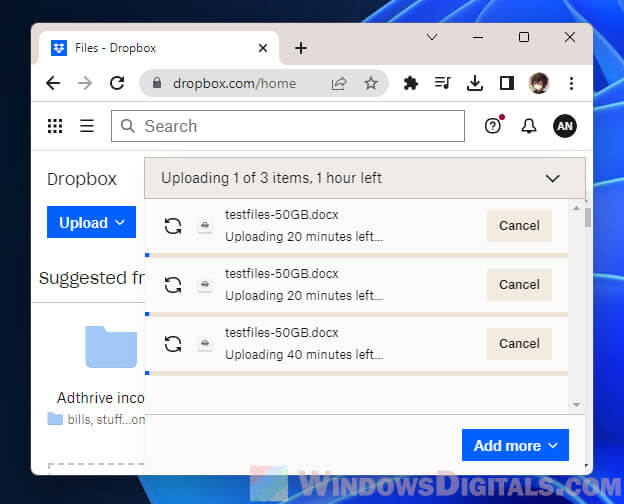
Server-side configuration and browser limitations
Normally, you can’t change upload size limits directly in Chrome, but some extensions or developer tools might let you tweak certain settings. Please note, though, the main thing that determines upload size is how the server is set up, not your browser. These limits help prevent problems like server overloads or security issues.
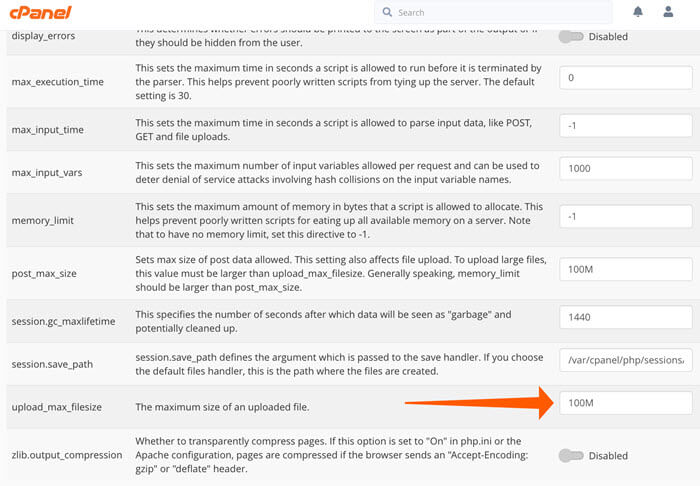
If you’re having problems with uploads, contacting the server admin or the support team for the website or app you’re using can give you more info and possible workarounds.
Different file upload size limits across browsers
Even though Chrome doesn’t set a strict limit, different browsers might. For example, older Internet Explorer versions limit you to 4GB per file, and Firefox and Safari have their own rules. You should look up any limits for the browser you’re using.
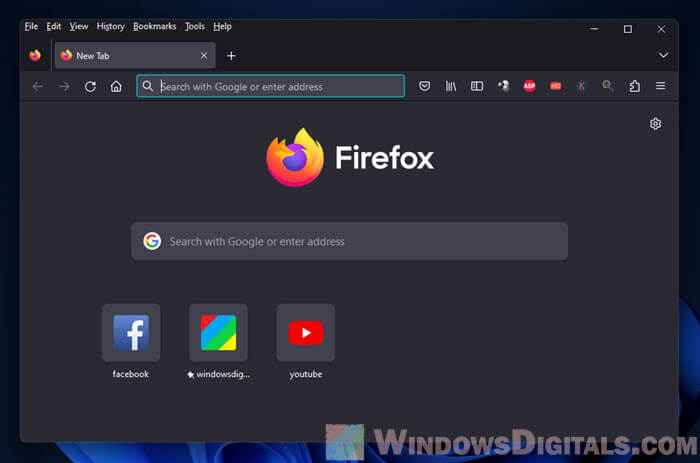
Browsers get updated from time to time, so what’s a limit today might not be tomorrow. Check your Chrome for updates to make sure your upload issues are not caused by outdated browser.
TL:DR: Summing things up
Google Chrome itself doesn’t put a cap on how big the files you upload can be. The real limits come from the server, your internet connection, and any rules the website or app you’re uploading to might have. Server settings and POST method limits are big factors to consider. When in doubt, it’s a good idea to talk to the server people or website support team if you’re having trouble with your uploads.