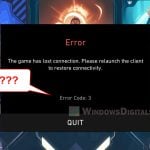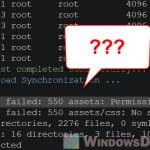The System Center Configuration Manager (SCCM), now known as Microsoft Endpoint Configuration Manager (MECM), is important for managing different endpoints in an organization. Sometimes, it does face some problems. A common issue you might see during the Configuration Manager client agent installation is the “CcmSetup failed with error code 0x80041010“. This error can stop the installation of the ConfigMgr client on some computers. In this guide, we’ll talk about what actually causes this error and how to fix it.
Also see: Uninstall SCCM Client Manually in Windows 10/11 via CMD
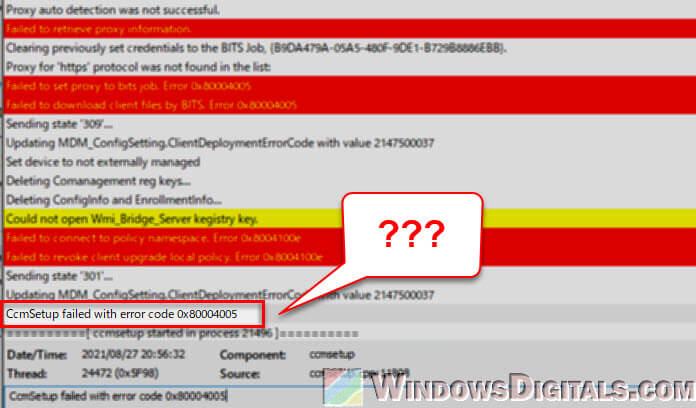
Page Contents
What does the 0x80041010 error in SCCM actually mean?
The error code 0x80041010 in SCCM basically means “unknown error”. It can be quite difficult to figure out without looking more closely. To find out what’s going wrong, IT admins often check the ccmsetup.log file on the client computer. This log records what happened during the setup of the client agent.
Sometimes, the error message might say something like “OS is not Win10RS3+” even if the computer is running a newer version of Windows, such as Windows 10 21H2. There could also be mentions of problems connecting to a Fallback Status Point or policy namespaces.
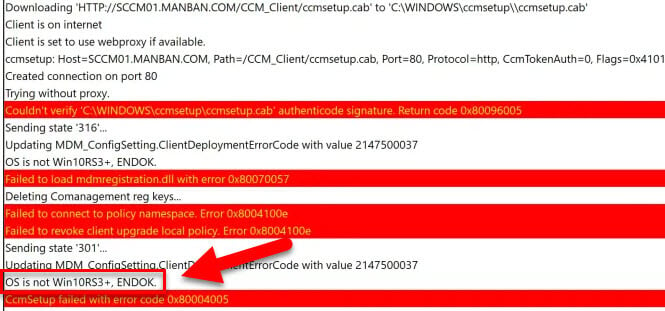
The log can also show other issues, such as missing or invalid Management Points (MPs) and other client-side problems. But, not all computers will see this error, which means it might be caused by specific environmental or configuration issues.
Tip: If you encounter these errors in SCCM, you can use the error lookup tools that ConfigMgr provides to better understand what’s actually causing them.
How to fix the CcmSetup failed with error code 0x80041010 issue
Repair WMI
Windows Management Instrumentation (WMI) is an important part of Windows that helps manage data and operations in an enterprise setting. If WMI has problems, it can affect many things, including installing the Configuration Manager client agent.
Why WMI matters in SCCM
In SCCM, WMI provides a base for many operations. For instance, SCCM uses WMI to get system information, set up client settings, and more. So, if WMI isn’t working right, you might see the “CcmSetup failed with error code 0x80041010” error.
Steps to repair WMI
If you find out that WMI is the problem, below is how you can fix it:
- First, stop the WMI Service with
Net Stop winmgmt. - Then, fix the WMI repository by deleting it with
RD /S /Q repositoryin thewbemdirectory. - Next, make sure DLLs for WMI are okay by re-registering them. You’ll use commands like
regsvr32 /s %SystemRoot%\system32\scecli.dll. - Also, fix MOF Files with the
mofcompcommand to make sure they’re correct. - Don’t forget to start the WMI Service again with
Net Start winmgmt. - Last, try installing the SCCM client again to see if the error goes away.
You can also use the script below to fix WMI issues. Copy this script, save it as a .bat file, and run it as an administrator.
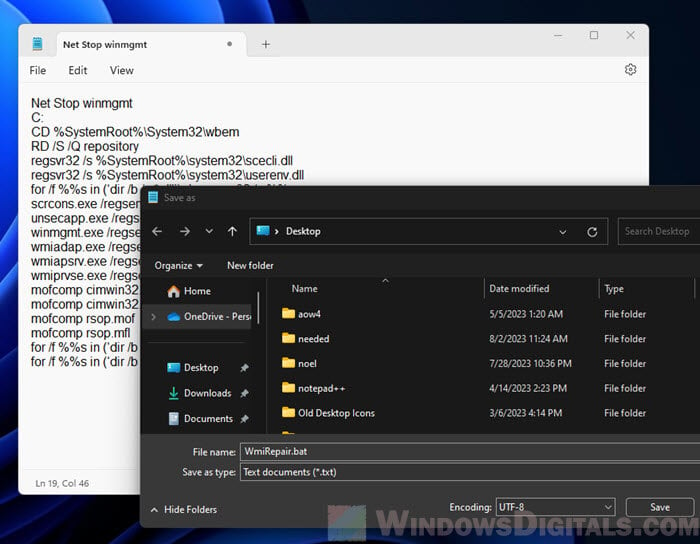
Net Stop winmgmt C: CD %SystemRoot%\System32\wbem RD /S /Q repository regsvr32 /s %SystemRoot%\system32\scecli.dll regsvr32 /s %SystemRoot%\system32\userenv.dll for /f %%s in (‘dir /b /s *.dll’) do regsvr32 /s %%s scrcons.exe /regserver unsecapp.exe /regserver winmgmt.exe /regserver wmiadap.exe /regserver wmiapsrv.exe /regserver wmiprvse.exe /regserver mofcomp cimwin32.mof mofcomp cimwin32.mfl mofcomp rsop.mof mofcomp rsop.mfl for /f %%s in (‘dir /b *.mof’) do mofcomp %%s for /f %%s in (‘dir /b *.mfl’) do mofcomp %%s
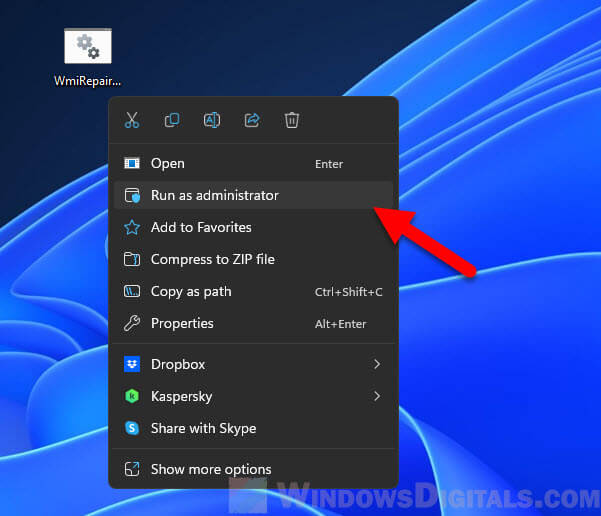
After running the script, restart the computer before you try installing the SCCM client agent again.
Things to consider
Although these steps can fix many WMI-related problems, every computer is still a little bit different. It’s also a good idea to try these repairs on a few machines first before rolling them out everywhere.
Fix any DNS issues
DNS (Domain Name System) problems can also cause the error 0x80041010. For example, if the client computer can’t find the SCCM Management Point Server, the installation won’t work.
Why DNS is important in SCCM
SCCM relies heavily on DNS to connect with clients, distribution points, management points, and other parts of the infrastructure. If there’s a problem with DNS, the SCCM client might not install or work properly.
Common DNS symptoms in SCCM
The following are some signs of DNS issues in SCCM:
- The client machine can’t find the SCCM server’s name.
- The ccmsetup.log shows errors about not finding the Management Point (MP) or source location.
- There are delays or failures in getting policies or deploying apps because of DNS problems.
How to fix them
Below is what you can do to fix the DNS issues:
- Use the
nslookupcommand to see if the client machine can find the SCCM server’s hostname and vice versa. - Make sure the necessary DNS records for SCCM are there and correct.
- Sometimes, wrong network settings like subnet mask or gateway can cause DNS problems. Check the network settings on both the client and the server.
- Old or wrong DNS entries can cause issues. Clear the DNS cache with the
ipconfig /flushdnscommand on the client machine. - DNS settings can be affected by Group Policy Objects (GPOs). Use the
gpupdate /forcecommand to apply the latest policies to the client machine.
Related resource: DNS Servers to Unblock Websites and Possibly Everything
Things to consider
If you still have DNS problems after trying these steps, you might need to use more advanced tools like Wireshark to look at the network traffic or ask your network team for help.