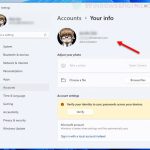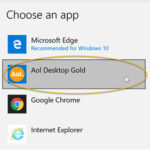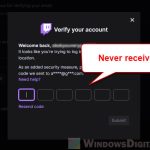When you’re setting up a new PC, it’s easy to just type in the first email address that pops into your head. For a lot of us, that’s our school or work email. This might seem like no big deal, but it can really cause problems later, especially if your computer gets connected to your school or work’s network in ways you weren’t planning on. You will likely see errors like “We can’t activate Windows on this device as we can’t connect to your organization’s activation server” when you attempt to activate your Windows 11 or Windows 10, commonly the Education edition if you’re using a school email.
A common way this happens is through something called Microsoft’s Autopilot service. In this guide, we’ll look at why using your school or work email to activate your Windows might be a problem, why even formatting and wiping your computer might not fix things, what the Autopilot service does, and what you can do.
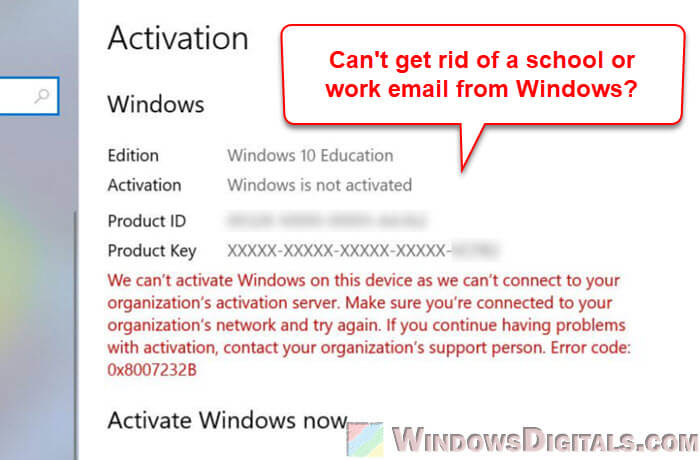
Page Contents
What happens when you use a school or work email
When you set up your Windows 10 or 11 PC with a school or work email, you’re not just linking your device to your email. If your school or workplace uses tools like Microsoft 365, Intune, or Autopilot, your PC can quickly become part of the organization’s admin network. This means they can set policies, change settings, and even control parts of your device from afar.
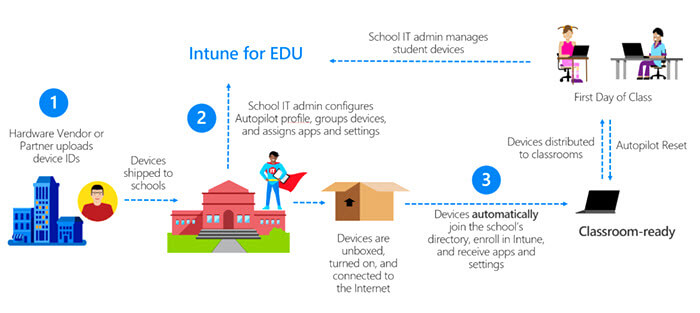
An illustration of how Intune works, by Microsoft.
This is particularly important if your place uses Microsoft Intune, a service that lets IT teams manage devices from anywhere. Once your PC is connected to this, it might have rules or limits that are hard to get rid of.
Here’s what usually goes down:
- Your PC becomes tied to the organization’s domain, which means it’s registered under their network.
- Certain permissions and restrictions, such as security settings or even access controls, are enforced on your PC.
- If your device is signed up with the organization’s Autopilot service, it gets even more difficult to disconnect it from their system.
Basically, using a school or work email will let the relevant admins have a level of control over your PC that goes beyond just using it yourself. This is where Microsoft’s Autopilot comes into play, which makes it nearly impossible to start fresh without someone else’s help.
Also see: Work or school account problem keeps popping up on Windows 11
What actually is Autopilot?
Microsoft Autopilot is a service that makes it easier to get new Windows PCs ready to use. It’s often used by organizations to set up and sort out devices without much work. Instead of setting up each PC one by one, the organization creates a “deployment profile” that automatically sorts out the device as soon as it connects to the internet. This is very useful for big organizations like schools and companies that have lots of devices to handle.
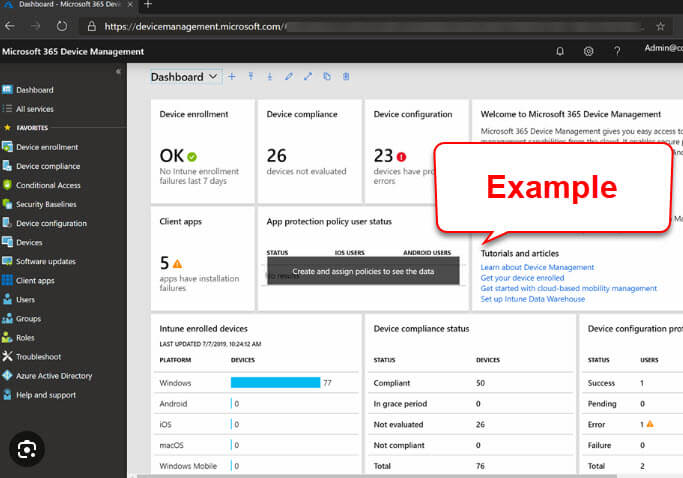
Autopilot’s main mechanism is something called a hardware hash, a unique code made by your PC’s hardware parts. This code gets sent to Microsoft’s Autopilot service and basically locks the device to the organization’s admin network. They can then:
- Set up device settings and security rules ahead of time.
- Push updates and software installs.
- Keep managing and controlling the device, even after it’s set up.
Related guide: How to Change Administrator Email on Windows 11
How the hardware hash works
A hardware hash is a special code for your PC’s parts. When your PC is registered with Autopilot, this code is saved and sent to the organization’s Autopilot database. This links your specific device to a pre-set setup.
This hardware hash is the key to how all this works because it makes sure that, even if you completely wipe the PC, as soon as it connects to the internet, it signs itself back up with the organization. Autopilot then automatically re-enrolls the device under the school or work’s network. This is why just formatting your PC usually doesn’t fix the problem, since the device’s identity is still locked to the organization’s systems.
Pro tip: How to Remove Microsoft Account From Windows 11 or 10
Why formatting may not solve the issue
A lot of people think you can fix any software issue by just wiping (formatting) your PC and starting over. But if your device is tied to an organization through Autopilot, that won’t be enough. Since the hardware hash is stored online, wiping the system doesn’t break the link to the organization’s network.
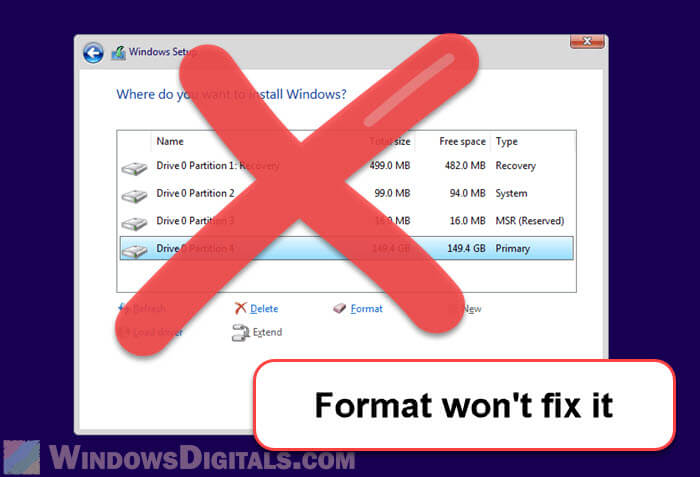
When you reinstall Windows on your device, here’s what happens:
- You clear the local drive and get rid of all files and apps.
- As soon as the device connects to the internet, it checks in with Microsoft’s servers.
- Since the hardware hash is still tied to the school or work network, Autopilot automatically re-enrolls the device and puts the organization’s settings back on.
In short, wiping the computer won’t free it from the organization’s grip because the hardware hash is still out there in Autopilot’s system. To really disconnect the device, you need to ask the organization’s IT team to take your device’s record out of their system.
How to really resolve the issue
1. Contact your school or work IT department
The first and most important step is to talk to your school or work’s IT team. They can access and remove your device from their Autopilot service. Tell them what’s up and ask them to delete the hardware hash linked to your PC. This is the only way to completely cut the tie.
2. Back up your files
Before you make any big changes to your system, make sure to back up your personal files. Even though the IT department can remove the device from their system, you might need to reinstall Windows later to make sure no old policies are left behind.
3. Reinstall Windows (Optional)
Once your device is free from the organization’s system, you might want to install Windows again to make sure everything is totally clean. This step is optional but recommended to clear out any leftover settings from the school or work network.
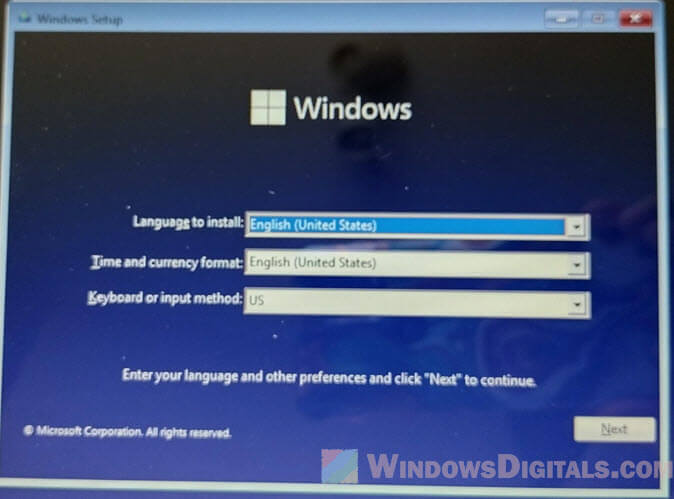
During this, use your personal email, not the organizational one.
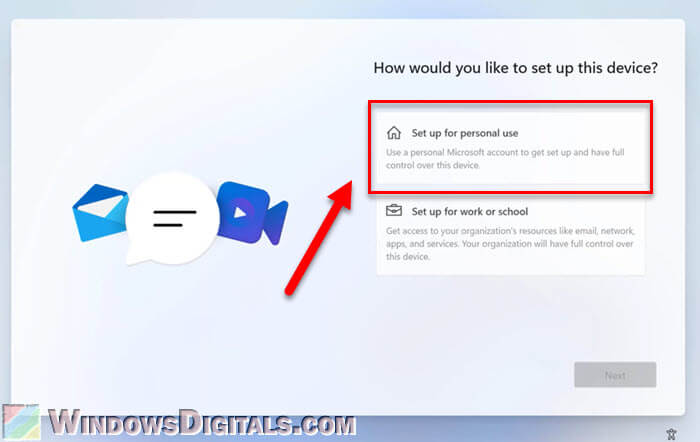
4. Activate Windows
If your PC came with a licensed version of Windows, the system should automatically reactivate itself upon installation. Windows keeps the activation key in the device’s firmware, so even if you wipe the hard drive, the key is still there. If your device didn’t come with a Windows license, you may need to buy a valid key to activate it.
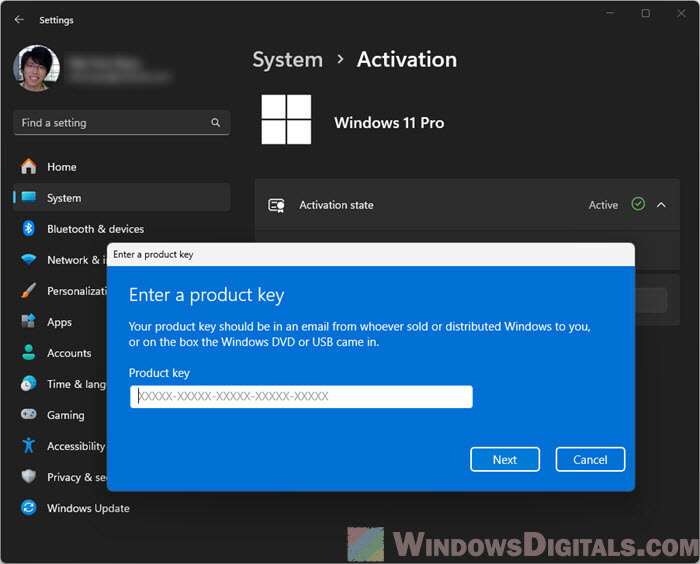
Install Linux on the PC instead
If you’re running out of options and don’t want to deal with the complications of Autopilot, or the organization’s IT team is unable or unwilling to remove your device from Autopilot, you might want to install and use a different OS, such as Linux or Chrome OS Flex, instead. Since Microsoft Autopilot is a Windows-specific service, it won’t interact with other operating systems, meaning you will effectively cut off the connection between your device and the organization’s Autopilot service.
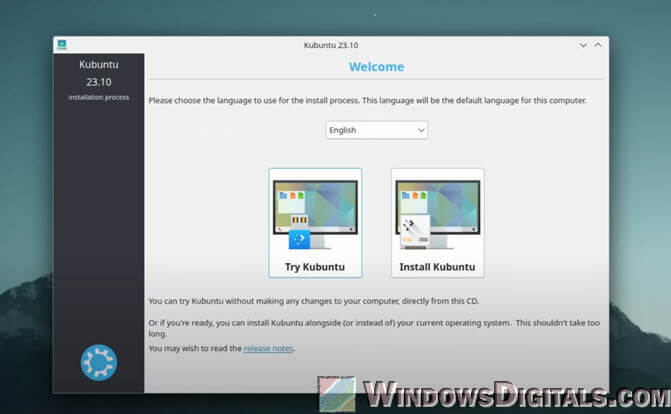
But if you ever reinstall Windows, the device could automatically re-enroll into the organization’s network, unless the IT department has removed your device’s record from their Autopilot system.