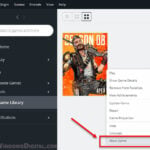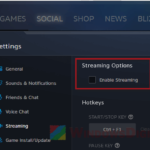Yes, you can play video games from an external hard drive and this can be really useful for storing lots of games and carrying them around. But, this might not always be the best choice because it could affect how well your games run and how long your hardware lasts. This guide will look into why that is.
Also see: How to Move Origin Games to Another Drive Without Redownloading

Page Contents
What to think about when using an external drive for gaming
How fast games run and how long they take to load
The speed of the drive (HDD or SSD) and how it connects to your computer (like USB or SATA) are important. For the actual speed during a game, like how fast a character moves in a shooter, the type of drive doesn’t really matter. Once the game is loaded, most important data runs from your computer’s RAM, which lets you play smoothly.
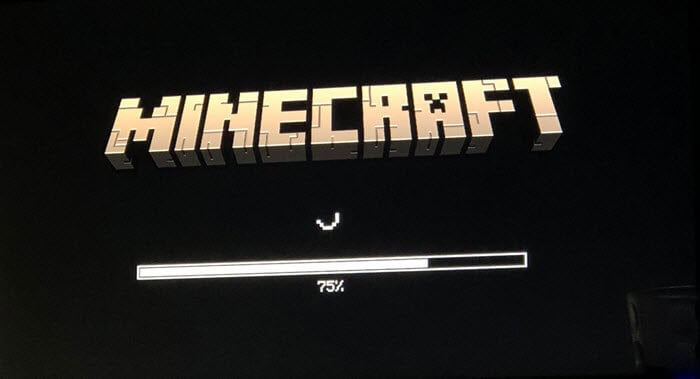
However, how quickly a game loads in the first place can be much slower on an external drive. Once a game is up and running, your computer’s CPU, RAM, and GPU are what really count for keeping everything running fast, not so much your hard drive’s speed.
Pro tip: Play PC Game with PS5, PS4 or Xbox Controller in Windows 11
Importance of virtual memory and drive speed
Virtual memory becomes important in gaming if the game uses it a lot from the storage drive. If the external drive is slow, your gameplay could be choppy and slow down your reaction times in the game.
Related resource: How to Allocate More RAM to a Game in Windows 11 or 10
External SSD vs. internal HDD
If you’re choosing a drive for gaming, an external SSD is usually better than an HDD. It’s faster, which really shows when games need to load quickly or access data fast.

Different connections and their effects
The way your external drive connects to your computer makes a big difference. Older USB connections are slower compared to newer ones like SATA. But USB-C, or USB4, can go as fast as SATA, giving better performance.

In gaming PCs, the fastest drives are usually connected through PCIe as NVMe drives. External drives are a mixed bag. Many use slower USB 3 connections, but USB-C can be good enough for most games. Some PCs have eSATA ports which are a bit slower than USB-C but faster than USB 3.
Learn more: All SSD Connectors Types Explained (SATA, M.2, NVMe, etc.)
How to set up games on an external drive
To play games from an external drive, your computer must know where the games are on that drive. When installing, you choose the external drive as the place to install. This lets your computer find and run the game from there.
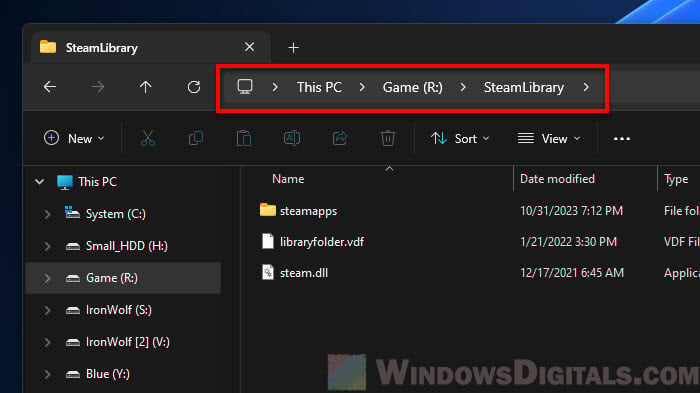
Platforms like Steam let you pick where to install games. You can move downloads to an external drive, but you can’t just copy installed games there; they need to be installed on the external drive right from the start.
Useful guide: 30+ Windows 11 Services to Disable for Gaming Performance
How to use Steam games from an external hard drive or SSD
Using Steam games from an external hard drive is one useful way to save space on computers with small storage. You can either install new games directly onto the external drive or move existing ones there.
Install Steam games on an external drive
- Open Steam and go to the top left corner and click on “Settings,” then “Storage.”
- If Steam doesn’t see your external drive yet, click “Add Drive.”
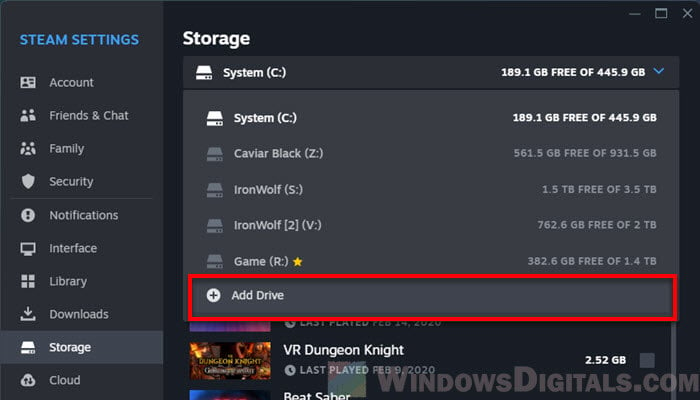
- Follow what you see on the screen to add your drive.
- When you install a new game, pick the external drive you added.
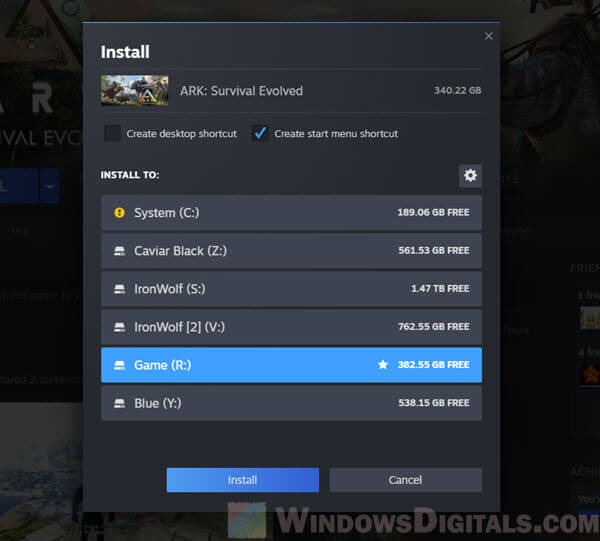
- After the install, you can play your games like usual. For less lag, using an external SSD with a USB 3.1 connection is best.
You might want to also change the volume label on your external Steam drive for easy recognition in File Explorer. Just right-click the drive, go to properties, and change the label under the General tab.
Linked issue: Fixing “Failed to Add New Steam Library Folder”
Move existing Steam games to an external drive
- Connect your external hard drive with enough space for your games.
- Do the steps above to make it a new Steam Library Folder.
- Go to your Steam Library.
- Right-click the game you want to move and choose “Properties.”
- In the “Installed Files” tab, click “Move Install Folder.”
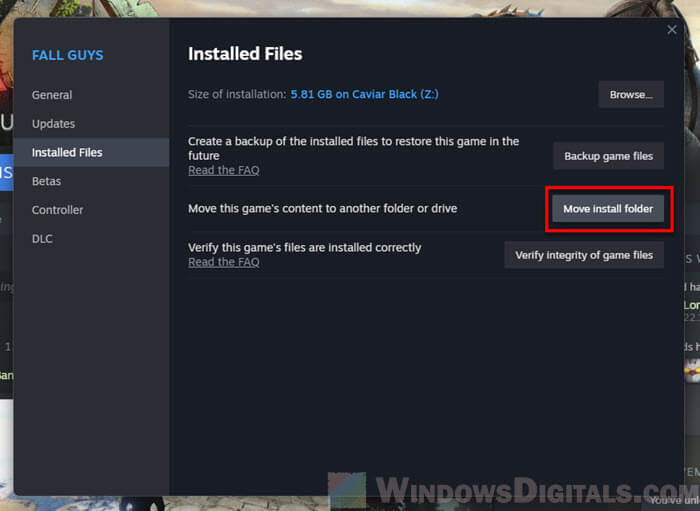
- Pick the new library folder on your external drive and confirm.
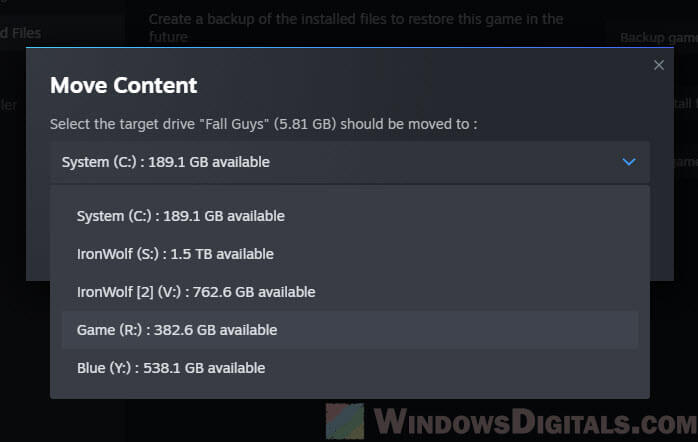
- Steam will shift the game files over. This could take a bit depending on your game’s size and the drive speed.
Questions you might have
Can you play games from an external hard drive on PS5 or PS4?
You can play PS4 games on your PS5 using a USB storage device, which helps save space on the PS5’s main storage meant for PS5 games. PS5 games must be copied back to the PS5’s internal SSD to be played. But, a PS5 update lets you move both PS5 and PS4 games to an external drive for storing. You just need to move them back to play.

Can you play games from an external hard drive on Xbox Series X or S?
You can keep and play non-optimized games, like Xbox One games, straight from USB external drives on Xbox Series X or S. Games made for Xbox Series X or S need to be stored on an external drive but played from the internal SSD or a compatible expansion card.

Can you play games from an external hard drive on PC?
You can run games from either an external HDD or SSD on a PC. Just make sure your computer knows where the games are on the drive. Once set up, you can play them like they were on an internal drive.
What kind of external drive is best for gaming?
Choosing an external SSD is usually better than an HDD because it’s faster at reading and writing data, which means your games load quicker. SSDs are also less likely to break down. But, they can cost more per GB than HDDs, so think about your budget and how much storage you need.
Does using an external drive change how games perform?
External drives, especially those with faster connections like USB 3.1, are quick enough for gaming. They might have slower load times than internal drives, but once the game is up and running, there’s little impact on in-game performance, like FPS. This makes external drives a good choice for holding and playing lots of different games.
Can you use the same external drive on different platforms?
You can technically use the same drive on different platforms (PC, PlayStation, Xbox), but each one formats the drive differently. If you want to switch between platforms, you’d have to reformat the drive each time, which erases all data. It’s usually easier to have a dedicated drive for each platform or multiple drives for different ones.
What to think about when buying a gaming external drive?
Think about how much storage you need for your games, how fast the drive connects (USB 3.1 or faster is good), and if it works with your gaming setup. Also consider how tough and reliable the drive is because games often read and write a lot of data. Weigh these things against your budget, as faster drives can cost more.
Can you play online multiplayer games from an external drive?
Yes, you can play online multiplayer games from an external drive without problems, as long as the game is properly installed and recognized by your system. The drive’s speed might affect loading times, but it won’t change your internet connection or how well you can play with others. Just make sure to manage updates and patches like you would for games on an internal drive.